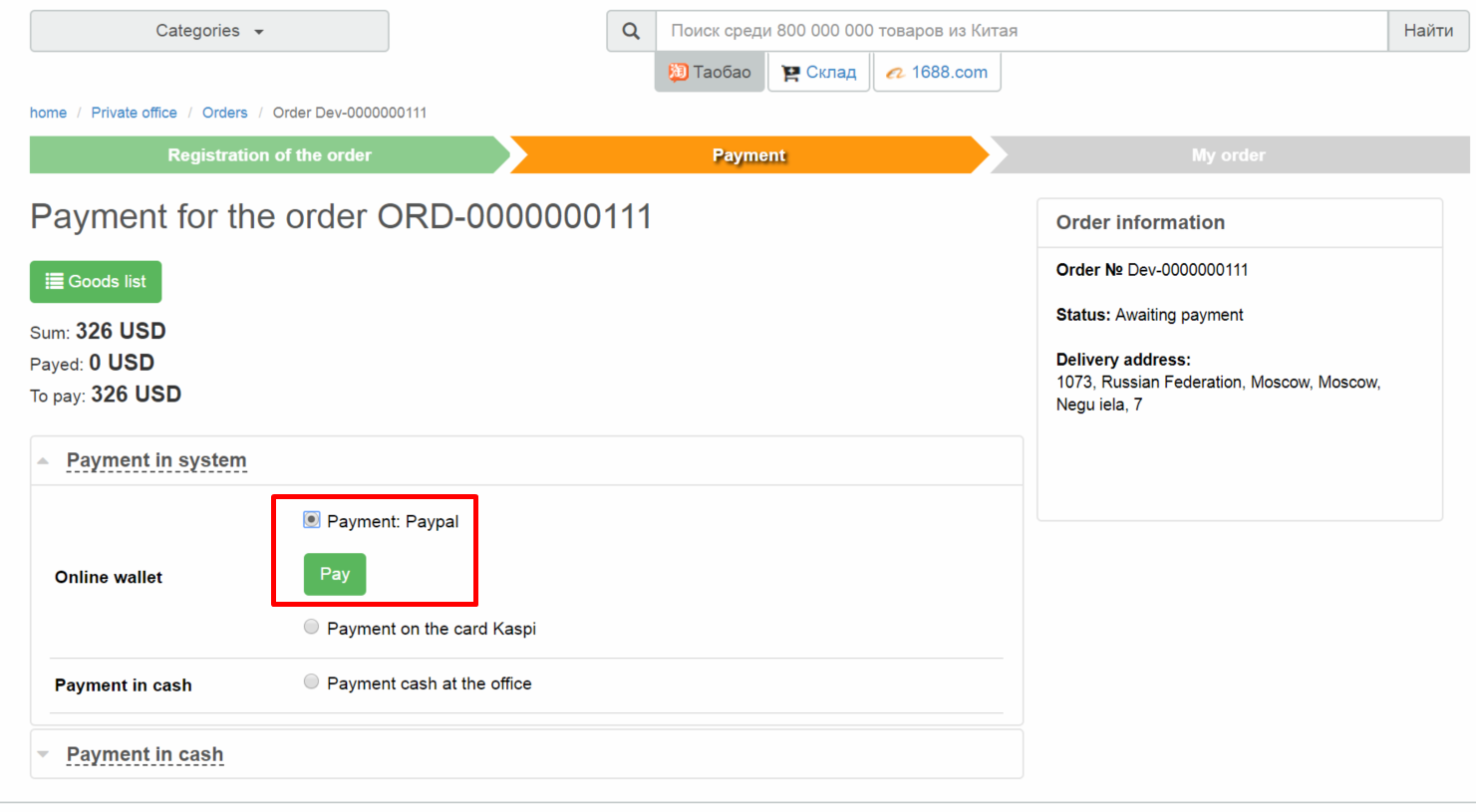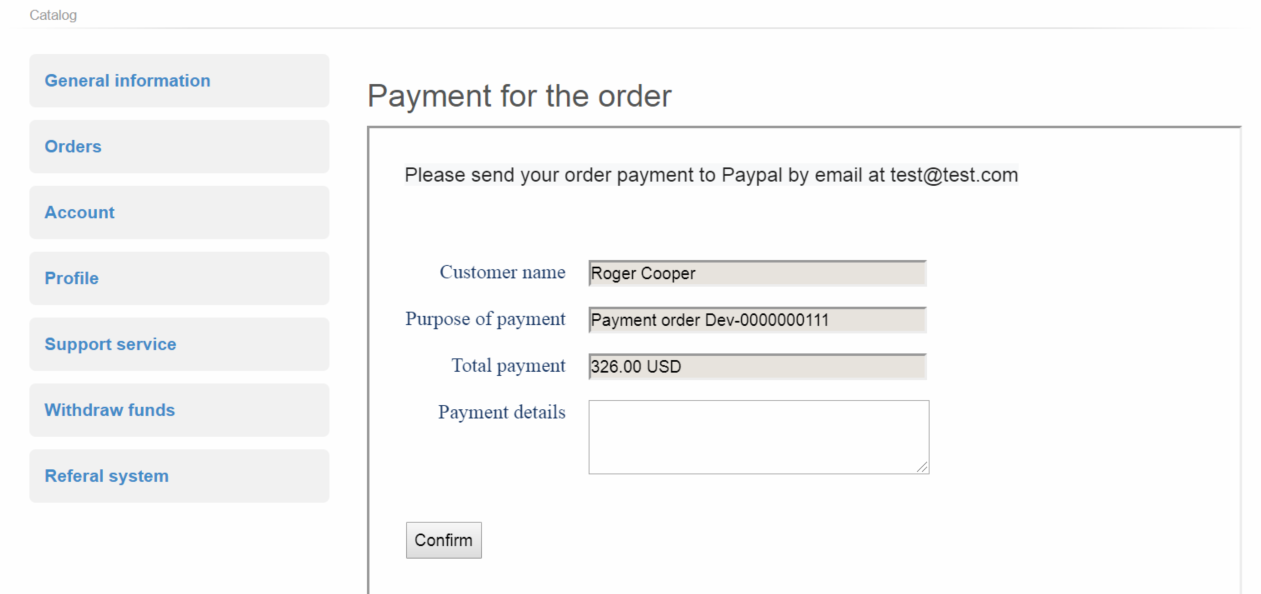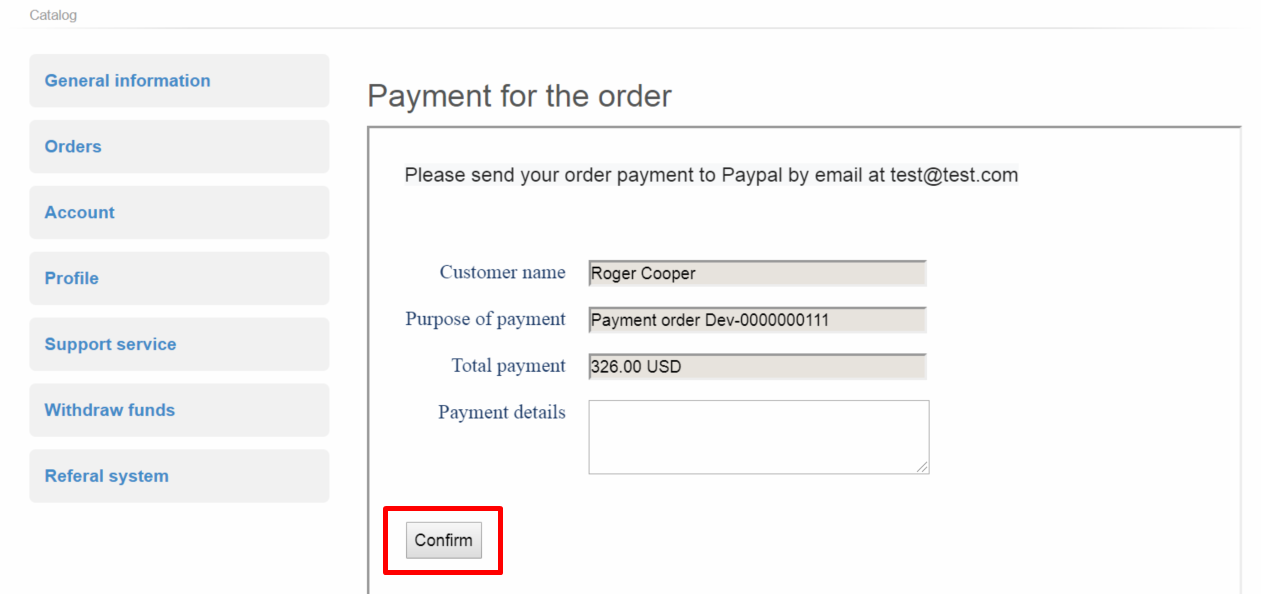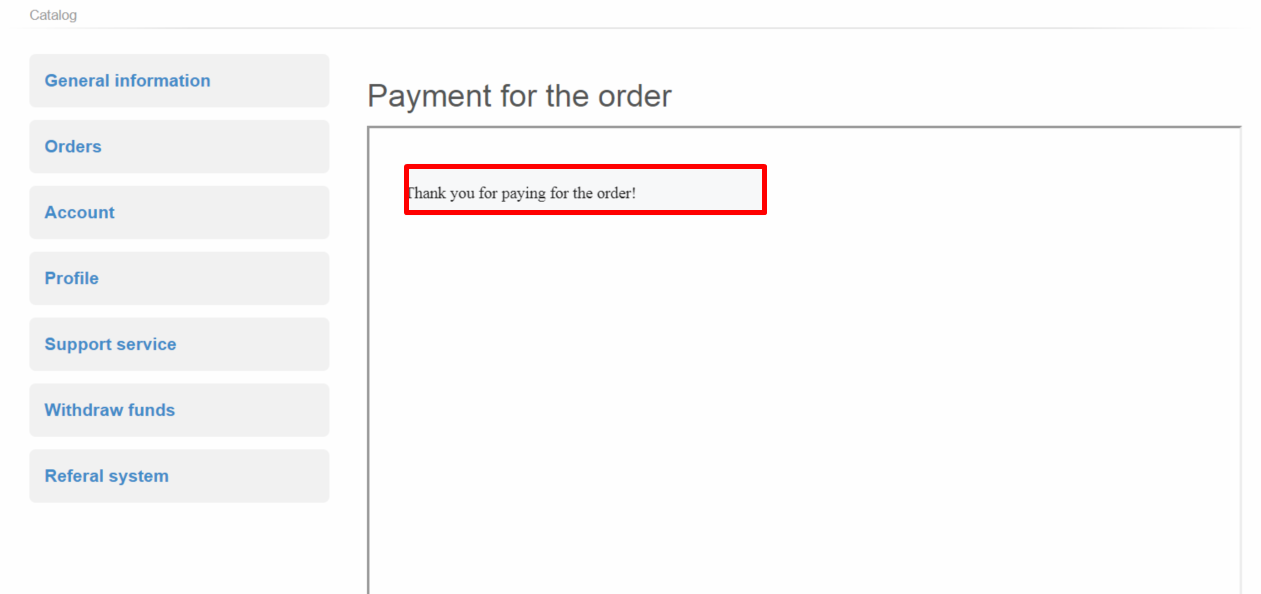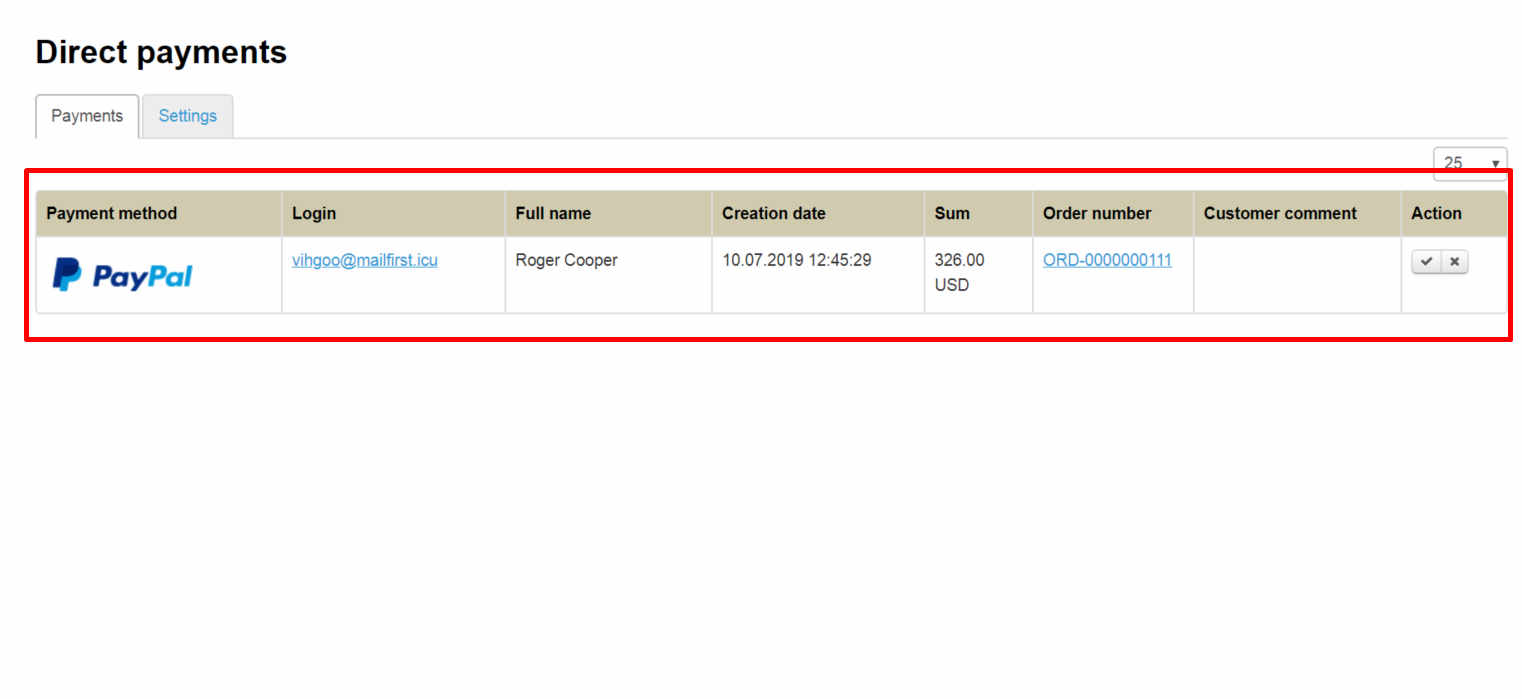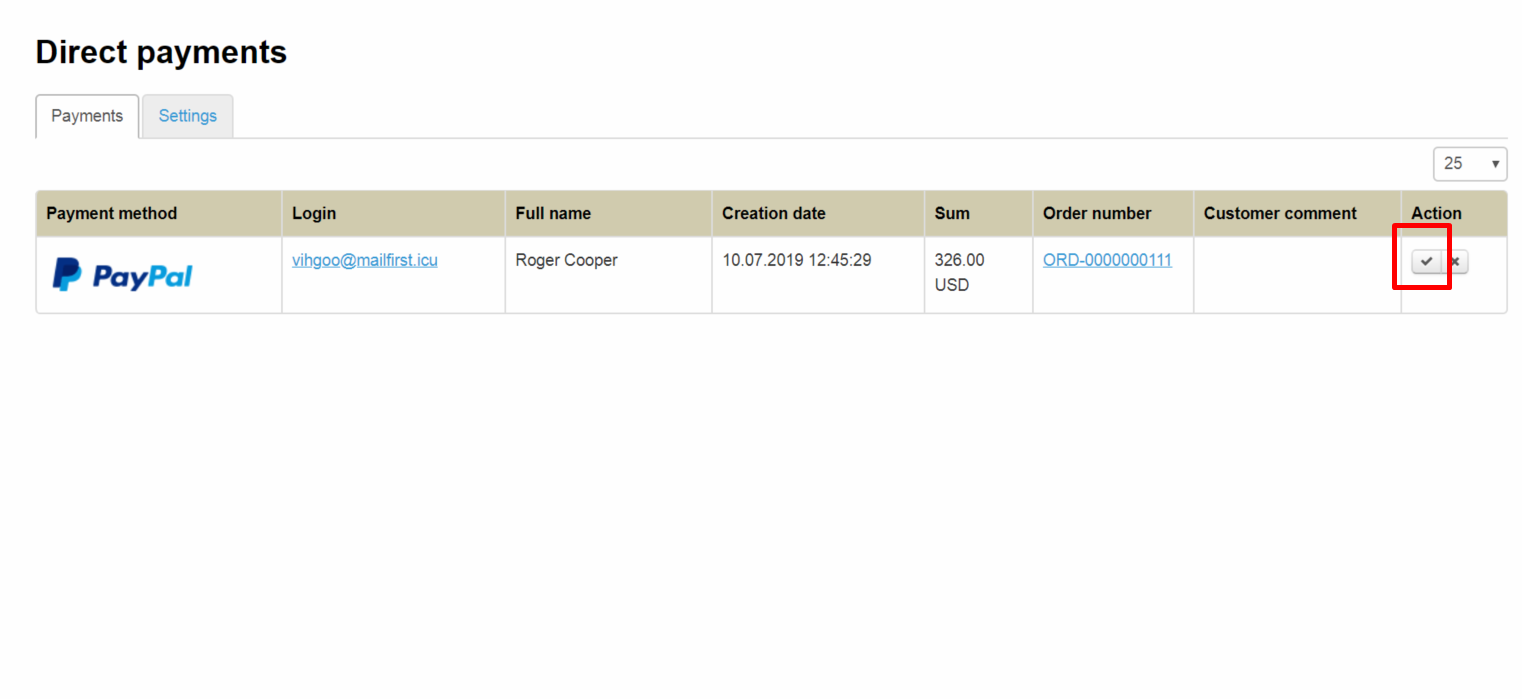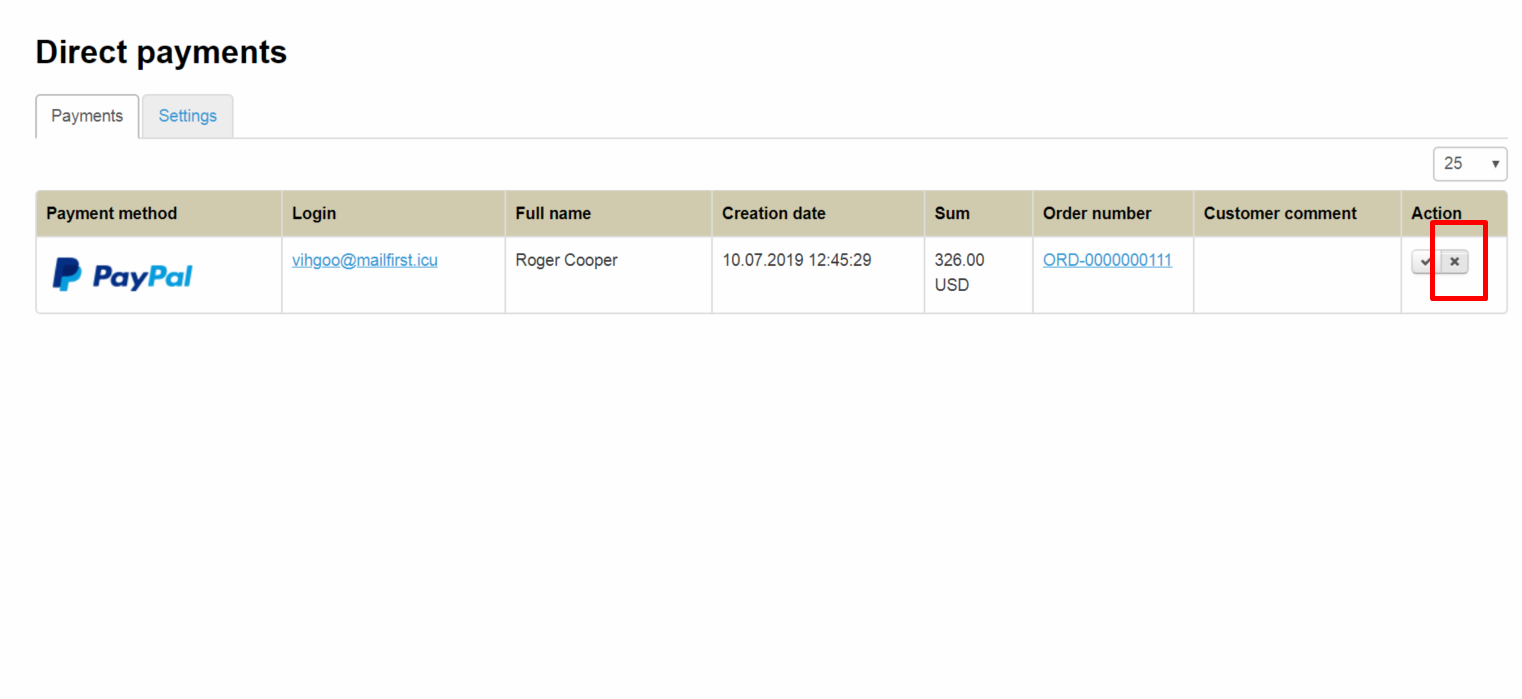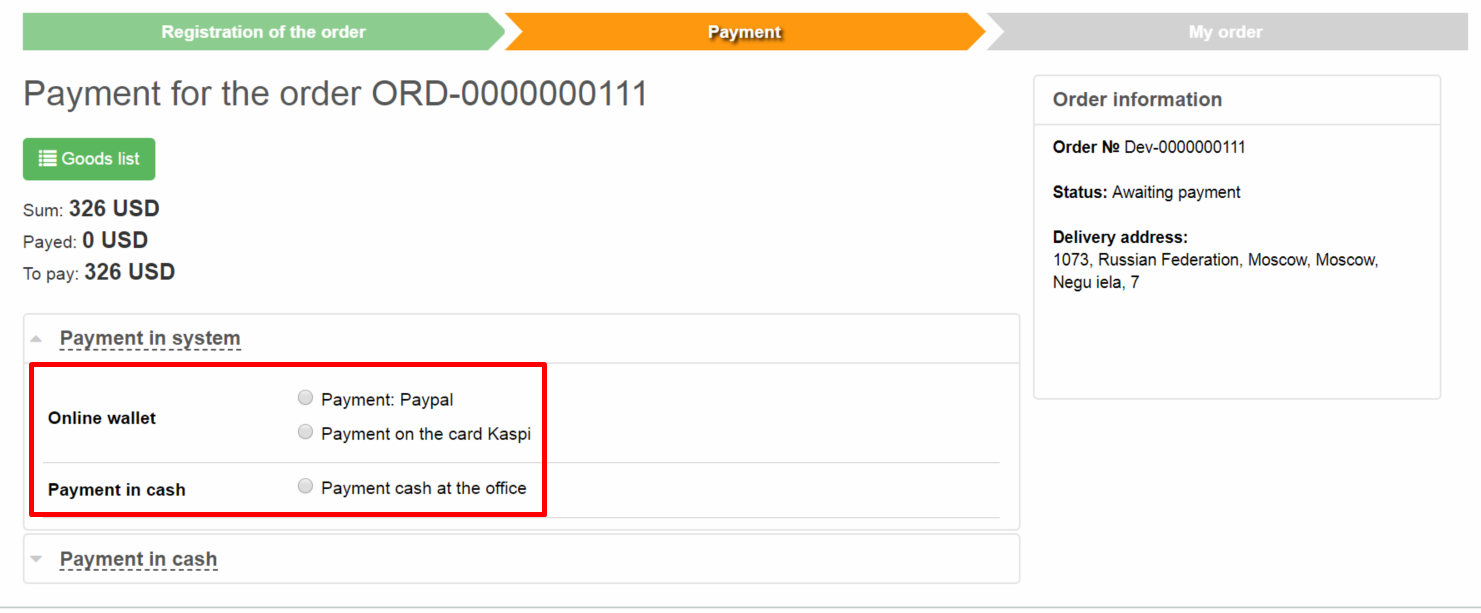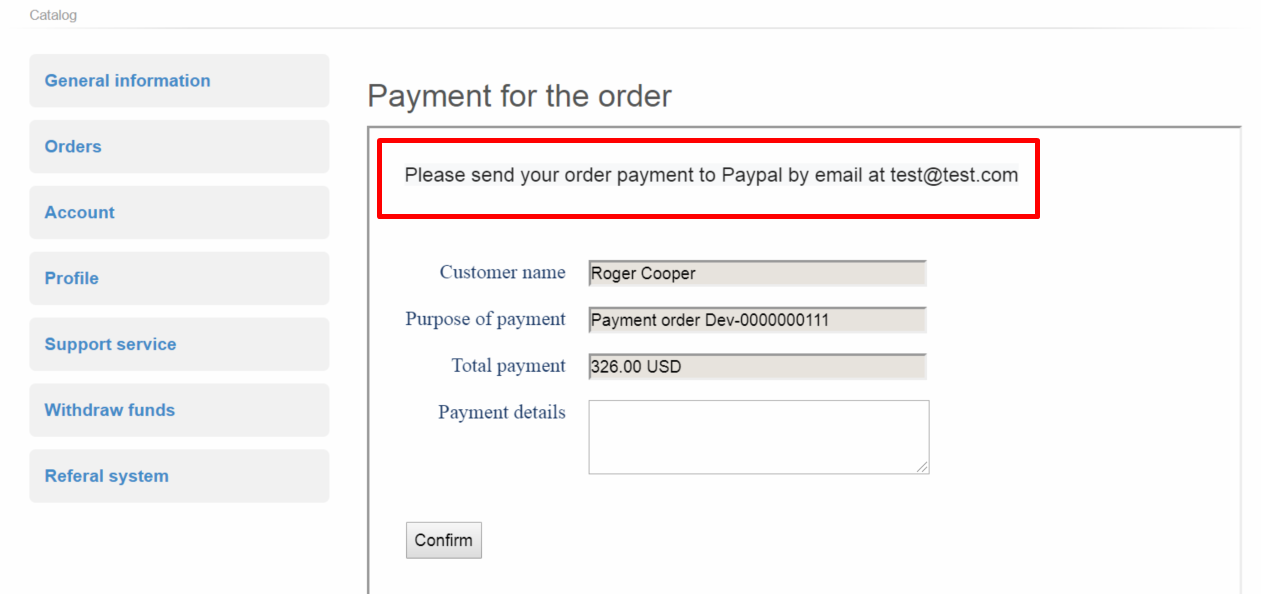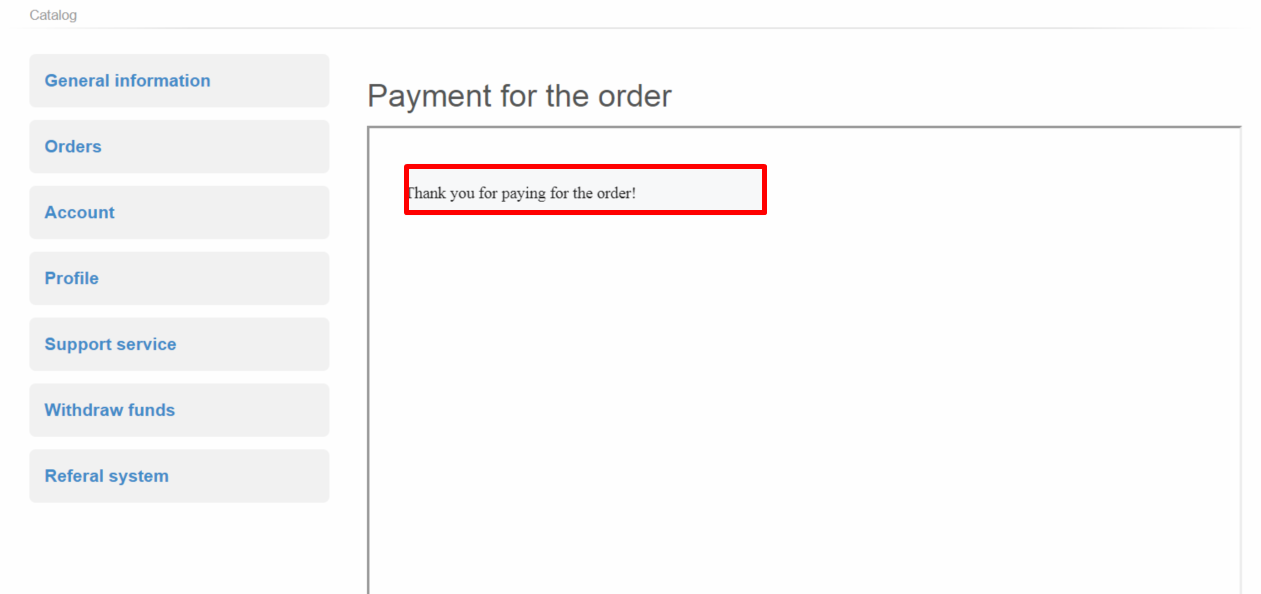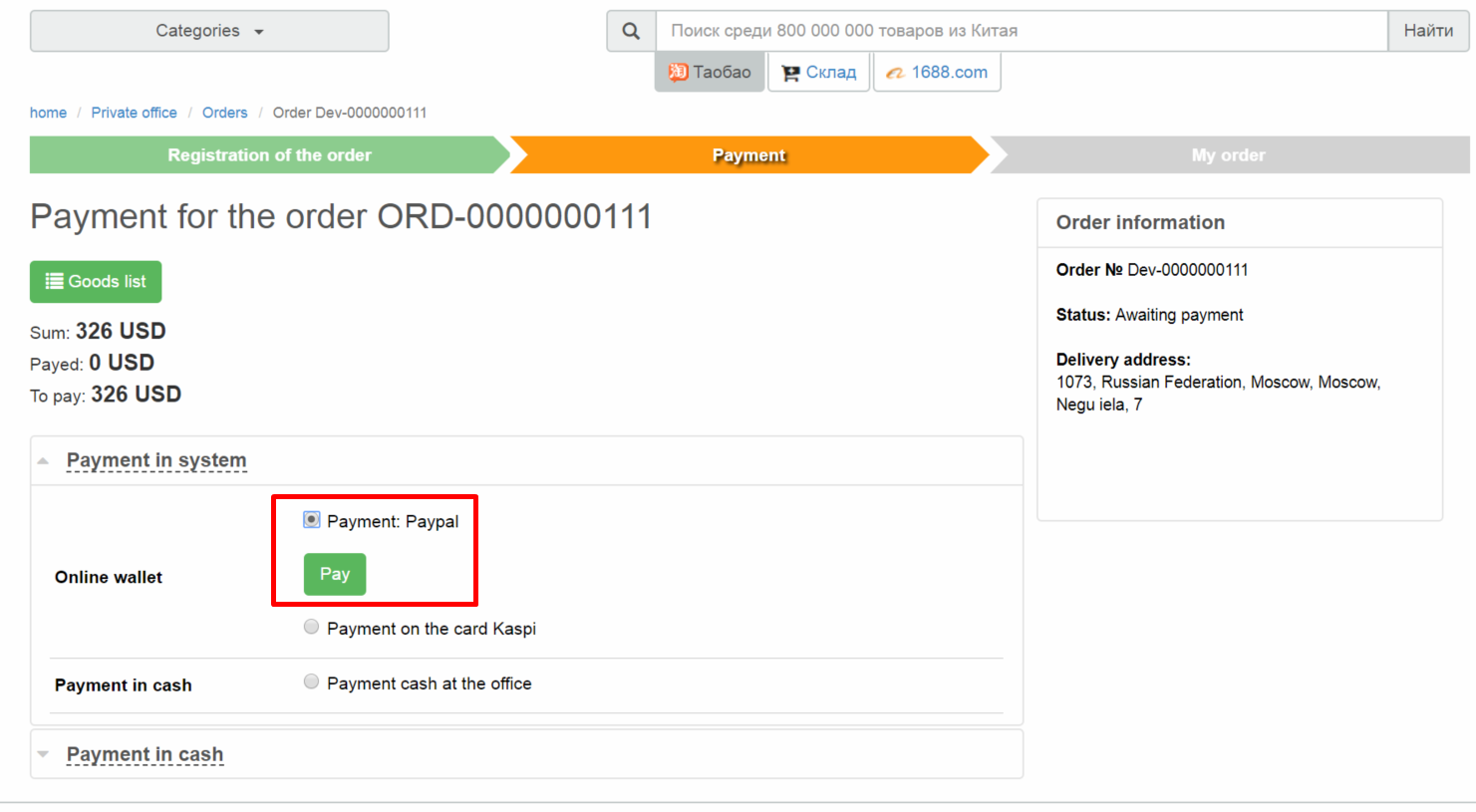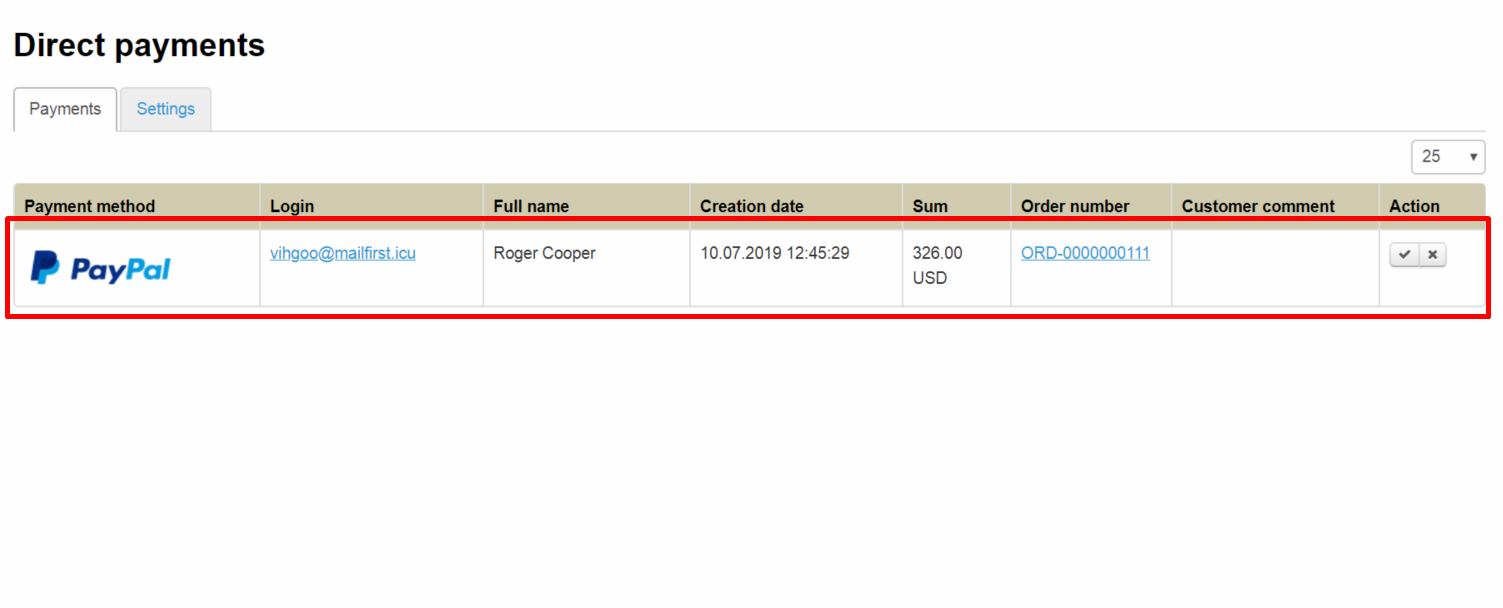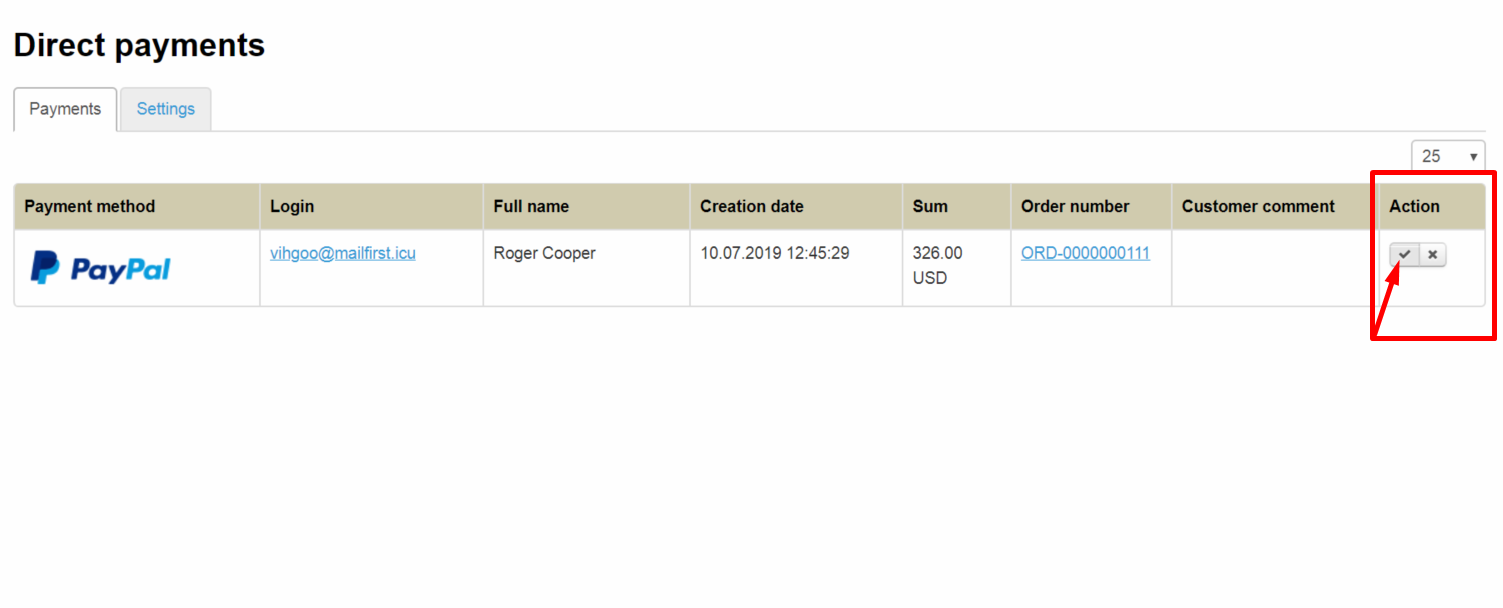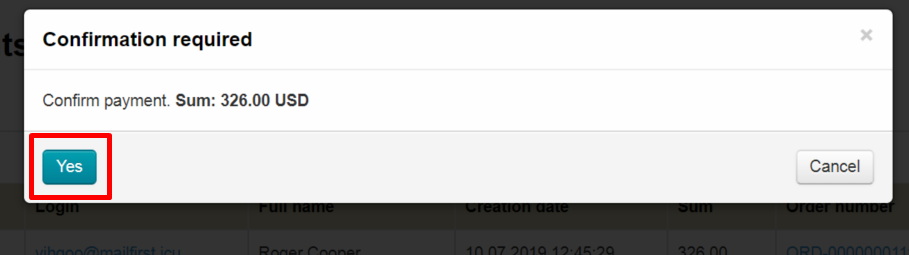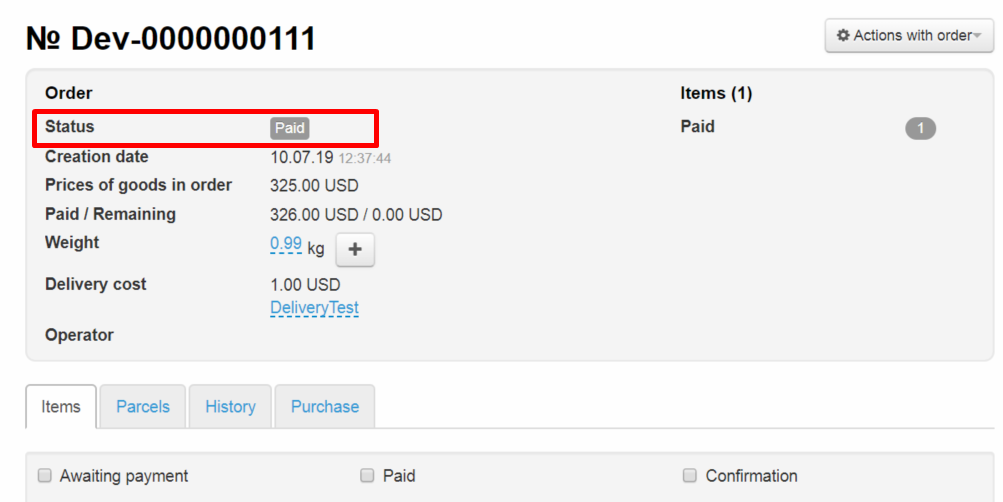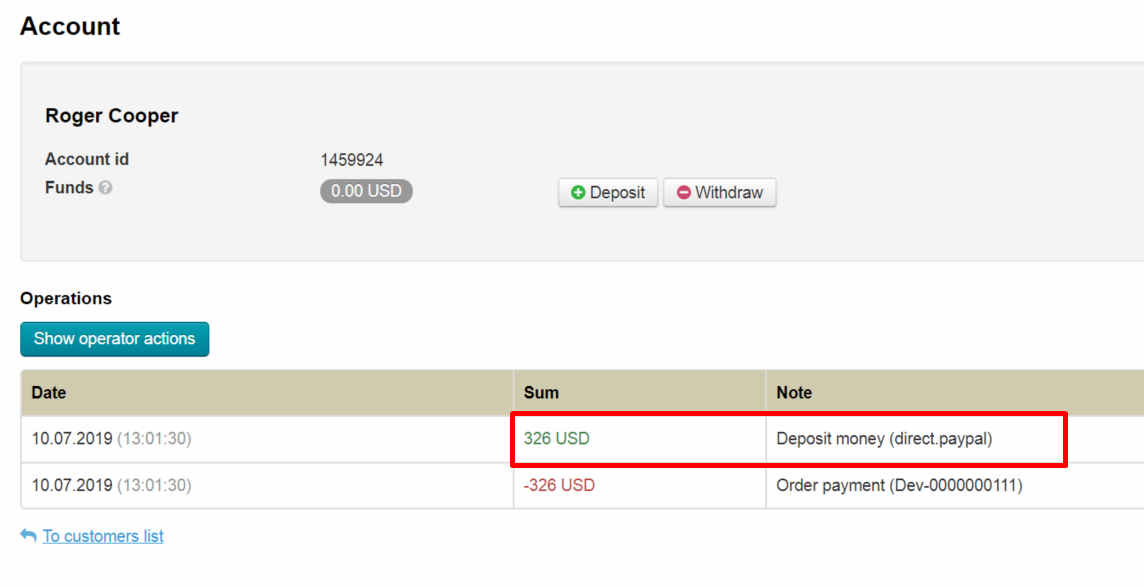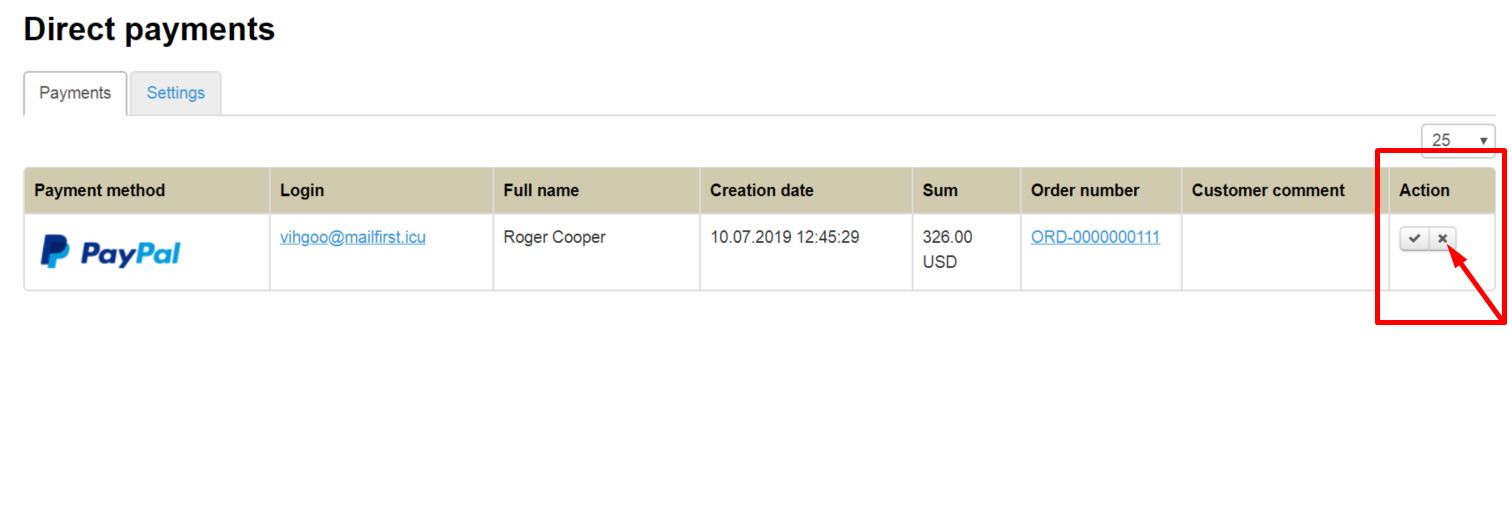...
Your customer makes an order, draws it up and chooses PayPal, for example, at the payment stage.
A page appears with a message about payment details after clicking "Pay" button.
Your customer goes to PayPal (Online or through the terminal) and pays specified amount. He returns to the tab with this message and presses "Confirm" button when transfer is completed.
Customer will be see message after clicking "Confirm" button:
A record of made payment will appear in admin panel of OT Box.
Log into PayPal personal account after that and find customer's payment or choose another way to make sure that money was deposited to your account. Confirm payment in admin panel of OT Box when payment is found and the order is paid.
Entry can be canceled using cancel button in "Actions" column if payment is not found in PayPal personal account (customer did not make payment).
Connection
It is necessary to write a ticket to technical support for "Direct Payments" connection after purchase of this plugin:
...
Payment method will be available for use after saving.
You must write payment messages in special fields for each payment method.
...
This text will be shown to your customer immediately after clicking "Pay" button.
Compose a message that will be shown after making payment (it is necessary to write a separate message for each payment method) after that. You can write thanks for payment or something else here.
...
This text will be shown to your customer immediately after clicking "Confirm" button.
Setup is complete. Notification texts, as well as a list of available payment methods, can be edited at any time.
...
Your customer makes an order, draws it up and chooses PayPal, for example, at the payment stage.
Then he pays the order and confirms it in his Personal Account.
...
A record of made payments will be here.
Log into PayPal personal account after that and find customer's payment or choose another way to make sure that money was deposited to your account.
Confirm payment clicking "Confirm" button (with a tick) in admin panel of OT Box when payment is found and the order is paid.
Click "Yes" if you agree to confirm payment.
Customer's order will change status to "Paid" after payment confirmation. The record of payment disappears from the list.
You can check payment method for the order in customer's account details.
Entry can be canceled using cancel button in "Actions" column if payment is not found in PayPal personal account (customer did not make payment).
Entry will disappear from the list after cancellation.