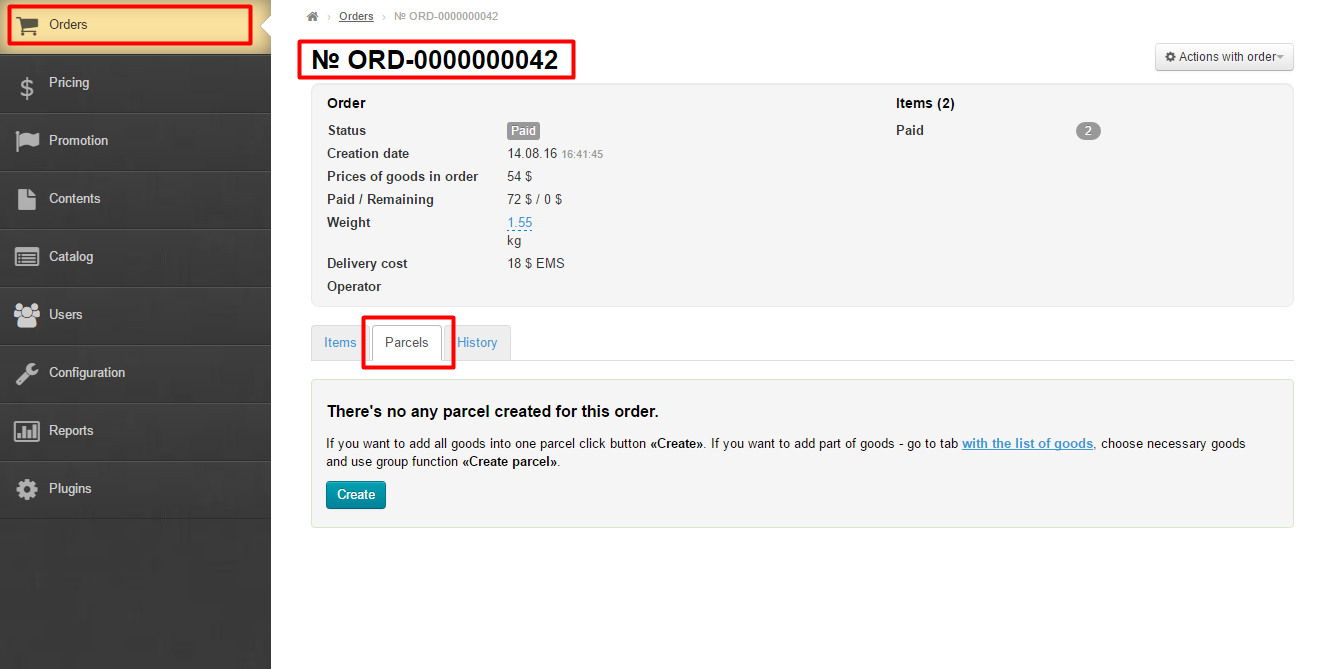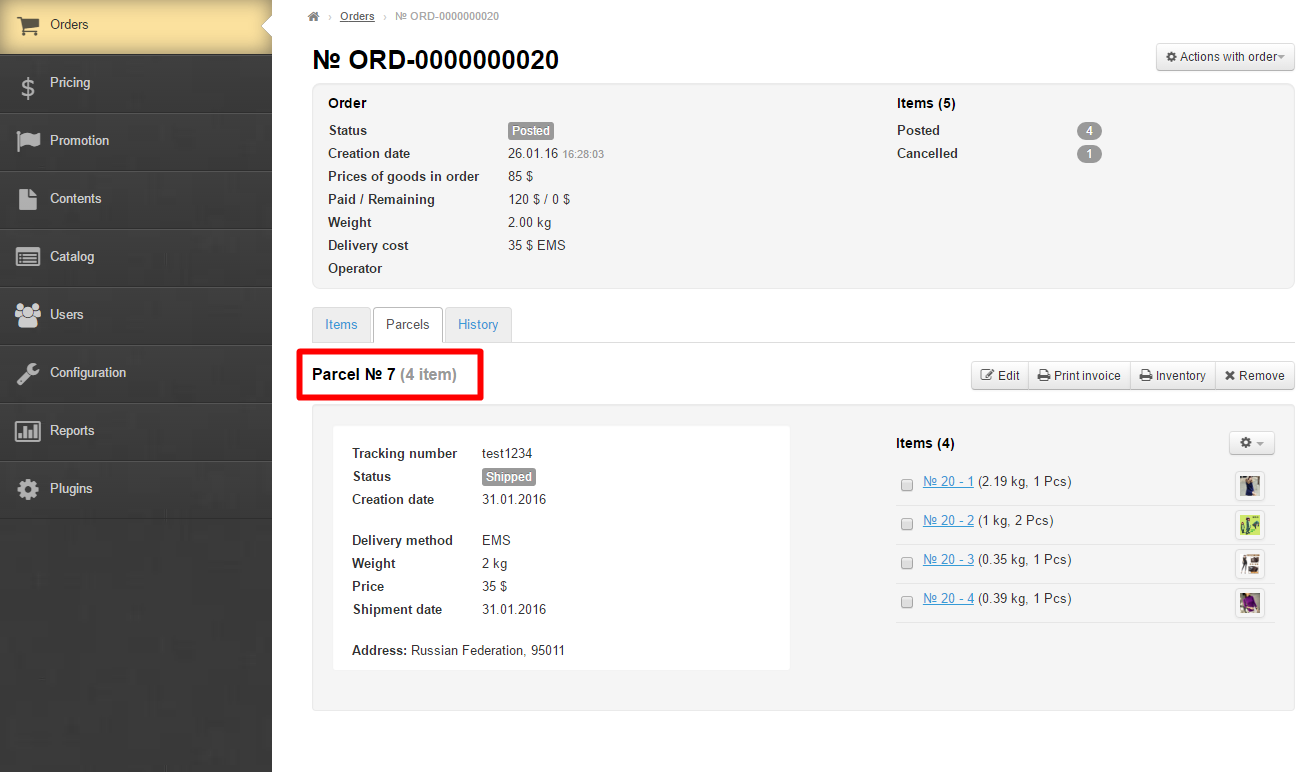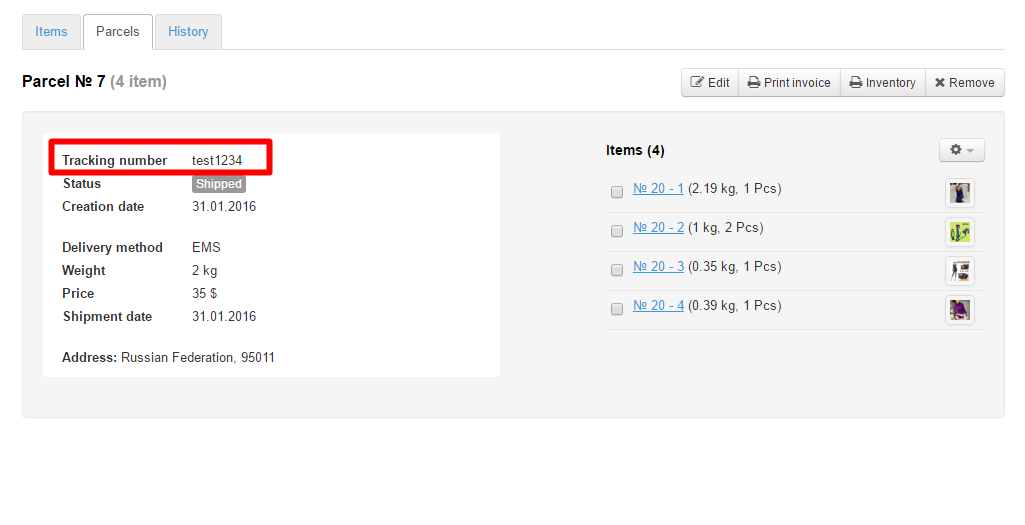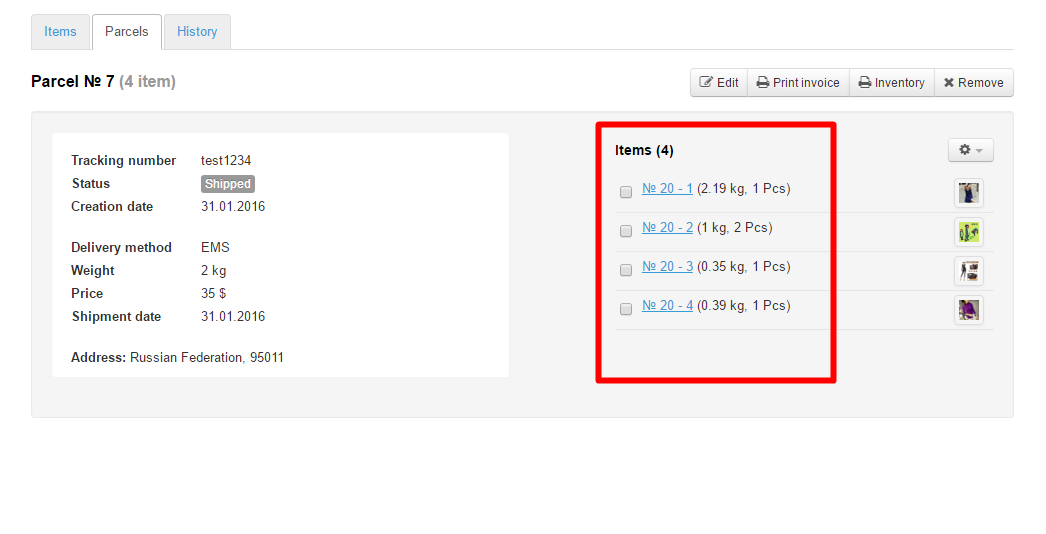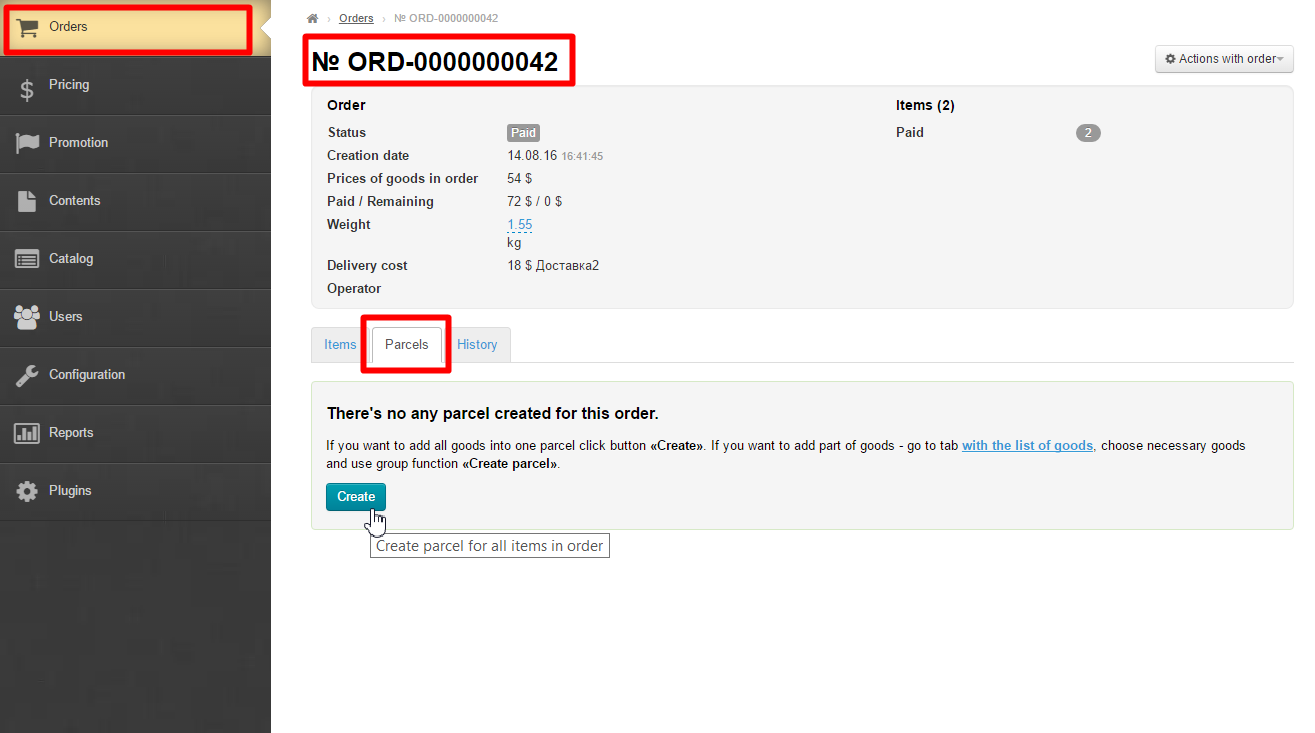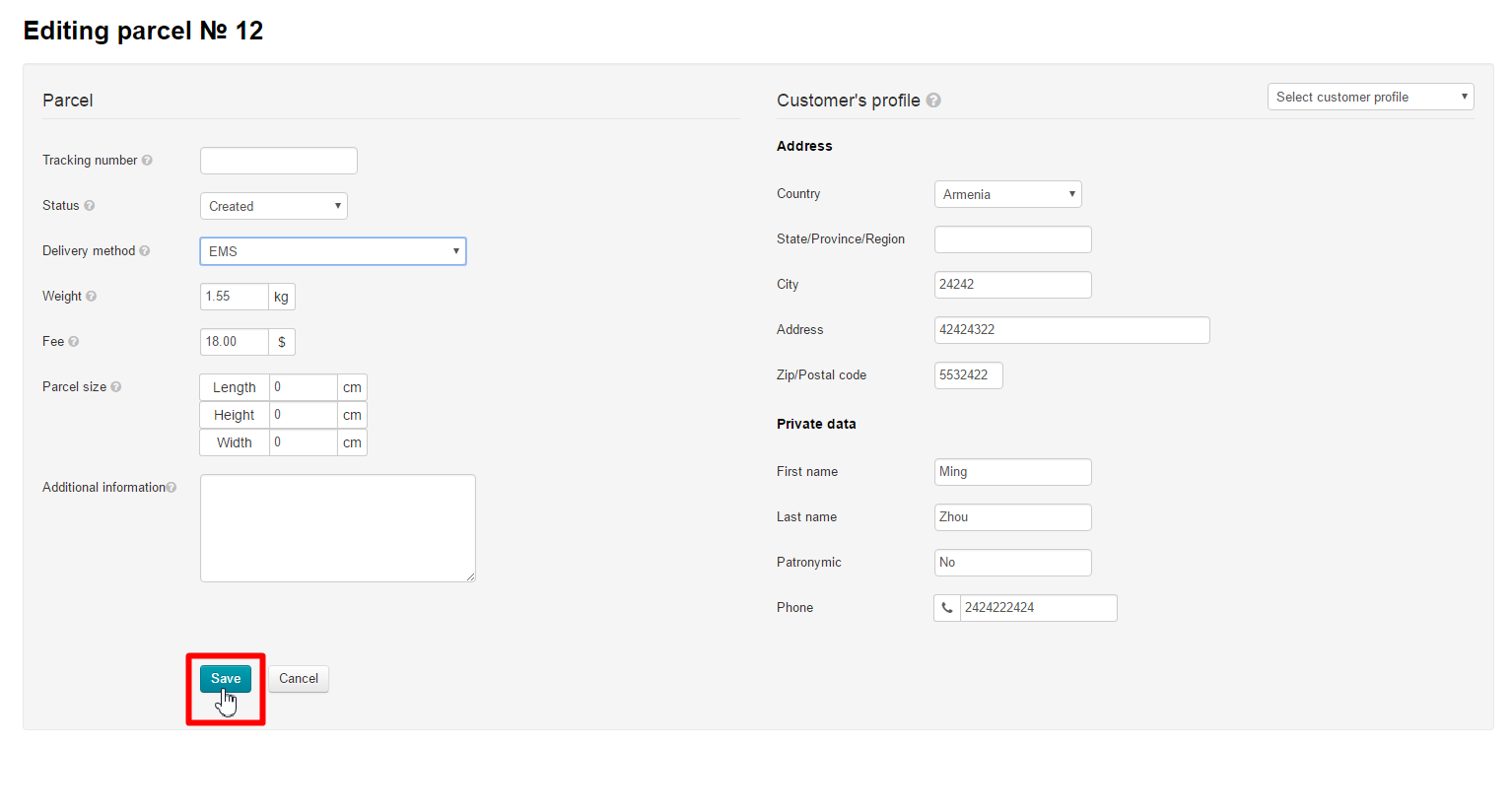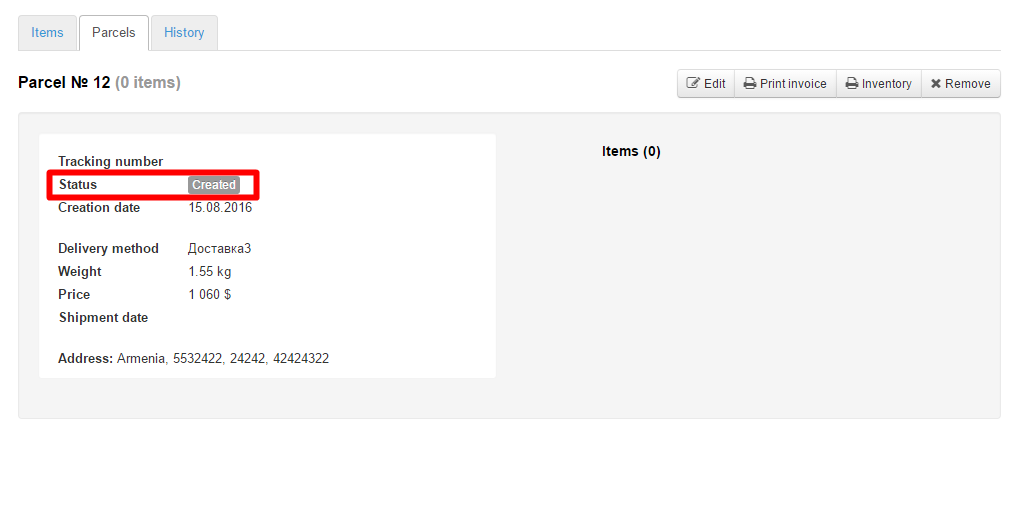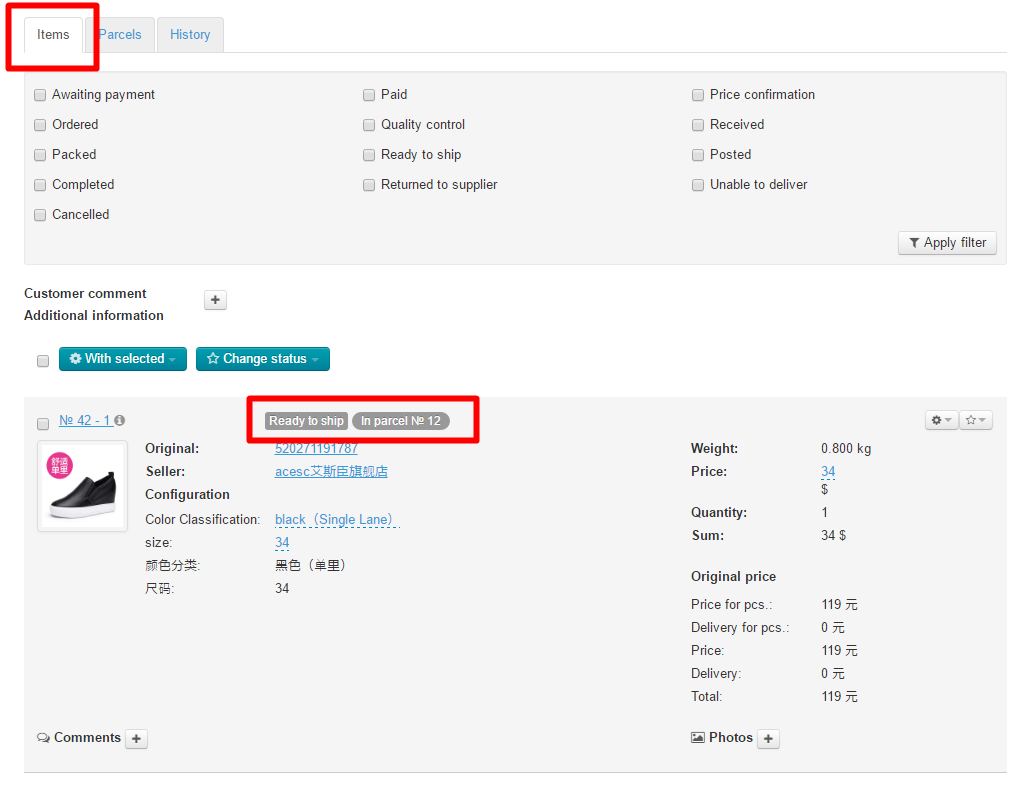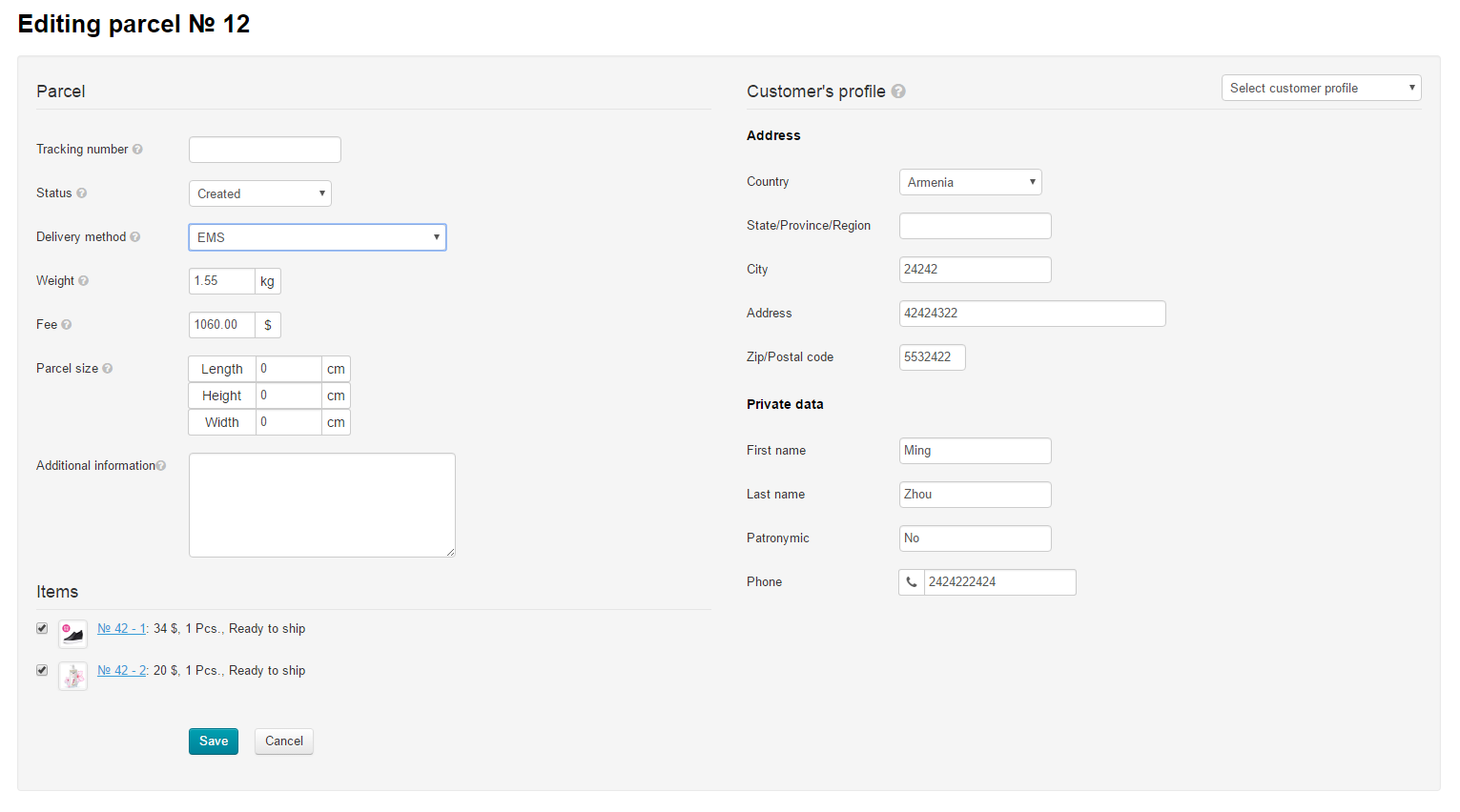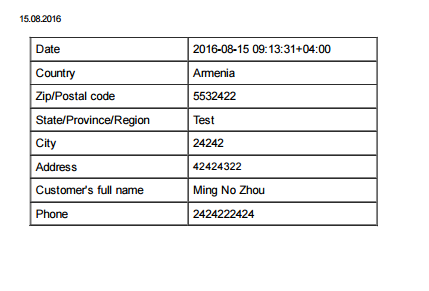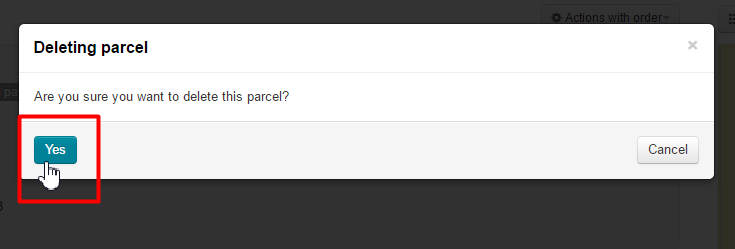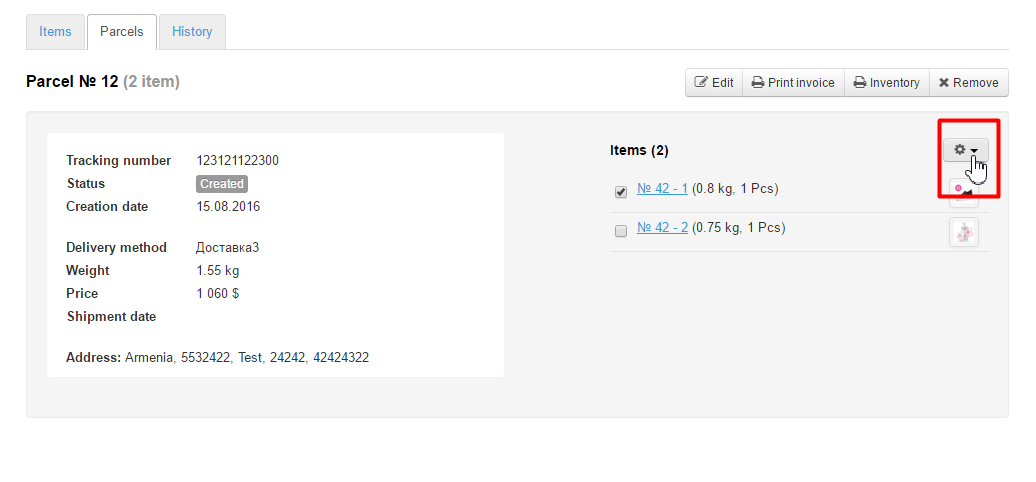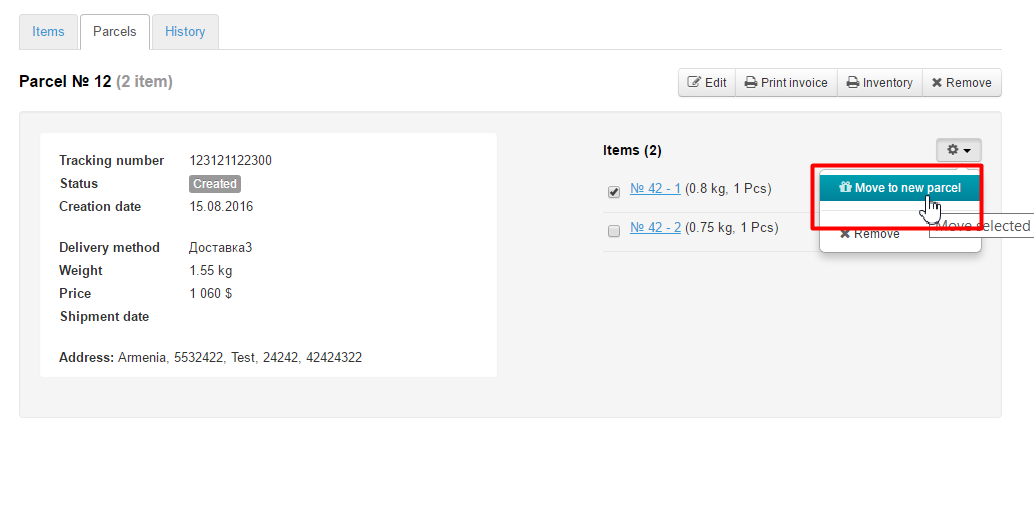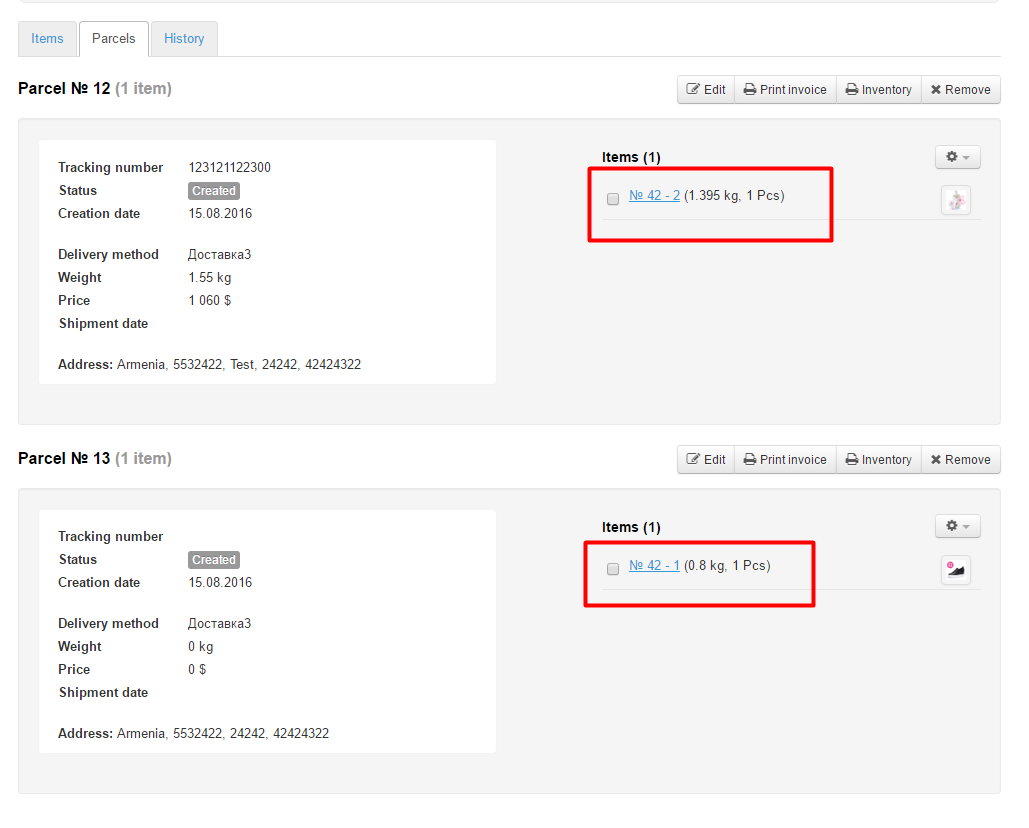...
This page allows one to view orders details. The “Packages” “parcels” tab.
Go to: Orders > Order number in the administrative area of your website.
This tab displays packages parcels to be shipped to a customer.
Description
Every package parcel has its package parcel number and provides information about the quantity of items it includes.
General package parcel information:
And also the list of items that the created package parcel includes:
There are two ways of creating a packageparcel:
Using the “Packages“parcels: tab.
Using the “Items” tab.
If you’d like to add all items to a single package parcel you should click the “Create” button. If you’d like to add a part of items to a package parcel you need to go to the tab that lists all items, select the ones you want to add and apply the group function “Create package”parcel”.
...
Create a
...
parcel
...
Create a parcel from all items of
...
the order
A package parcel cannot be created if the status of items is any one but “Paid”, “Received at warehouse” or “Ready to ship”.
To create a package parcel you should click the “Create” button:
The package parcel has been created successfully if the following block appears on the “Packages” “parcels” tab.
Creating a
...
parcel made up of some items of an order
If you need to create multiple packages parcels for a single sales order you should perform the following steps:
Create a package parcel and move items to different packages parcels (for a detailed description see Moving an item to a new packageparcel ).
Go to the “Items” tab and create a package parcel by selecting items.
Managing
...
parcels
Editing a
...
parcel
To add or modify the package parcel information please perform the following steps:
...
This will bring up a form to edit the package parcel information:
Enter or edit package parcel information that follows:
Tracking number (i.e. the number used to trace a package parcel in the delivery service).
Shipping method (You need to select the desired shipping method from the dropdown list).
Weight (You need to enter the weight if it differs from the stated one).
Shipping cost (You need to specify the cost of shipping to a recipient if it is different from the one shown).
Package parcel dimensions (the dimensions of a package parcel in centimeters).
Additional information (any special notes and so on, i.e. the package parcel information not included in other fields).
...
Ensure that the list of items in a package parcel is accurate and complete (uncheck the checkboxes in case you don’t need one or another item).
...
You can print an invoice for a created packageparcel.
Click the “Print invoice” button:
...
Once you’ve clicked this button the appropriate form will appear in the new window.
Deleting a
...
parcel
To delete a created package parcel please perform the following steps:
...
If you are sure you want to delete the package parcel click “Yes”. If you don’t need to delete it click “Cancel”.
Once you’ve deleted the package parcel the “Packages” “parcels” tab will be empty and you can create a new packageparcel.
Moving an item to a new
...
parcel
If you need to move an item to a new package parcel or delete it from the created one do the following:
...
Click the gear button.
Click the “Move to new package” parcel” button.
Confirm your choice.
...
Once this is done, the new package parcel is created automatically and there you can find the item you’ve just moved.
...
parcel statuses
The statuses of a package parcel like the statuses of items or orders can be altered according to corresponding steps in order processing.
To alter the status of a package parcel you should click the “Edit” button.
Look for the “Status” field.
Select the preferred status from the dropdown list by clicking it.
After clicking the status you’ve just selected will be shown in the “Status” field.
Click the “Save” button at the bottom of the page to save the setting.
That done, the status of the package parcel will be updated and can be viewed on the “Packages” “parcels” tab.