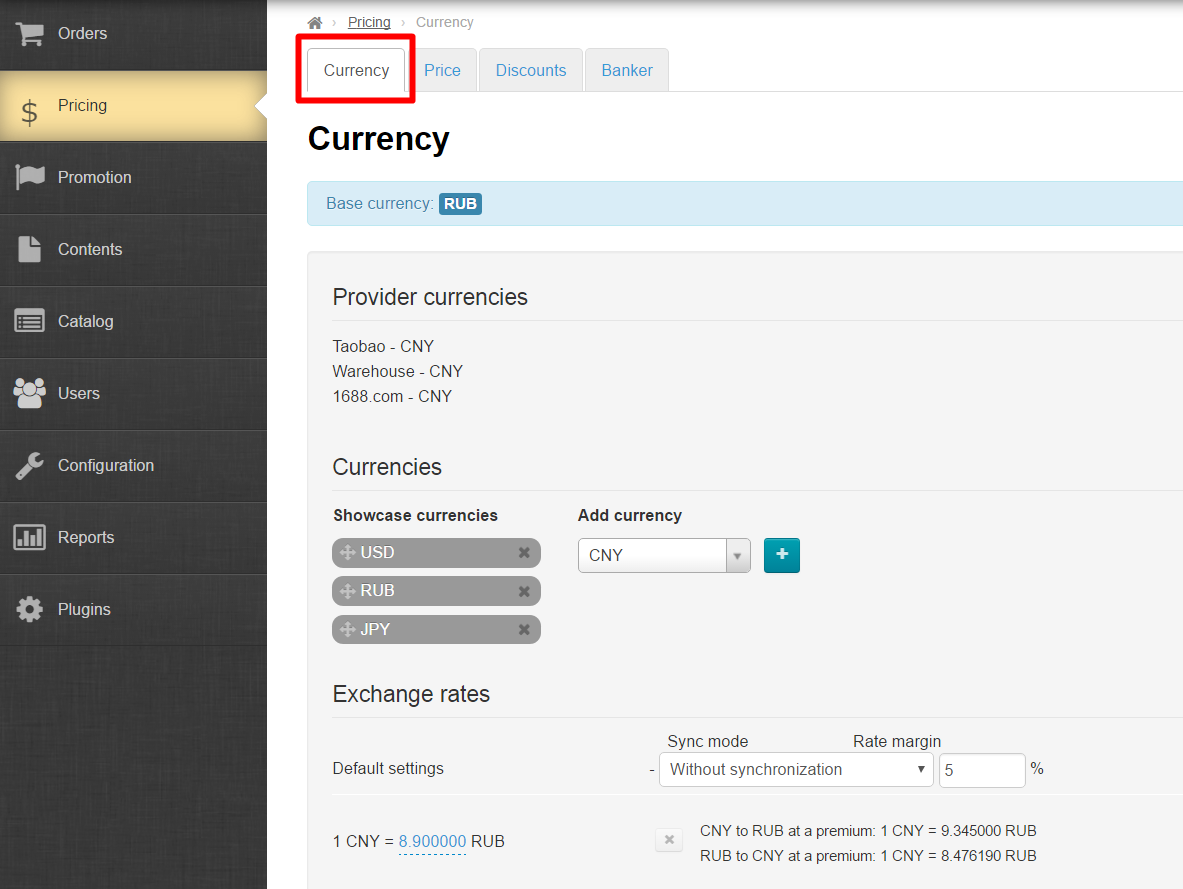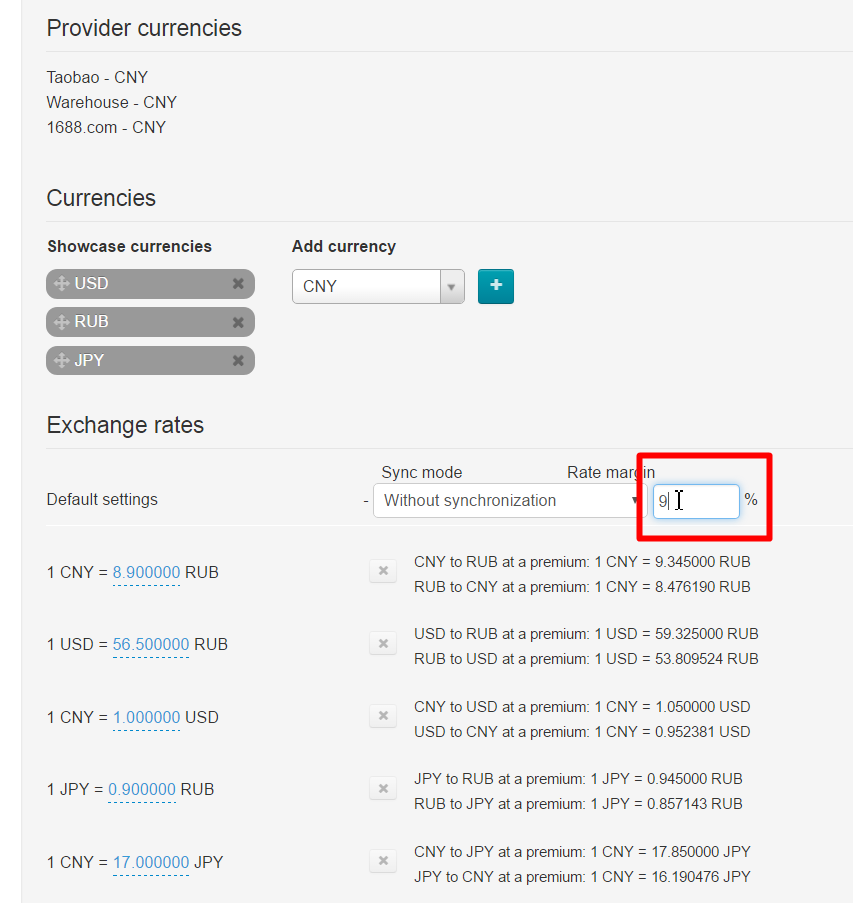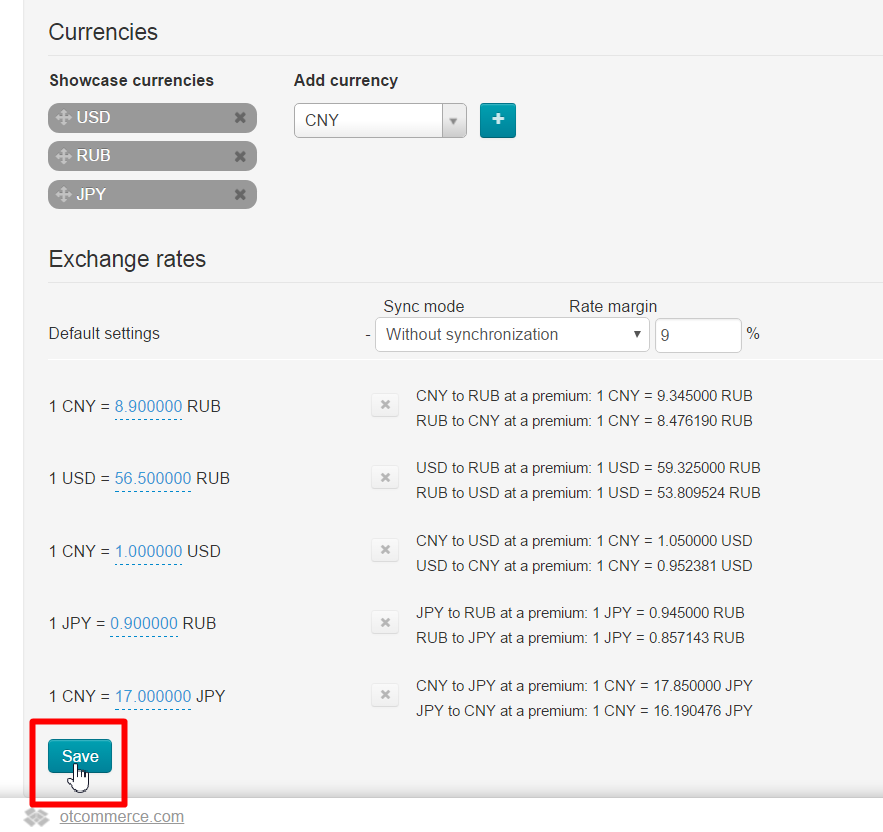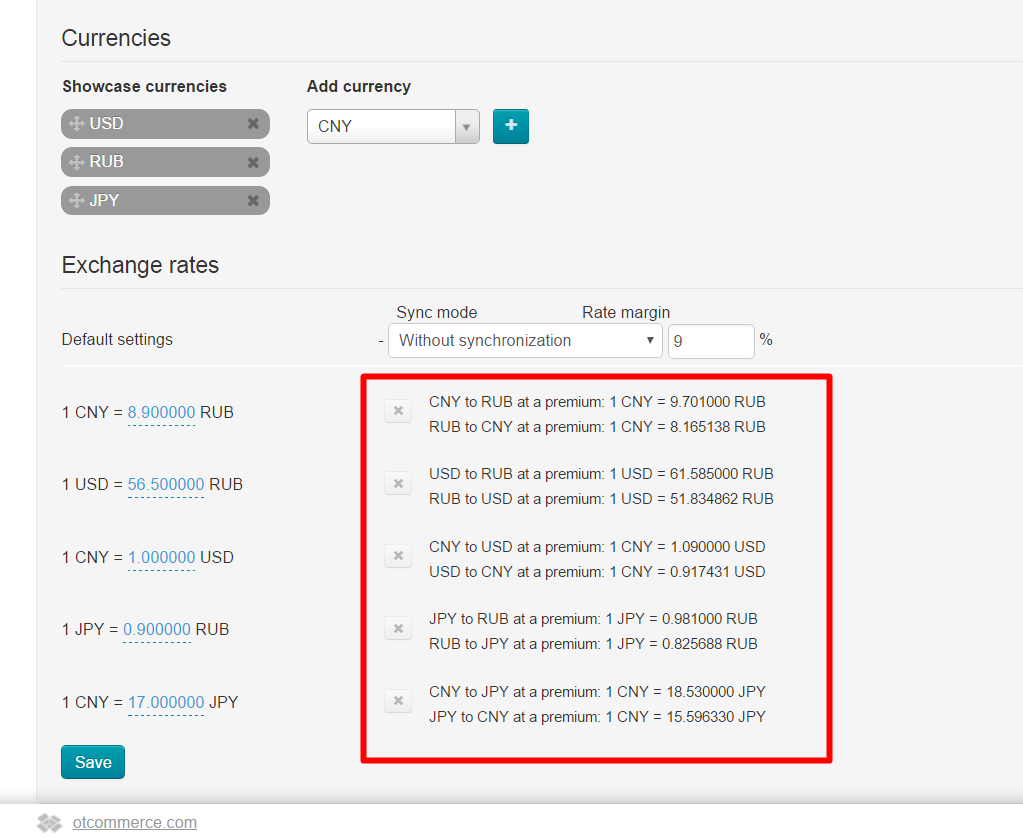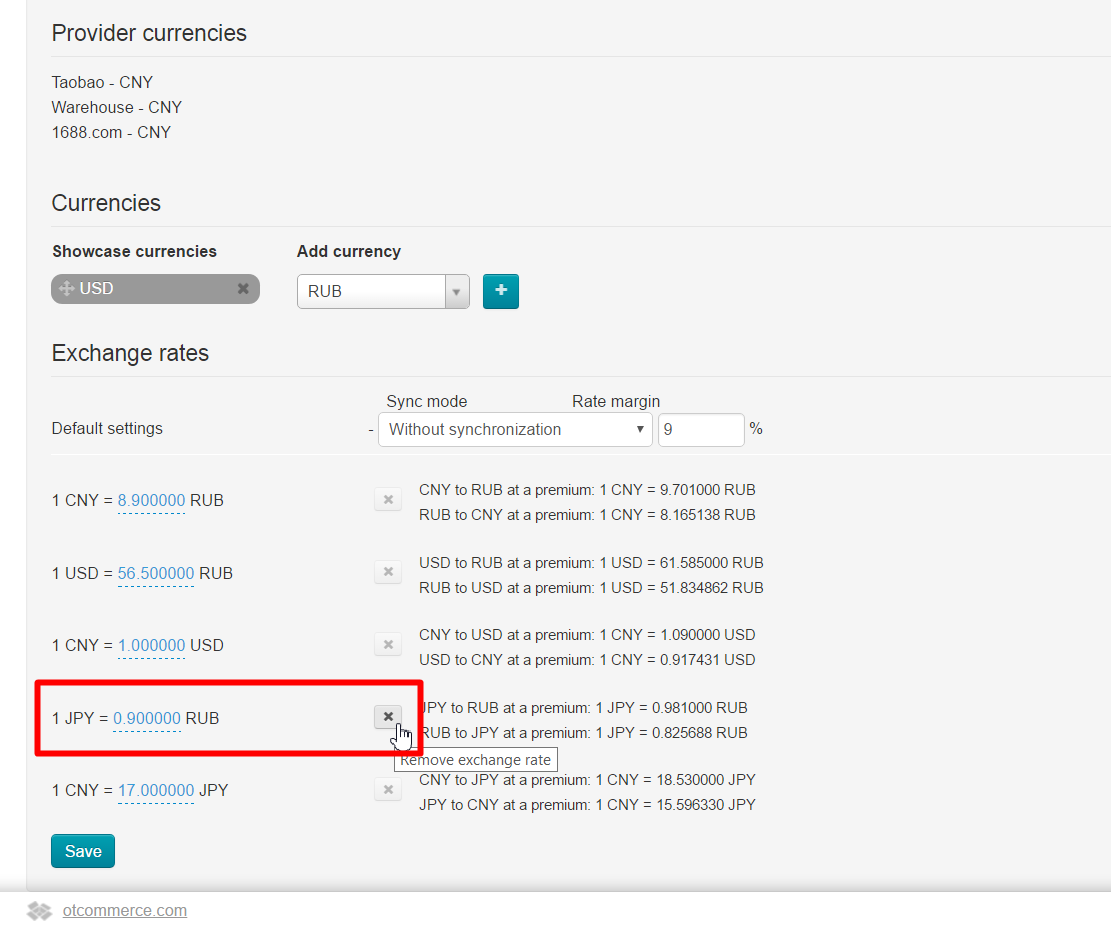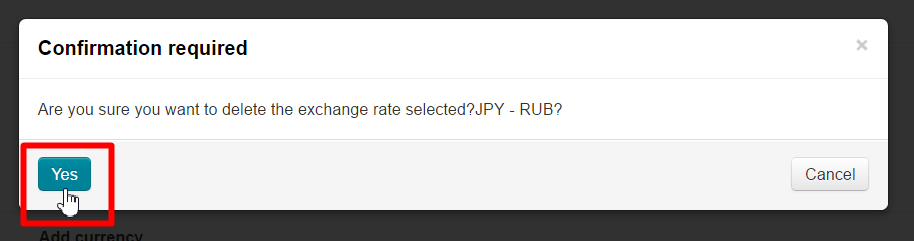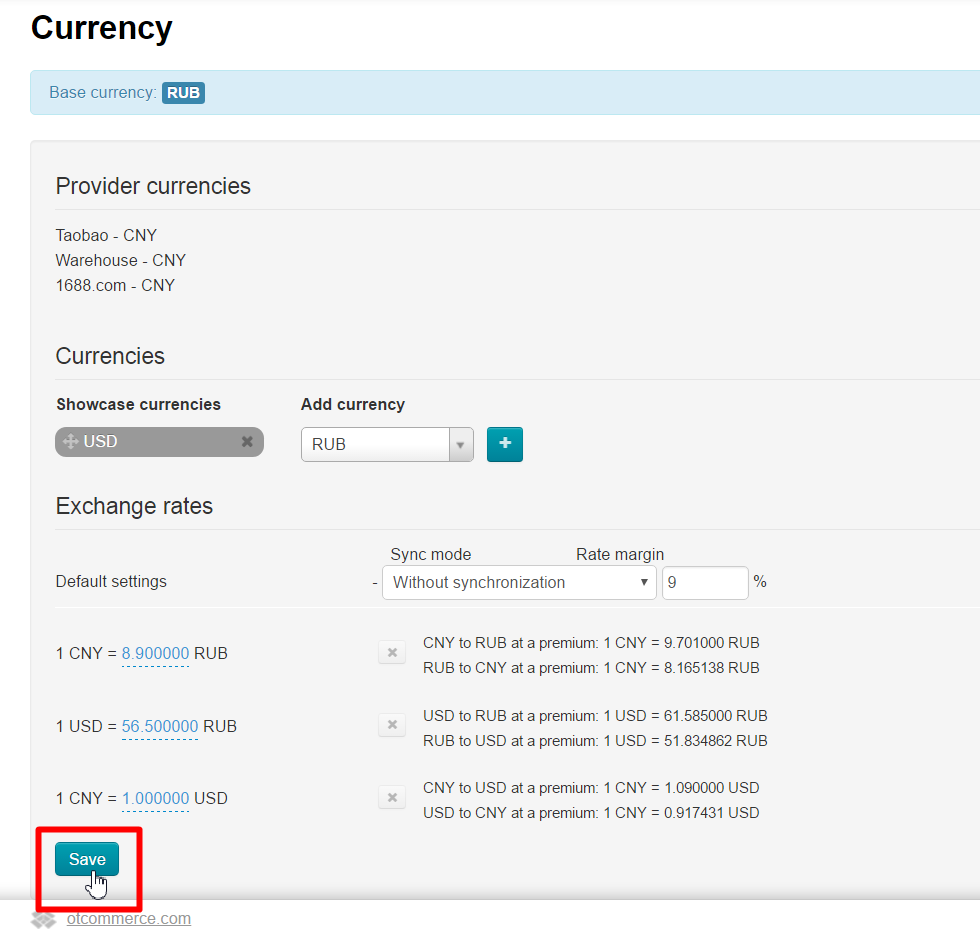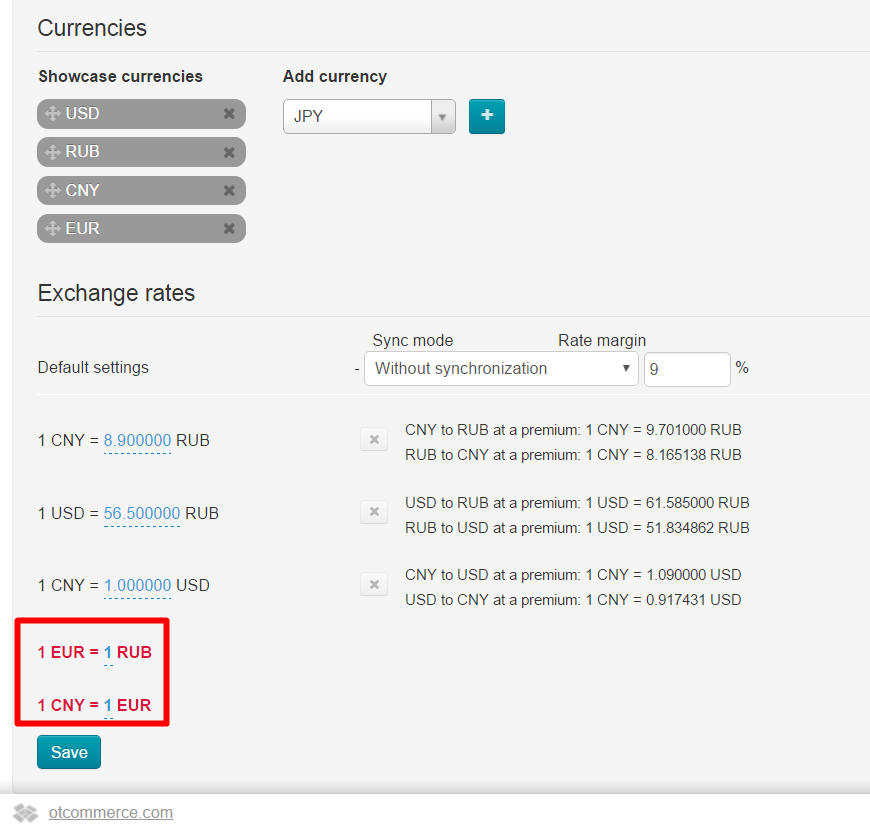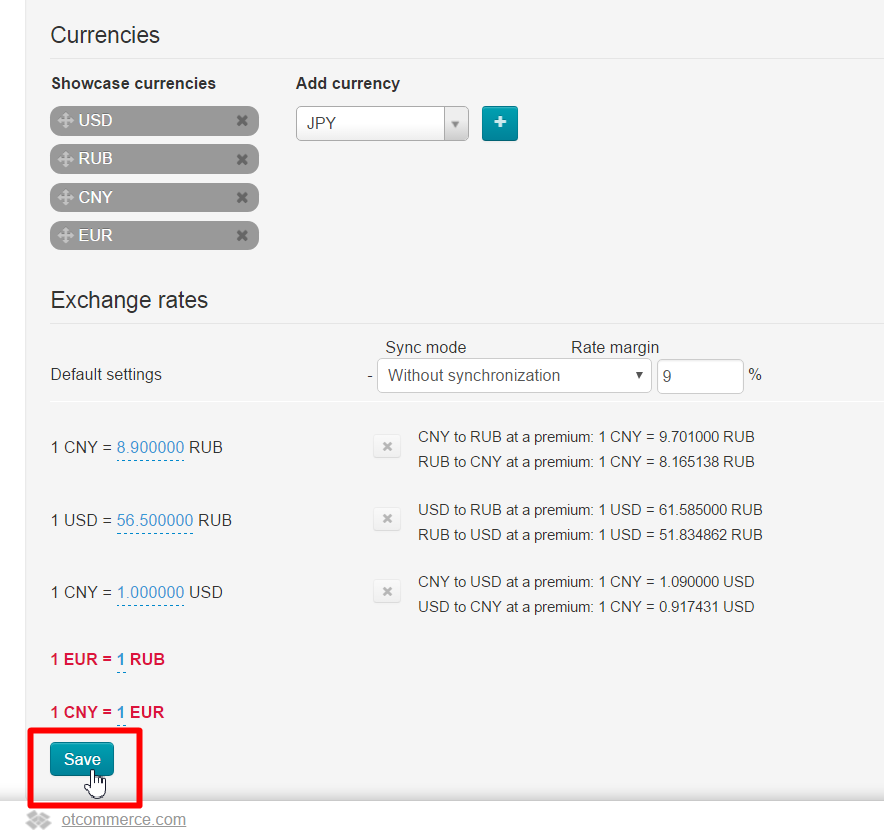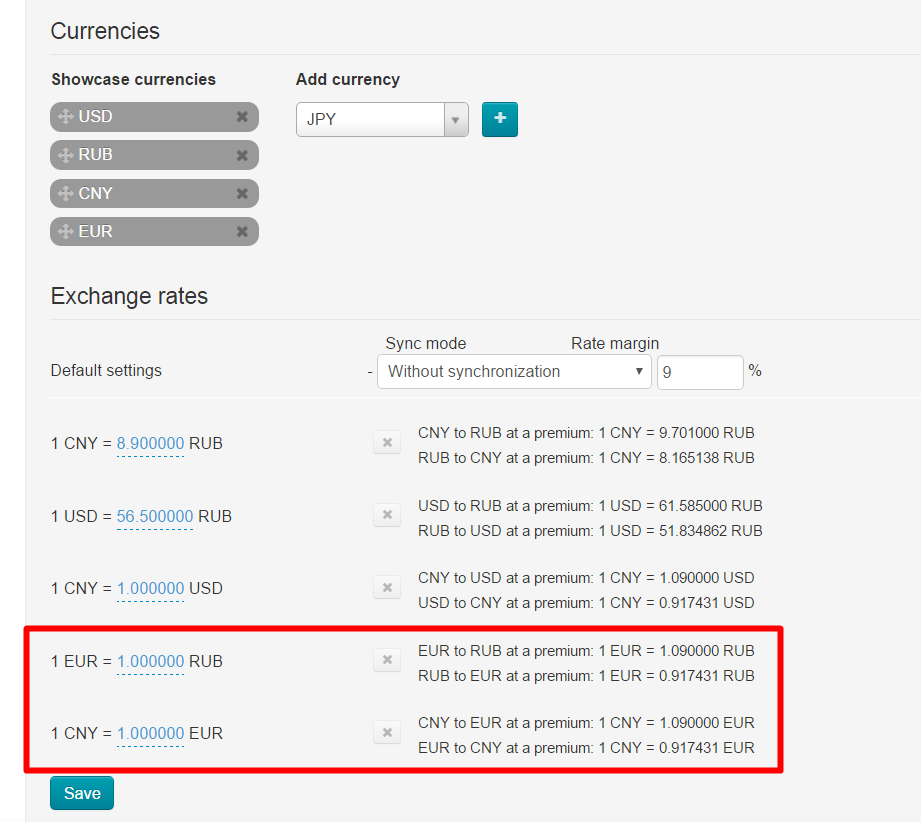...
Go to “Pricing” section of website admin area and open “Currency” tab in order to edit currency exchange rate.
Make all necessary changes. For example, select option “Synchronization with Central Bank of Russian Federation” and specify margin percentage. Or you can disable synchronization and set currency exchange rate manually. Let’s take the first variant as an example.
Click “Save” button after all modifications were made.
Currency exchange rate will be recalculated.
How to delete currency exchange rate
...
Click “Delete” button (x) on the row containing appropriate conversion setting if you want to delete this setting.
A confirm screen will appear asking if you are sure you want to delete setting. Setting will be deleted once you click “Yes”.
Click “Save” button after you deleted all unnecessary options.
Note that in case of inactivate currency the presence of currency exchange rate and synchronization mode associated with it won’t affect site performance. Besides, inactive rate is neglected. That is why its removal is merely aesthetic.
...
Now, you should set currency exchange rates shown in red once again. For additional information take a look at “Without synchronization” section.
In case of automatic synchronization, exchange rates will be added according to the current exchange rate of the Central Bank of Russian Federation and won’t be shown in red right after being saved once again.
Above example shows that essential settings cannot be permanently deleted. However, the worst case scenario shows that deleted rate will be reset, but in so doing your, personal setting will be ignored.