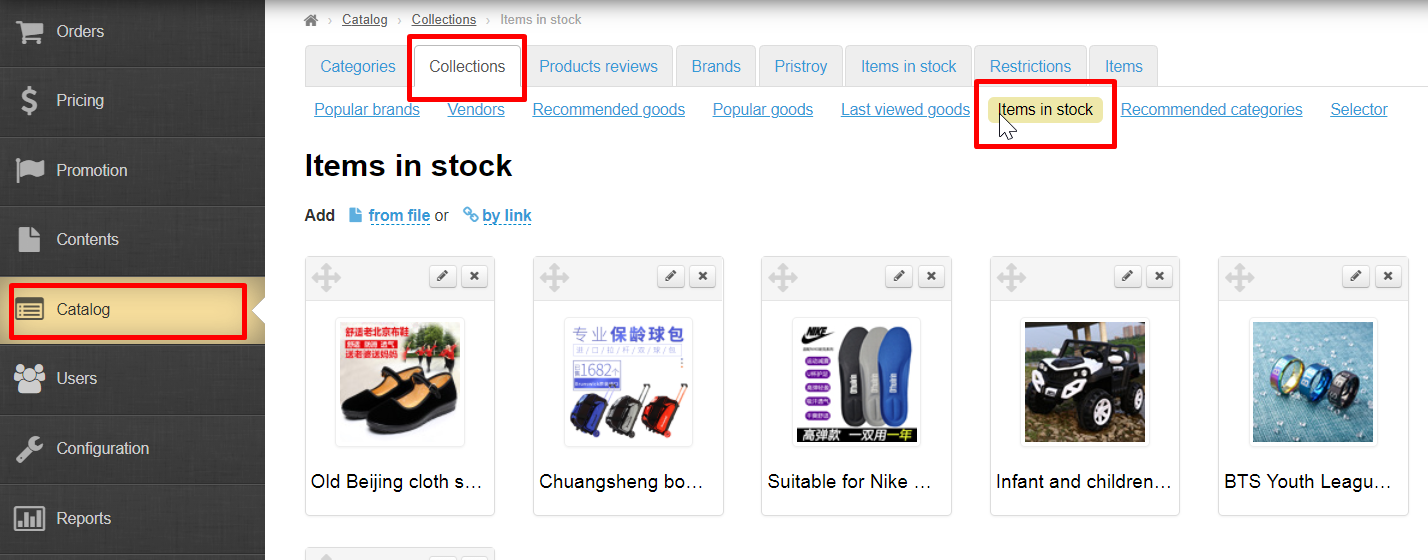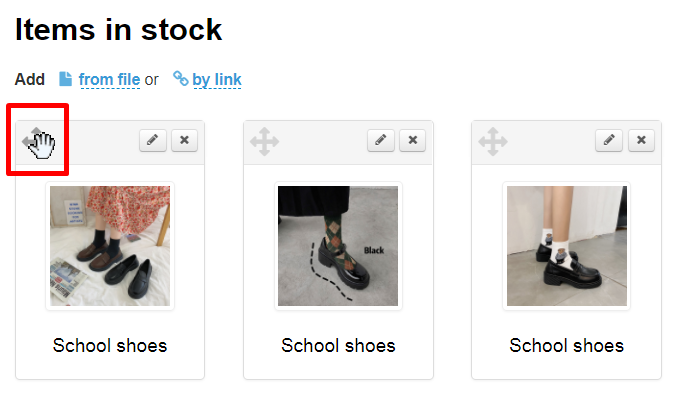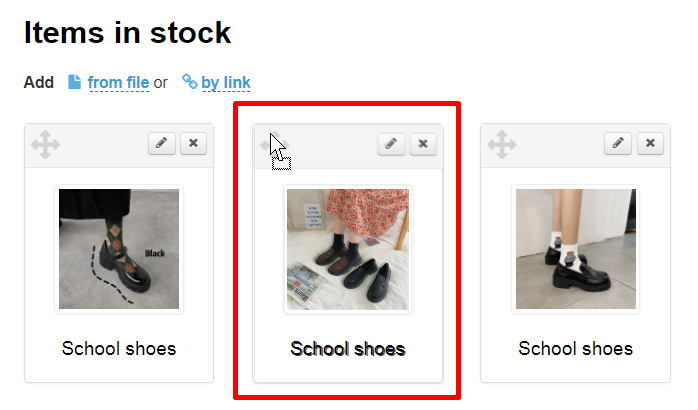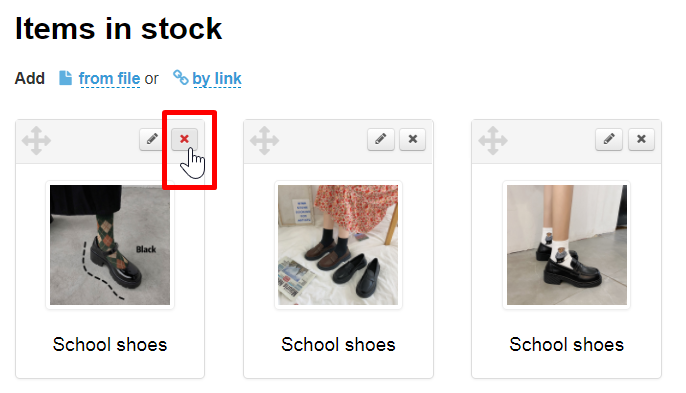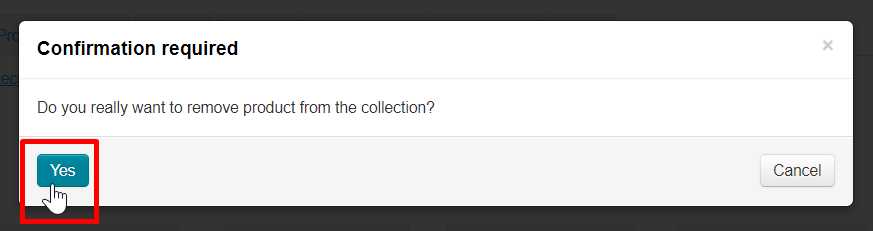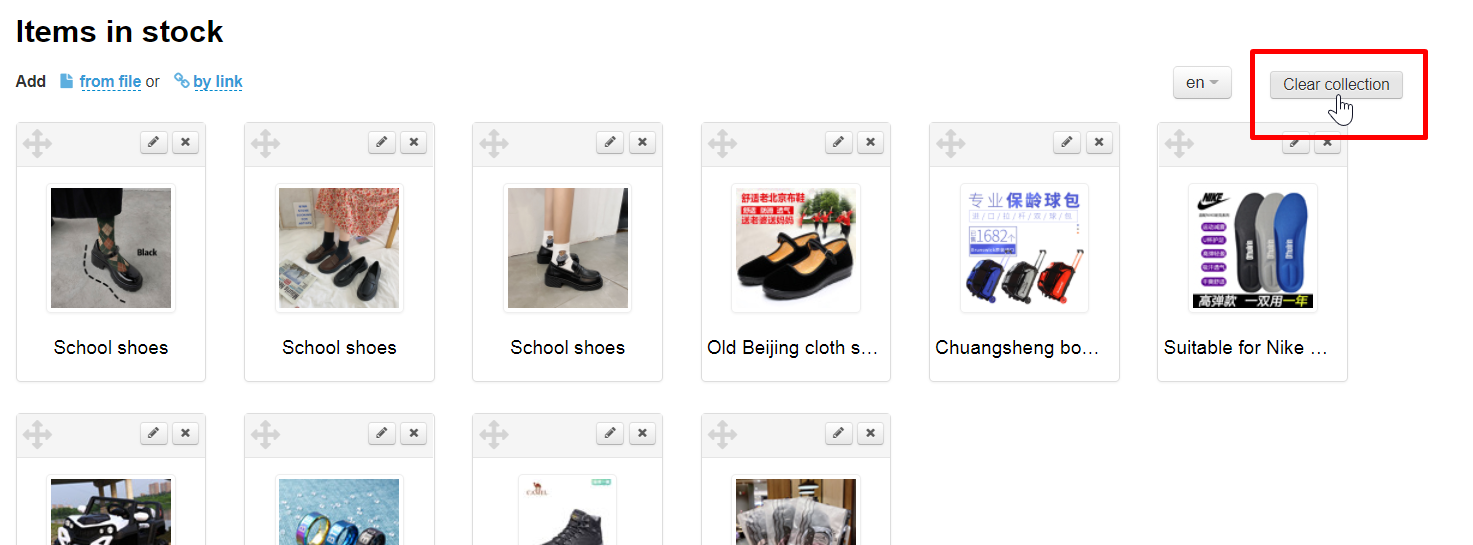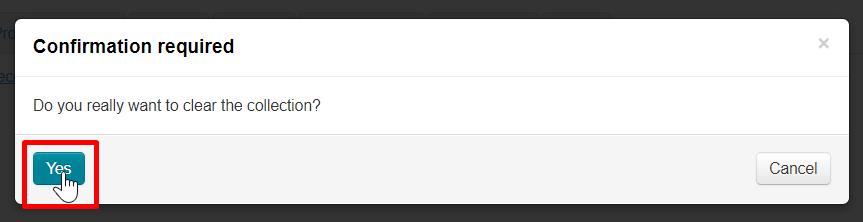...
After saving changes will be visible in admin panel and on website in “Items in stock” collection, on "Items in stock" showcase page and item card.
Swap goods
Item position in Initially, the order of products in collection is determined set by site statistics which puts the most Popular goods in the first places.
Изначально порядок товаров в подборке задается загрузкой: какой товар загружен первым, тот и будет в начале подборки. Можно в ручную изменить порядок товаров в подборке.
download: which product is loaded first, that one will be at the beginning of collection. You can manually change goods order in collection.
Open “Items in stock” collection in Открываем подборку “Items in stock” в section Catalog → Collections → Items in stock section.
Чтобы изменить порядок следования товаров в подборке, кликаем на иконку перемещения (крест со стрелками слева вверху товара).
Не отпуская клавишу мышки, перетаскиваем выбранный товар на нужное место и отпускаем кнопку мышки.
Товар переместился. Чтобы сохранить изменения, нажимаем кнопку “Сохранить порядок”.
Удалить товары из подборки
Удаление товара никак не скажется на товаре, который есть в каталоге “Items in stock”. Если товар был отредактирован в подборке, после удаления, изменения не будут удалены (название, описание и фото товара останутся).
Открываем подборку “Items in stock” в section Catalog → Collections → Items in stock.
Нажимаем кнопку “Удалить” (крест справа вверху товара).
После нажатия на кнопку, подтверждаем удаление, нажав на кнопку “Да”:
После подтверждения выбора, товар удаляется из подборки. Вернуть товар обратно можно с помощью функции “Добавить”.
Очистить подборку популярных товаров
Убрать все товары из подборки можно с помощью кнопки “Очистить подборку”. Очистка подборки никак не влияет на товары в каталоге “Items in stock”.
Открываем подборку “Items in stock” в section Catalog → Collections → Items in stock
Нажимаем кнопку “Очистить подборку”.
Так как это действие необратимое (нельзя будет восстановить подборку после очистки, придется составлять заново), необходимо подтвердить действие, нажав на кнопку “Да” (или кнопку “Отмена”, если передумали).
Click move icon (cross with arrows at the top left of the item) to change the order of goods in collection.
Keep the mouse button pressed and drag selected item to necessary location and release mouse button.
The item has moved. Click "Save Order" button to save changes.
Delete goods from collection
Deleting an item will not affect the item in “Items in stock” catalog in any way. Changes will not be deleted (item name, description and photo will remain) after deletion if the product was edited in collection.
Open “Items in stock” collection in Catalog → Collections → Items in stock section.
Click the "Delete" button (cross on the top right of the item).
You must confirm action by clicking "Yes" button:
The item is removed from collection after confirming. You can add the item using “Add” function.
Clear popular goods collection
You can delete all goods from collection with "Clear collection" button. Clearing a collection does not affect items in any way.
Open “Items in stock” collection in Catalog → Collections → Items in stock section:
Click "Clear collection" button.
Since this action is irreversible (it will not be possible to restore the collection after cleaning), you must confirm action by clicking "Yes" button (or "Cancel" button if you change your mind).
Collection will be empty after clearingПосле очистки collection будет пустой.