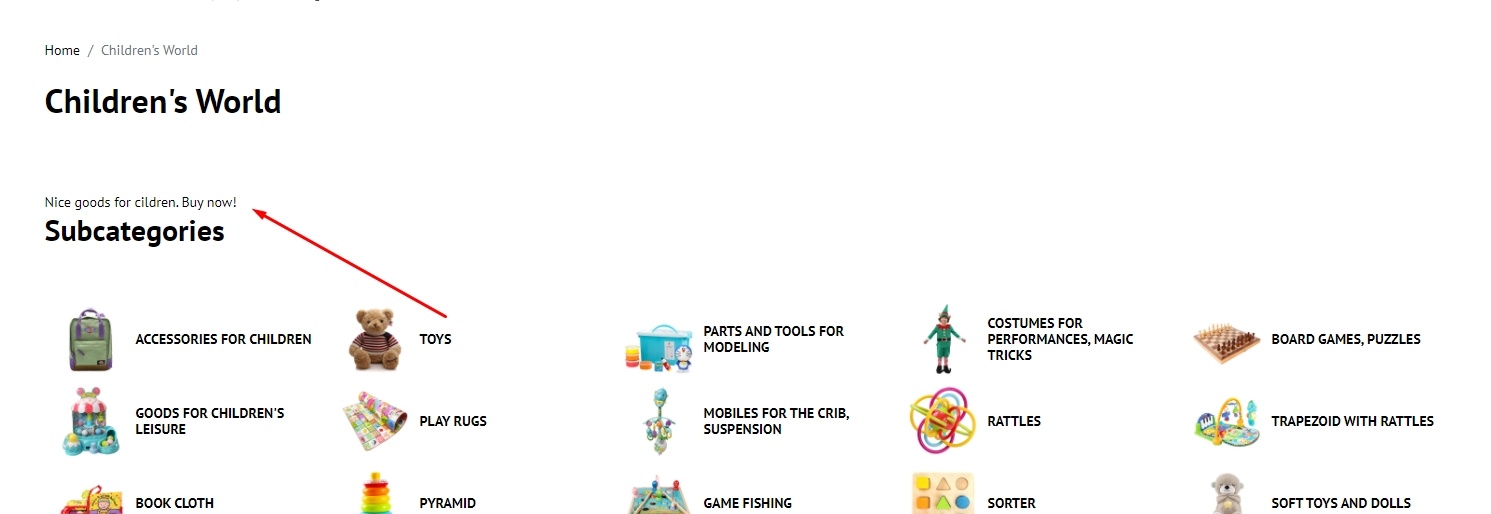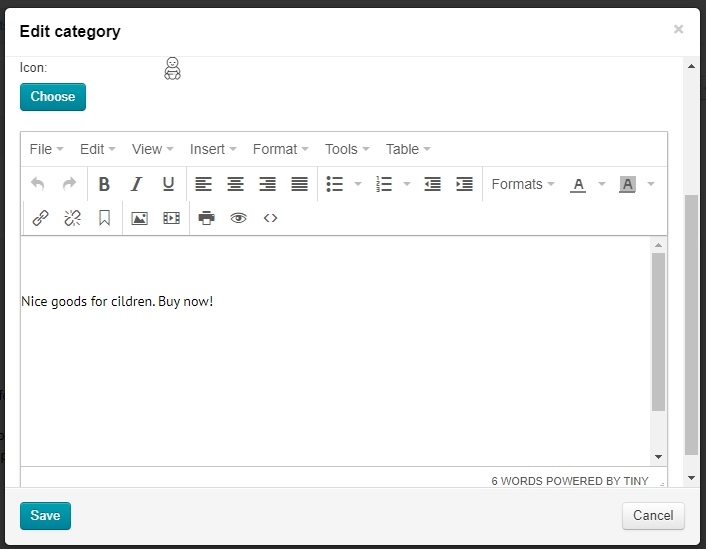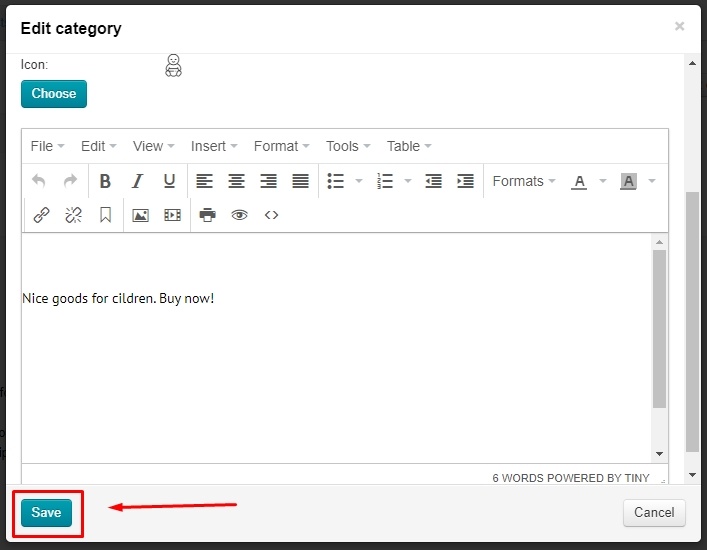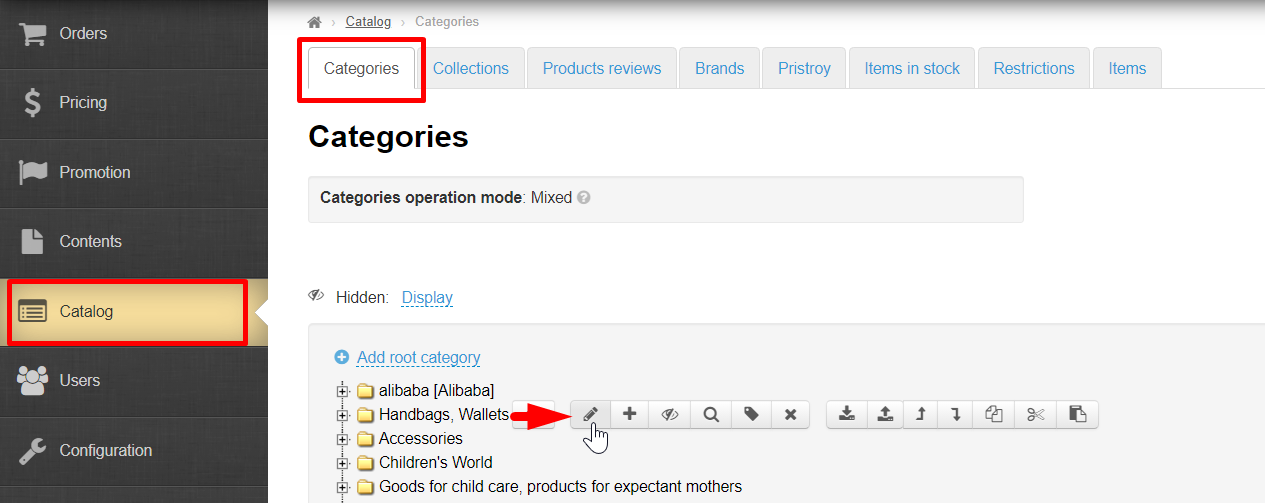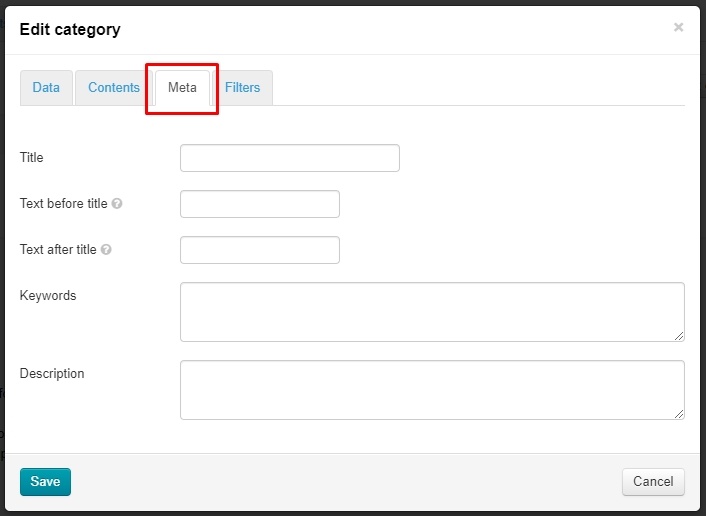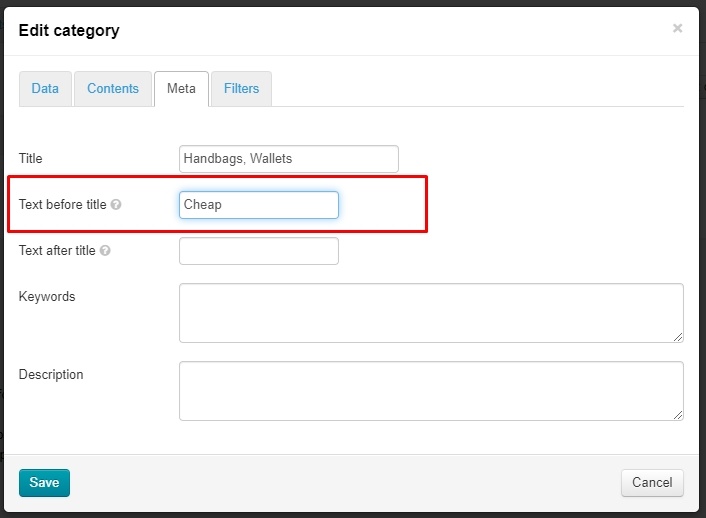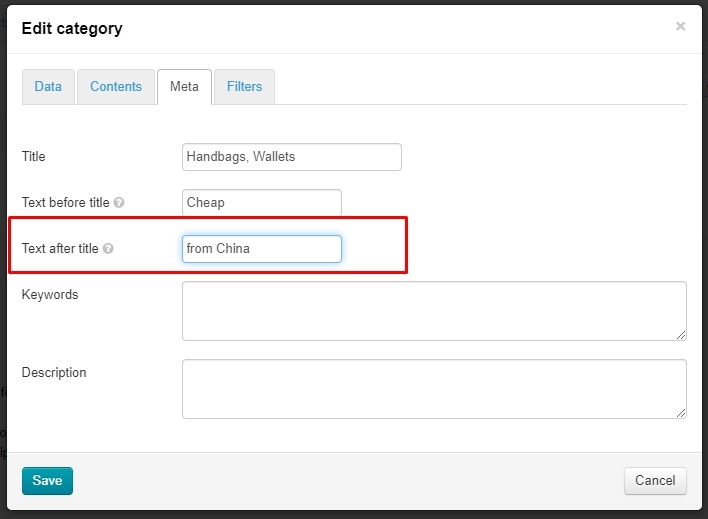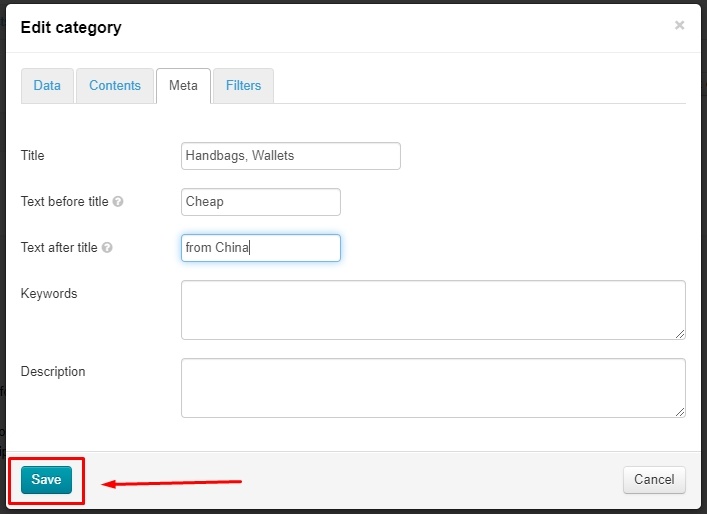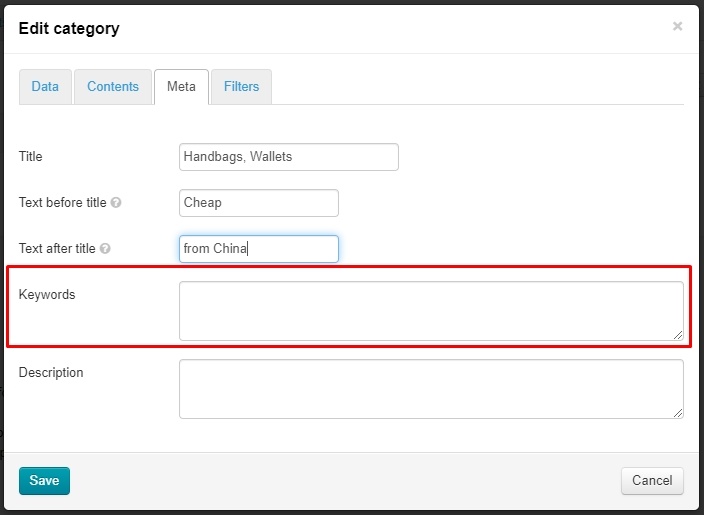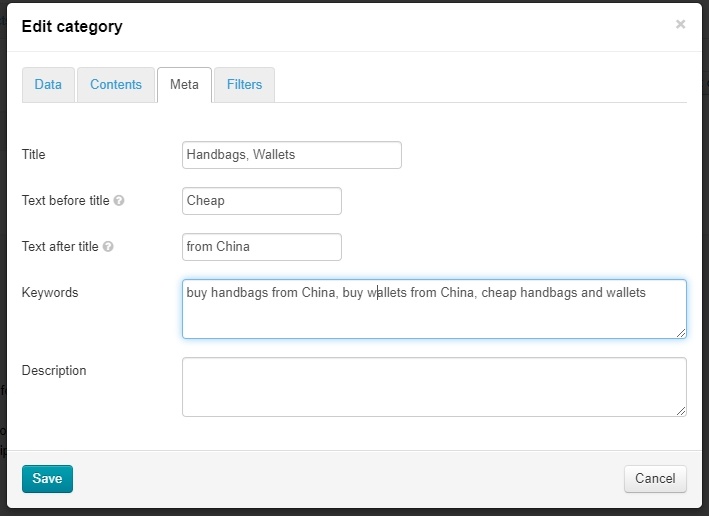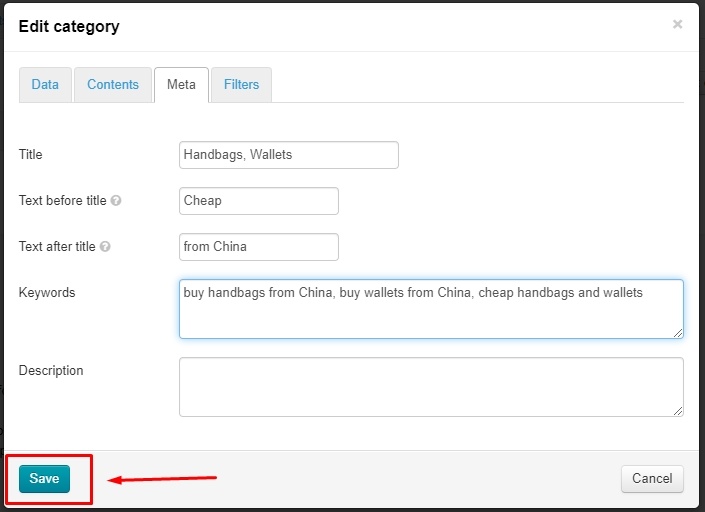...
Location of description depends on website design (below is the example of Elastic design).
There is a block for entering text at the bottom of "Contents" tab. Its interface is similar to MS Word.
Write and design text, then click "Save" button to show changes on website immediately.
"Meta" tab
| Информация |
|---|
"Meta" tab is available only if you have "SEO-Optimizer" module (available by default in Standard and Top versions of OT Box) |
Go to category editing: "Catalog → Categories → Hover over a category → "Edit category" icon.
Select "Meta" tab.
Title
The title text is important for search engines, therefore it's not just a category name but a search phrase (or a word) that is written there.
...
Add Text before title first
Add text after title after that
Click "Save" button , if any other actions are not required.
Keywords
This field contains search queries (words and phrases) by which future buyers will search for this section (via Google or Yandex search engines).
Select "Kewords" field
Write up to 5-6 phrases separated by commas (you can add less, more phrases are not recommended)
Click "Save" button if any other actions are not required.
Description
This is a promotion text describing a specific page. Text should be unique and contain the most complete (but brief!) Information about contents on this page. You can learn more how to compose a text in the official Google article: https://support.google.com/webmasters/answer/35624?hl=ru&rd=1#writegooddescriptions
...