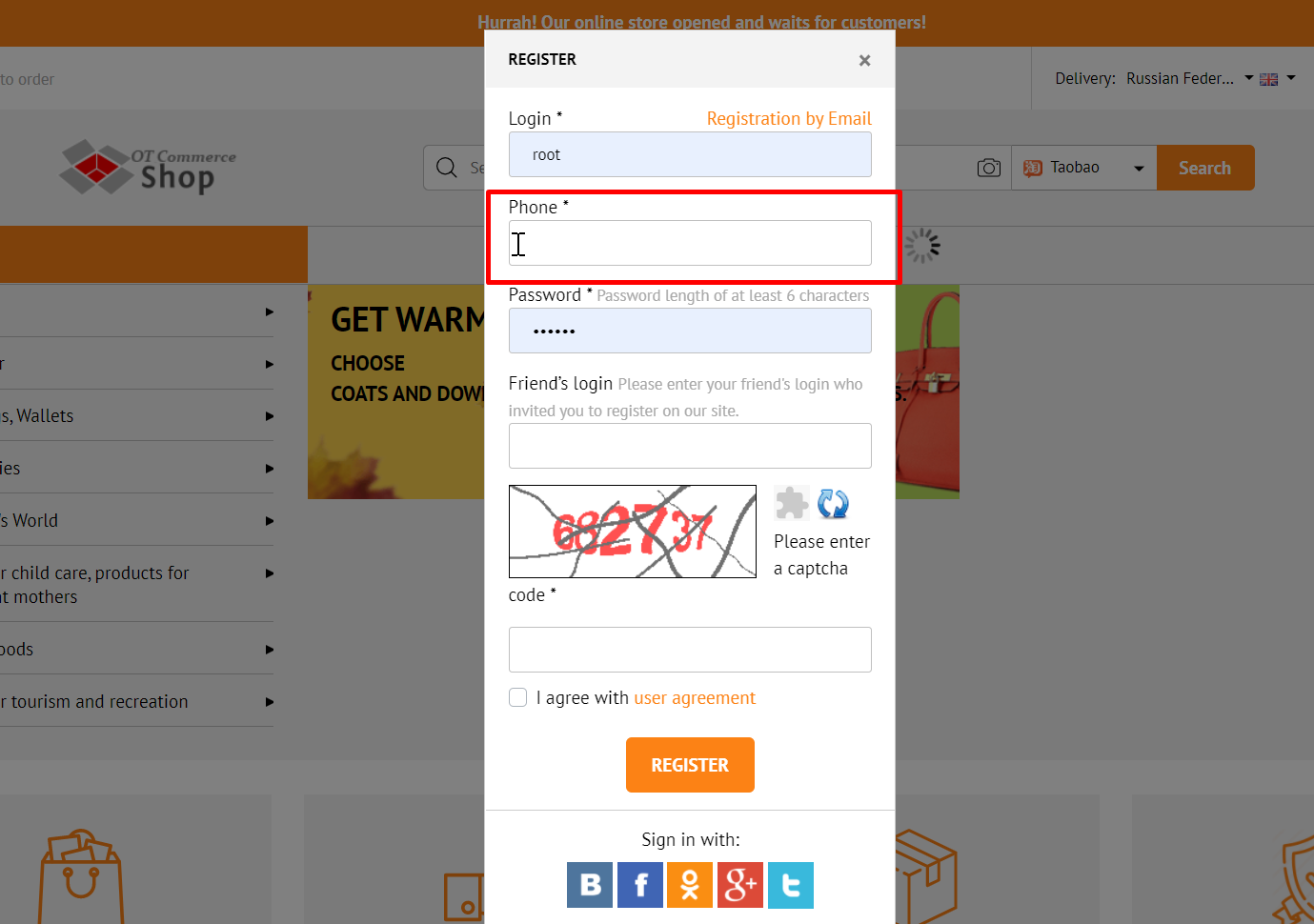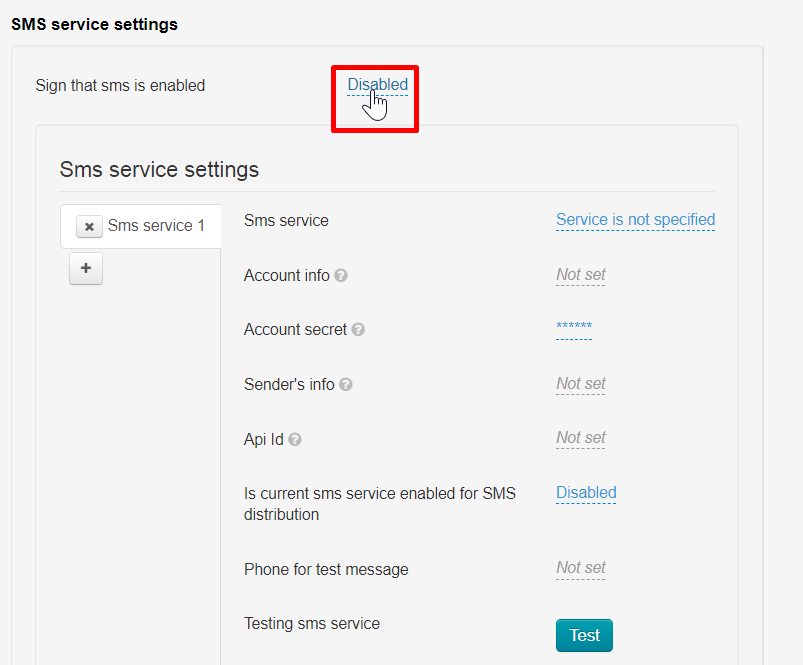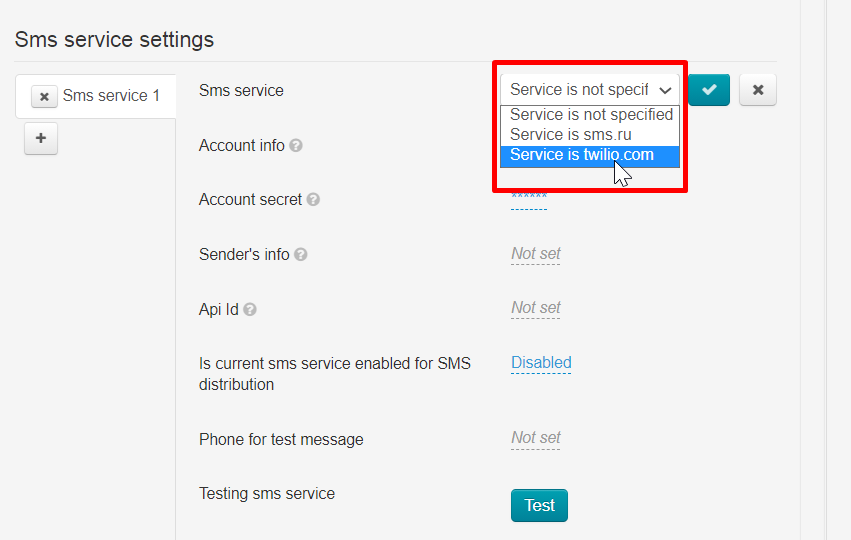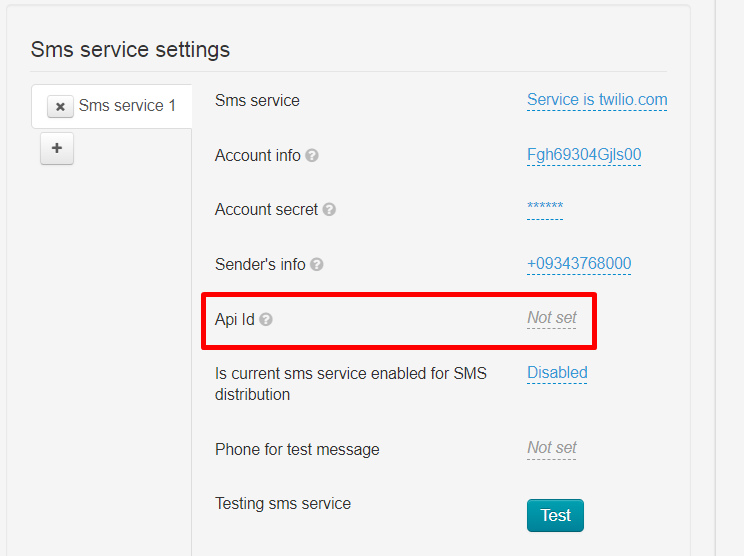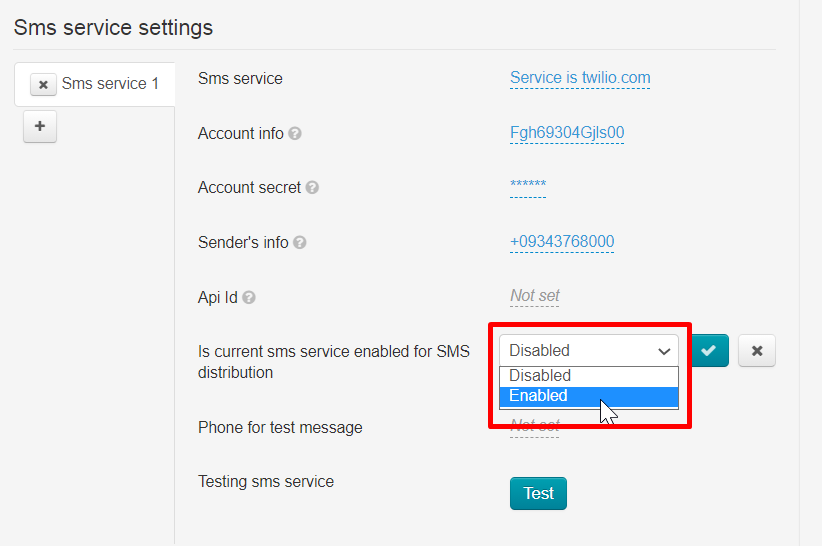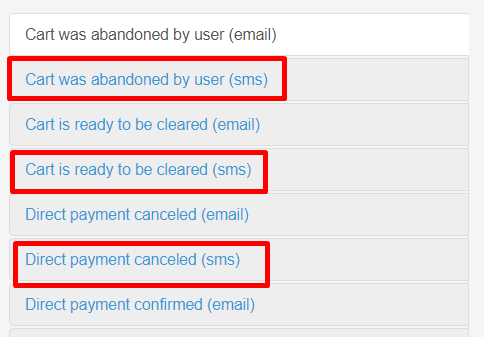| Оглавление | ||
|---|---|---|
|
SMS registration is a convenient tool for interacting with customers.
...
Connecting SMS service gives 2 convenient ways for customer to interact with your online store.
- SMS regitration — customer adds phone number instead of e-mail and receives confirmation code.
- SMS notification — customer receives notification when order status changes, for example about changing the order status.
Sending news, promotions and discounts by SMS is not provided by OT Box functionality. However, such a service is provided by third-party SMS services.
| Информация |
|---|
You |
| Информация |
Starting from admin version 1.12.2, you can set up SMS registration for your customers, as well as the ability to send various notifications via SMS. |
...
SMS notifications about order or shopping cart status starting from admin version 1.12.2. |
It's necessary to follow the steps to set SMS registration:
Select and configure SMS service
Make settings in OT Box (You should update OT Box if admin panel version is lower than 1.12.2. Then make all the described site settings)
Set SMS registration
Optionally enable SMS notifications about order and emailsshipping cart status
Registering and configuring Twilio SMS service
Service of sending SMS in English. Therefore, all data is indicated in English. A complete list of Countries countries is available. Website is available in three languages: English, German and Japanese.
...
Go to https://www.twilio.com/smsSMS and click “Sign up” button
...
Copy TWILIO PHONE NUMBER that was received in profile settings or Alphanumeric Sender ID that was registered earlier in the personal account
Service configuration is complete. We proceed to settings in OT admin panel.
...
It's necessary to create own tab with settings for each SMS service. "Sms SMS service 1" tab is a default one. Click + button to create a second tab
...
Enable SMS service
Enable service to test work of SMS service on your website, as well as start using SMS for mailing and registering customersfor notifications about customers' registration as well as order and shopping cart. Click “Disabled”.
Select “Enabled” in drop-down list and save choice.
...
We recommend to configure services for sending SMS before enabling.
...
SMS service setup
Select “Service is twilio.com” from drop-down menu in “Sms SMS service” field
Click "Save" button
...
Leave “Api Id” field without changes.
SMS services can be used to register for customers registration, as well as for mailing (Promotions, discounts, reminders, etc.). Select “Enabled” in “Is current sms service enabled for SMS distribution” field notifications about order and shopping cart status. Select "Use" in the field "Use this service for sending SMS" if the service will be used for mailingsnotifications. Don't change the field if mailings make any changes if SMS notifications are not required.
Save choice clicking "Save" button.
...
We are interested in those templates that have (smsSMS) at the end
You must enable the use of SMS services if you do not have such templates (scroll down “Configuration → System → General” and select “Enabled”)
...
Customer will receive SMS notifications after confirming the number. No action from customer is required from the buyer himself in this case.
Custom sms service
For custom sms service implementation you need:
1. Account info - "For custom, you need to specify send message url."
2. Account secret - "For custom, you need to specify secret for send message."