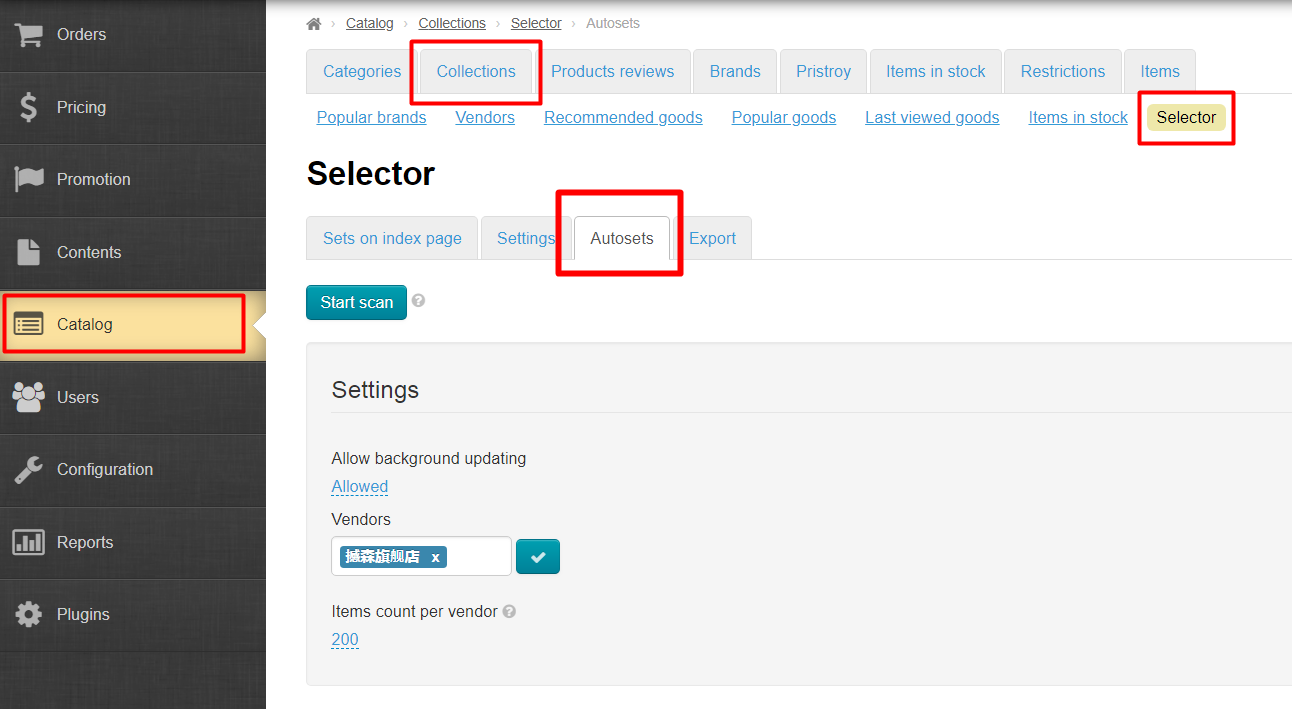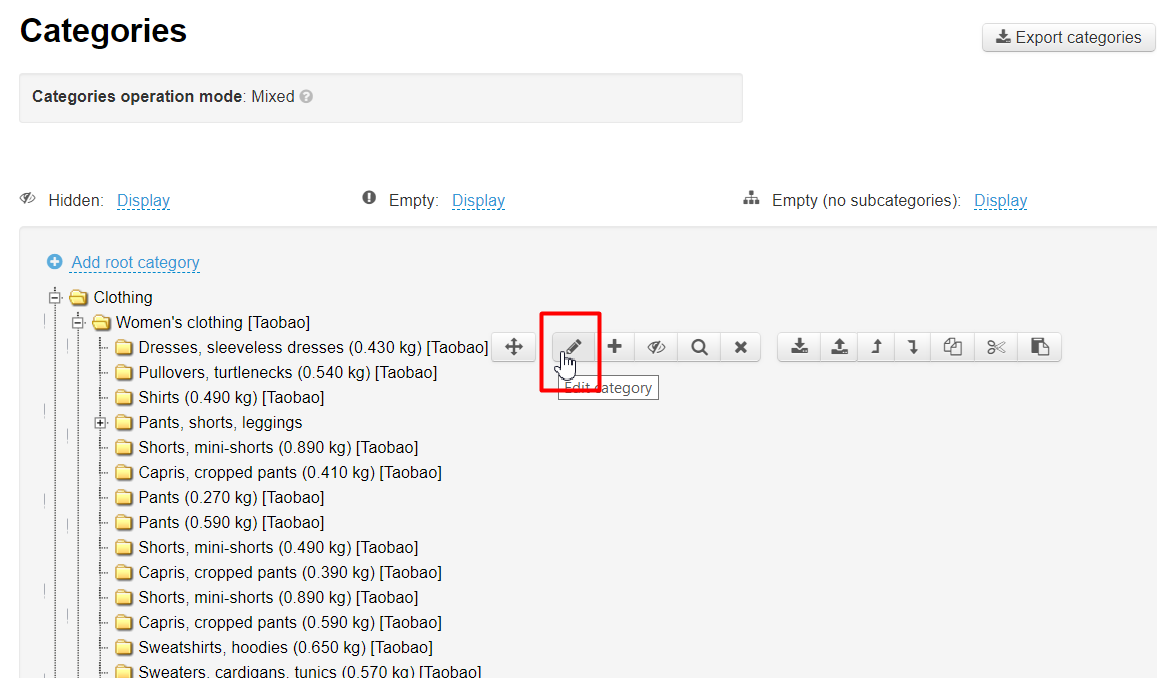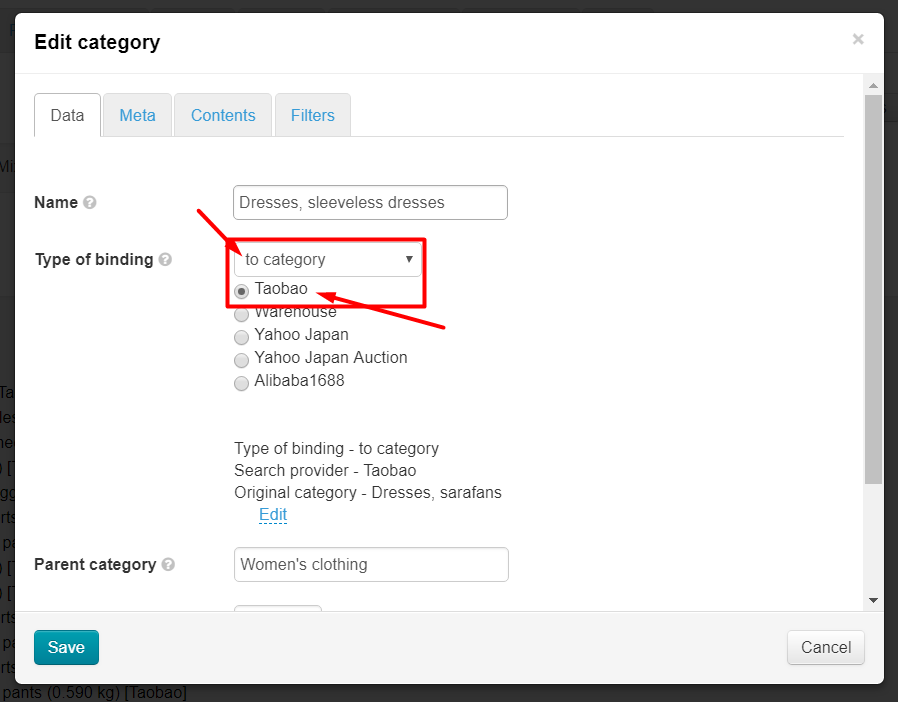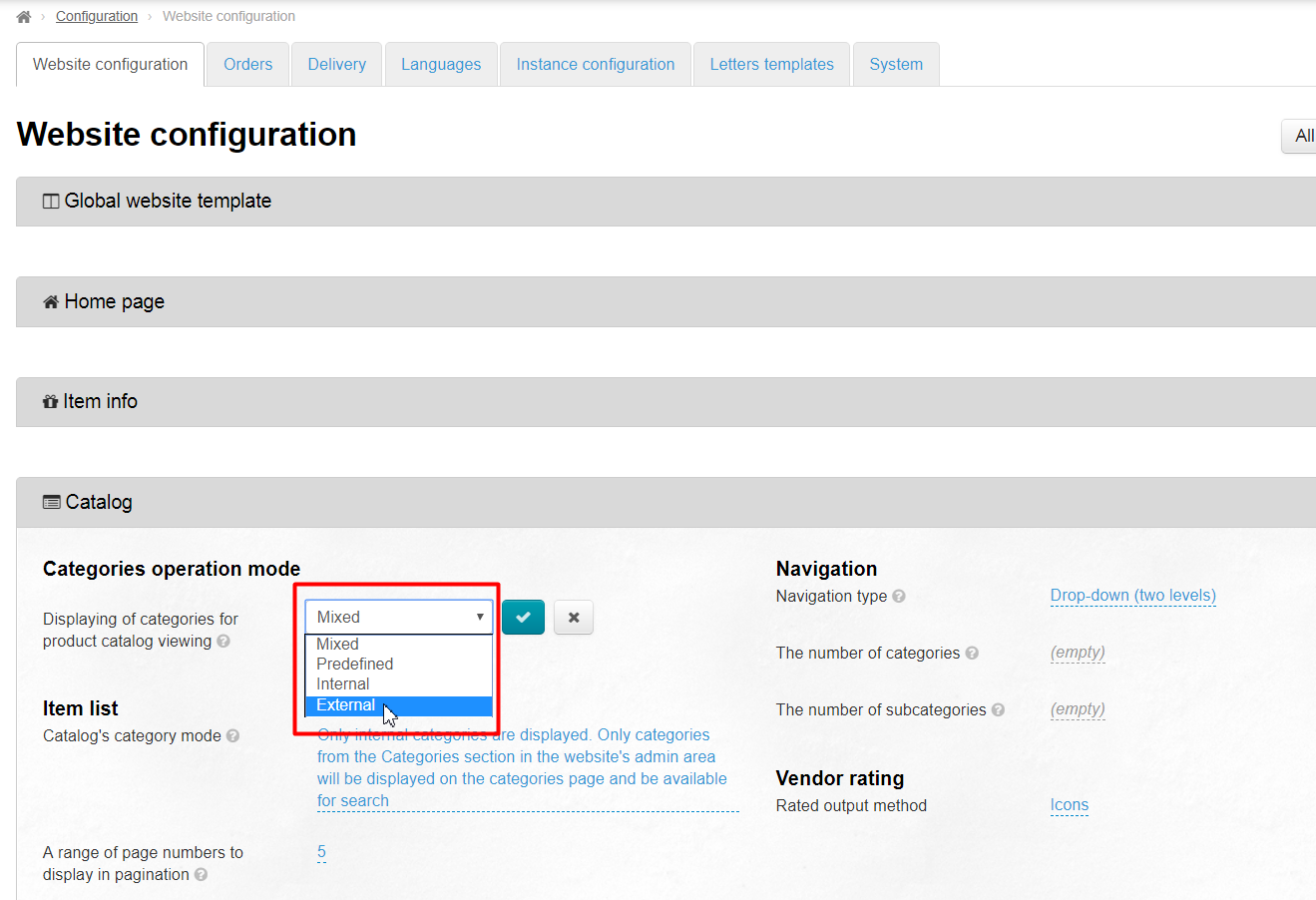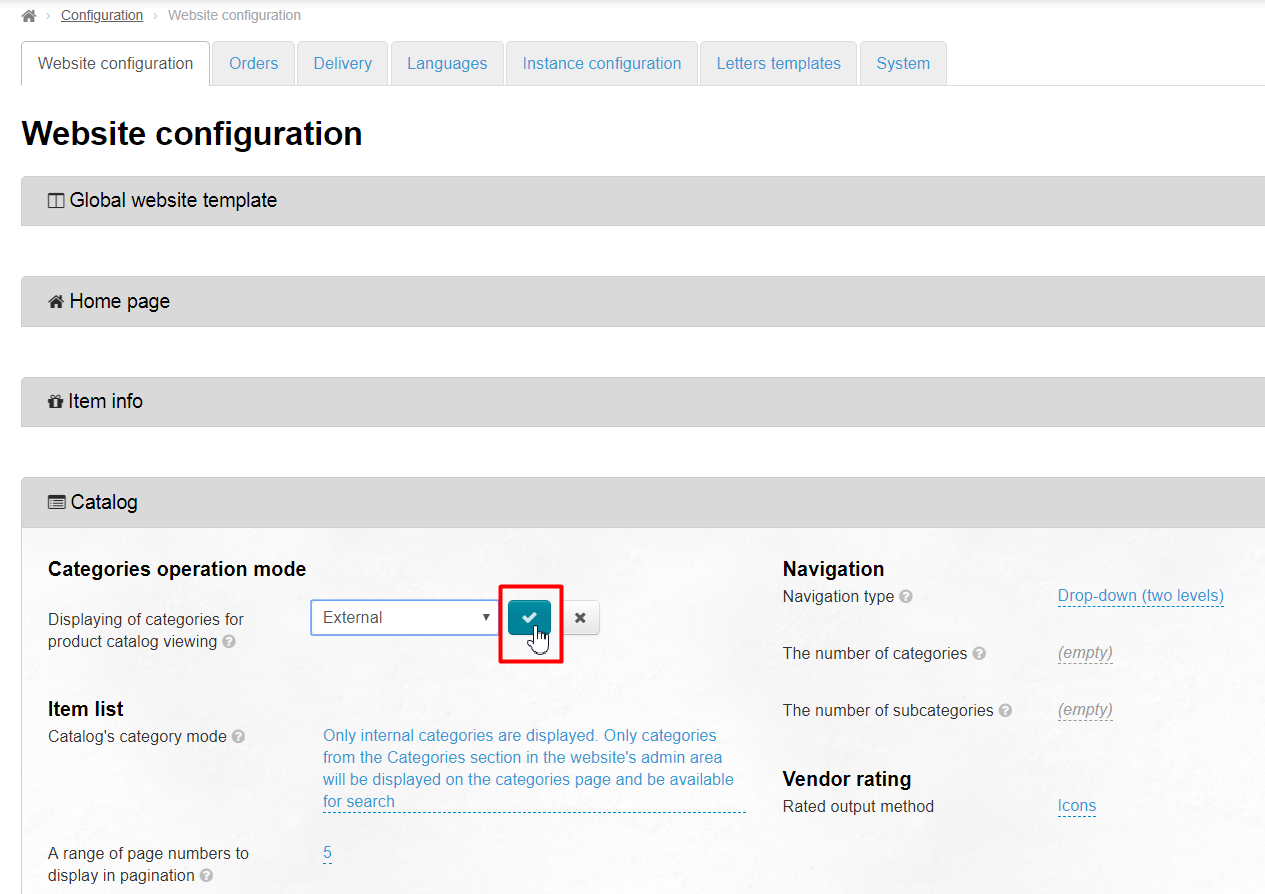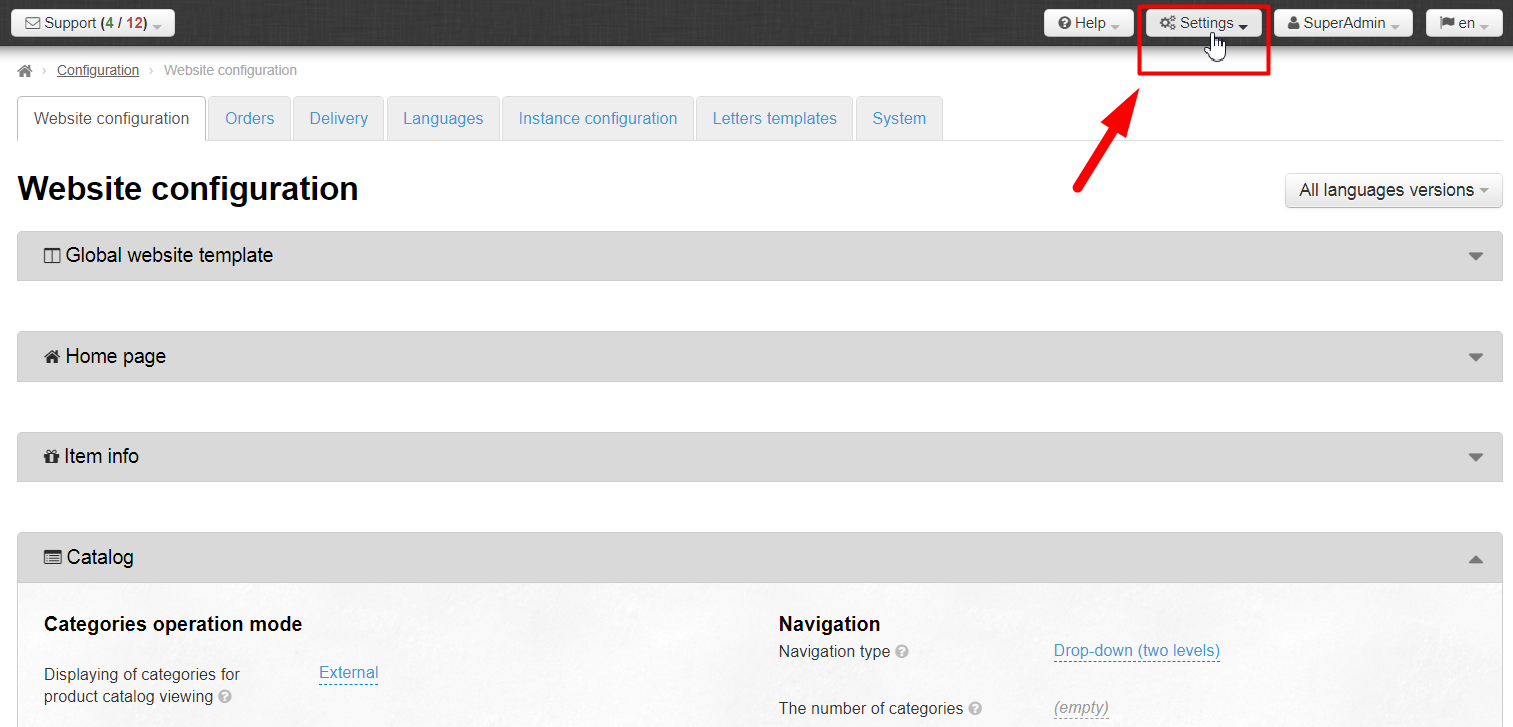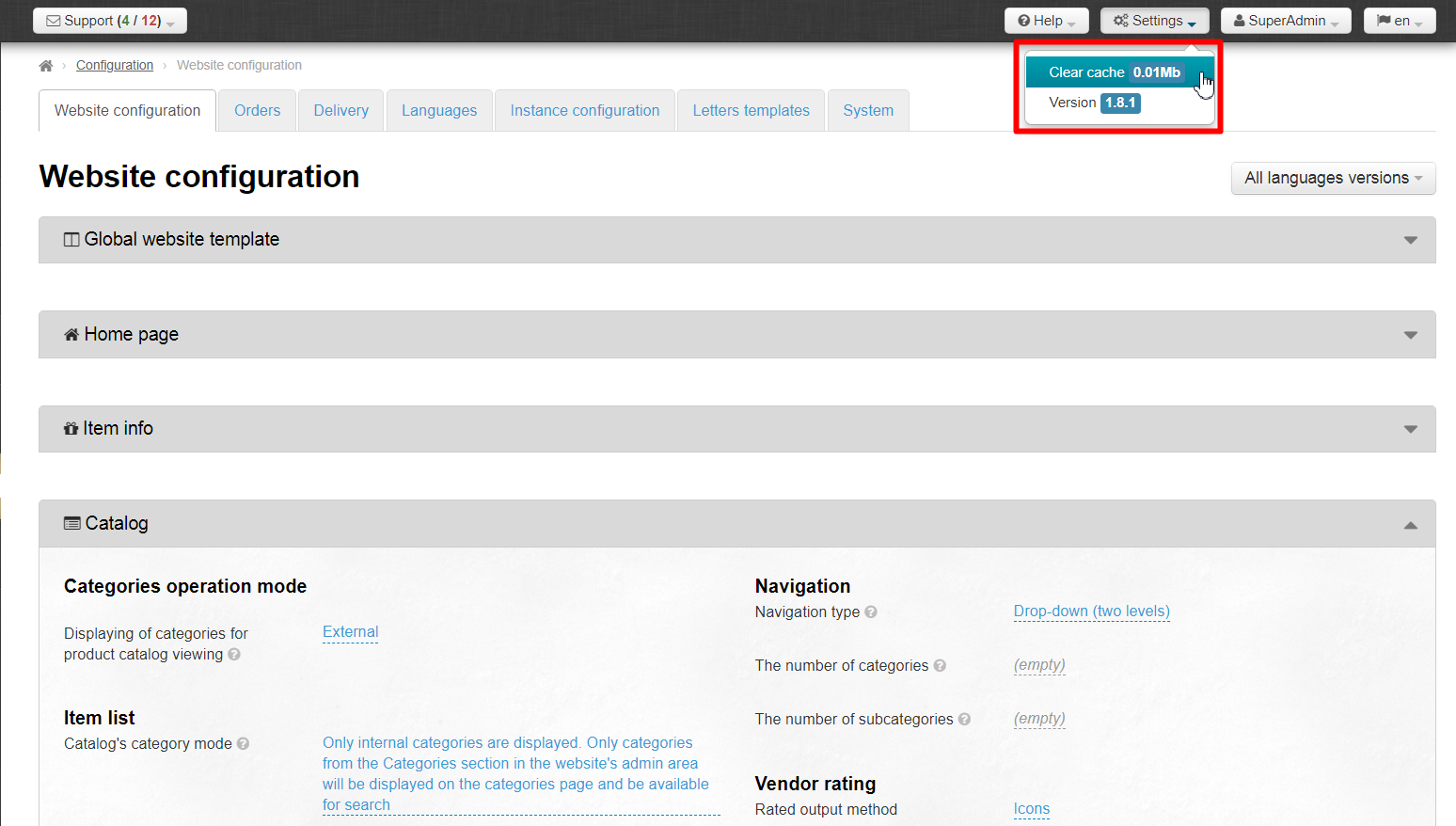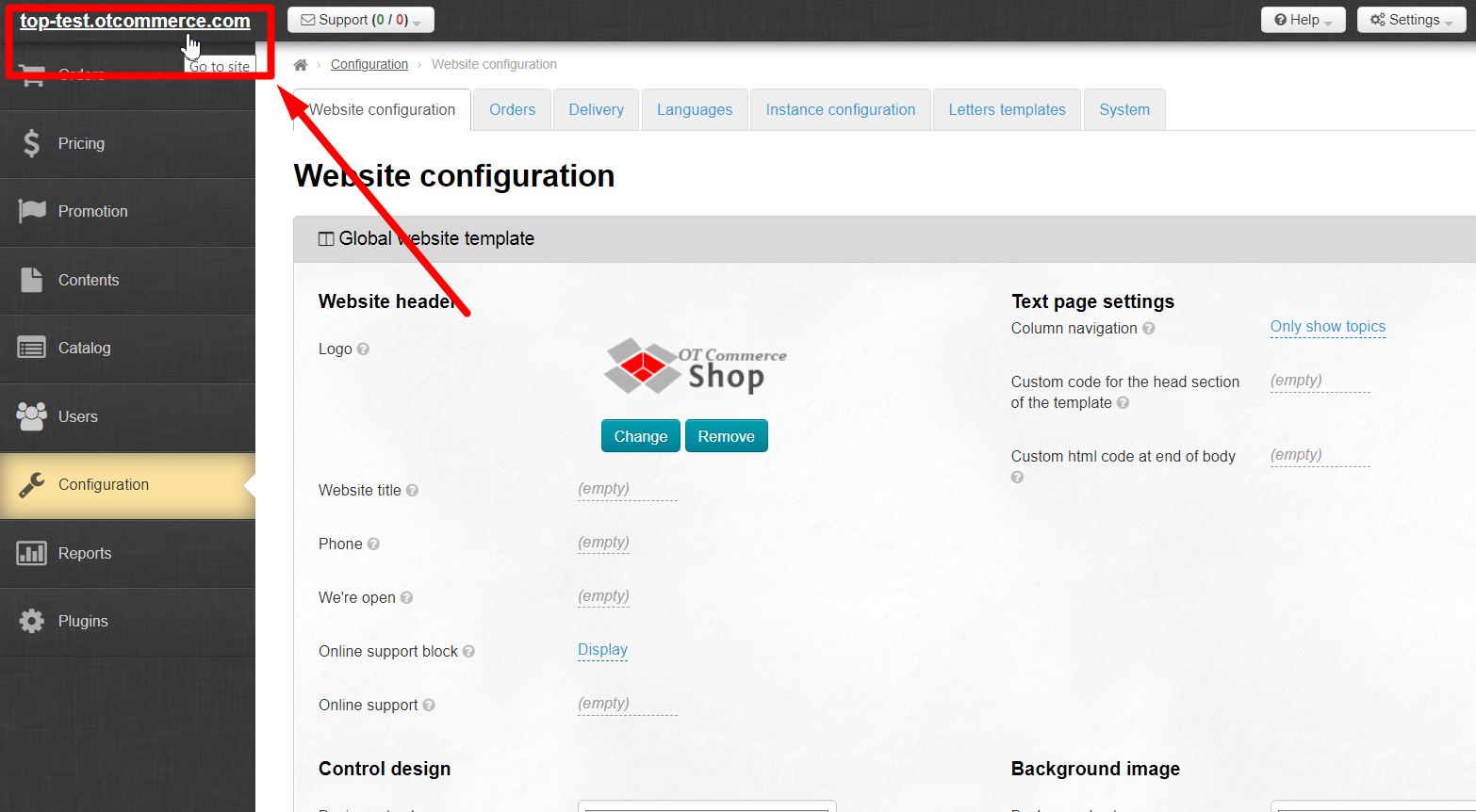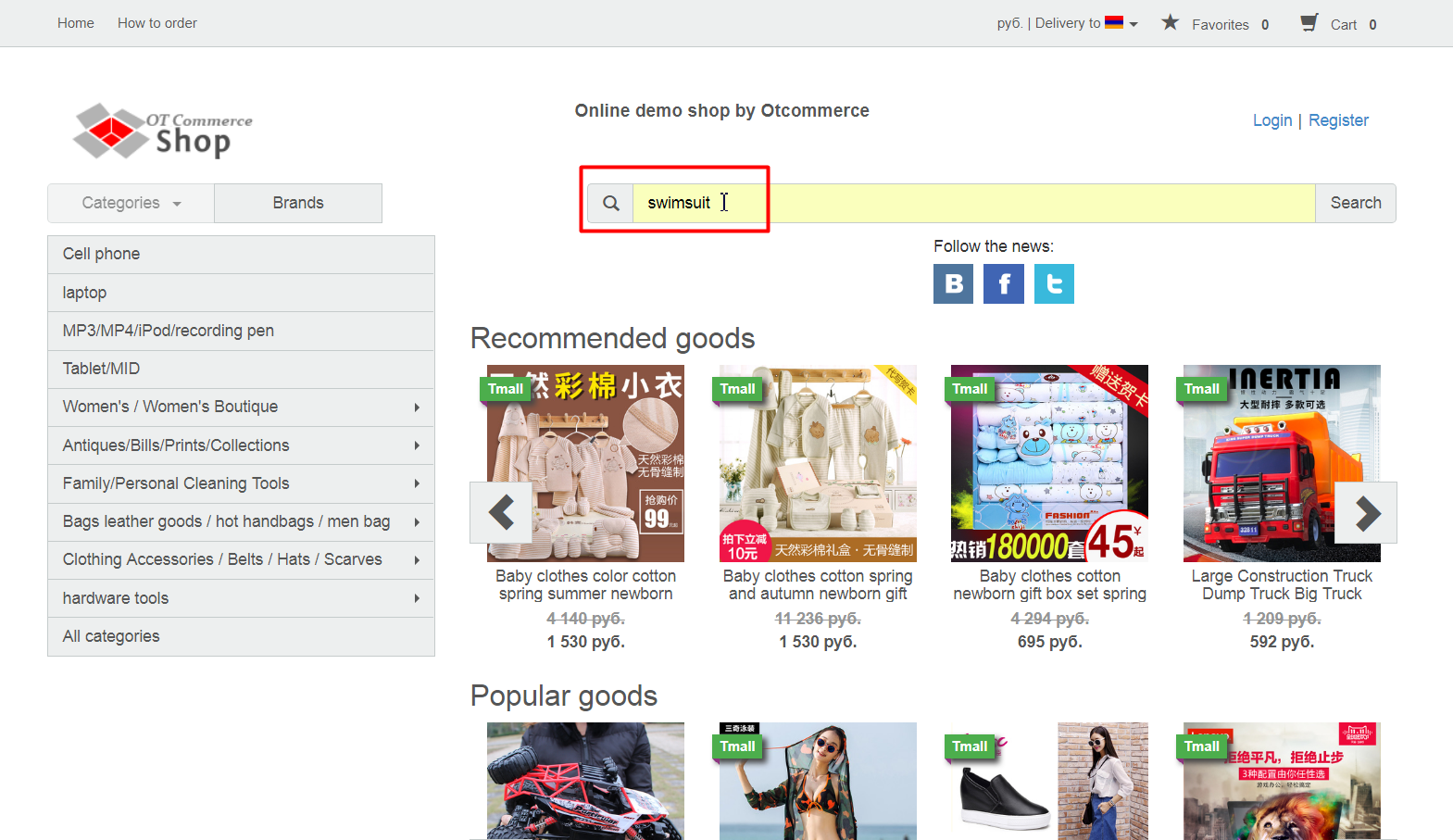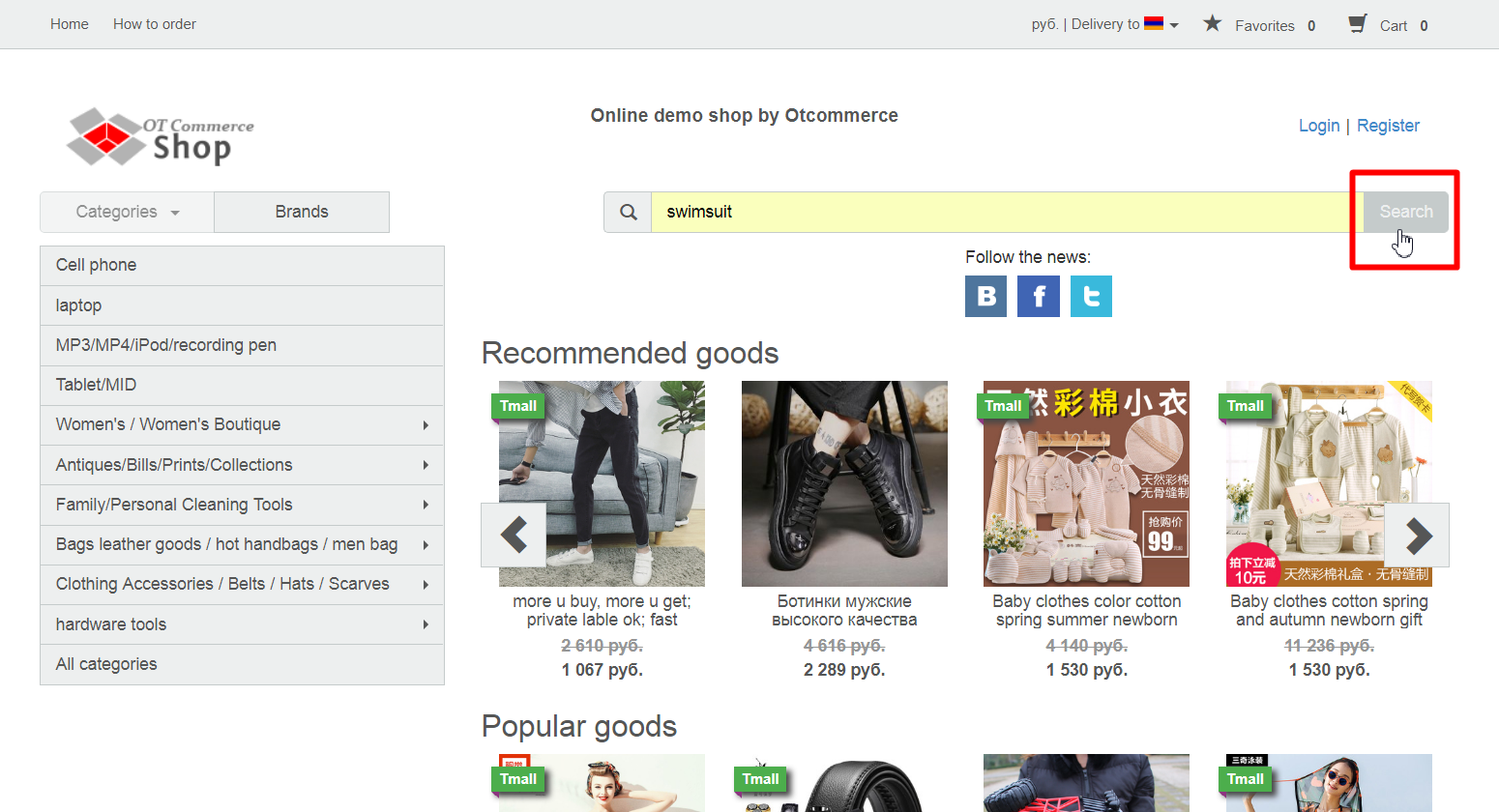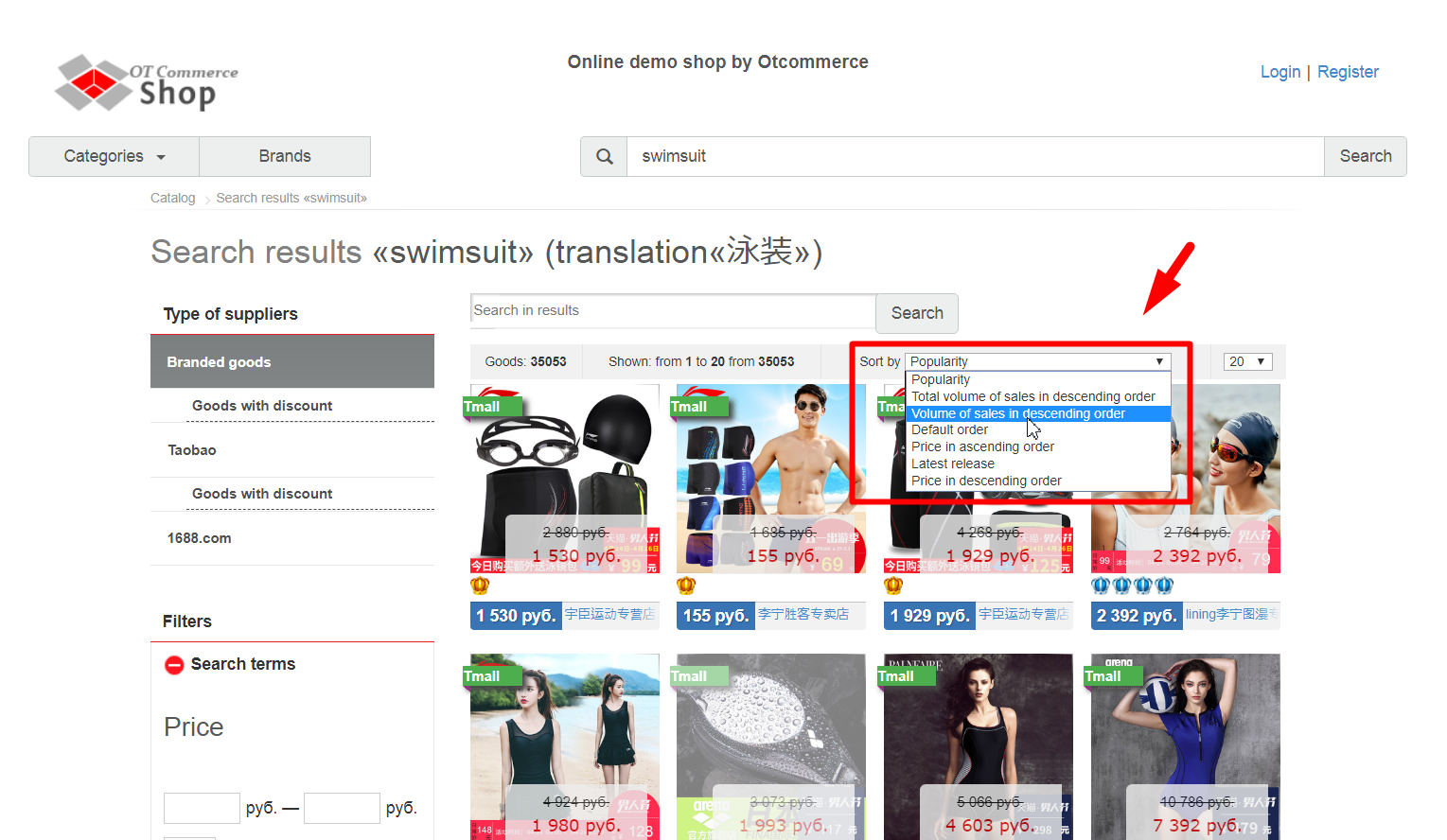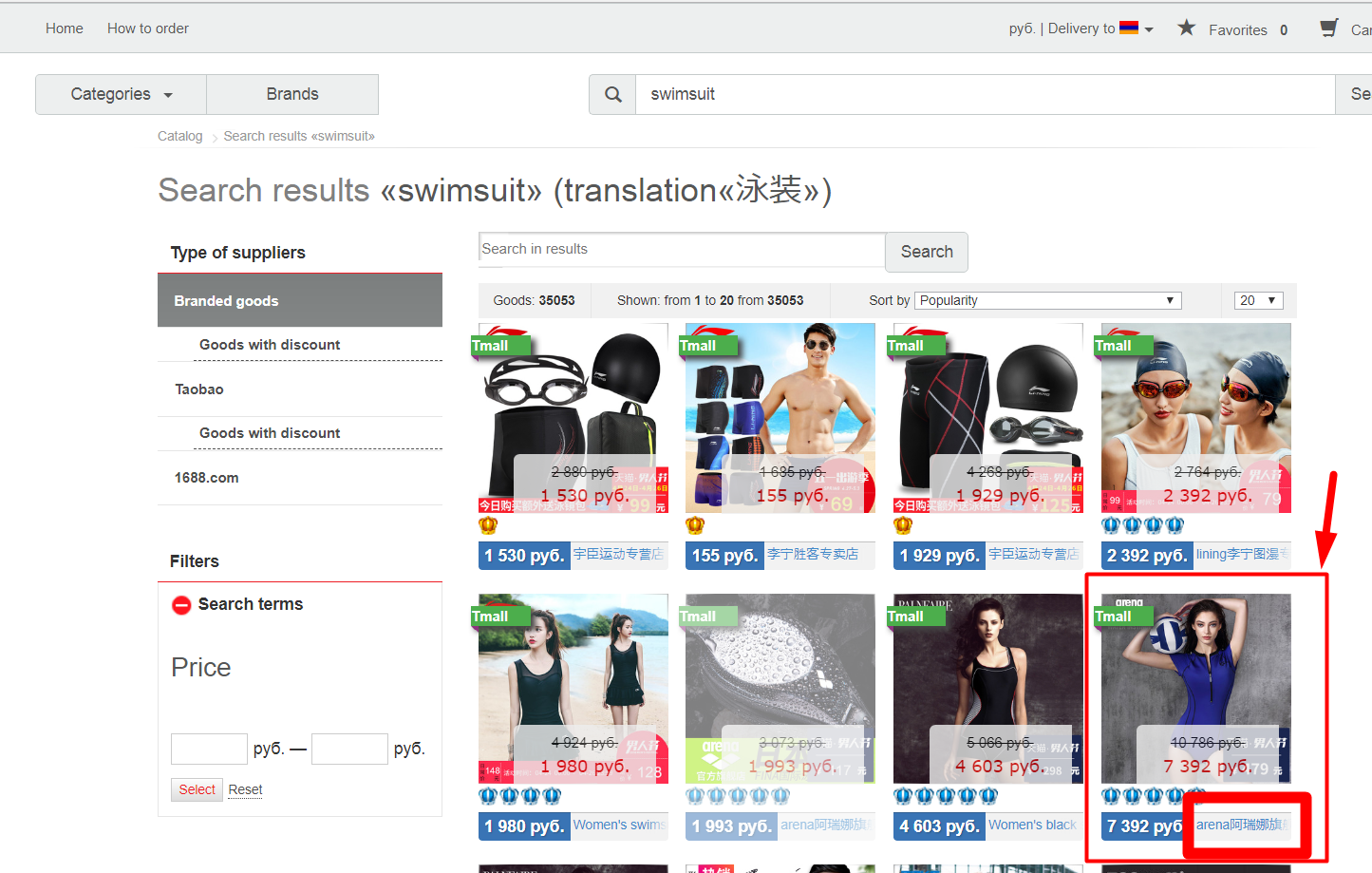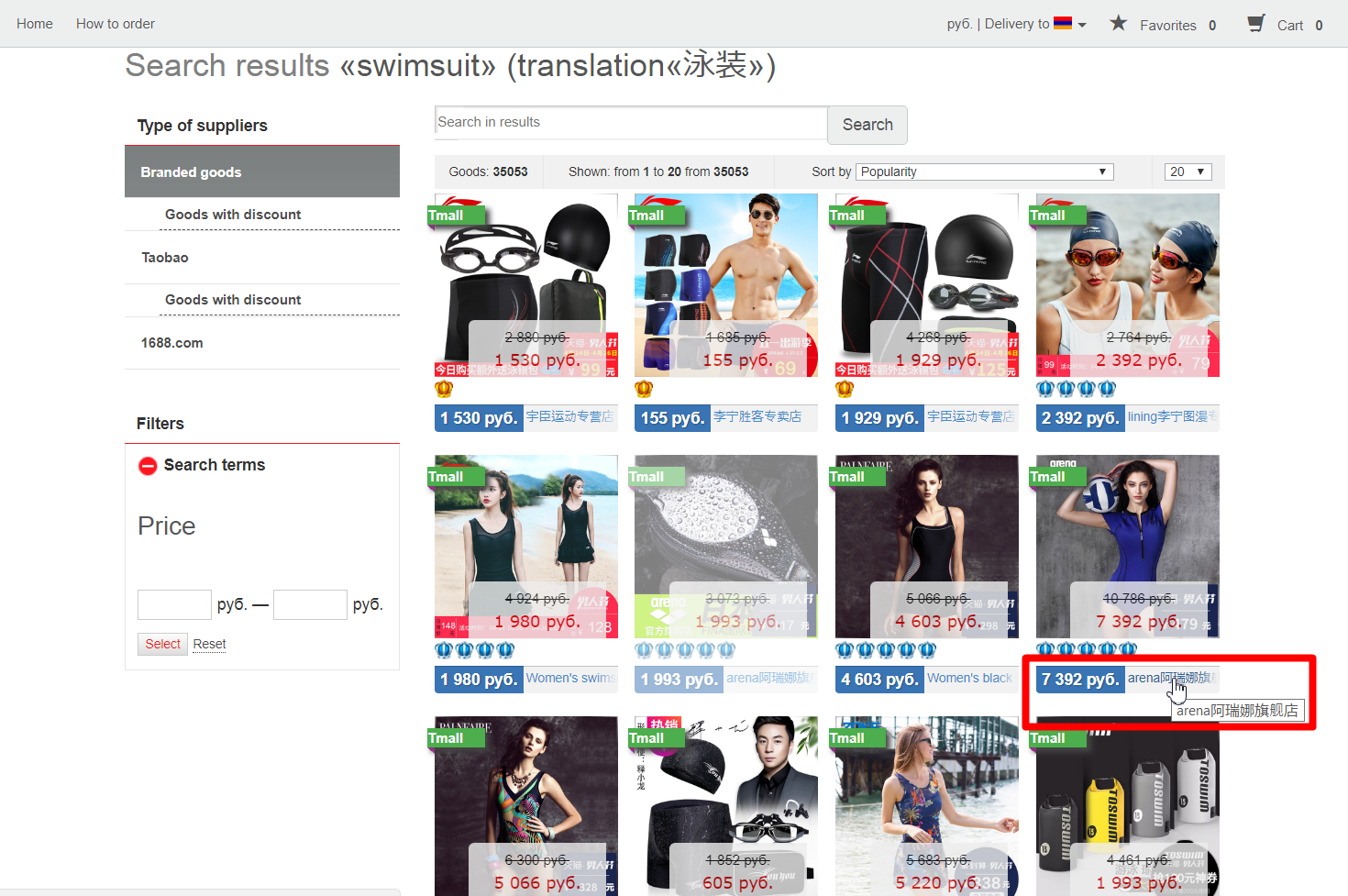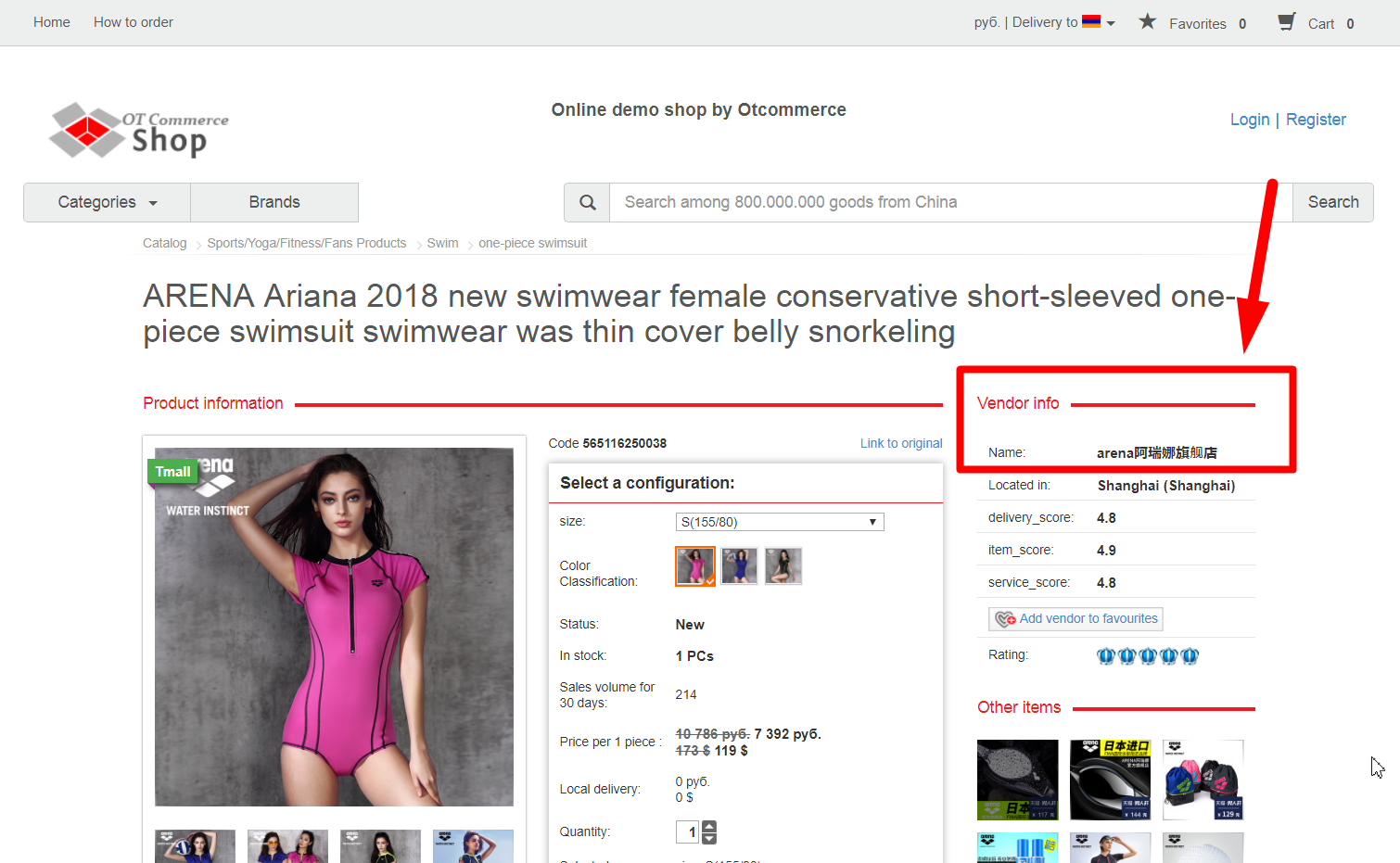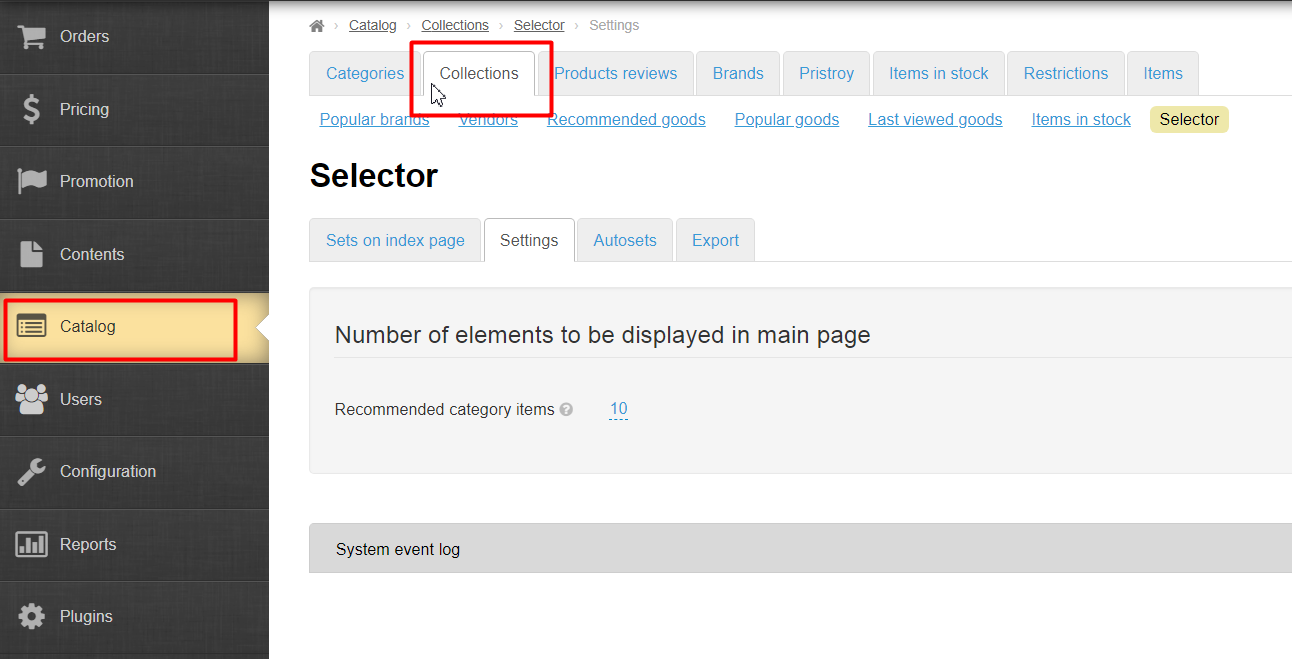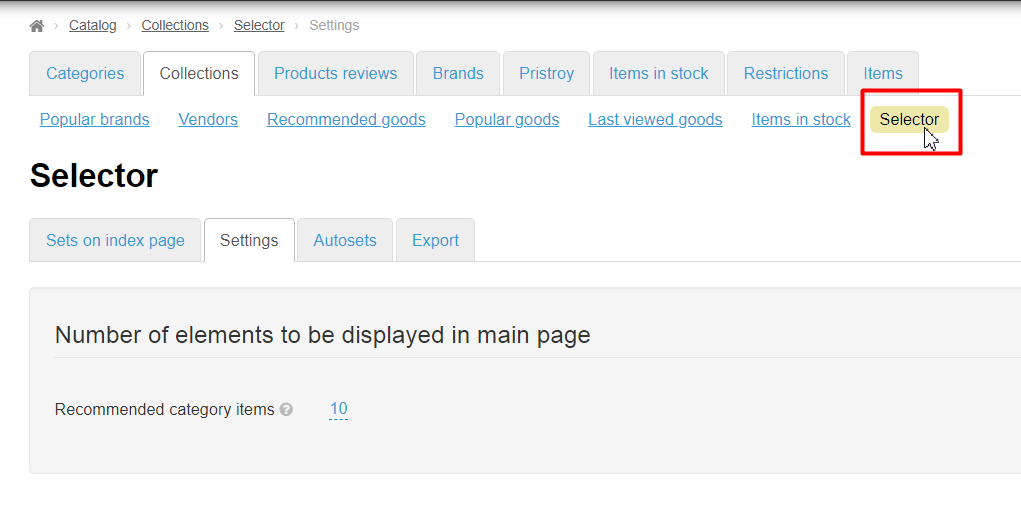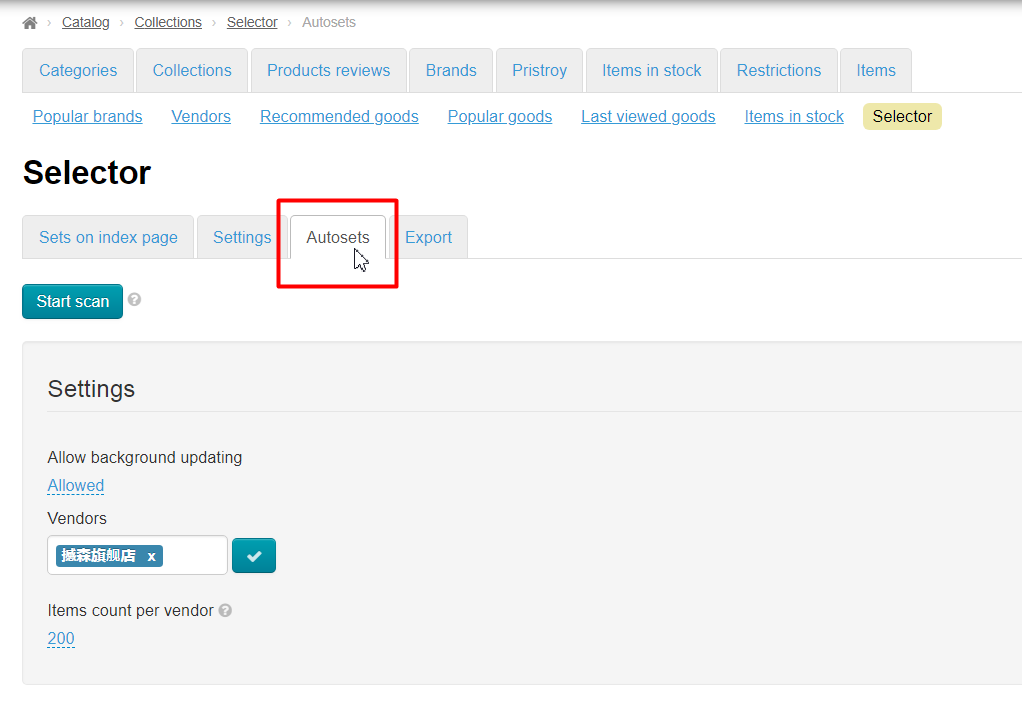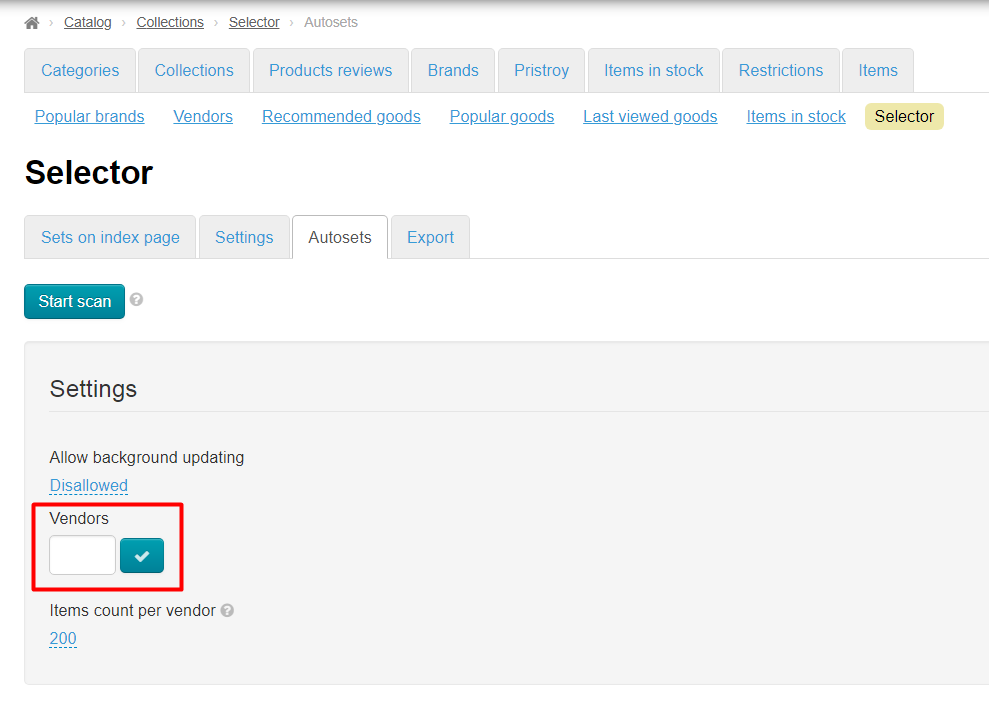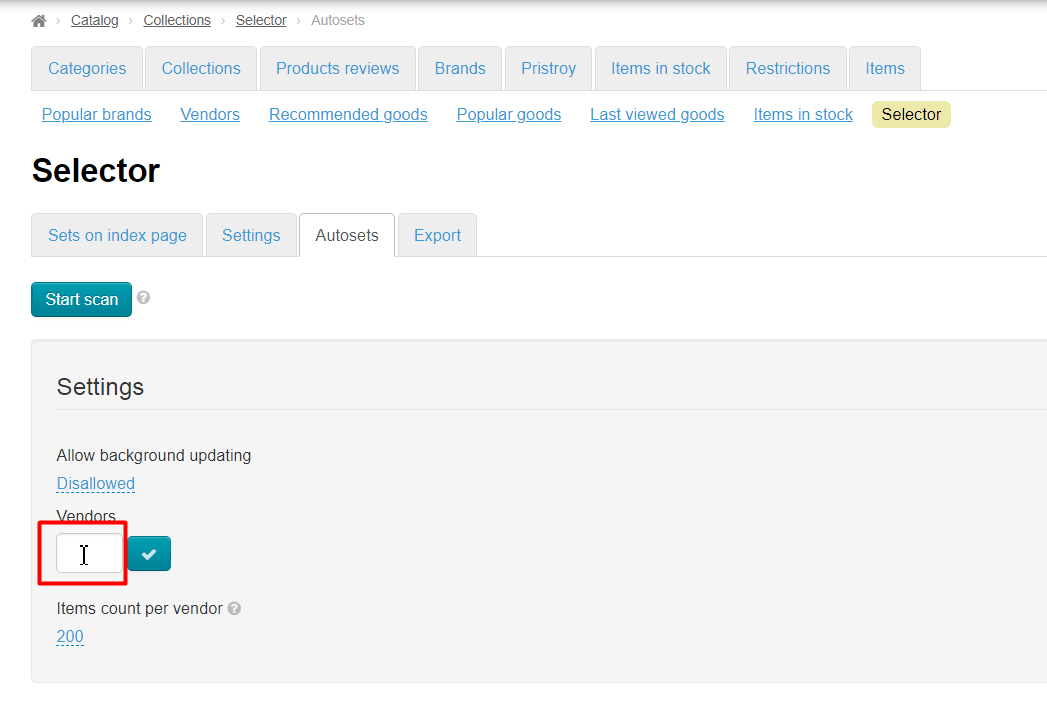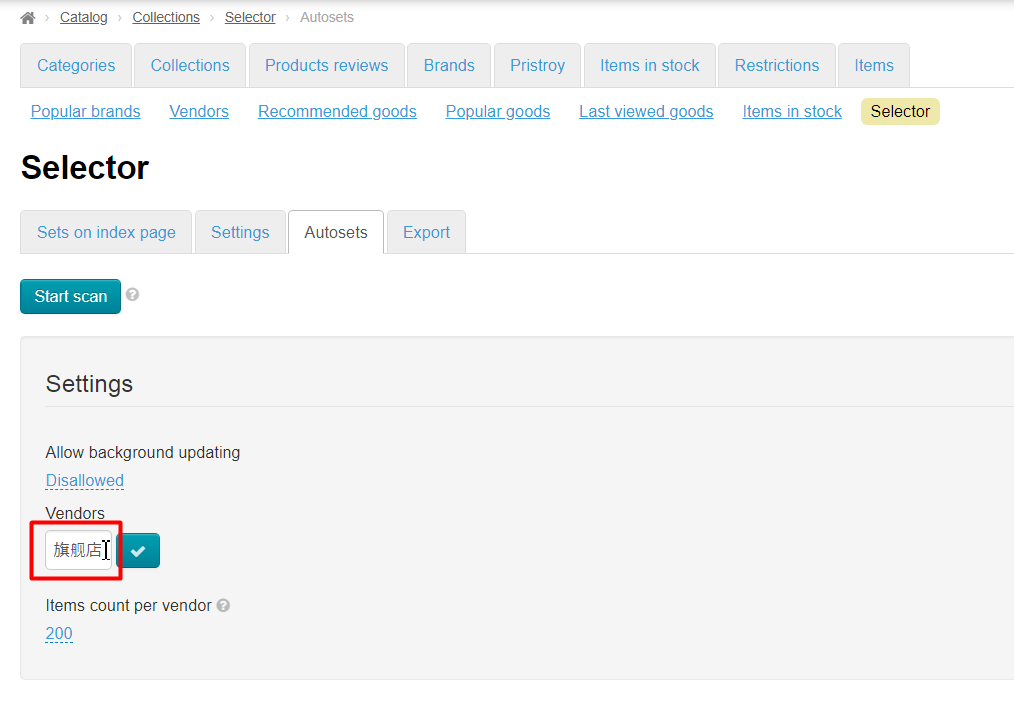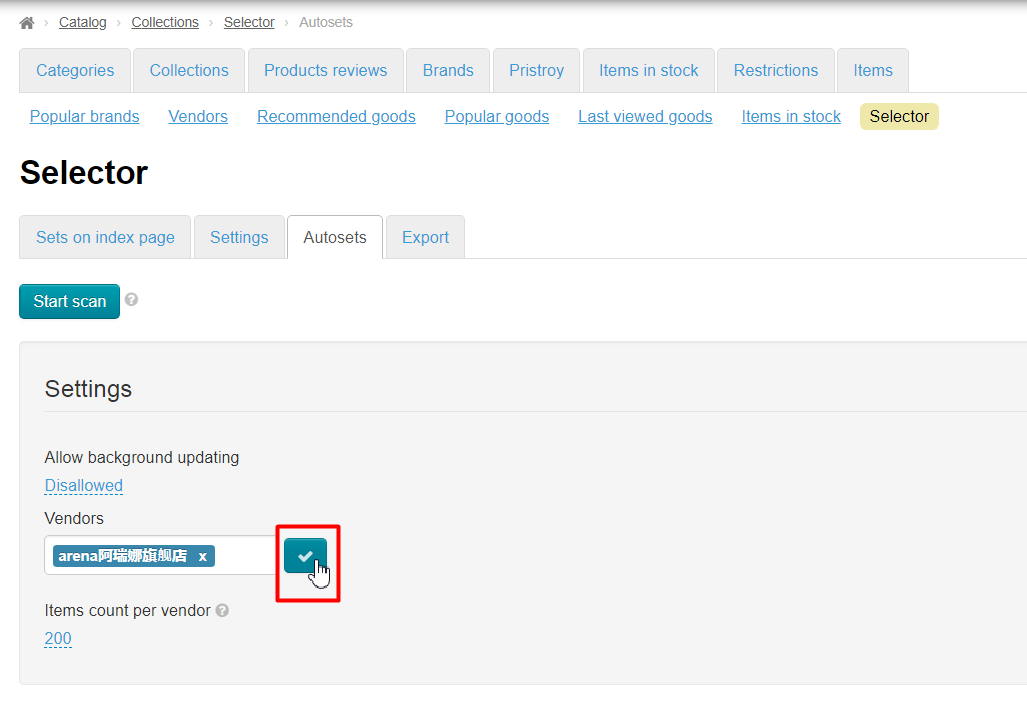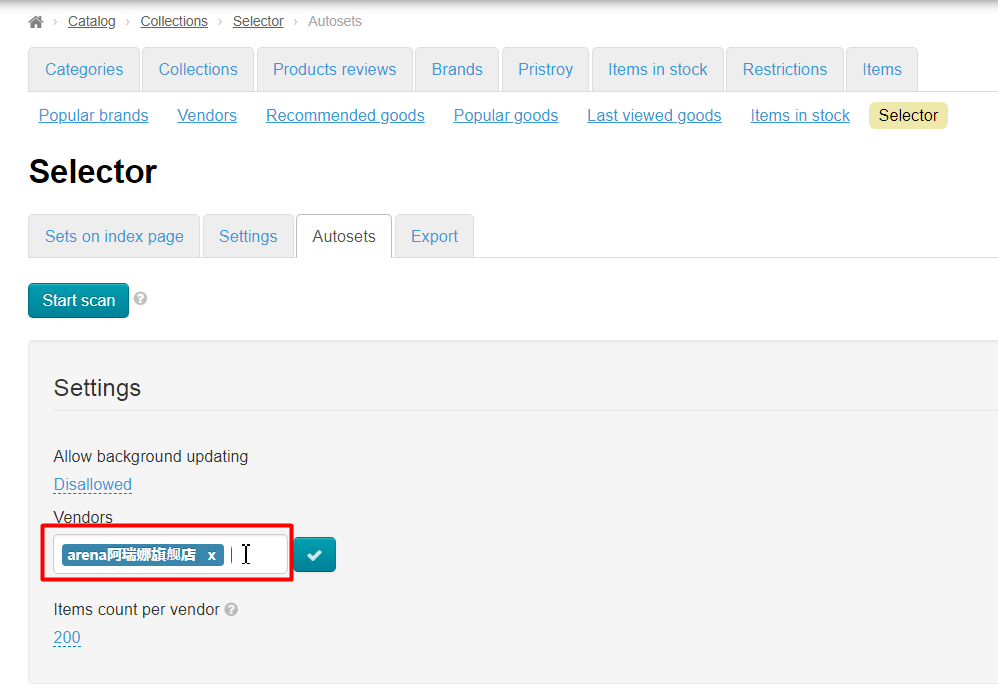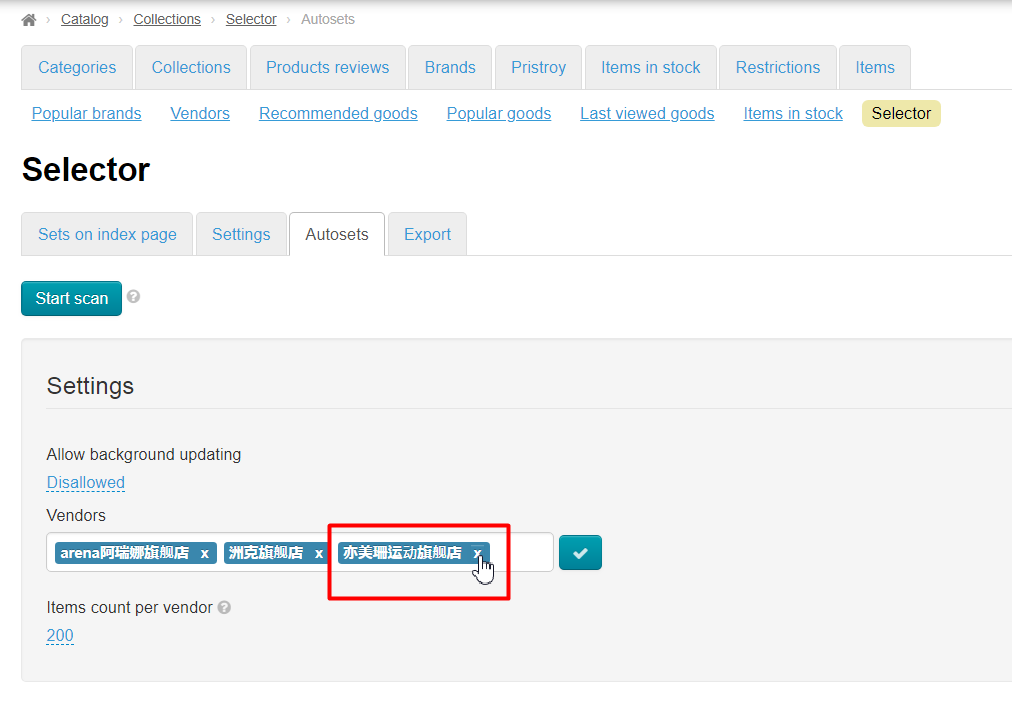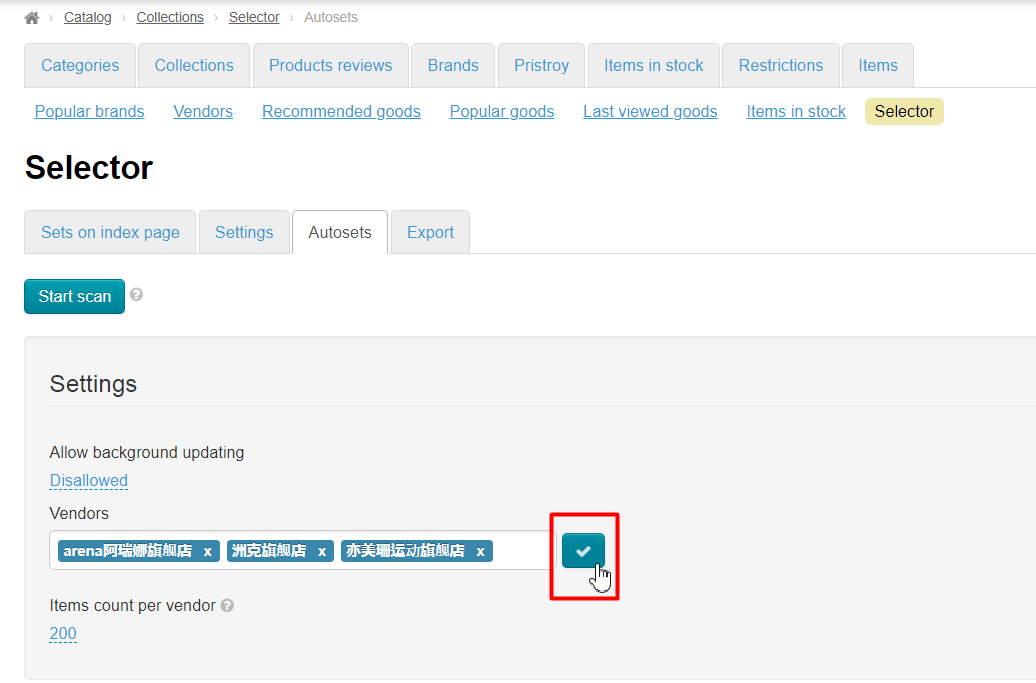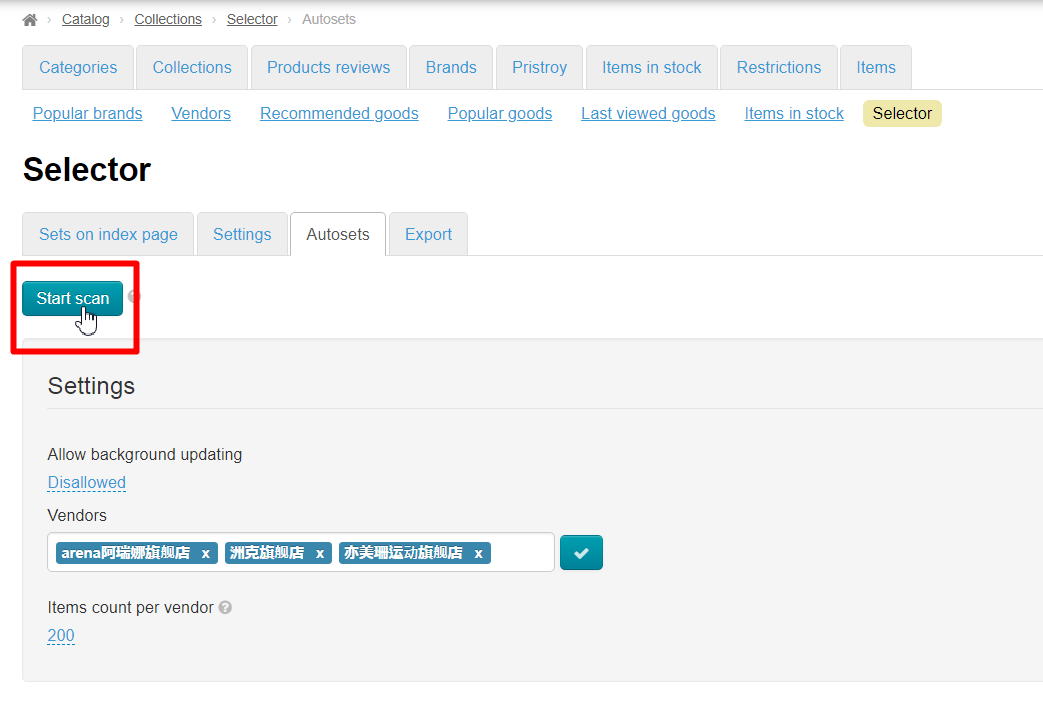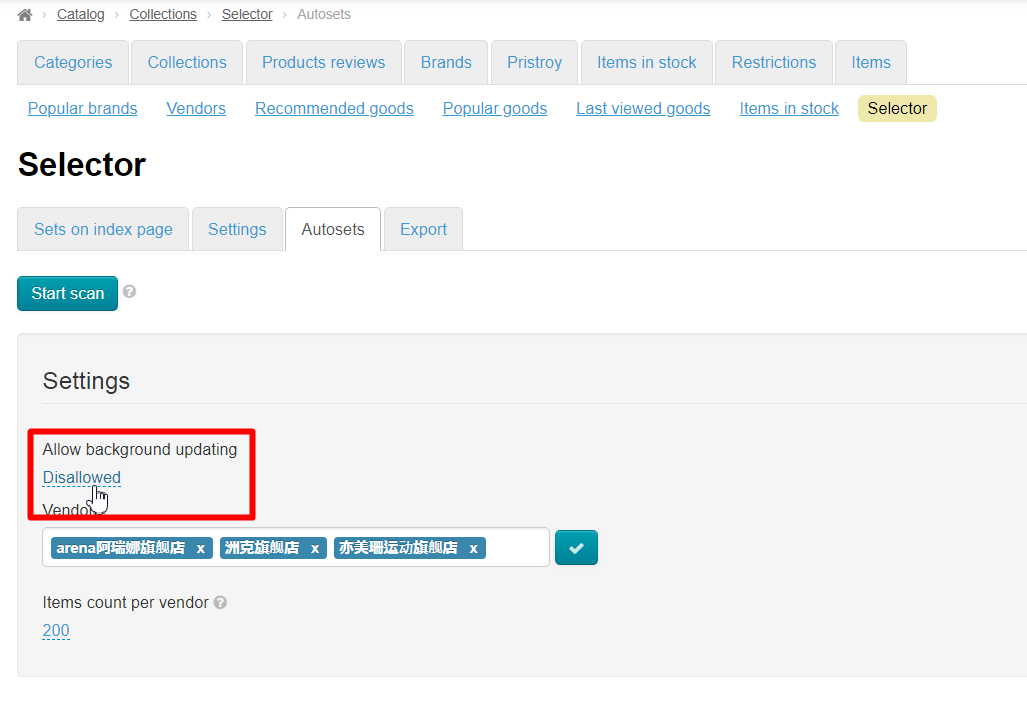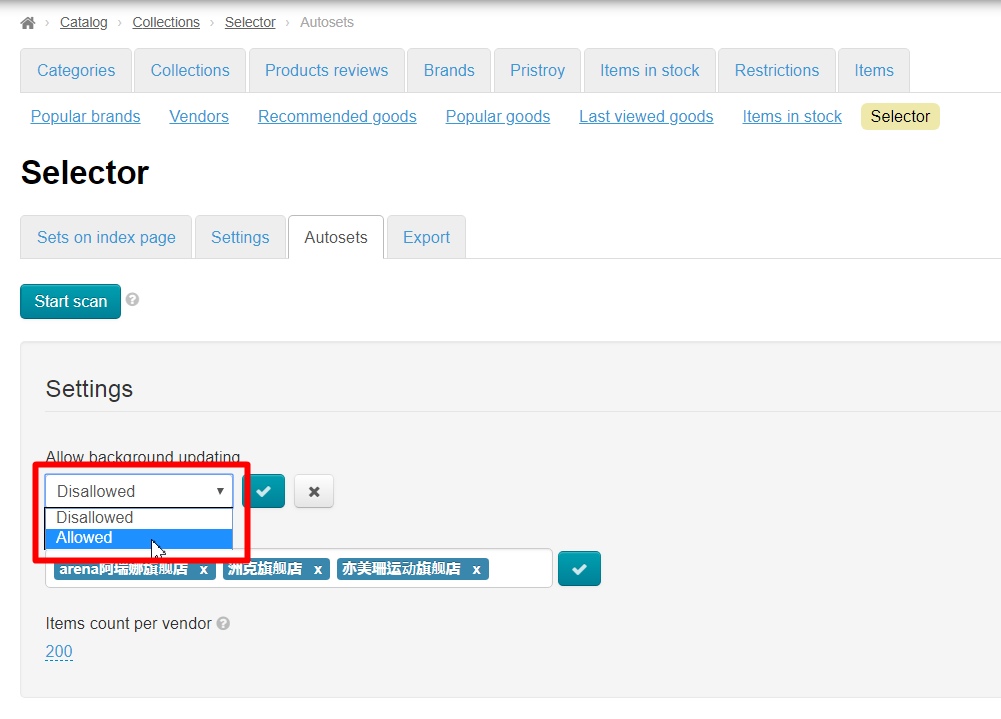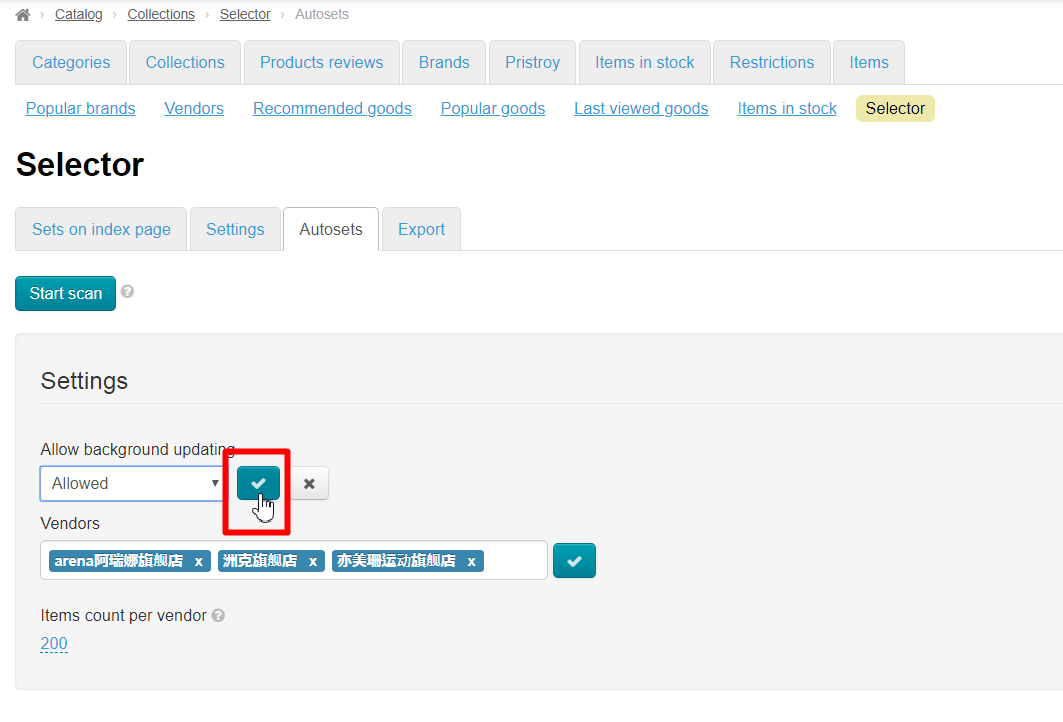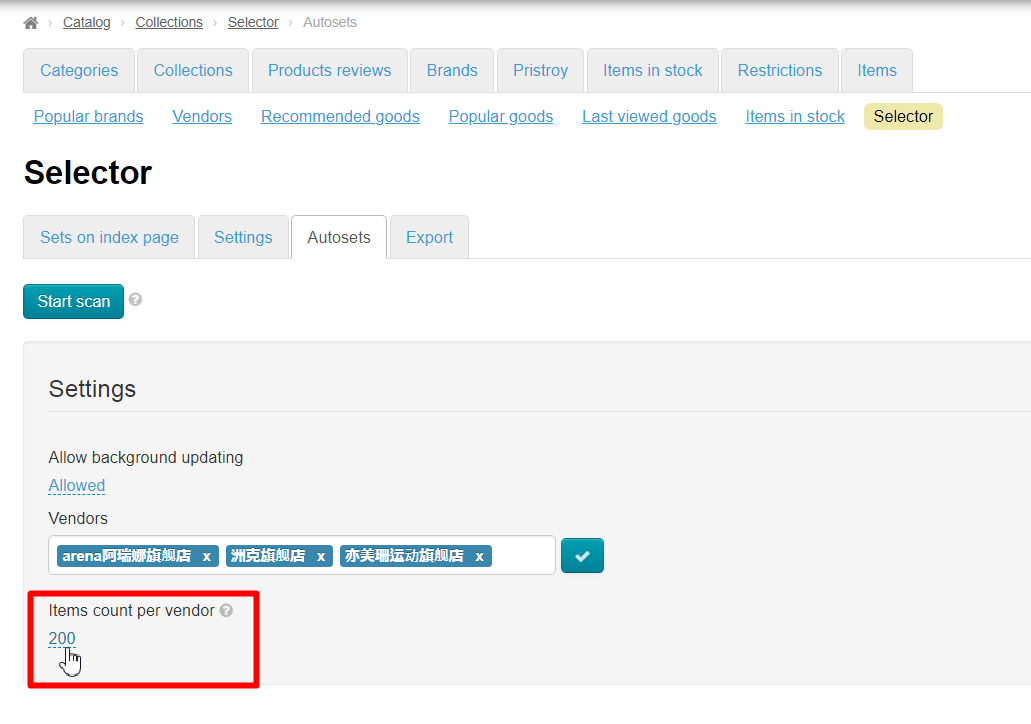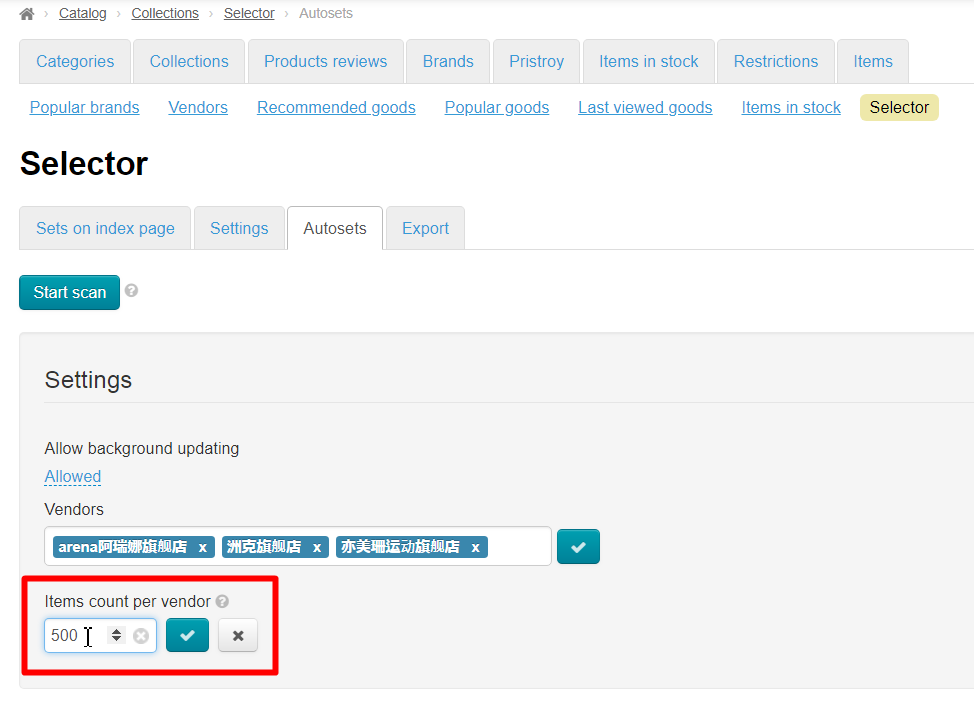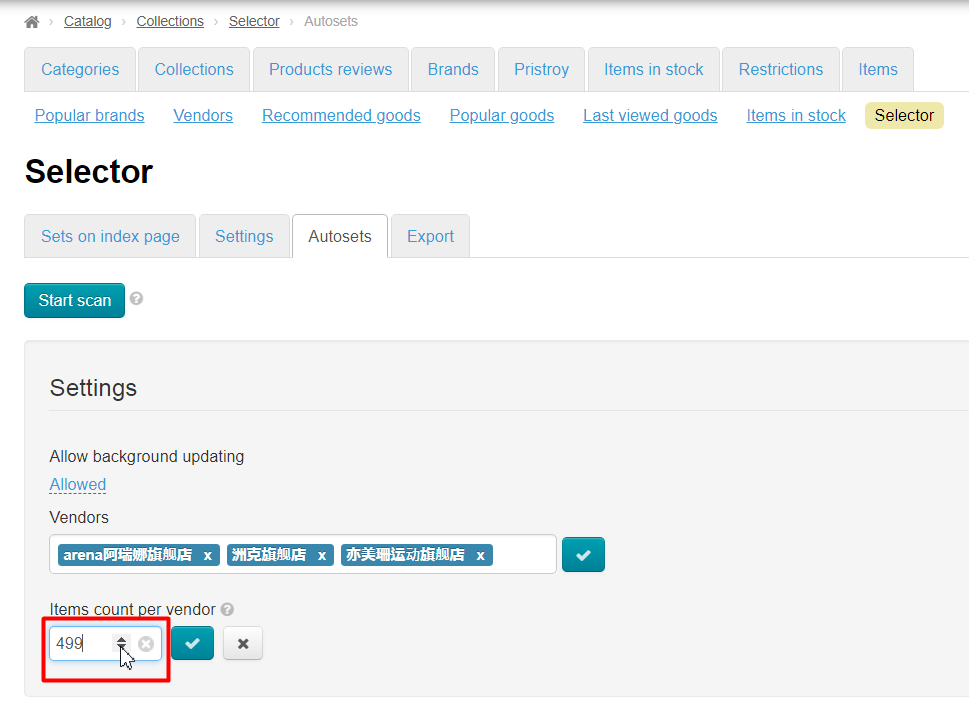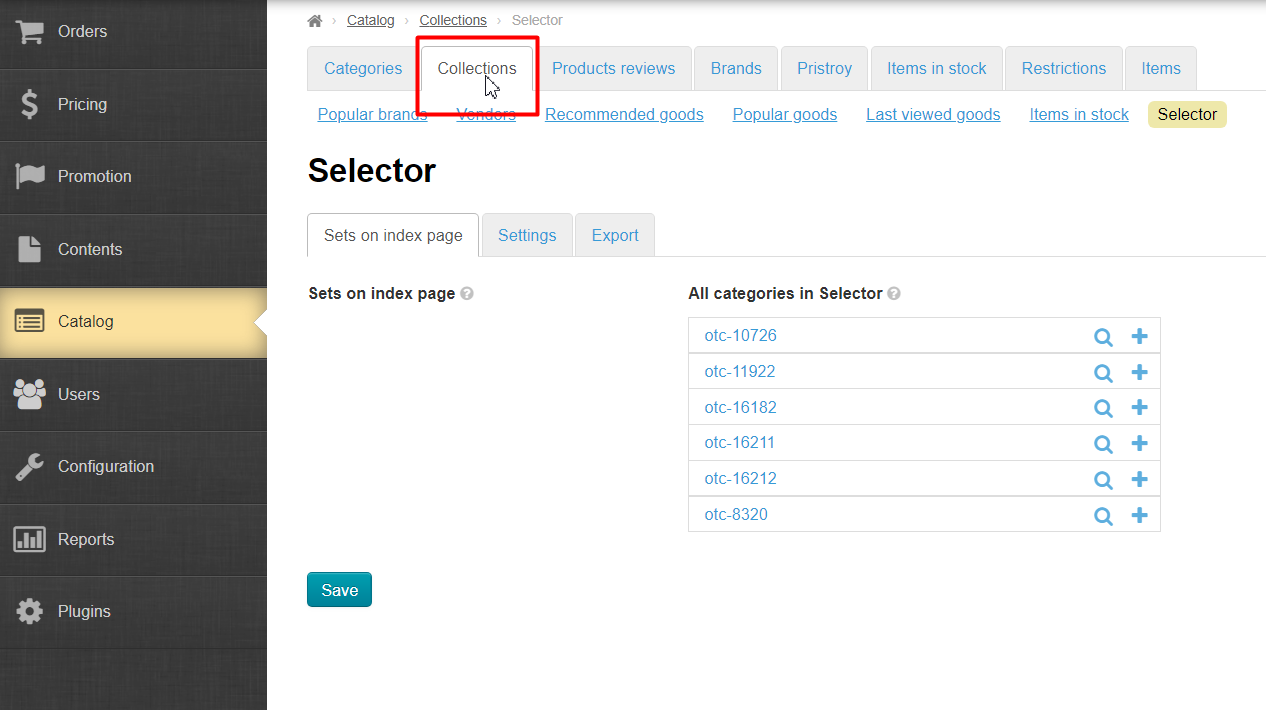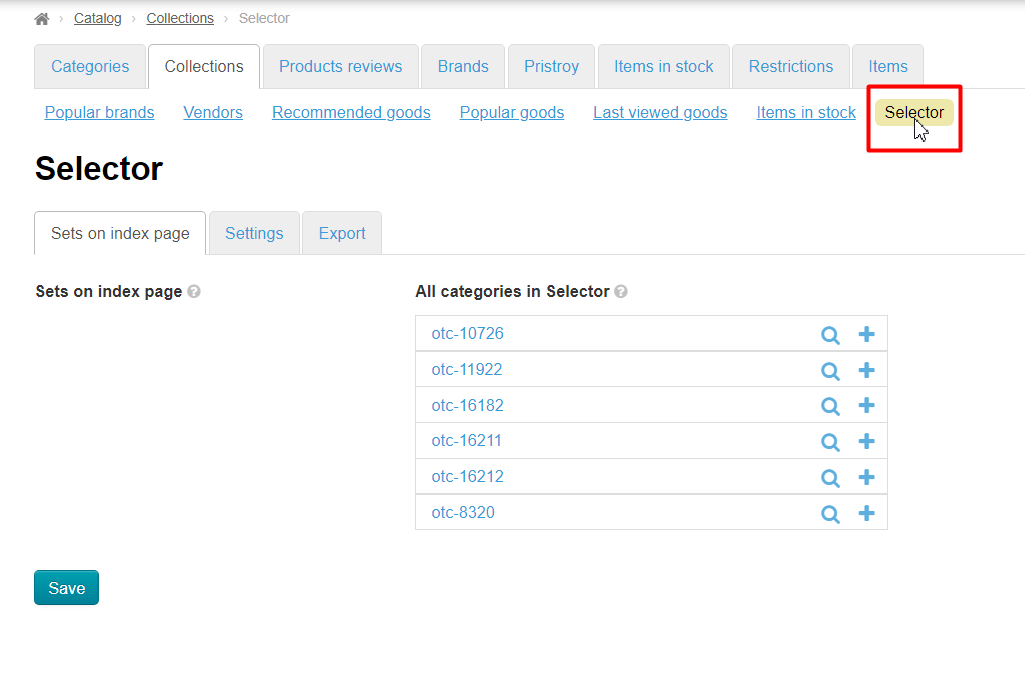| Оглавление |
|---|
...
Location in admin panel
Operation with goods: Catalog › Collections › Selector › Autosets
Description
| Информация | ||
|---|---|---|
| ||
"Autocollections" Module is available for installation in OT Box version 1.7.8 and higher. Update OT Box to required version for this module installation. |
...
"Autocollection" module works directly with bindings to Taobao category, so, make sure that categories for module have the following setting (it goes in catalog by default, therefore you do not need to change anything specifically):
Vendors search
...
Go to Configuration > Website configuration > Catalog scrolling page down:
Set catalog mode "External" or "Predefined":
Clear cache (it can take some time):
Click website address in top left corner:
Write category name or product name in search line, which covers category as wide as possible. For example, it is better to search for the word "Swimsuit" for category "Swimsuits for summer season":
Click "Find" button:
Sort search results by "volume of sales in descending order":
Point mouse at product and see vendor's rating and name:
Copy vendor's name and click its name (if you want to check other items of the seller):
View goods if you entered to check them and copy vendor's name if everything is ok:
Ready. Save name right in admin panel (as written below) or into file on your computer.
...
Go to Catalog > Collections when all vendors are found:
Click "Selector":
Open "Autosets" tab:
Copy vendors' names into special field one by one as follows:
Put cursor in the field:
Paste vendor's name:
Click "Enter" button on keyboard or check mark next to input form:
Then put cursor in the blank white space of the form and insert vendor's name again:
Continue until we add all vendors. Remove unnecessary vendors by clicking cross next to its name:
Save:
Run synchronization after all vendors were added. Click "Start scan" button:
Goods will be shown on website after scan.
...
It's necessary to allow background updating to synchronize goods by prices, configurations and availability on Taobao. Click blue dotted inscription:
Choose "Allowed":
Save choice clicking check marked button.
Ready. Goods will be synchronized now, thereby maintaining their relevance independently, without your participation.
...
Click blue dotted inscription to set number of goods:
Enter number from keyboard:
You can use mouse and correct value with up and down arrows:
Save choice by clicking check box:
Output to catalog
...
Open "Collections" section to show each category with collections on home page:
Click "Selector":
Find category (we created before) on opened page on the right:
Add it into column on the left clicking plus button:
Save.
Open "Settings" tab:
Enter number of goods we want to show on home page (or leave 8 by default):
Ready: