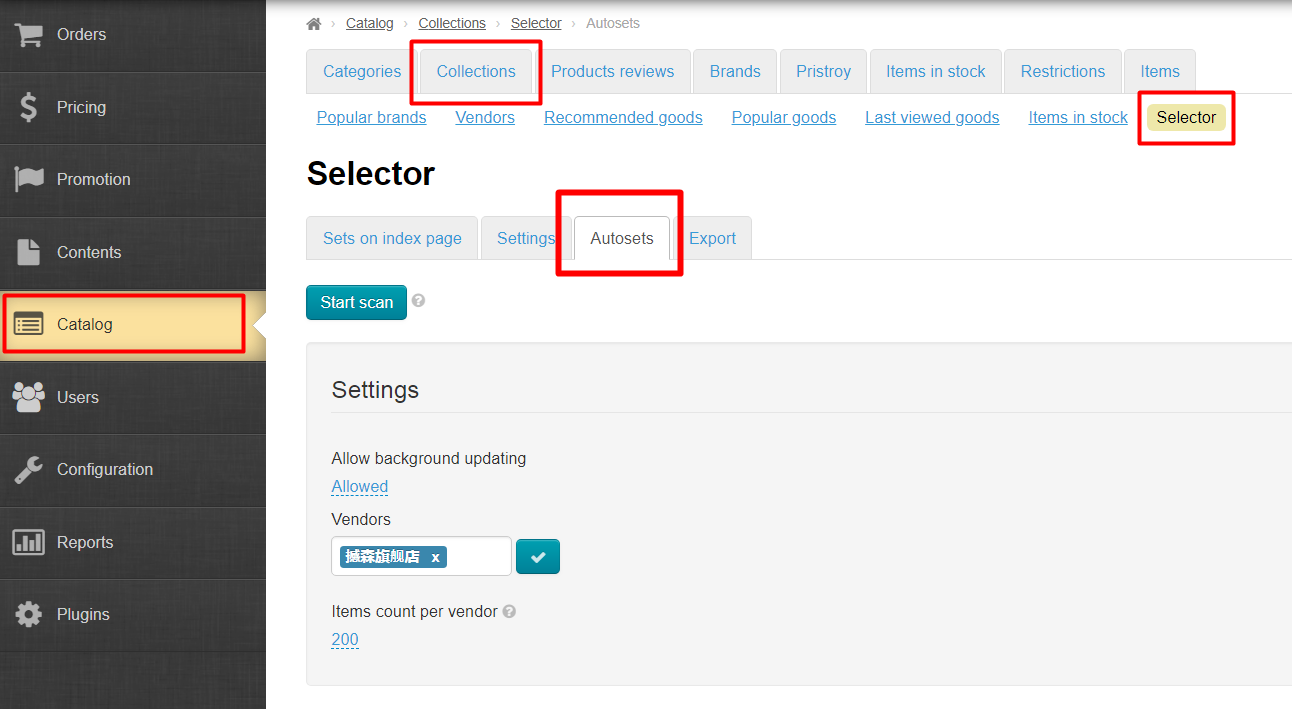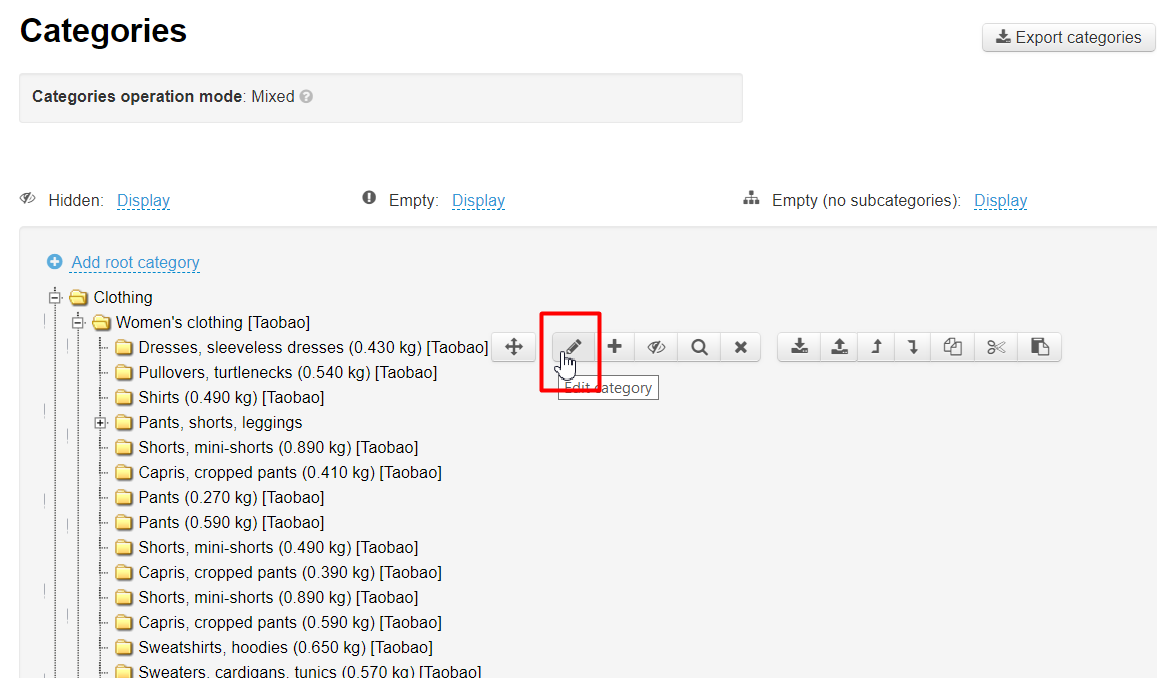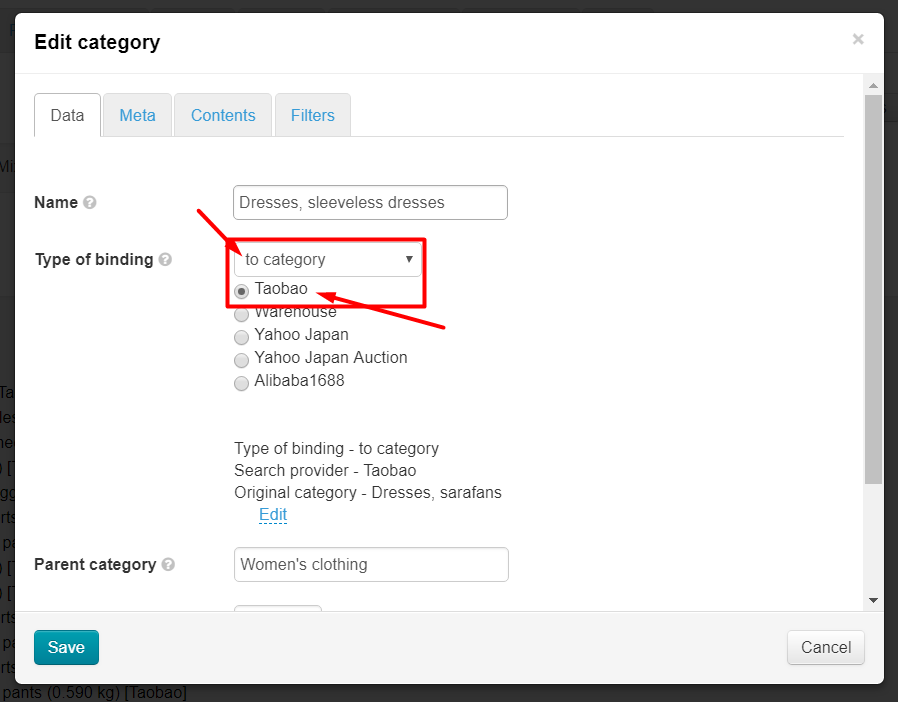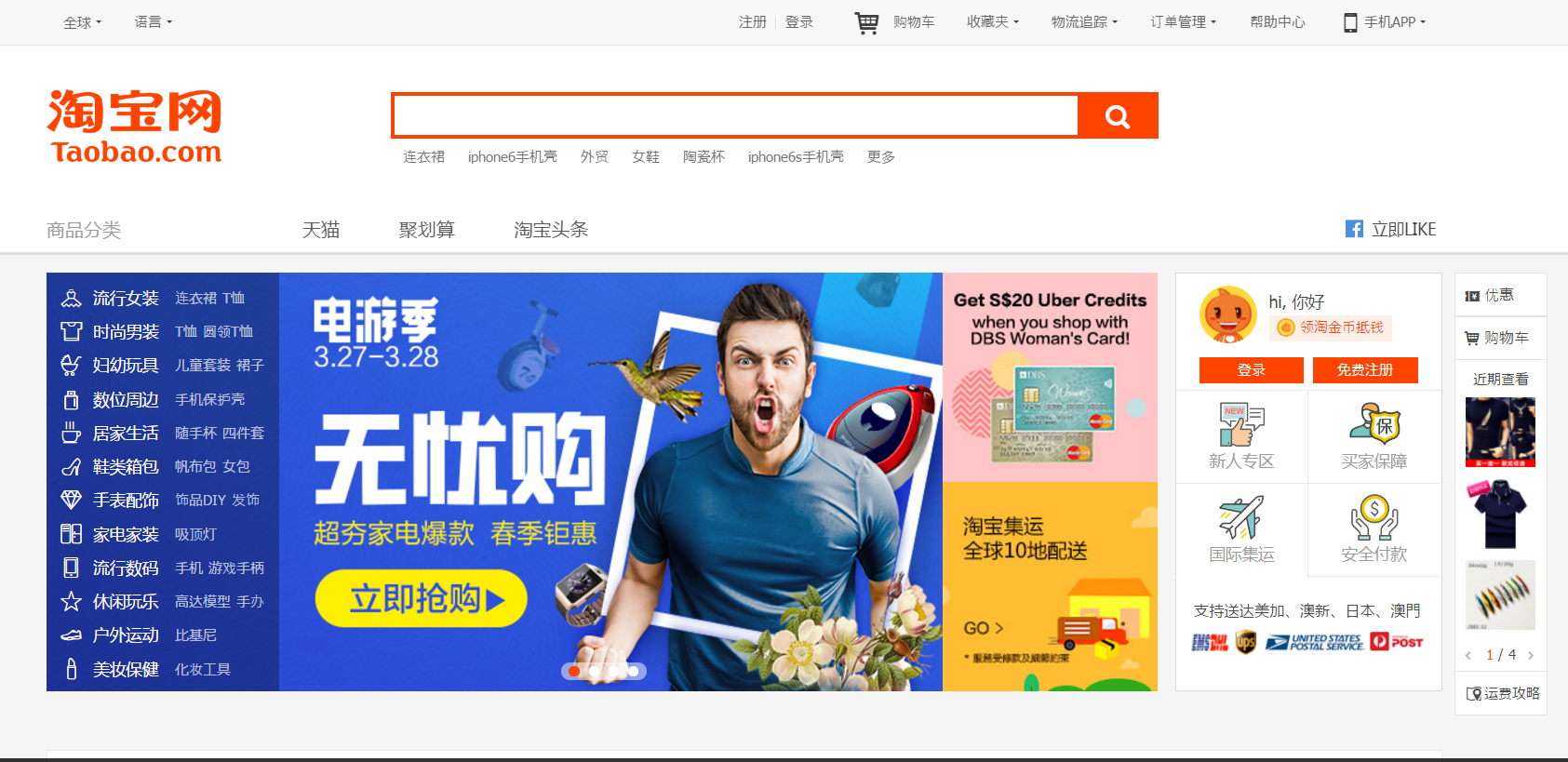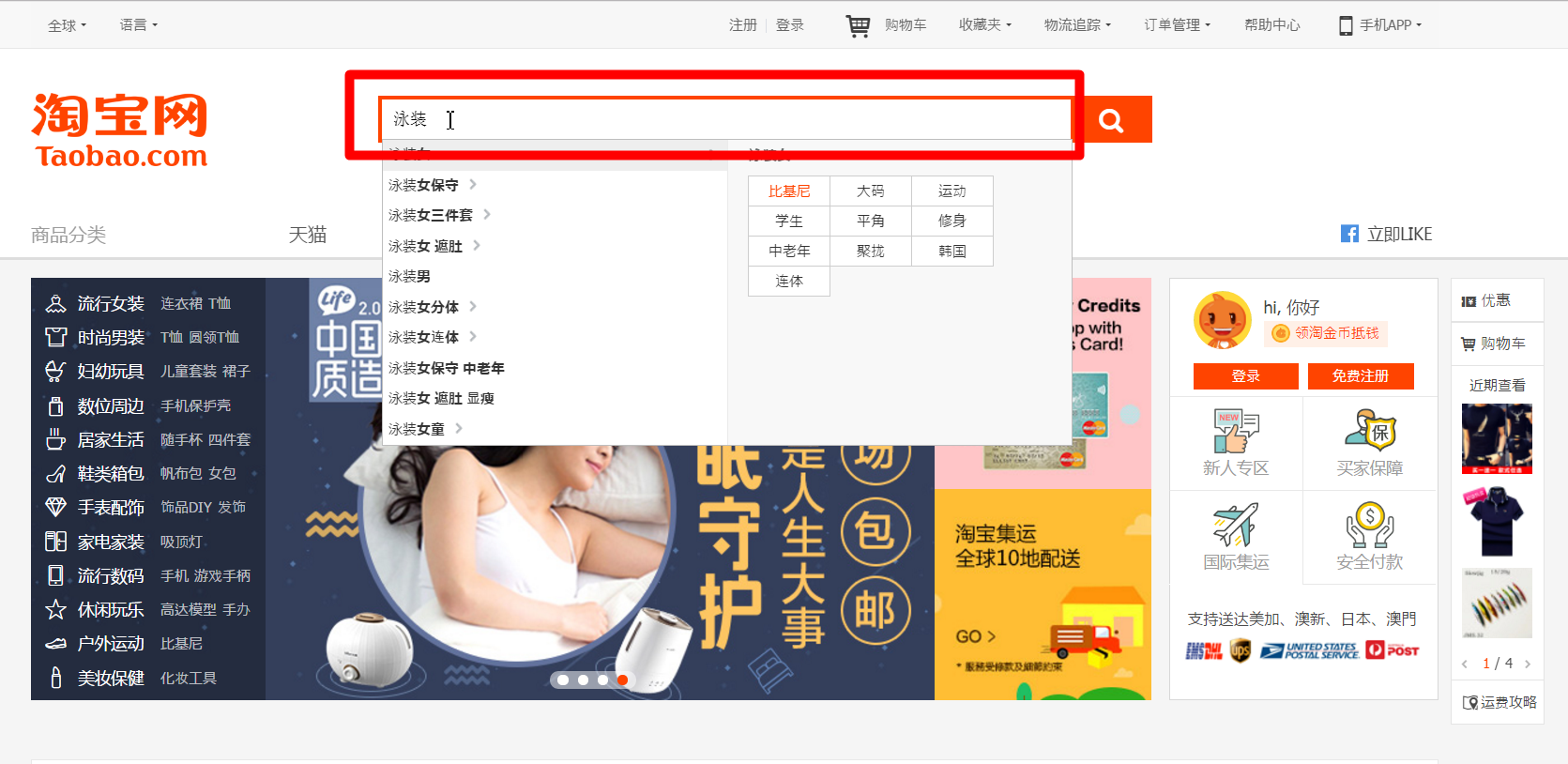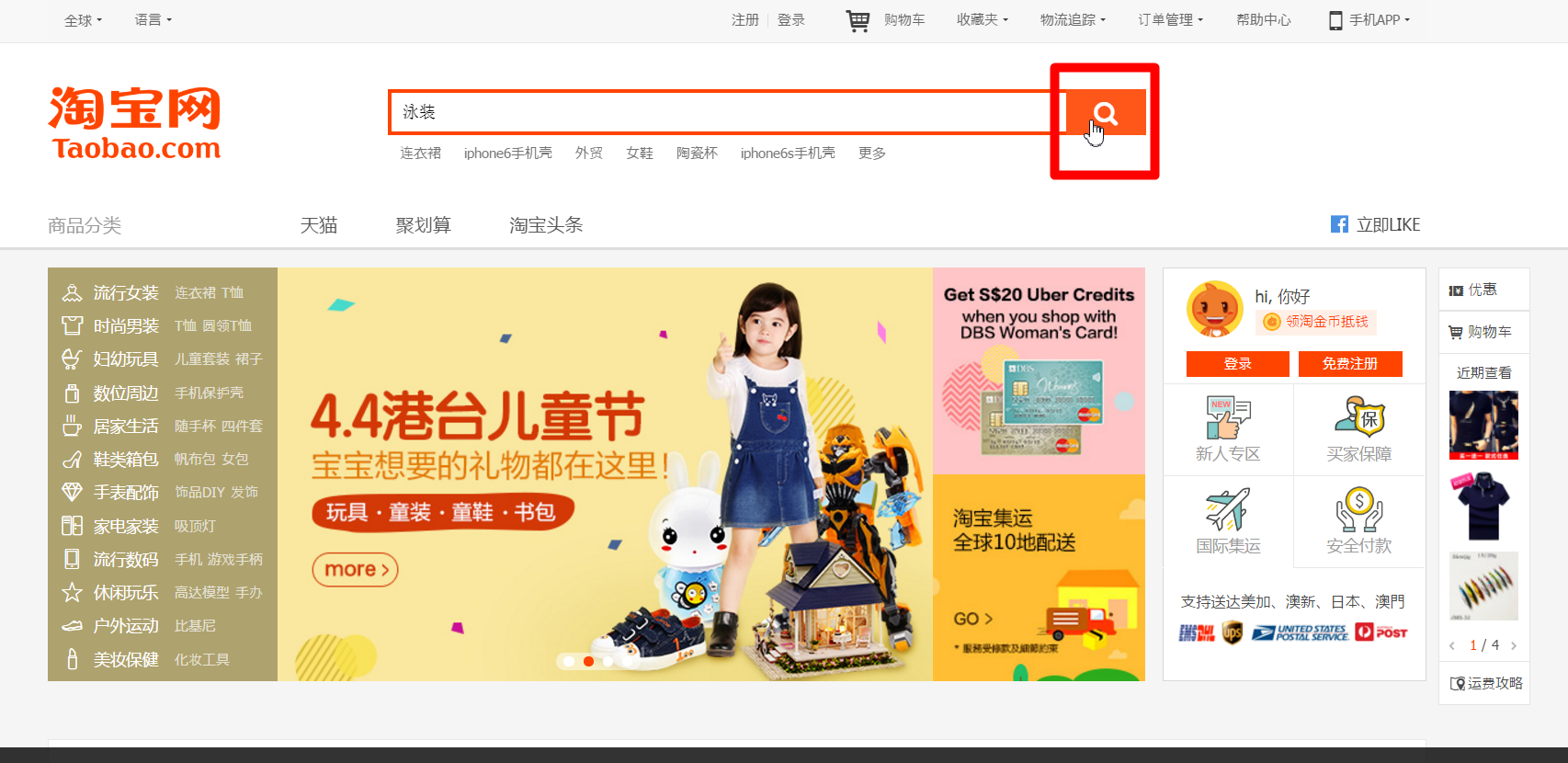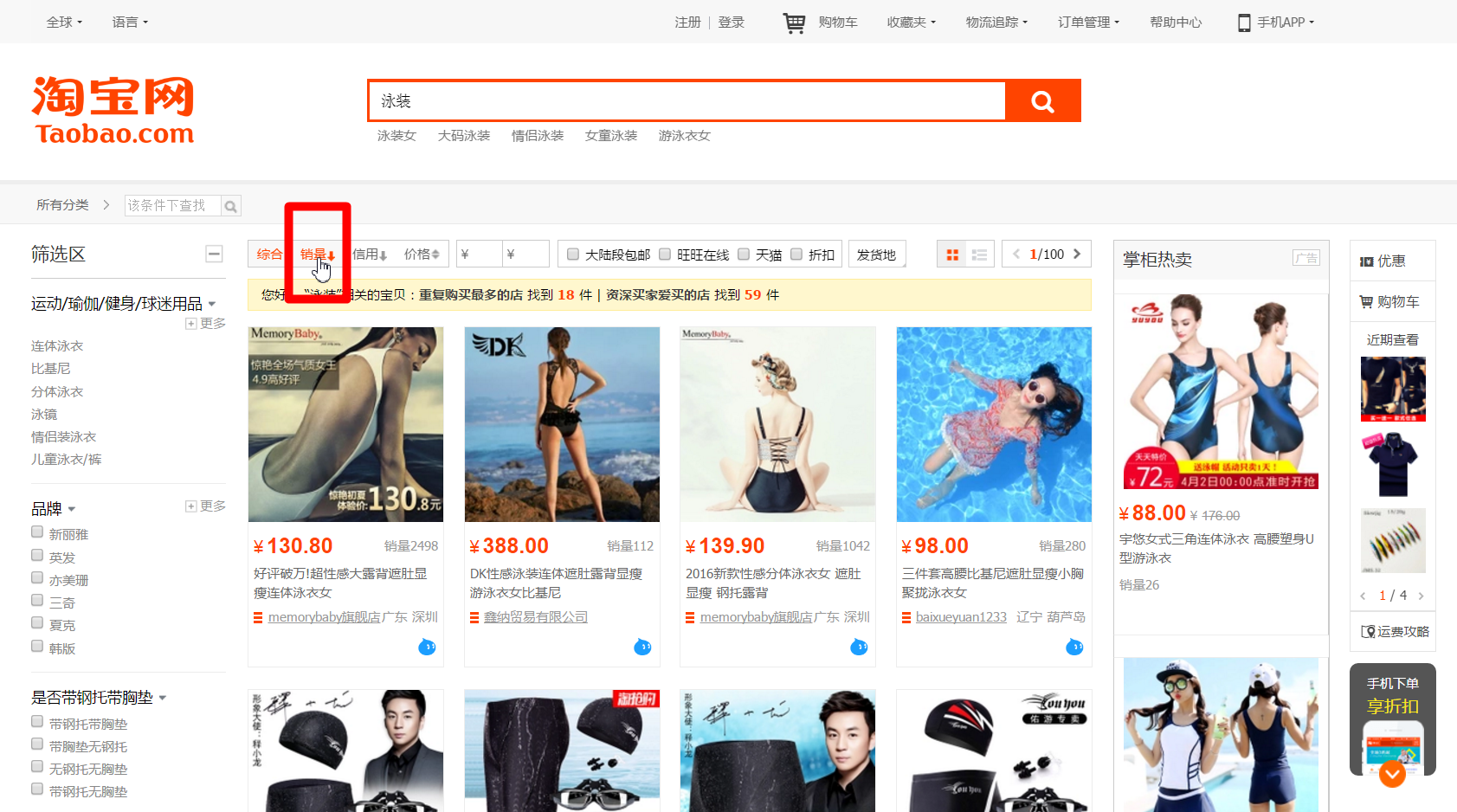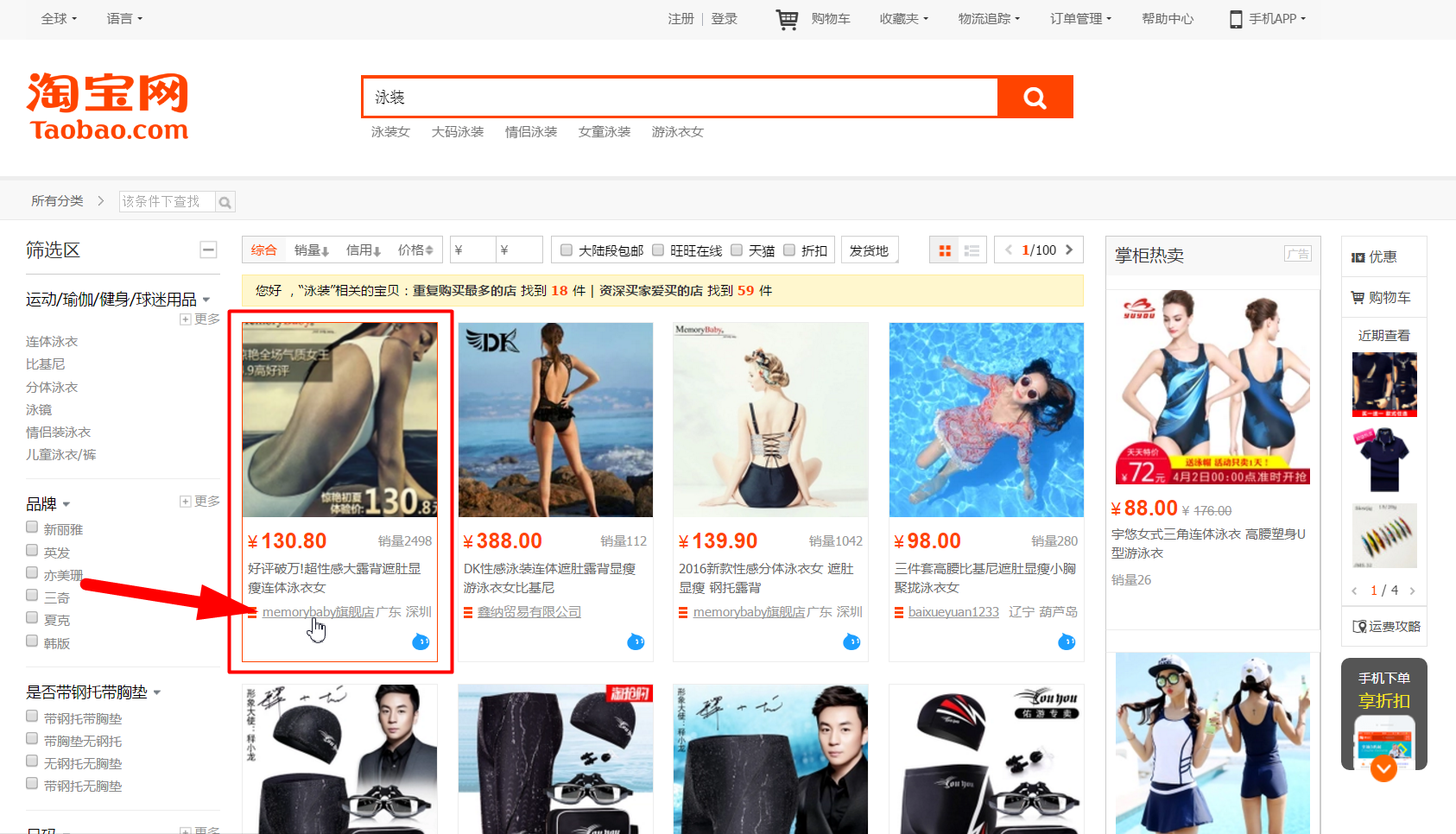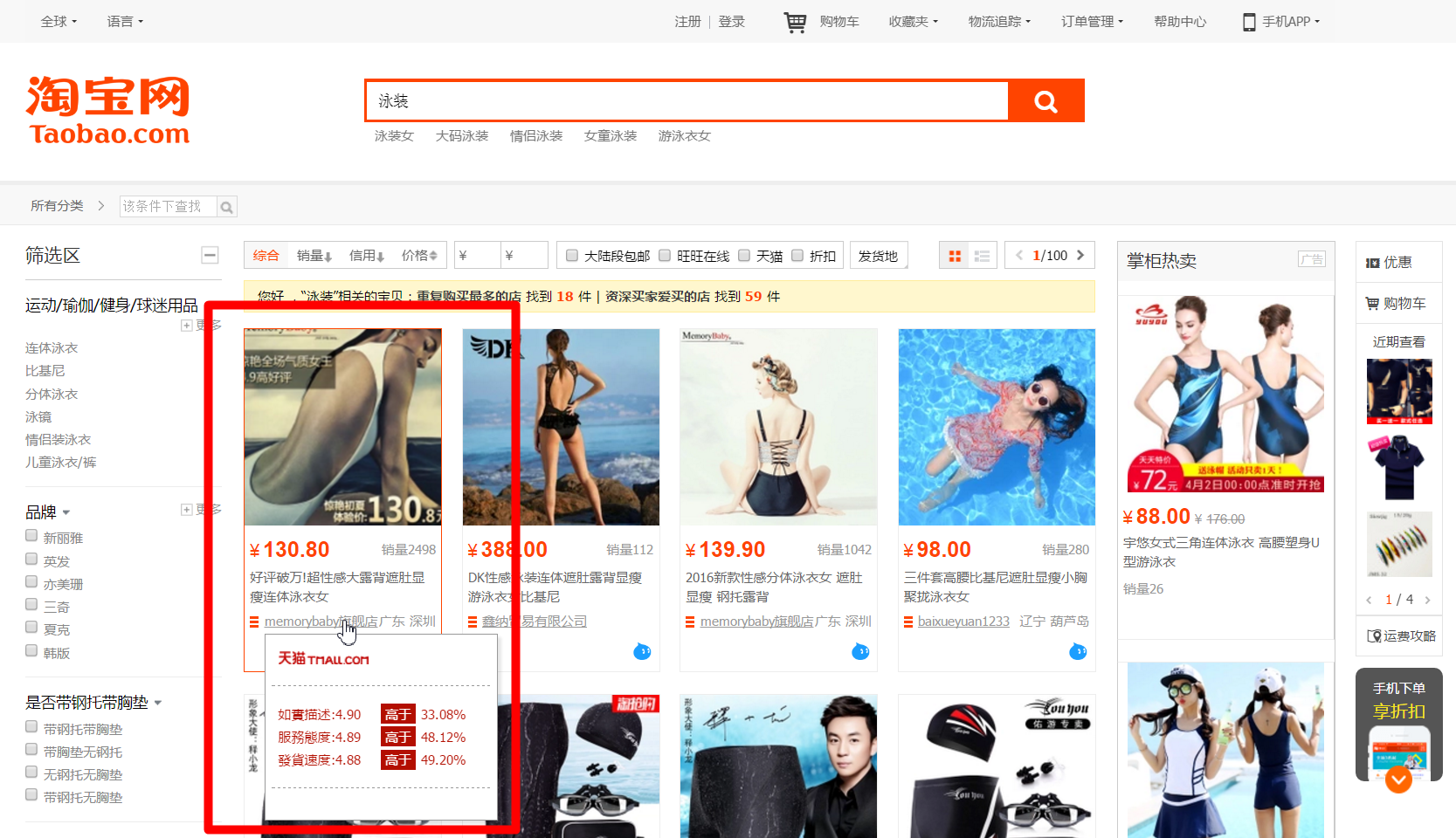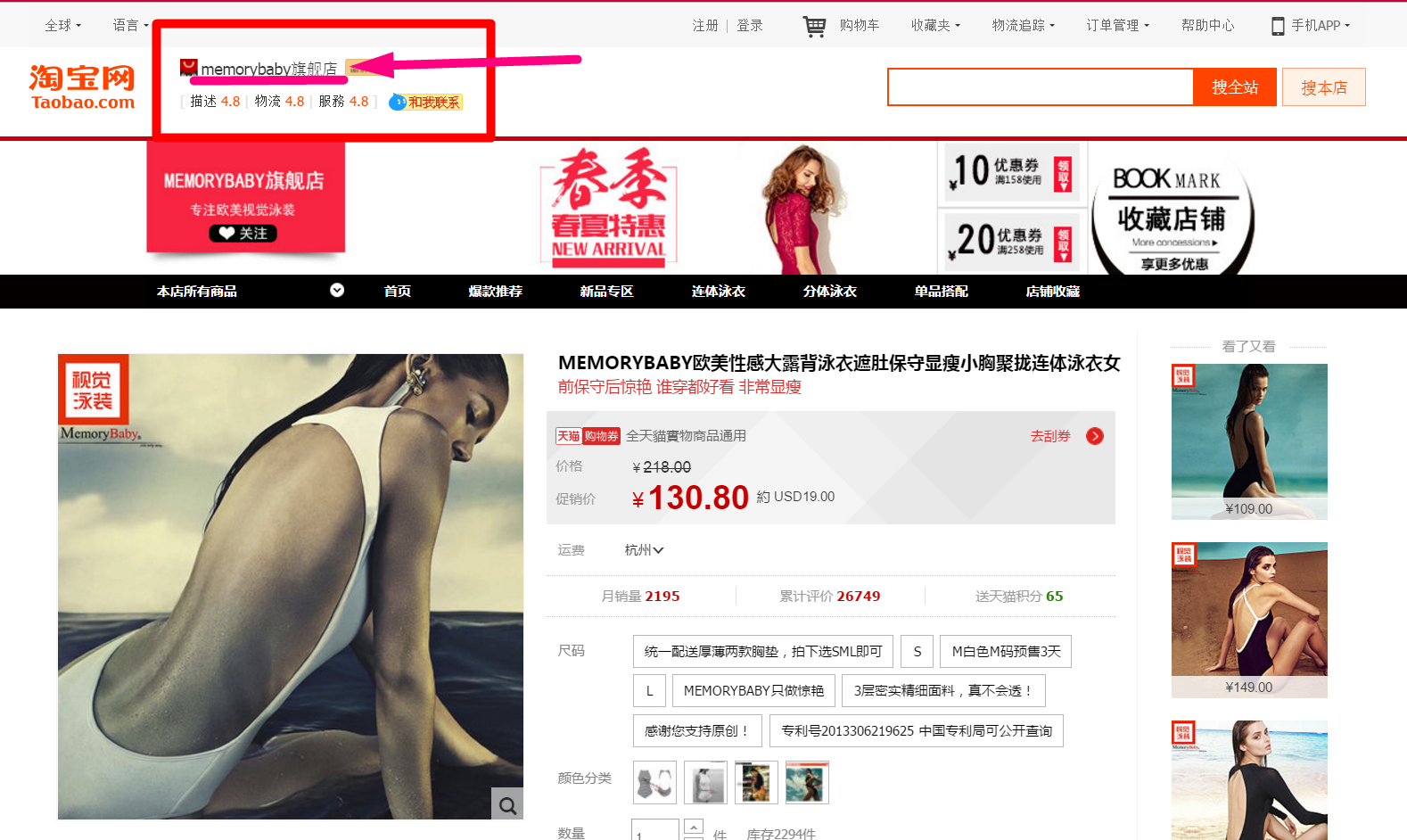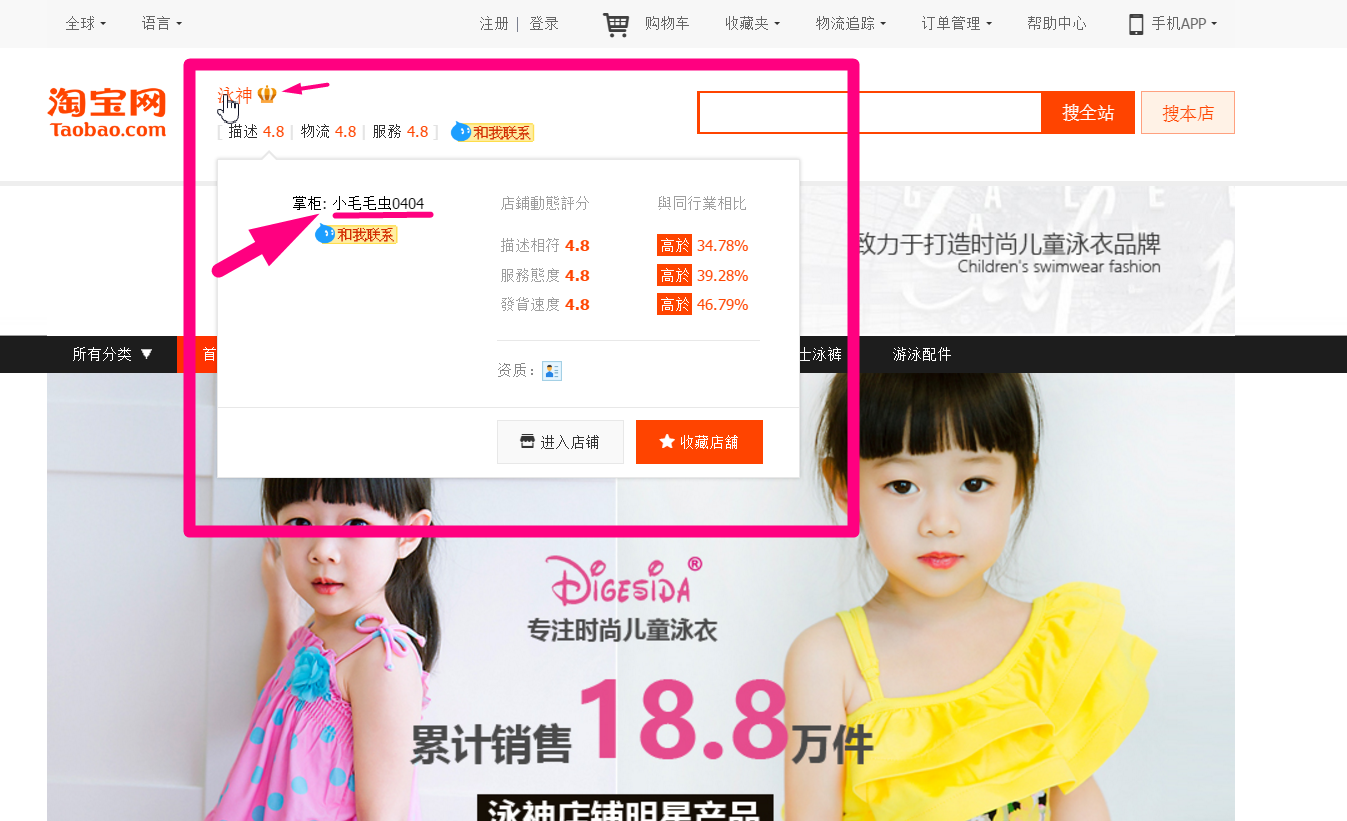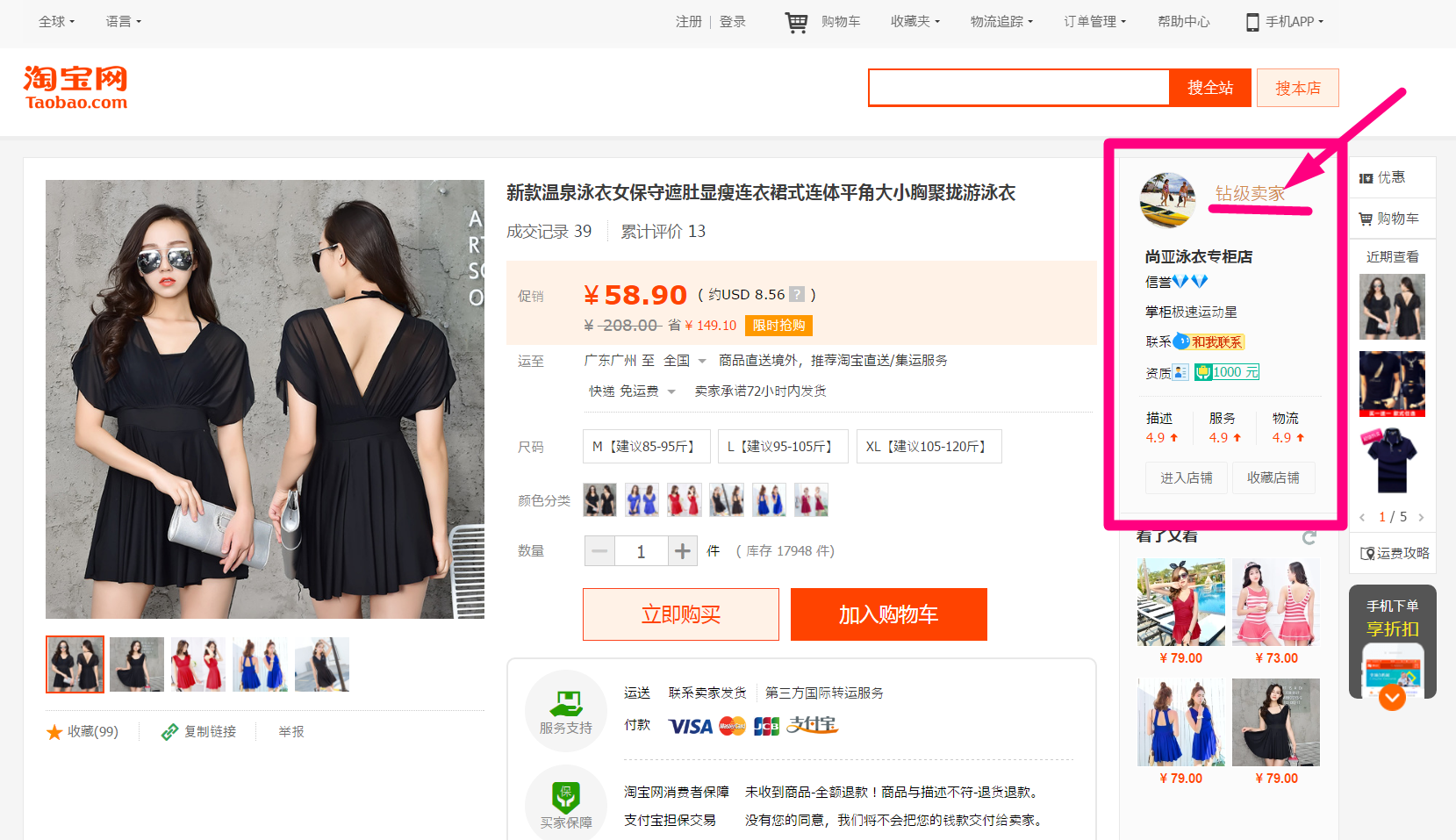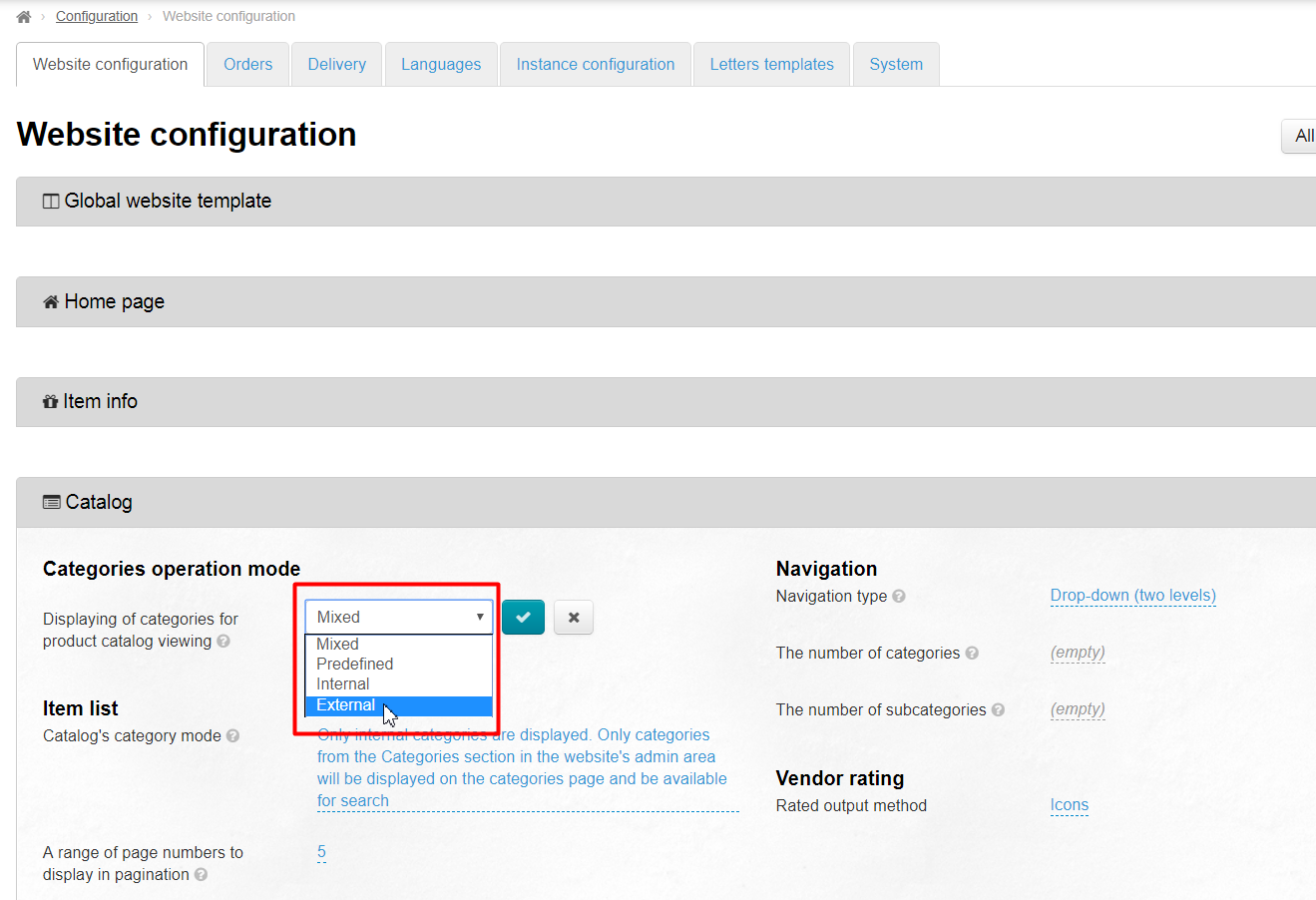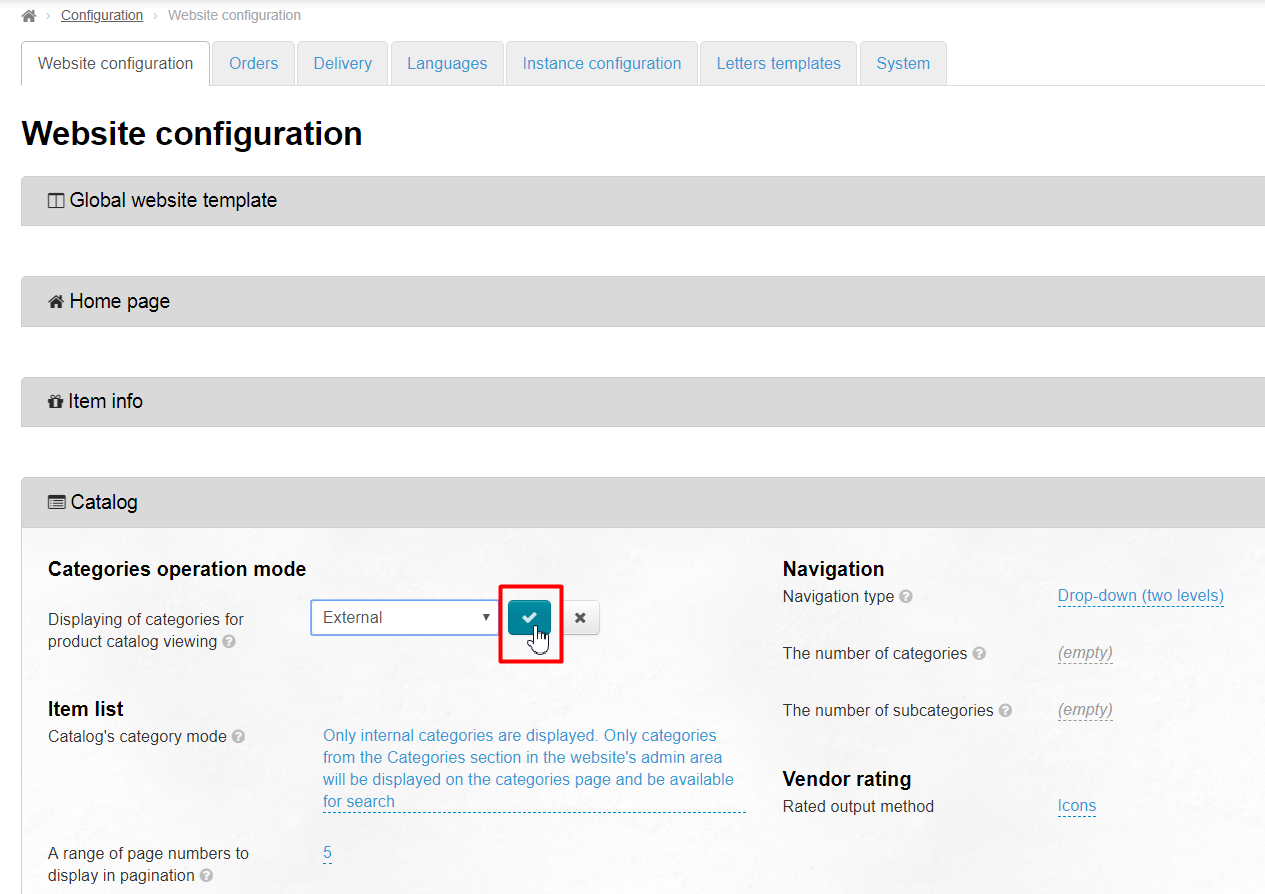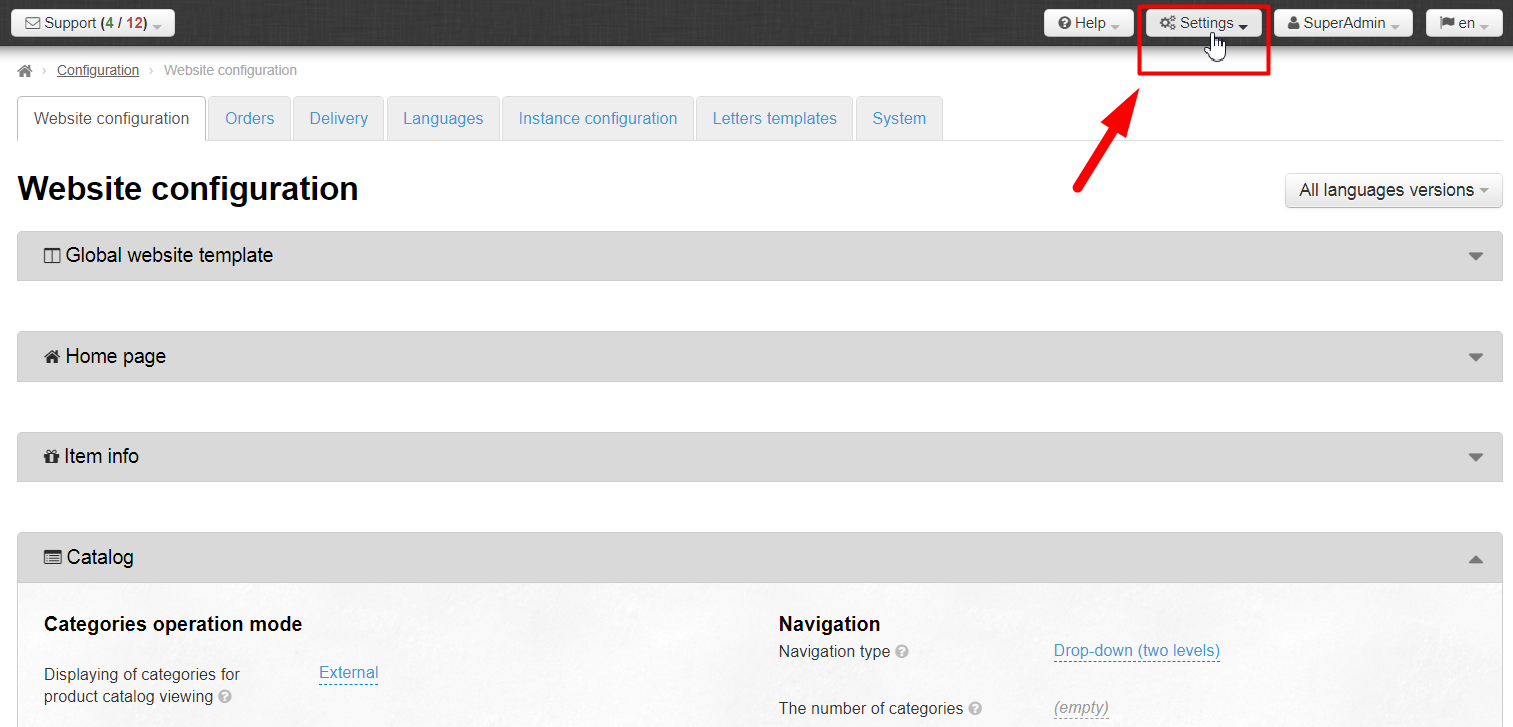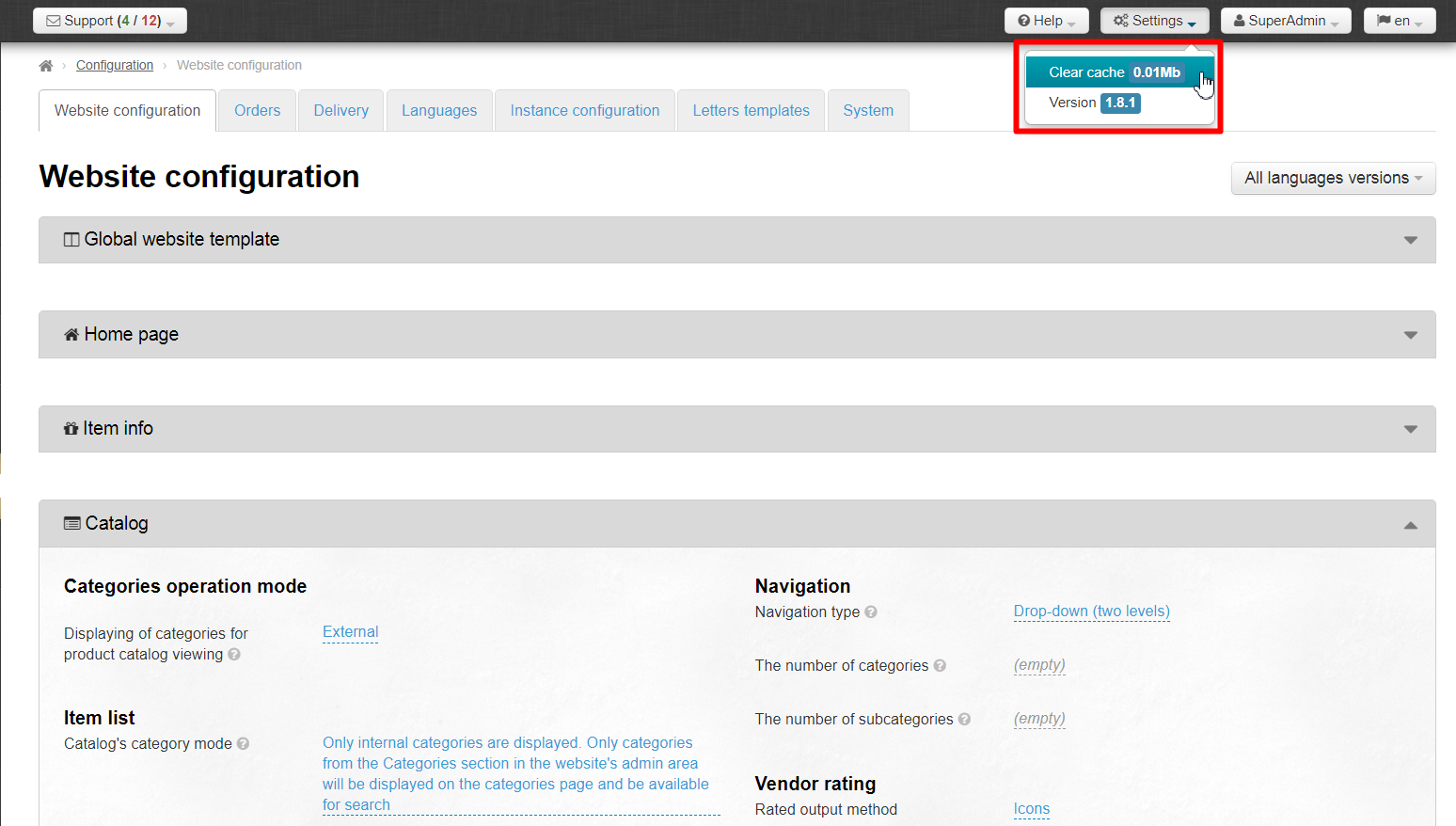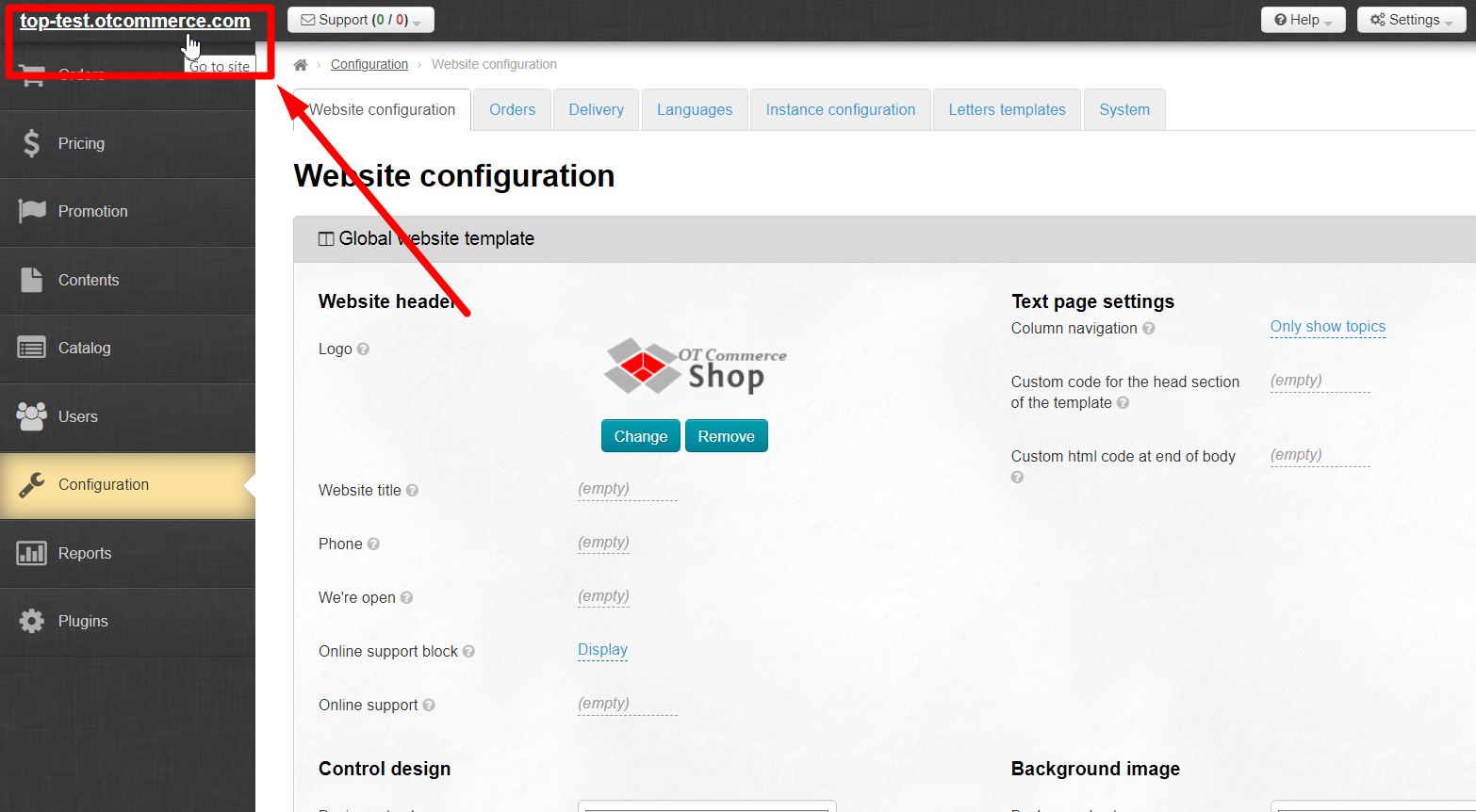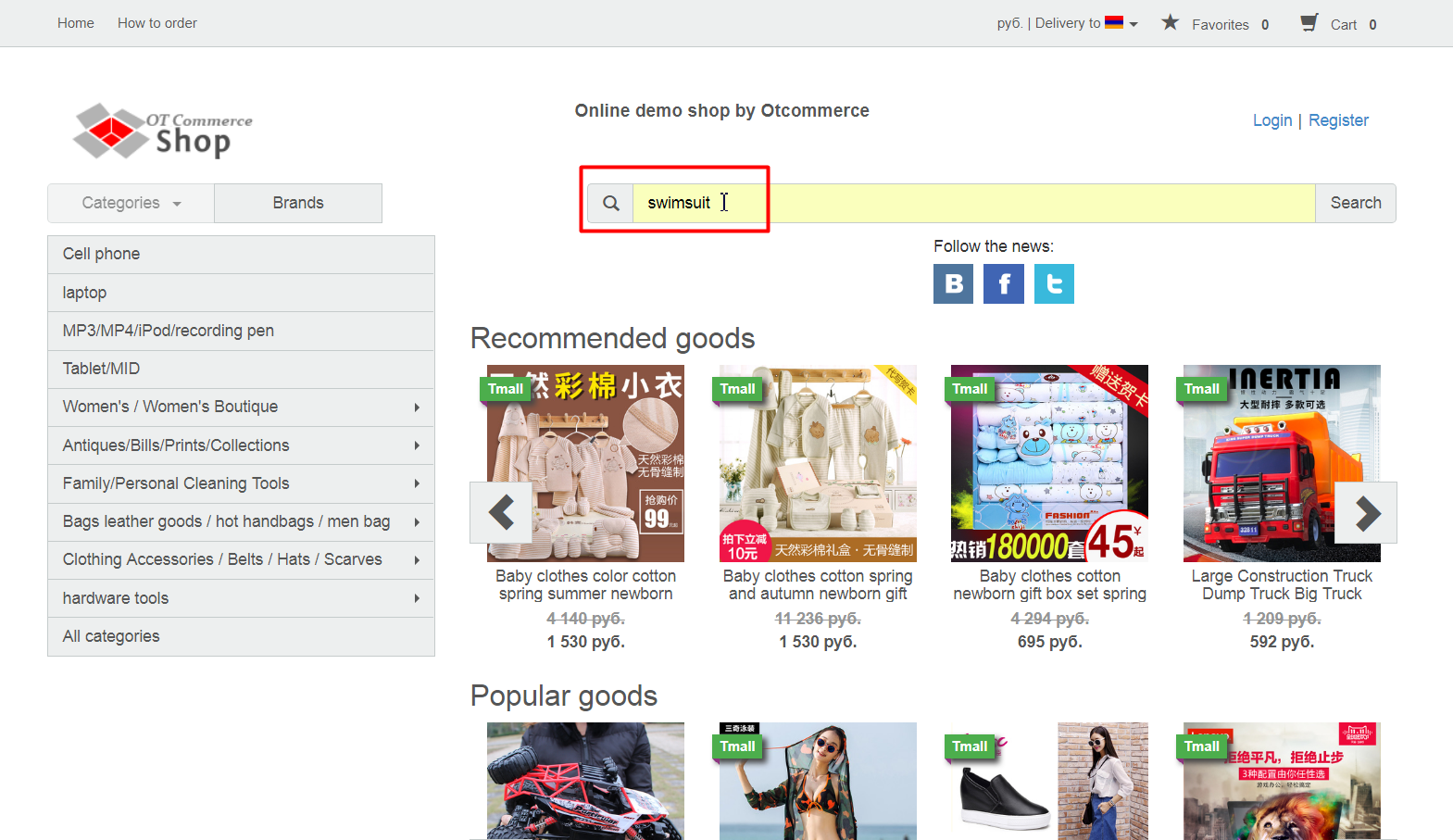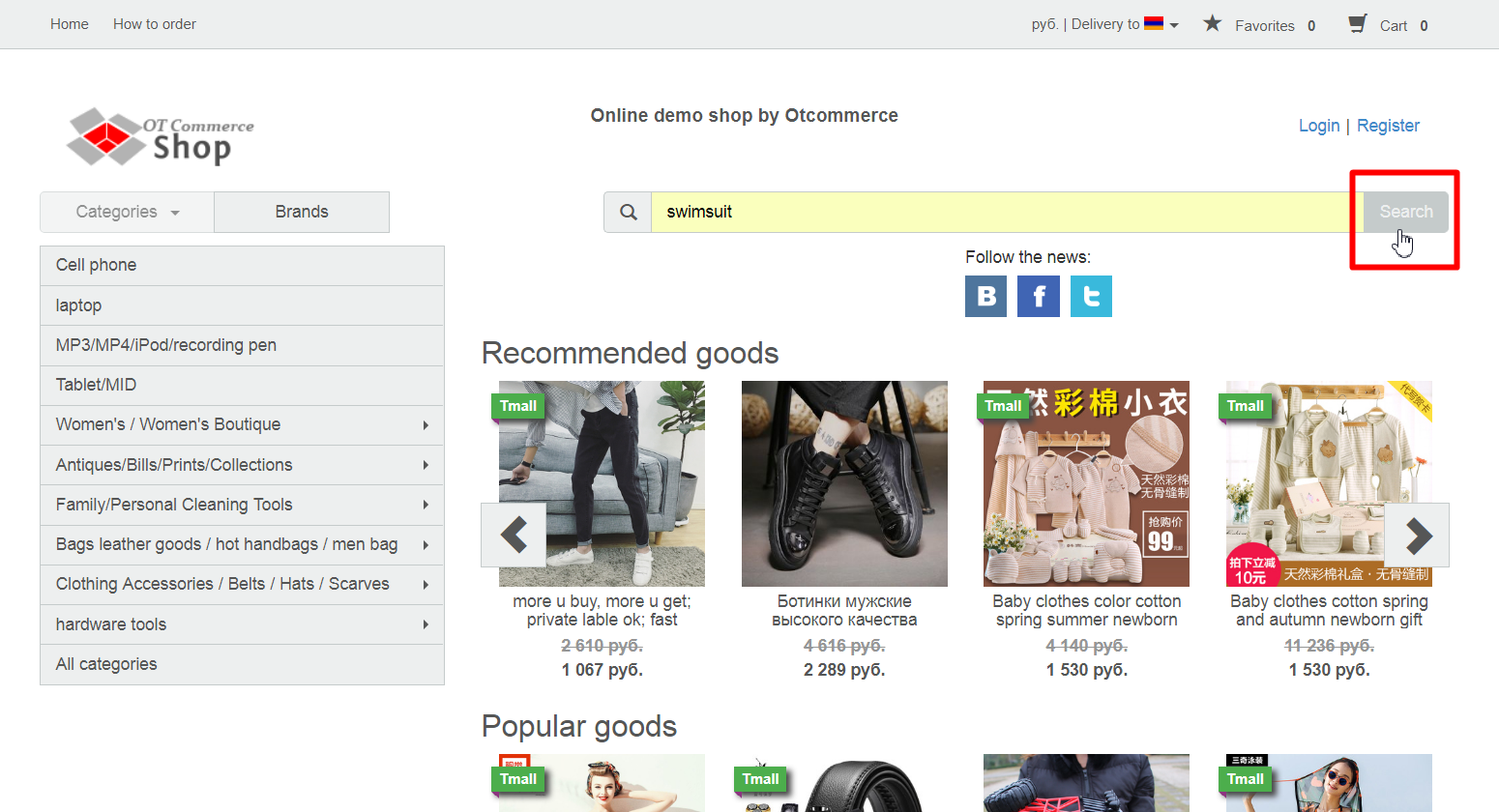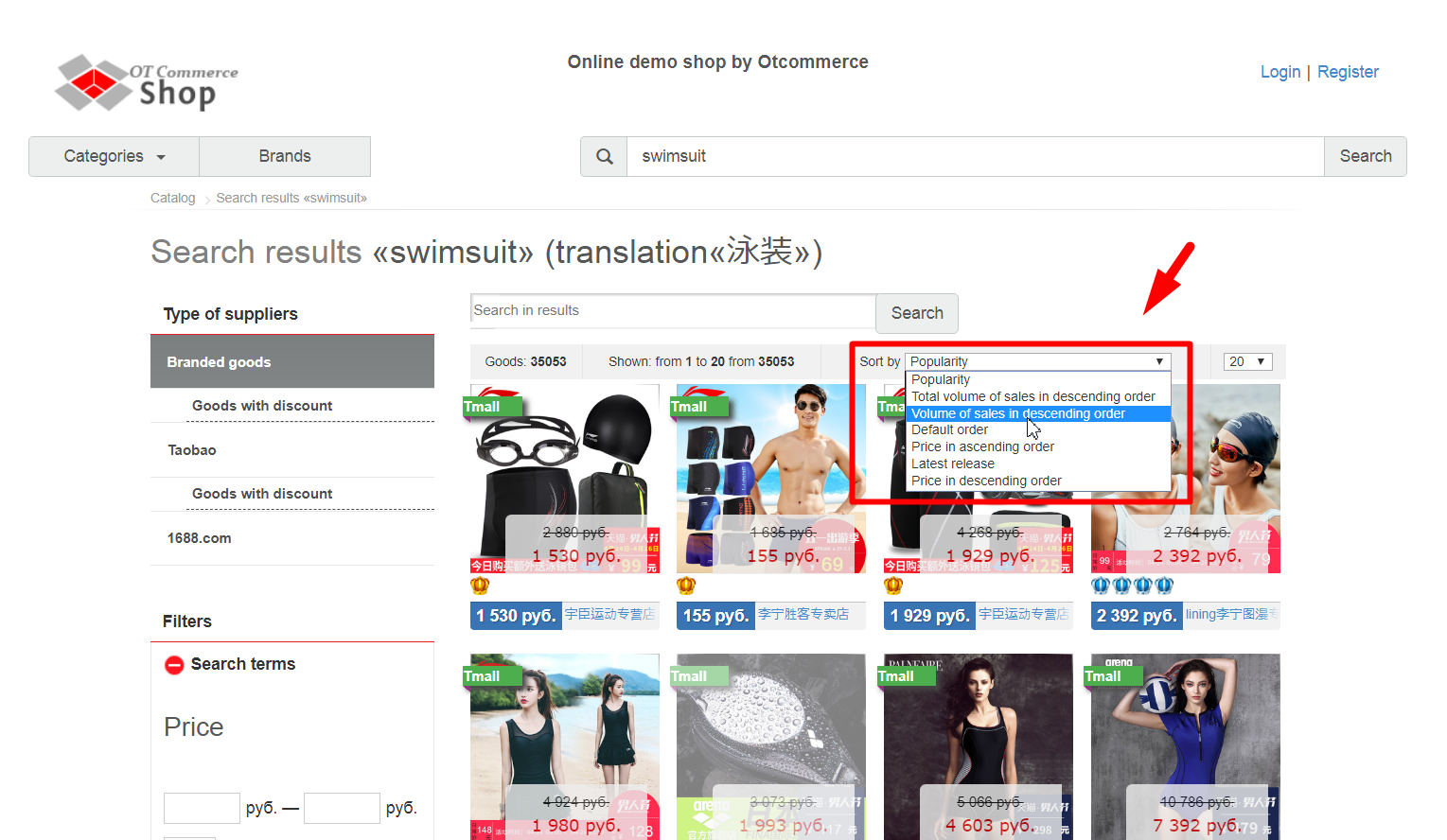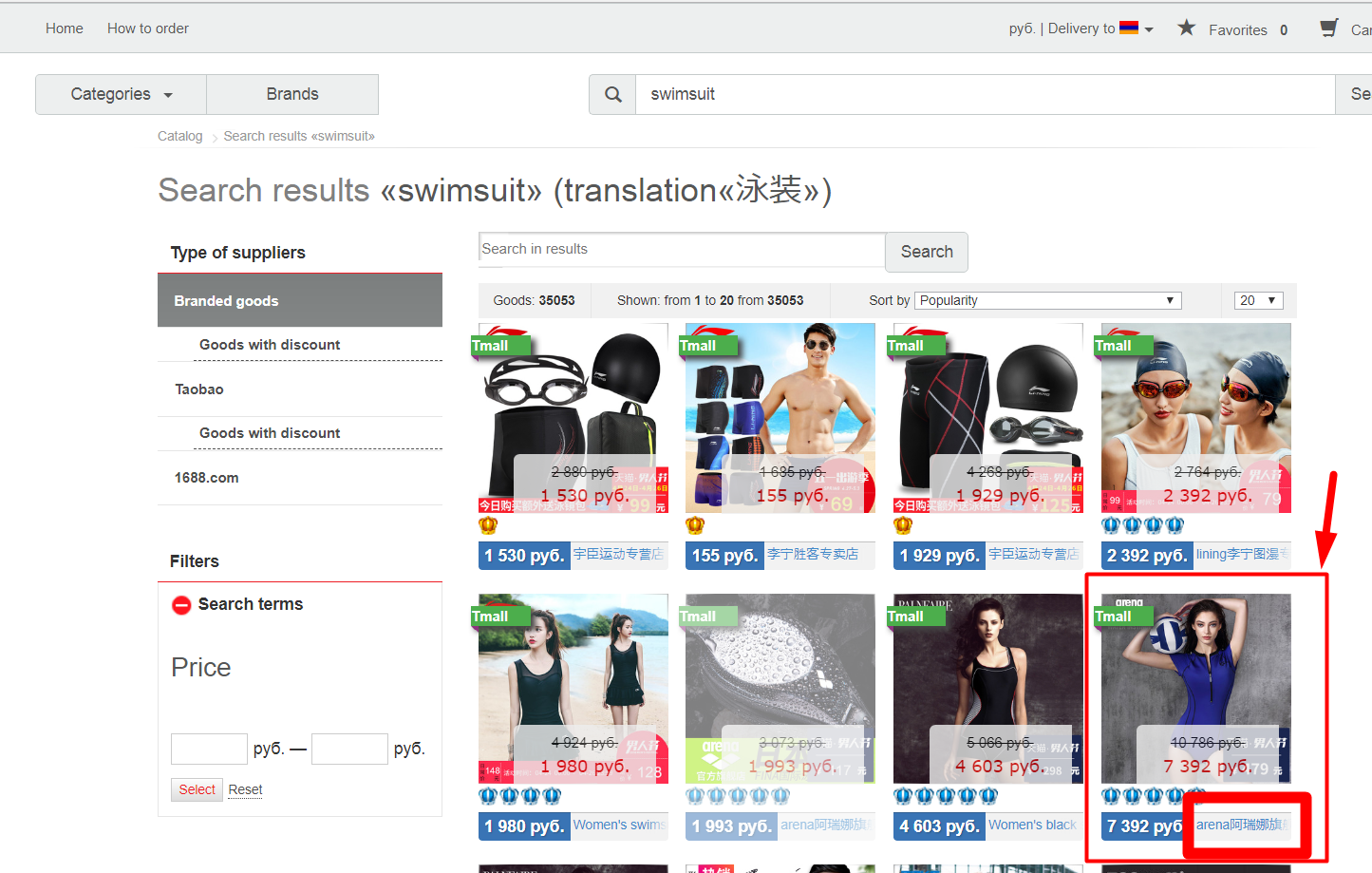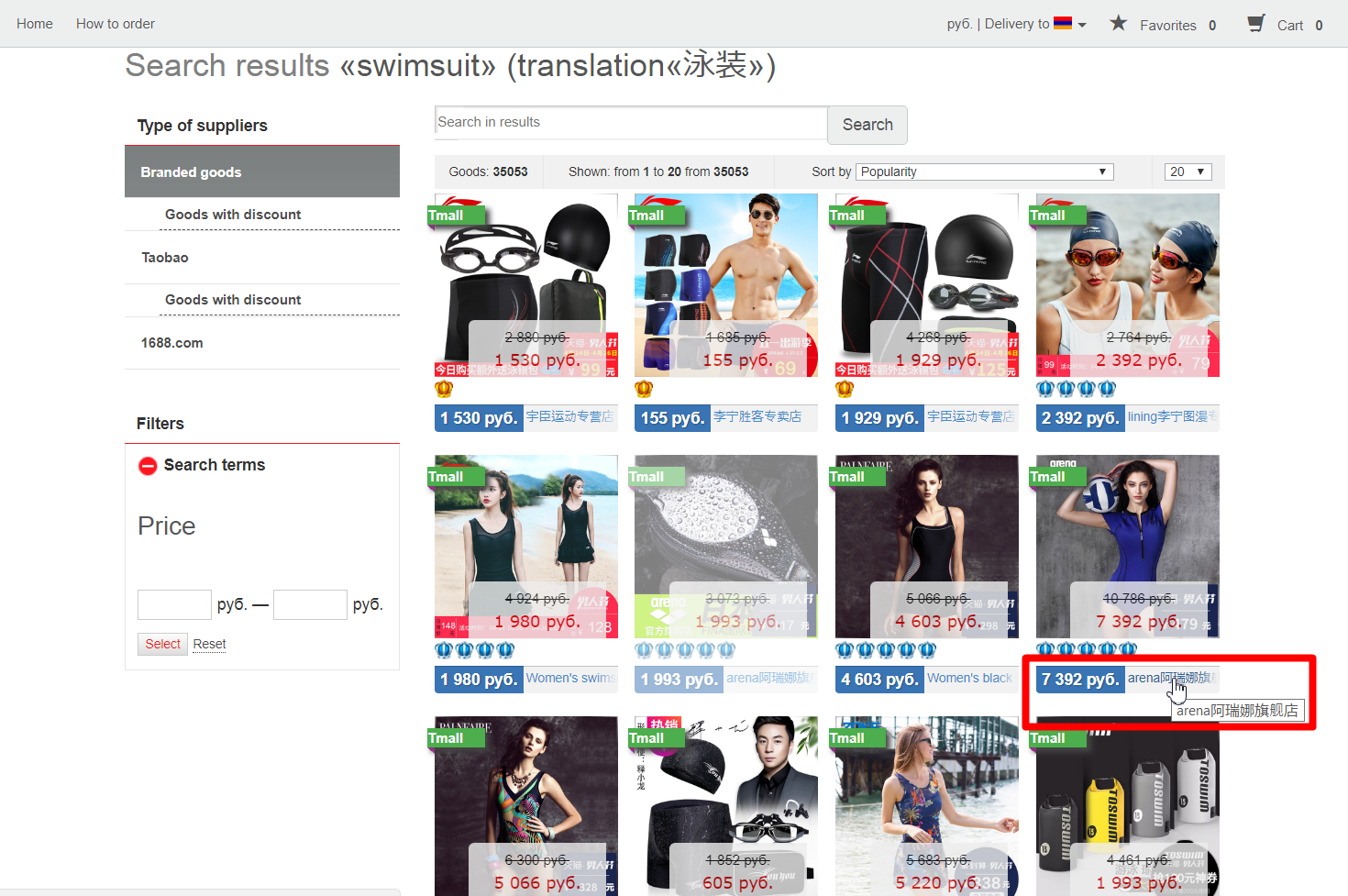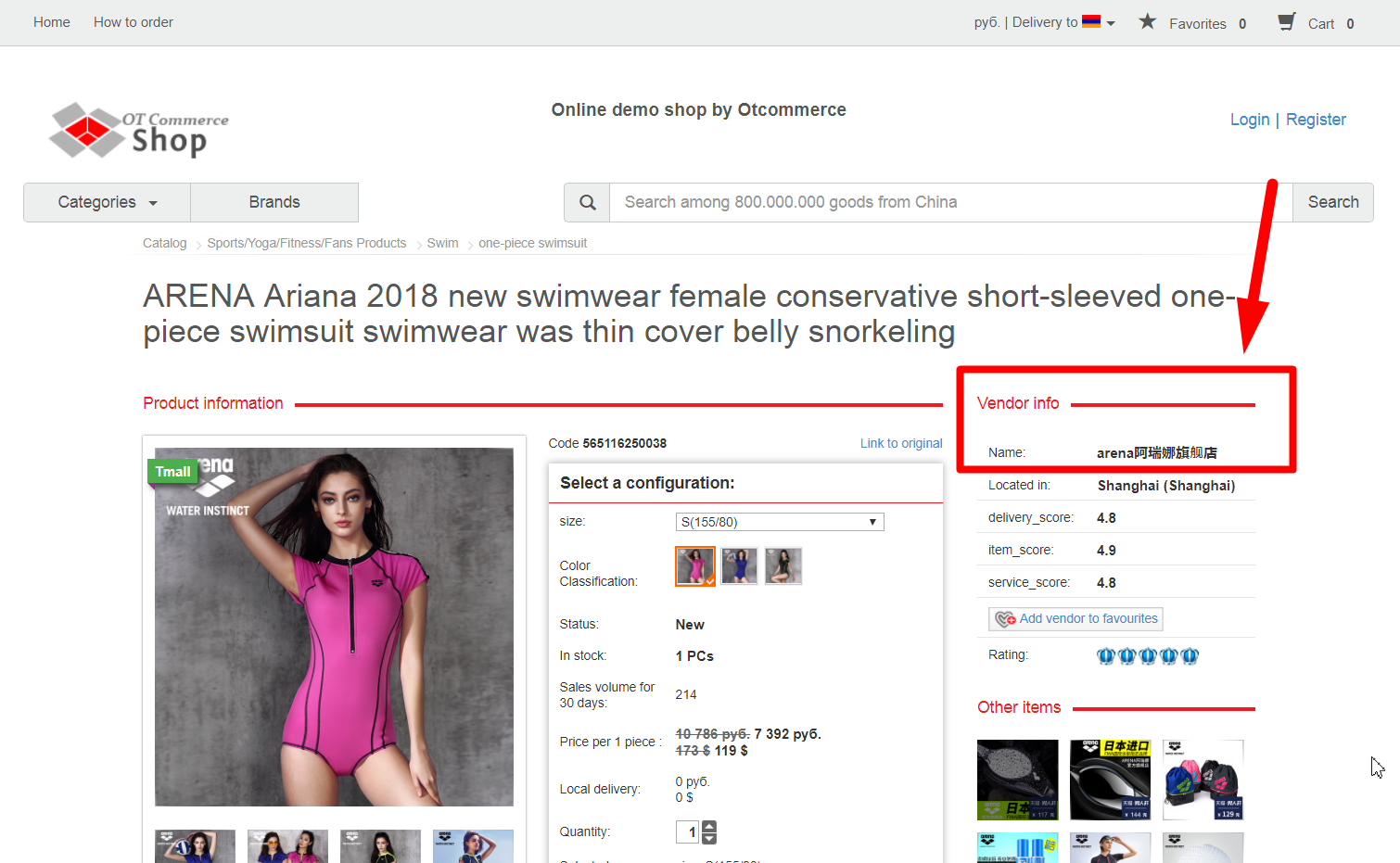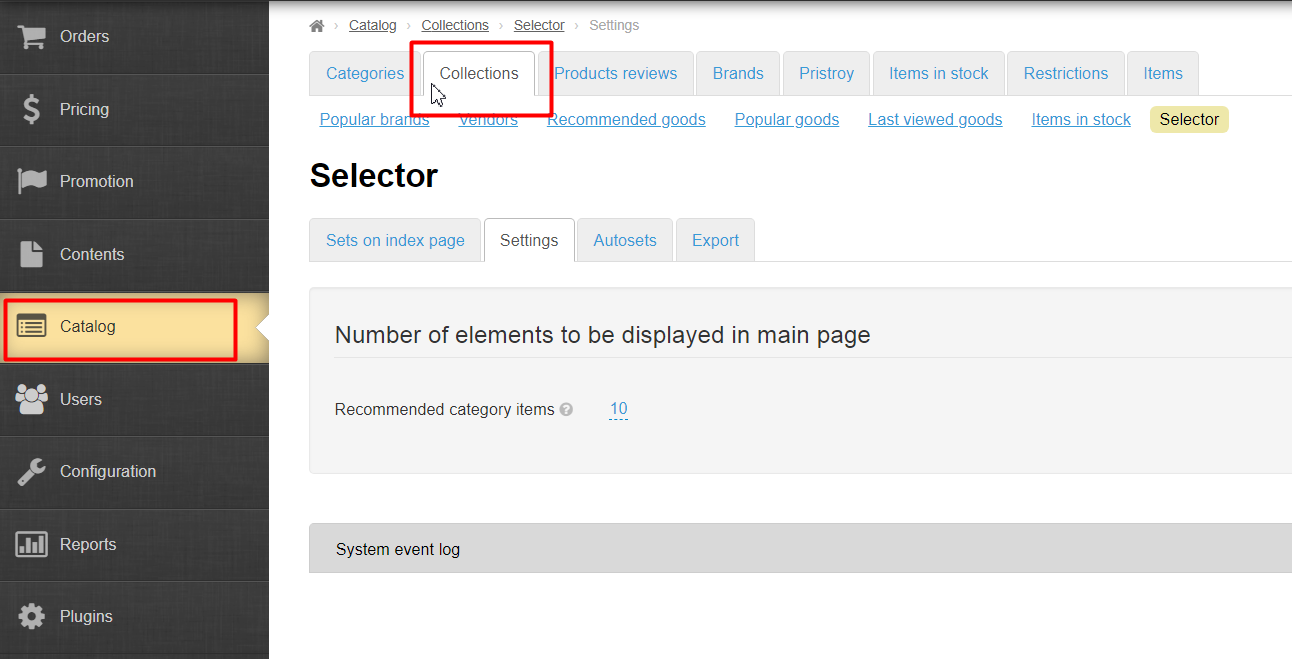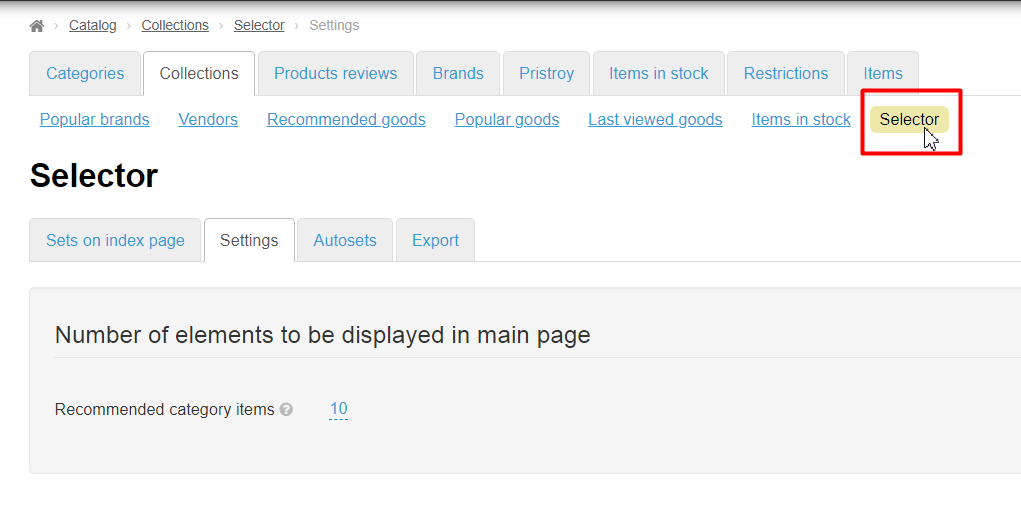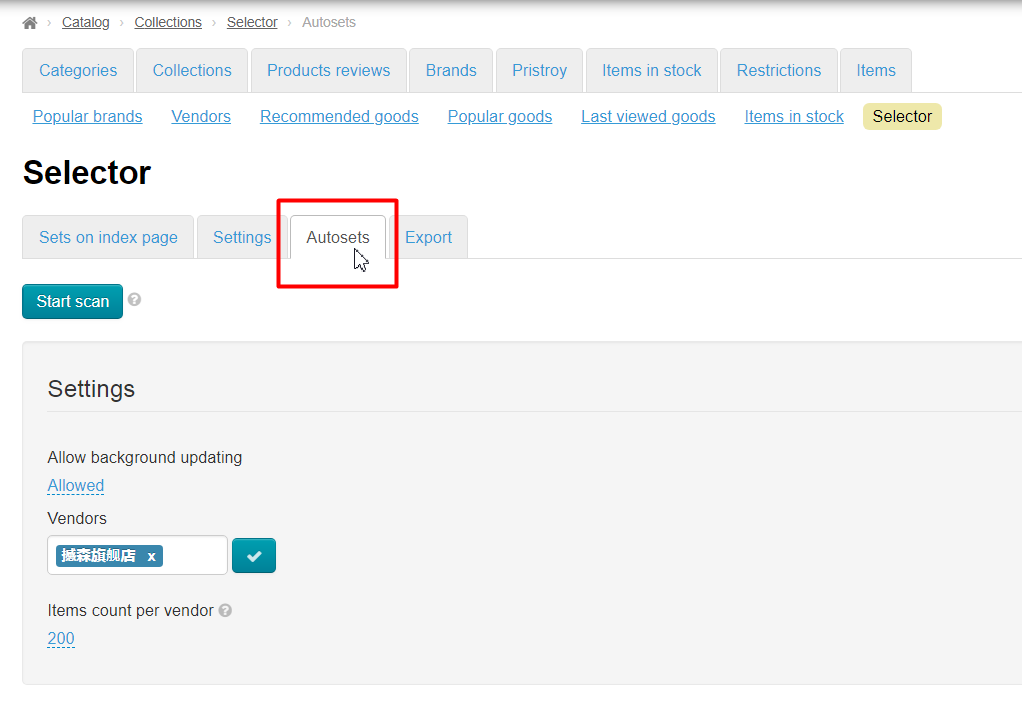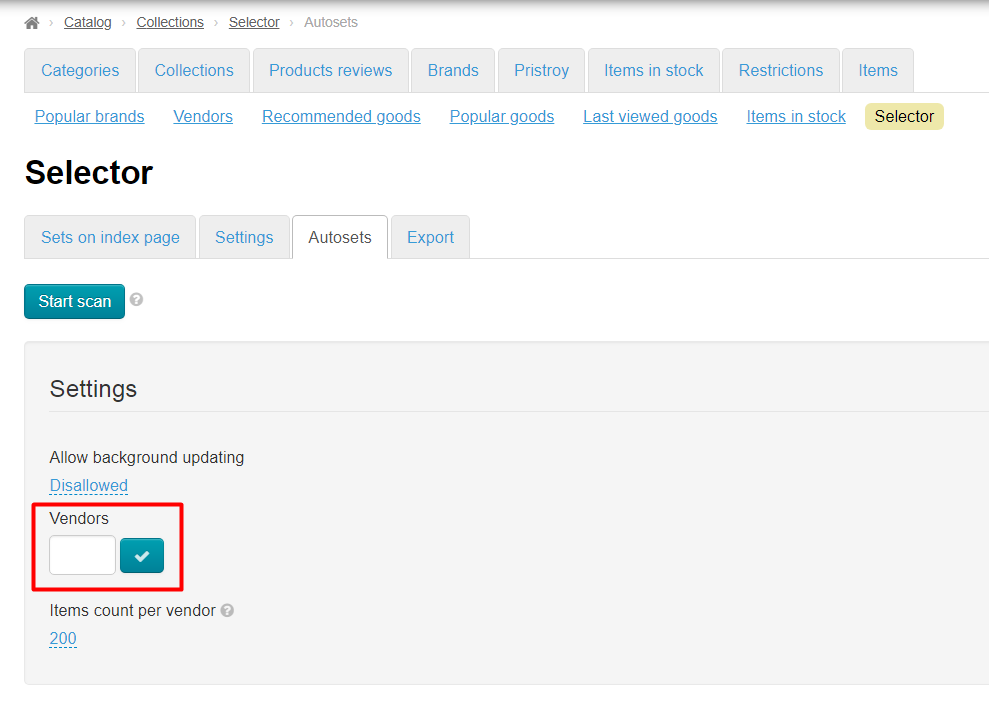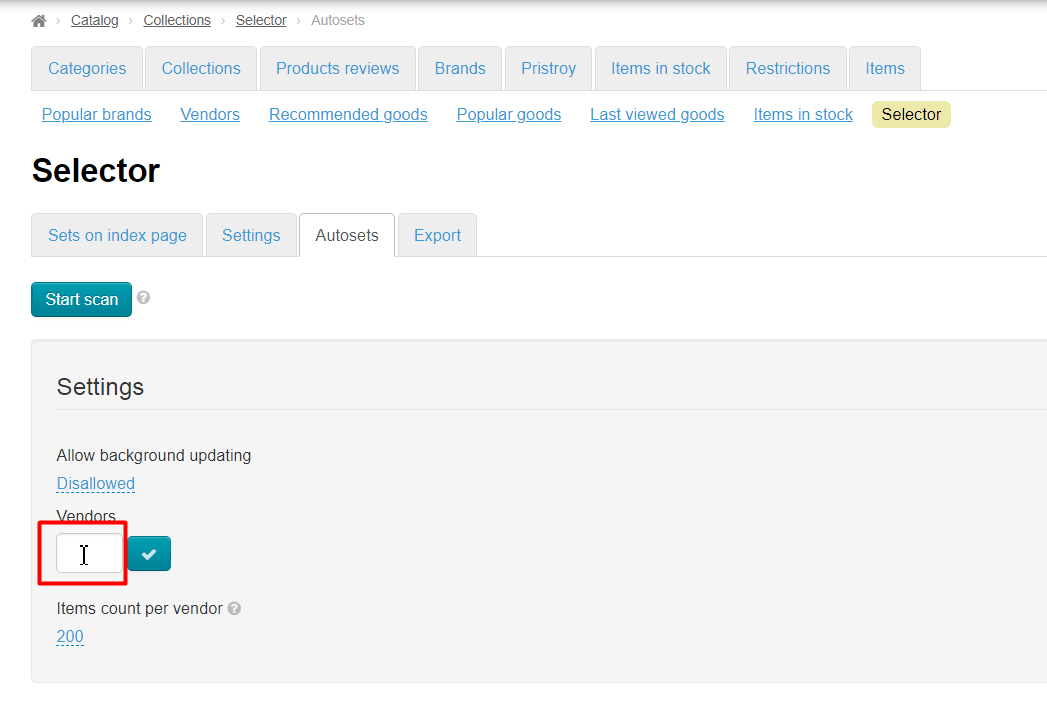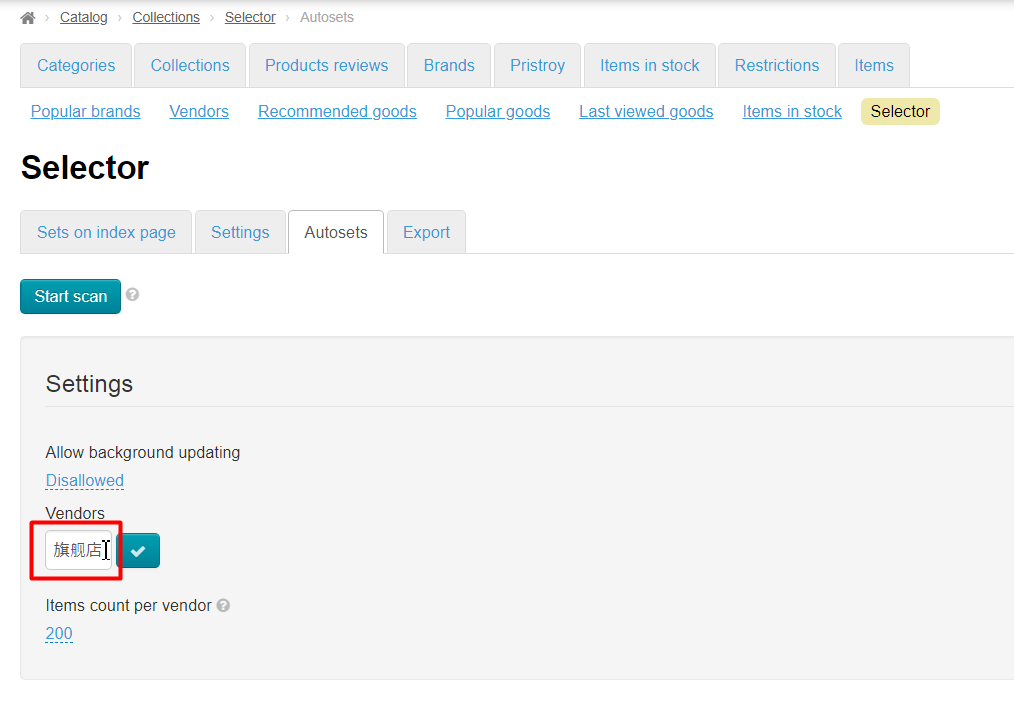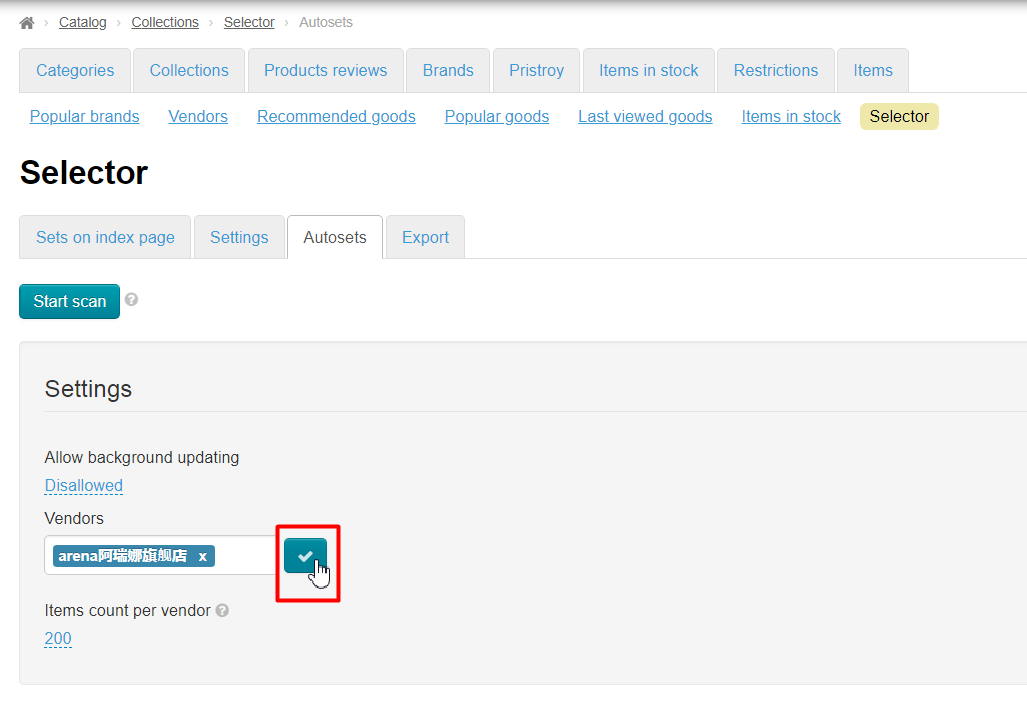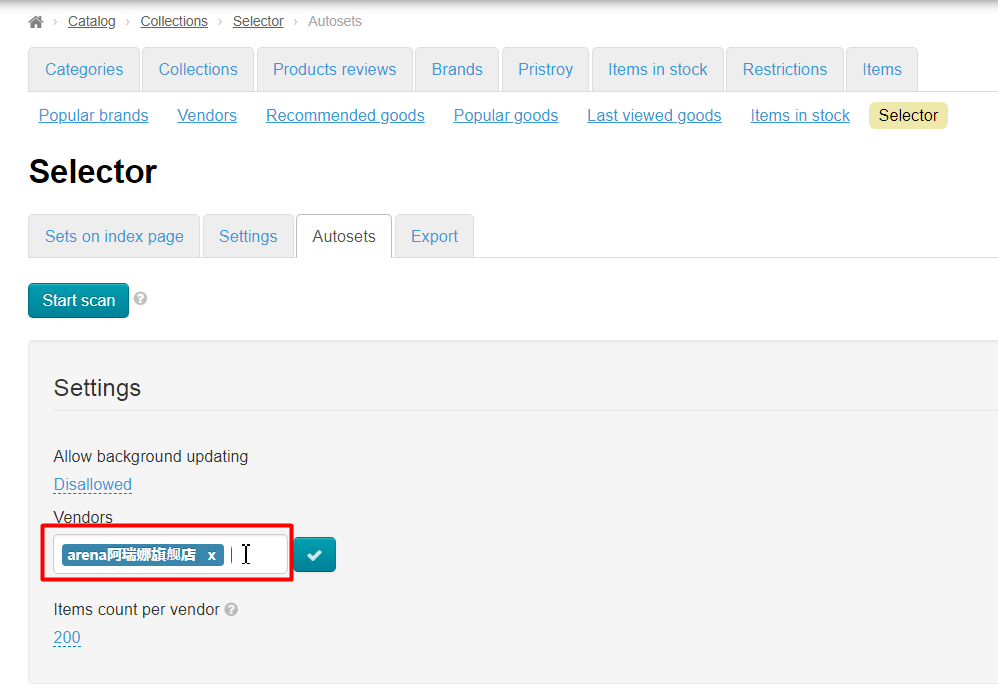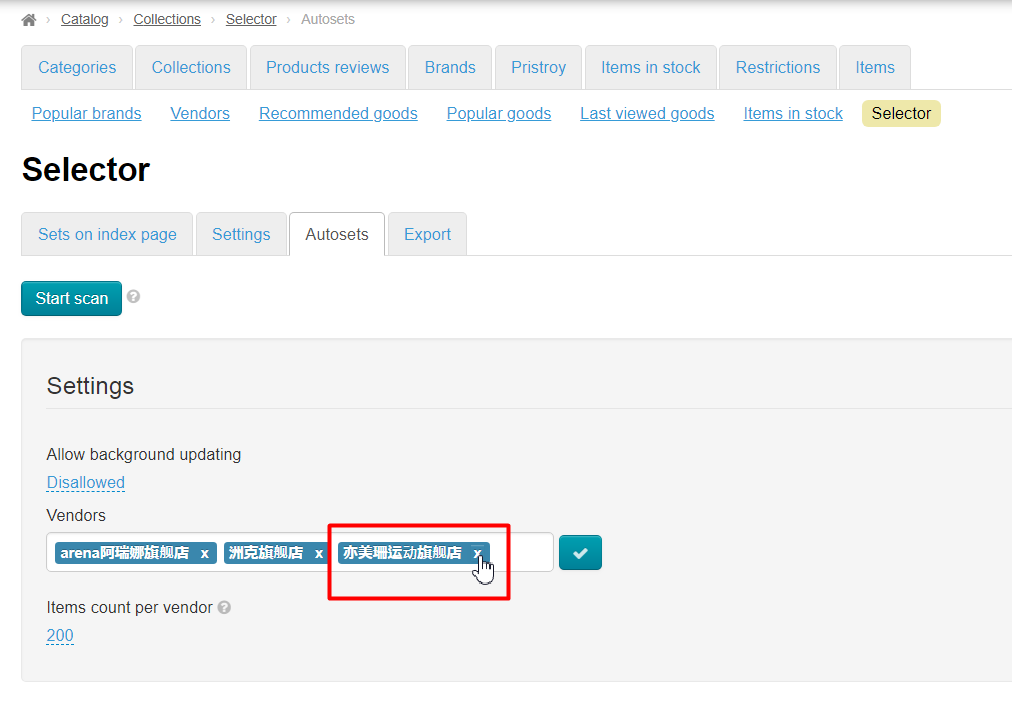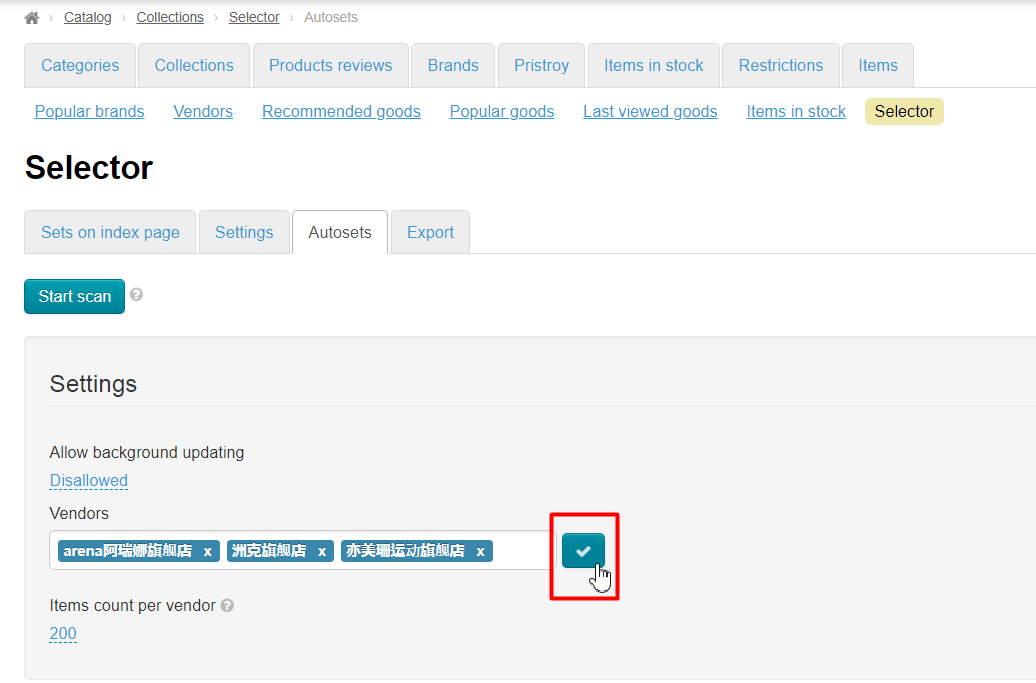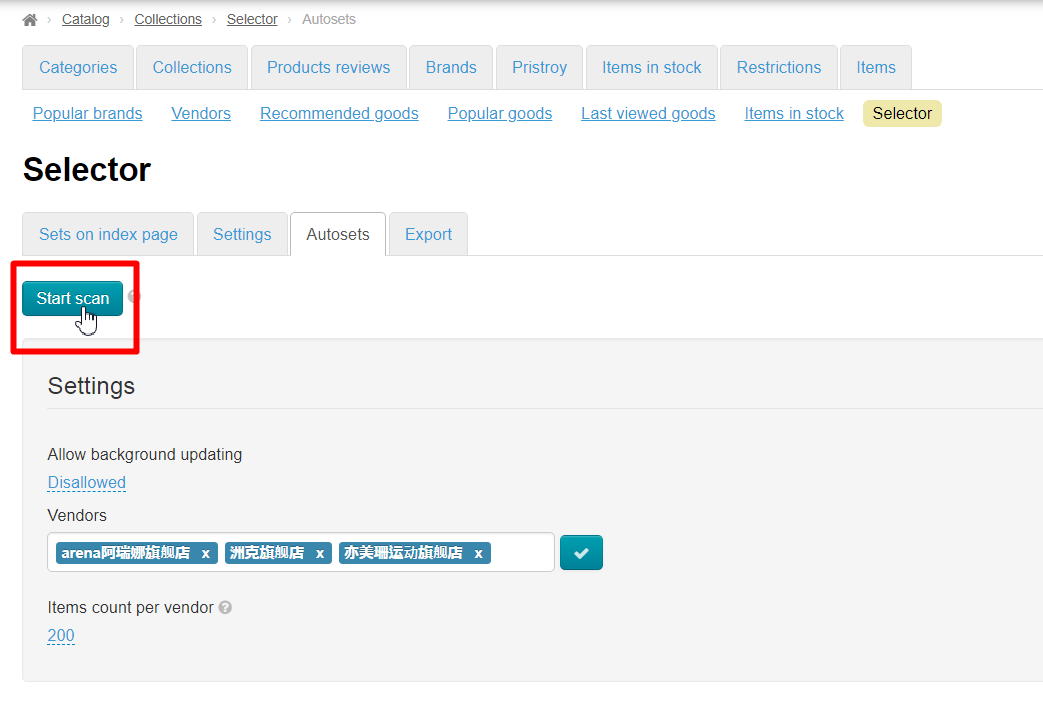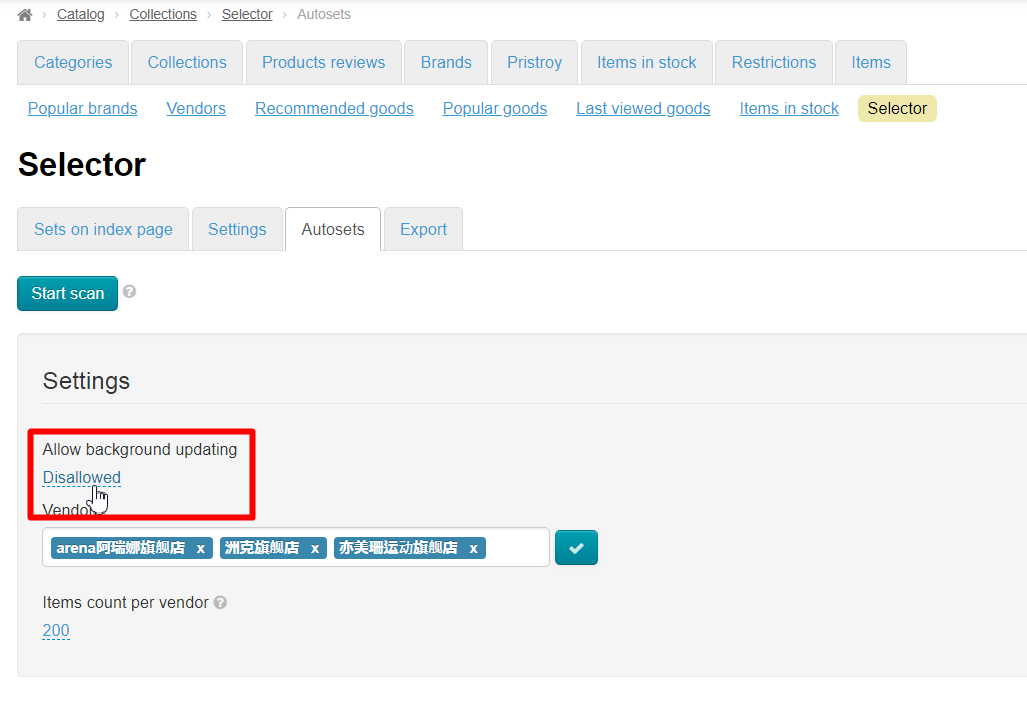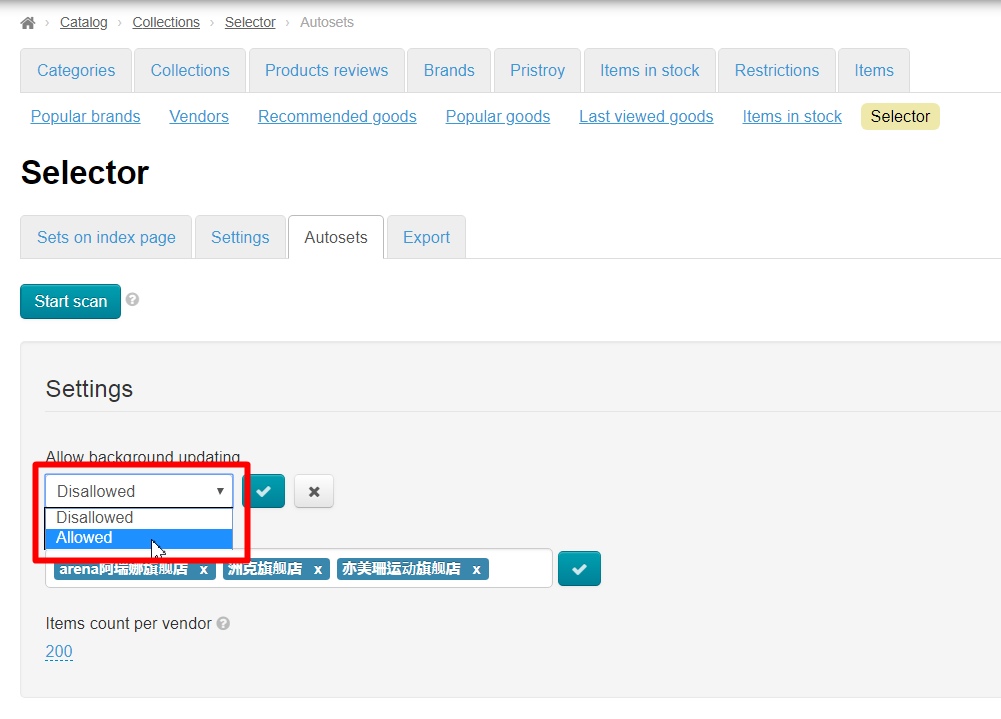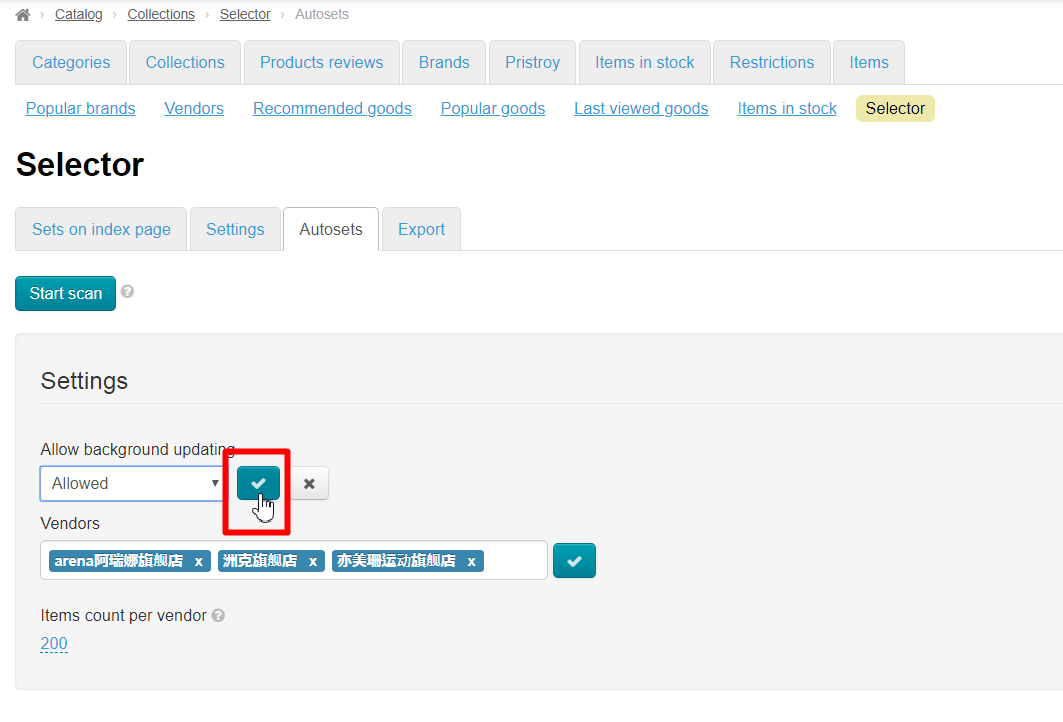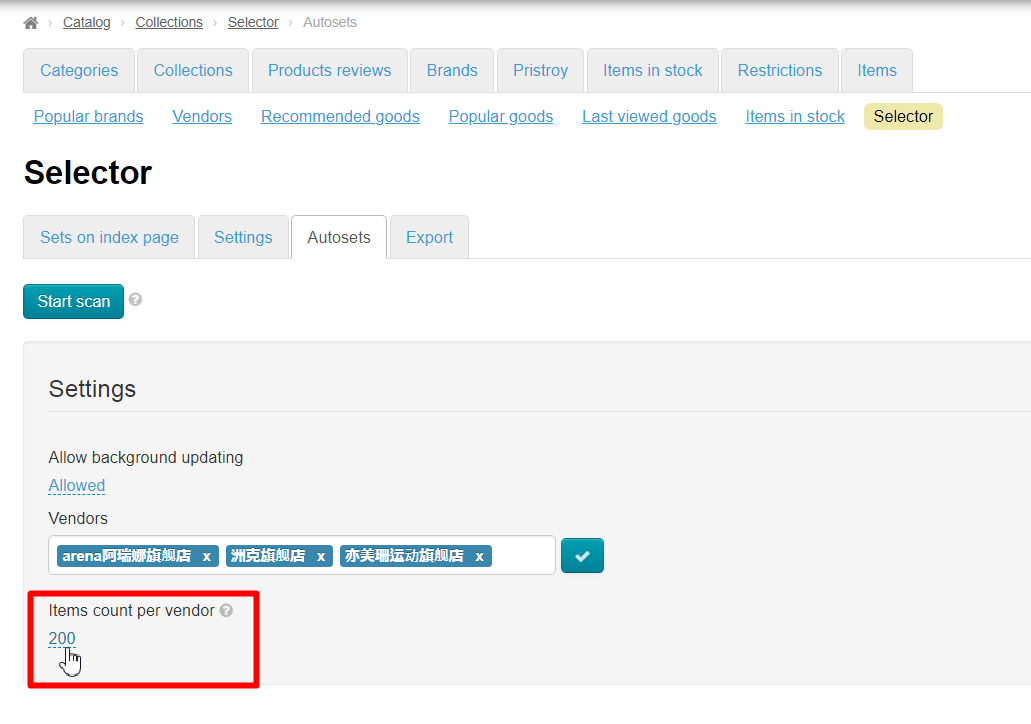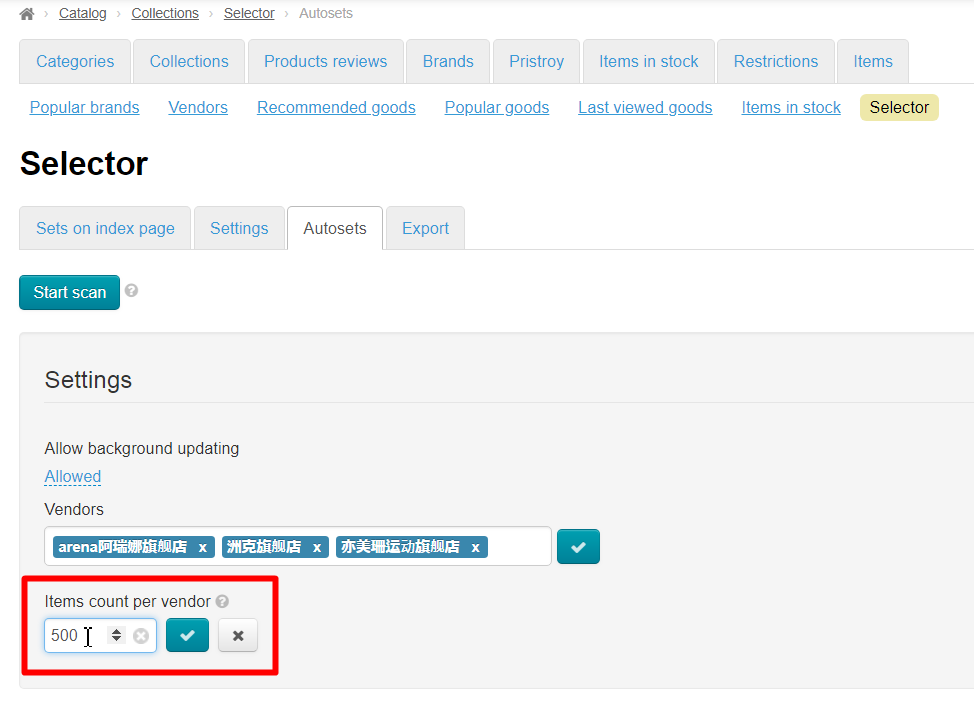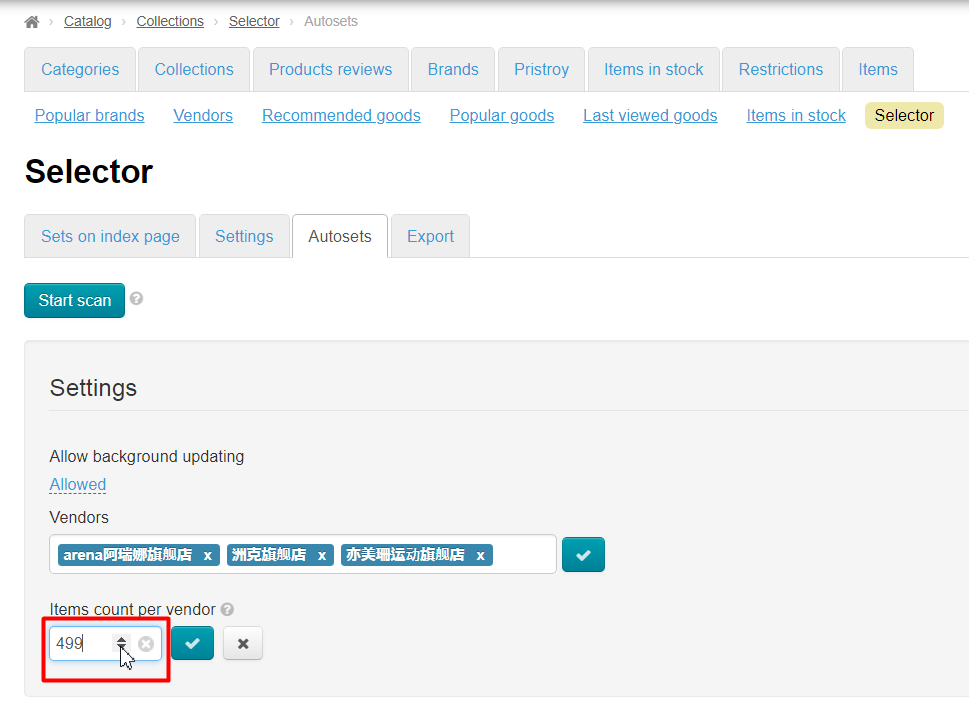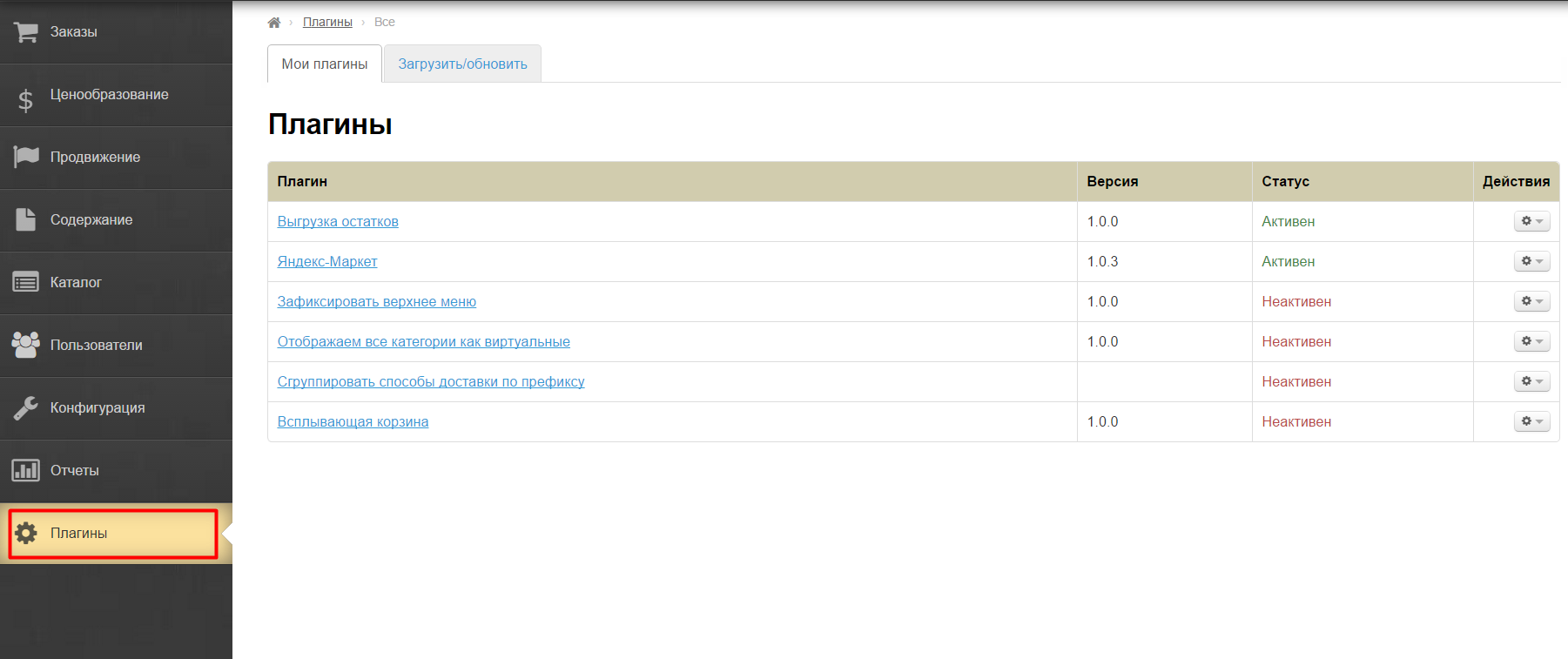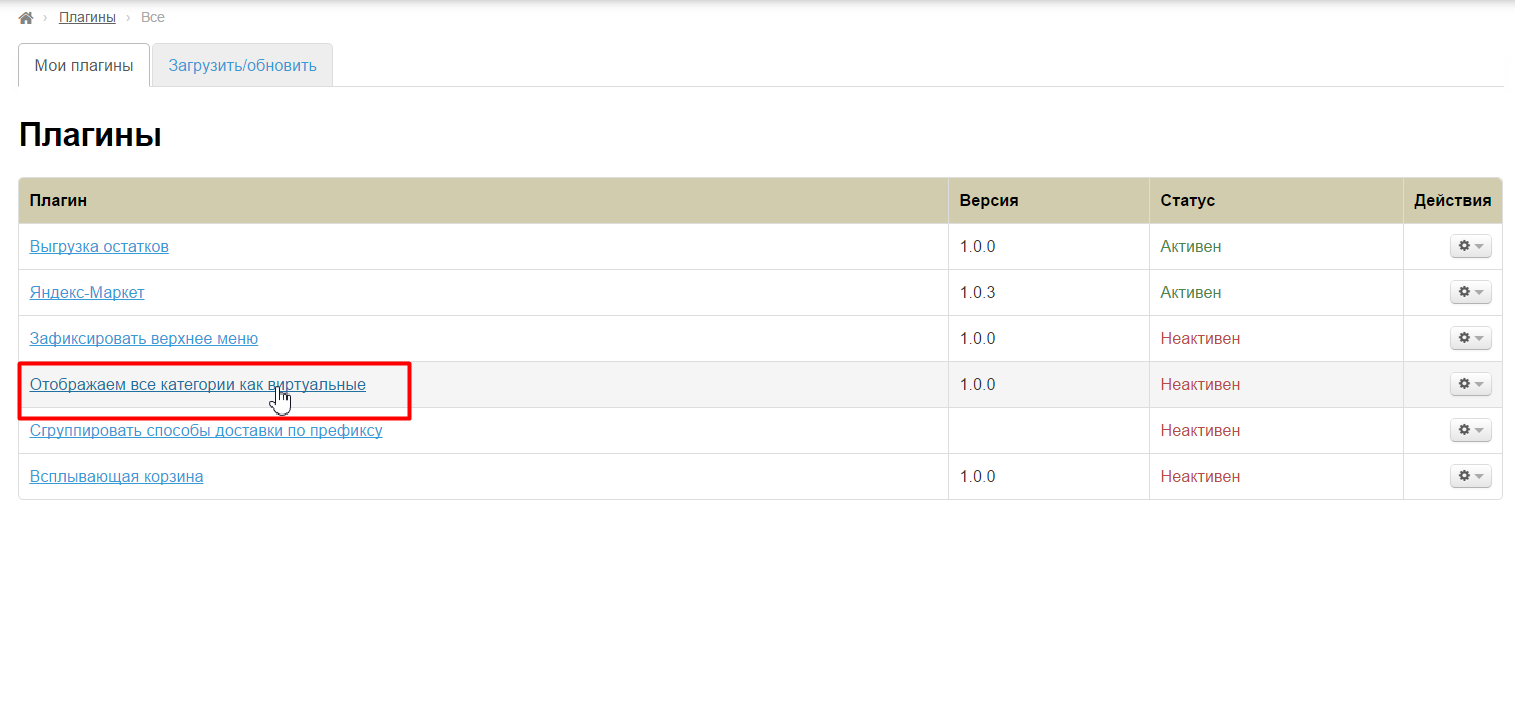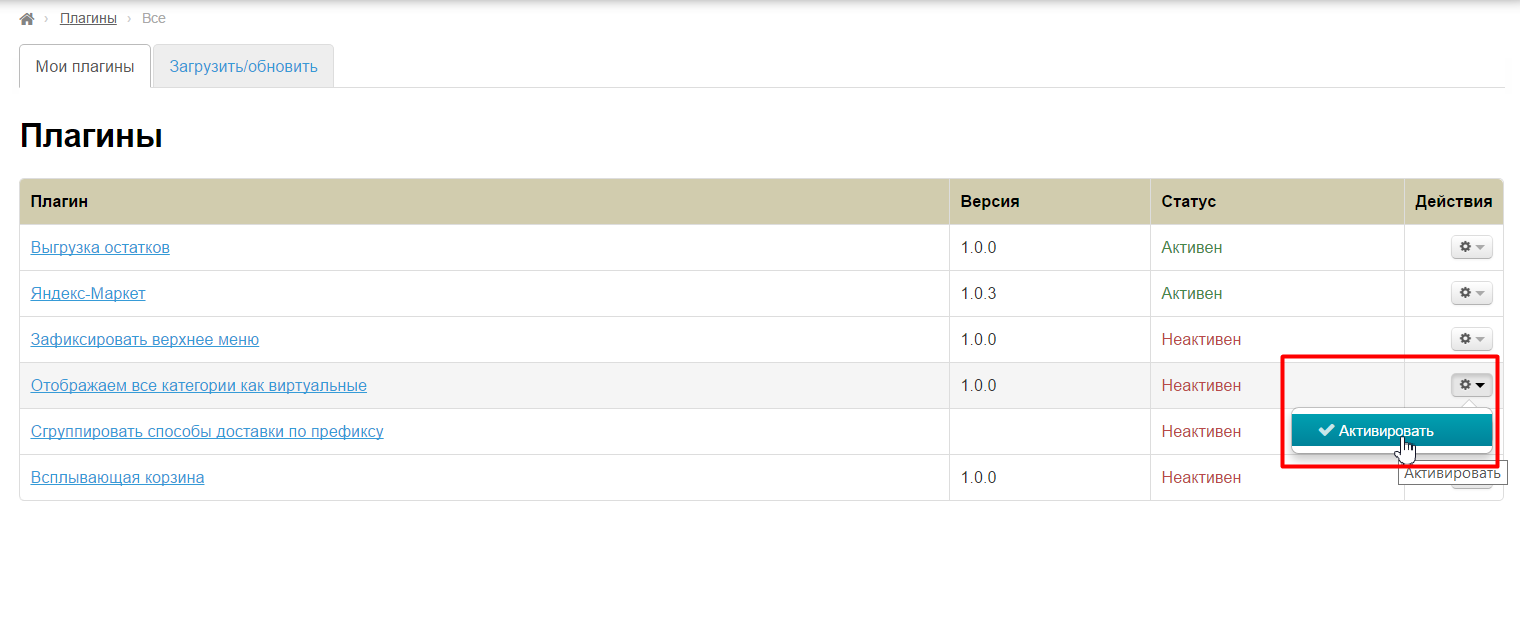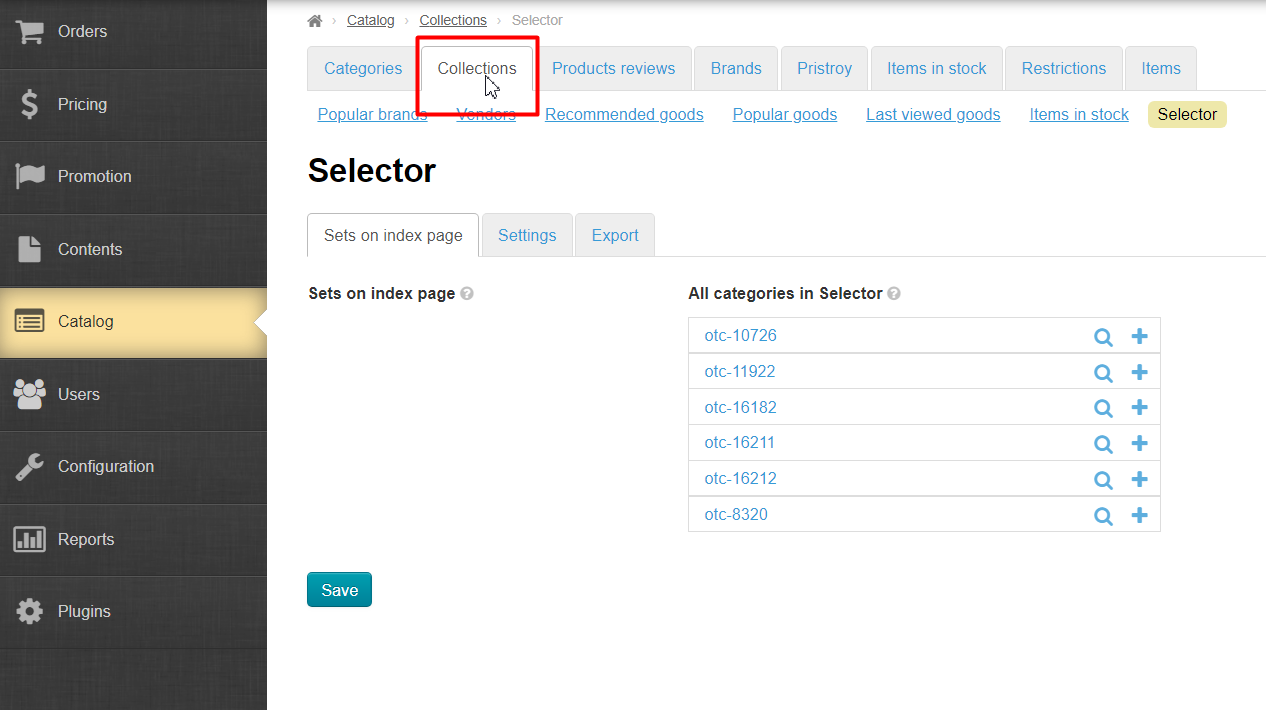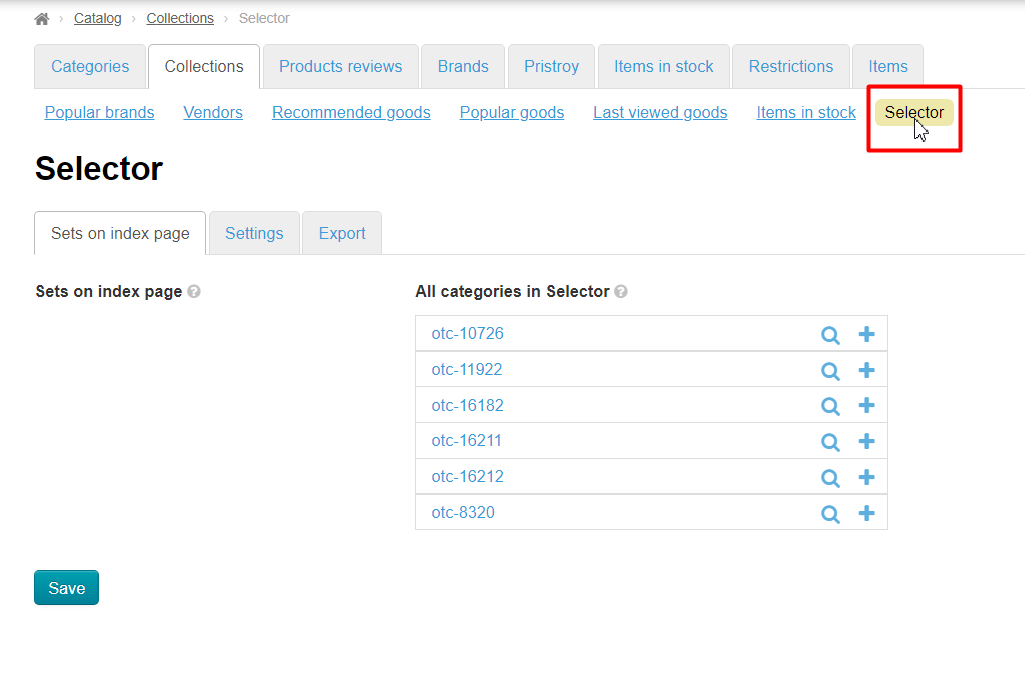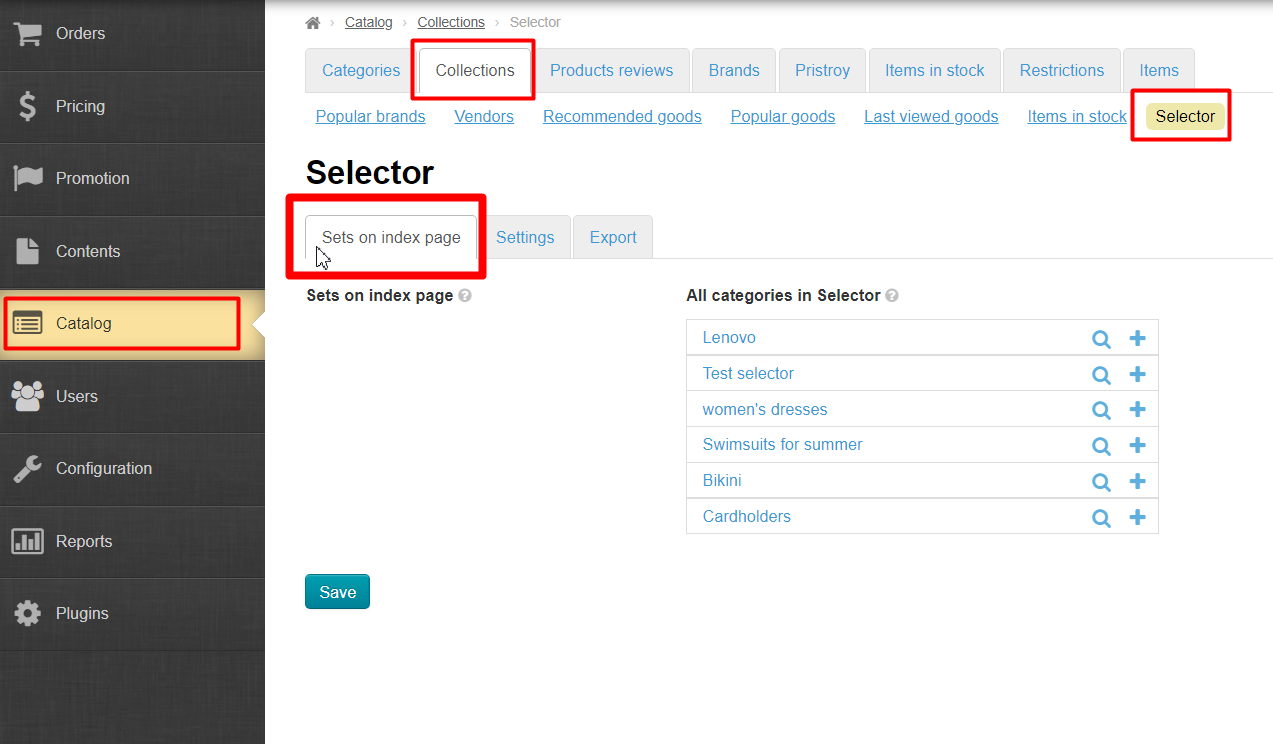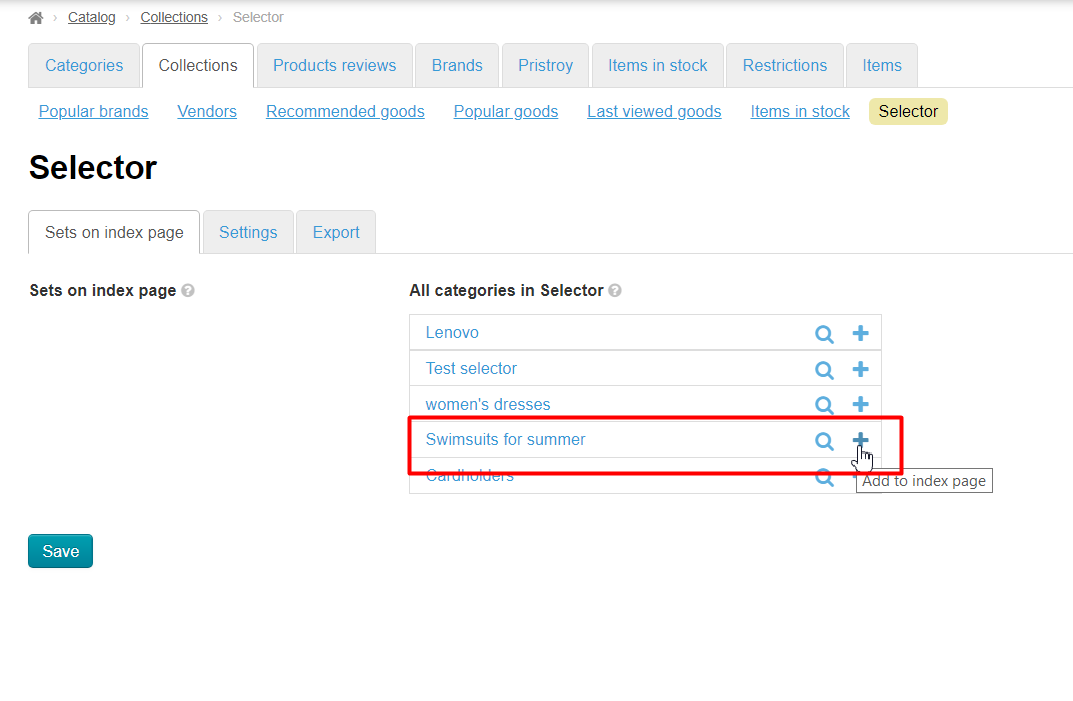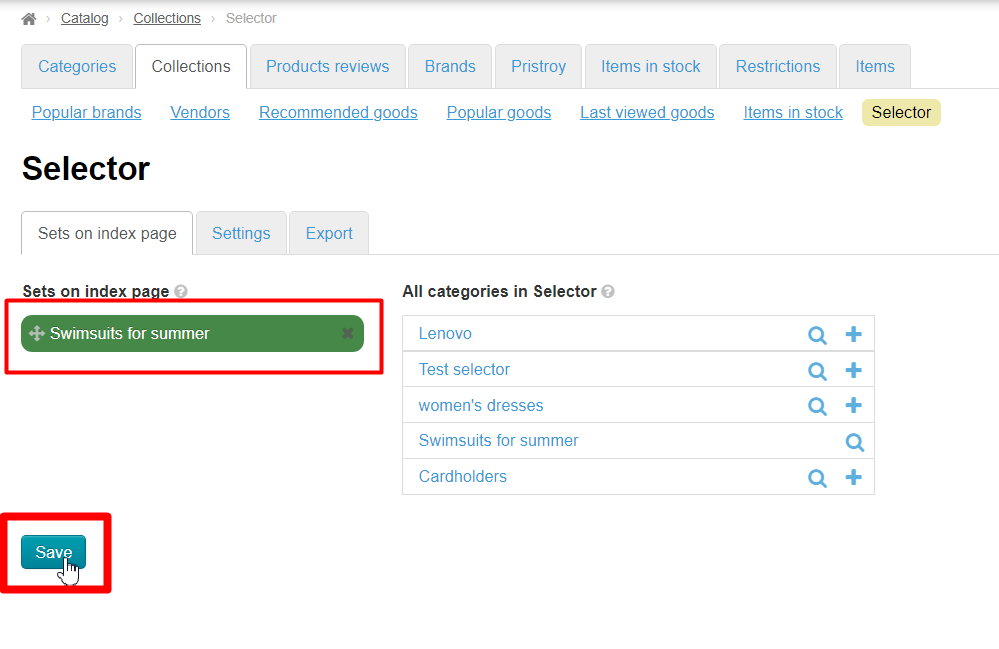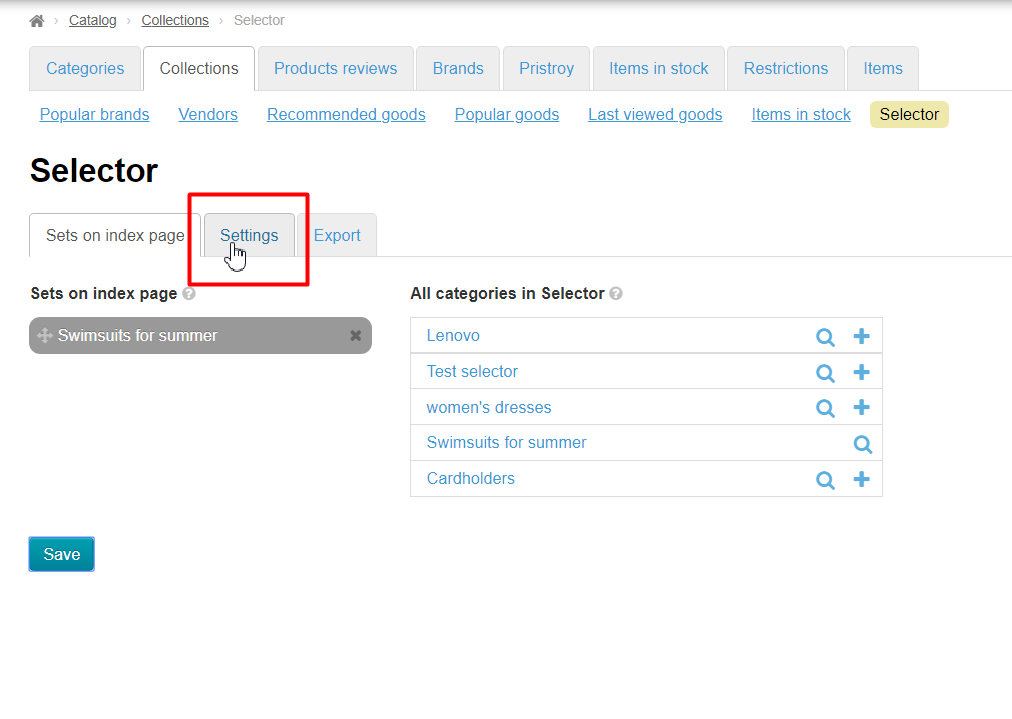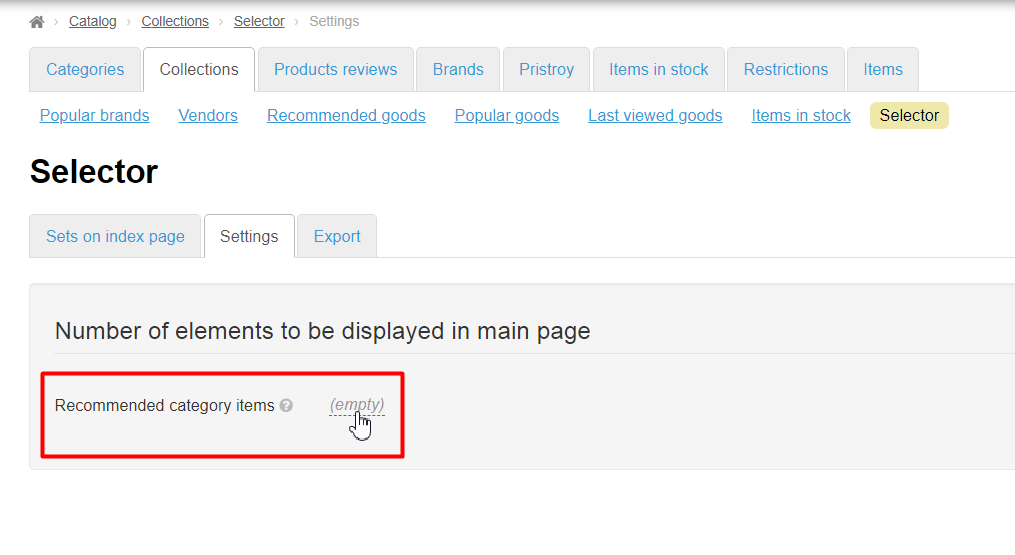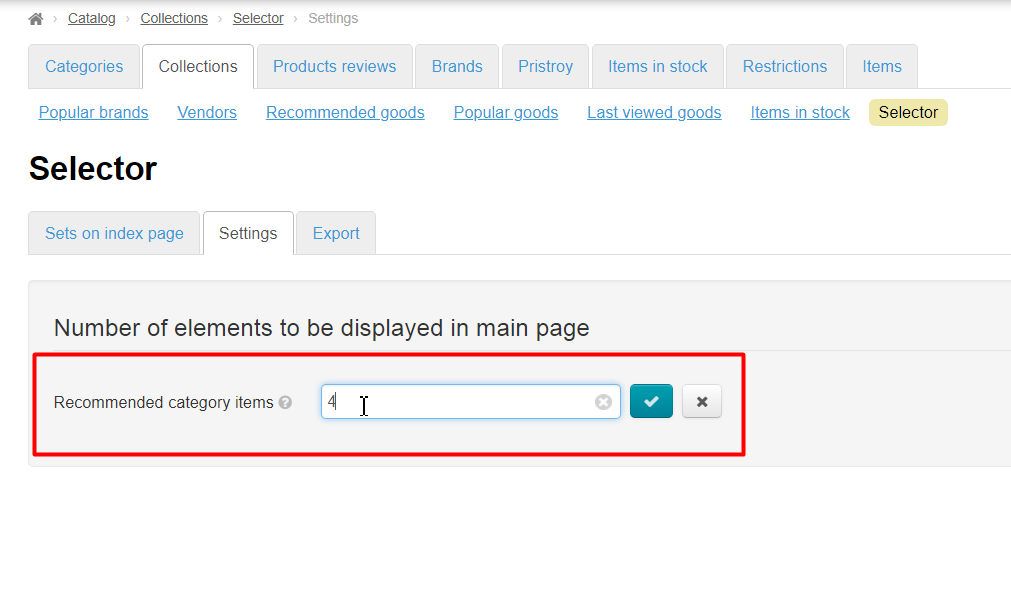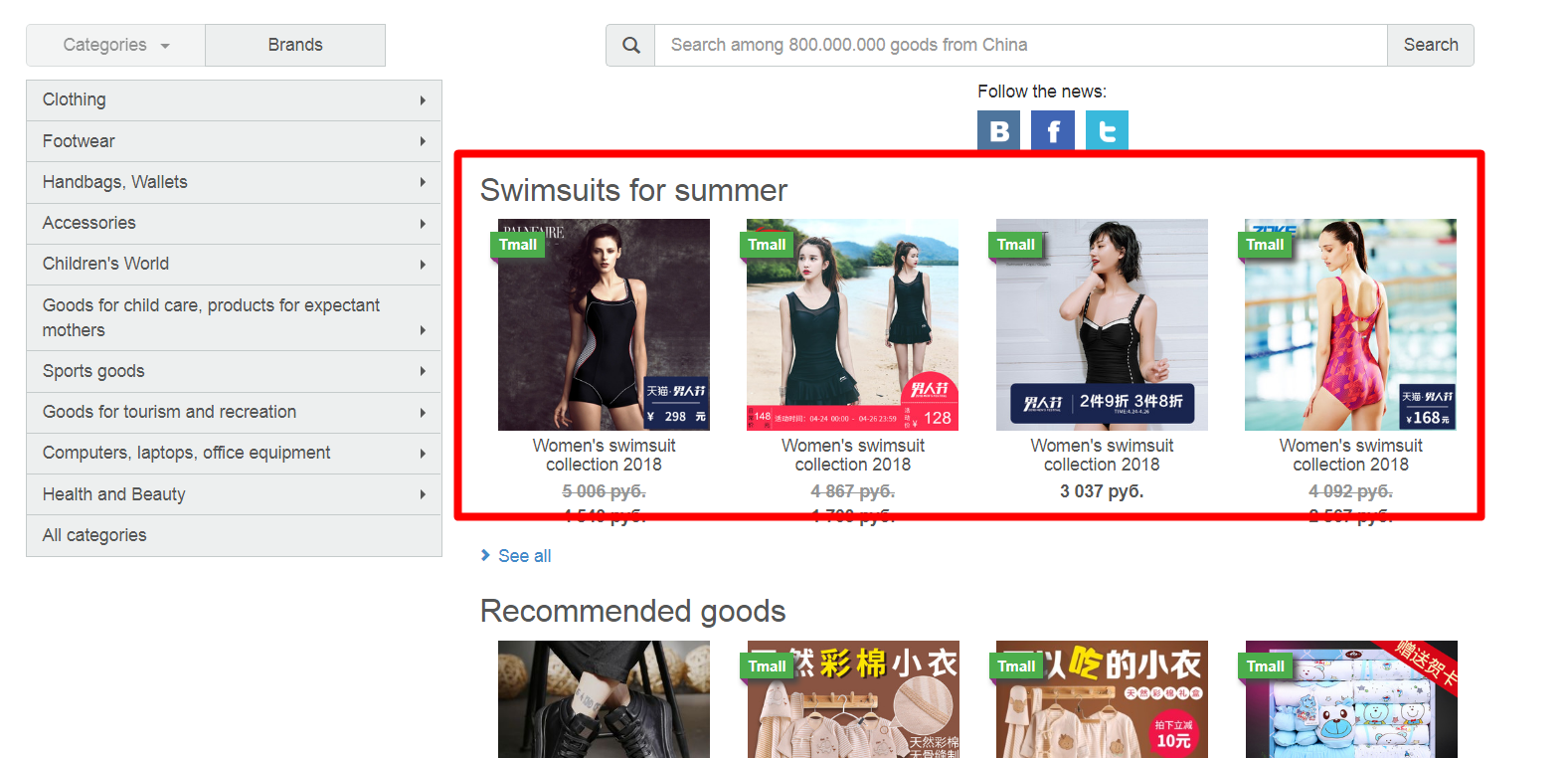Location in admin panel
Operation with goods: Catalog › Collections › Selector › Autosets
Description
Important!
"Autocollections" Module is available for installation in OT Box version 1.7.8 and higher. Update OT Box to required version for this module installation.
"Autocollection" is a module on the basis of "Selector" module that allows to add goods of verified vendors into catalog. Main goal of module is to maximally simplify procedure of selecting goods,speed up filling, as well as cut off unscrupulous vendors (for example, vendors of counterfeits of well-known brands). Buyer will not be able to find product unapproved by admin even through search!
How it works?
You find vendors with necessary goods and rating on Taobao and add them into "Autocollection" module. Module takes over the entire routine of goods distribution further. It analyzes all goods of chosen vendors and distributes them to all categories. It is possible to enable or disable goods display of Autocollection in the entire catalog supplied with module.
This begs a question about collection relevance. "Autocollection" module solves it by regular synchronization: it checks what vendor changed, what products were added, which are not yet available, and brings goods in catalog into sync at regular intervals. Therefore, opportunity to order product out of sale is minimized.
Prepare catalog
It's necessary to understand first what structure of catalog will be. It's possible to add new categories or subcategories as well as edit existing ones (for example, remove categories that do not meet your business line). Read more how to work with catalog in "Categories" instruction.
Important!
It's not necessary to move all categories of catalog into virtual! It's the main difference of "Autocollection" module from "Selector" module.
"Autocollection" module works directly with bindings to Taobao category, so, make sure that categories for module have the following setting (it goes in catalog by default, therefore you do not need to change anything specifically):
Vendors search
On Taobao
Go to https://world.taobao.com/ to select vendors
Write category name or product name in search line, which covers category as wide as possible. For example, it is better to search for the word "Swimsuit" for category "Swimsuits for summer season". Preliminary word must be translated into Chinese (Simplified) using site https://translate.google.com/?hl=en
Click "Search" button:
Sort search results by volume of sales:
Find vendor's name under product (turn off auto translation if you have to see the name):
Copy it or open vendor's shop clicking its name:
Name can be written in vendor shop like here:
And here:
Copy. Save name right in admin panel (as written below) or into file on your computer.
On your website
Go to Configuration > Website configuration > Catalog scrolling page down:
Set catalog mode "External" or "Predefined":
Clear cache (it can take some time):
Click website address in top left corner:
Write category name or product name in search line, which covers category as wide as possible. For example, it is better to search for the word "Swimsuit" for category "Swimsuits for summer season":
Click "Find" button:
Sort search results by "volume of sales in descending order":
Point mouse at product and see vendor's rating and name:
Copy vendor's name and click its name (if you want to check other items of the seller):
View goods if you entered to check them and copy vendor's name if everything is ok:
Ready. Save name right in admin panel (as written below) or into file on your computer.
After work, return the catalog to the mode in which you used it.
Bring back catalog to the mode in which you used it after work.
Autocollection settings
Add vendors
Go to Catalog > Collections when all vendors are found:
Click "Selector":
Open "Autosets" tab:
Copy vendors' names into special field one by one as follows:
Put cursor in the field:
Paste vendor's name:
Click "Enter" button on keyboard or check mark next to input form:
Then put cursor in the blank white space of the form and insert vendor's name again:
Continue until we add all vendors. Remove unnecessary vendors by clicking cross next to its name:
Save:
Run synchronization after all vendors were added. Click "Start scan" button:
Goods will be shown on website after scan.
Allow background updating
It's necessary to allow background updating to synchronize goods by prices, configurations and availability on Taobao. Click blue dotted inscription:
Choose "Allowed":
Save choice clicking check marked button.
Ready. Goods will be synchronized now, thereby maintaining their relevance independently, without your participation.
Set vendor's number of goods
It's possible to set number of goods you want to take from vendor. Maximum number is 1000. Minimum number is 0.
Click blue dotted inscription to set number of goods:
Enter number from keyboard:
You can use mouse and correct value with up and down arrows:
Save choice by clicking check box:
Output to catalog
Go to "Plugins" section when everything is prepared:
Find plugin "Show all categories as virtual":
Click gear button and select "Activate":
Ready.
You can deactivate "Autocollection" module with gear button if it's necessary.
Show on home page
Open "Collections" section to show each category with collections on home page:
Click "Selector":
Find category (we created before) on opened page on the right:
Add it into column on the left clicking plus button:
Save.
Open "Settings" tab:
Enter number of goods we want to show on home page (or leave 8 by default):
Ready: