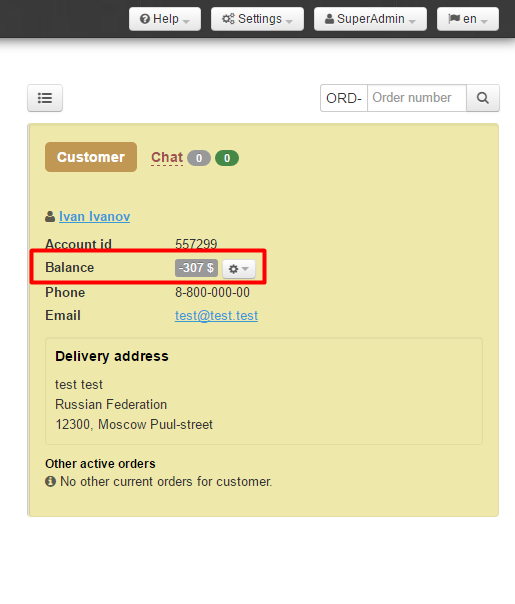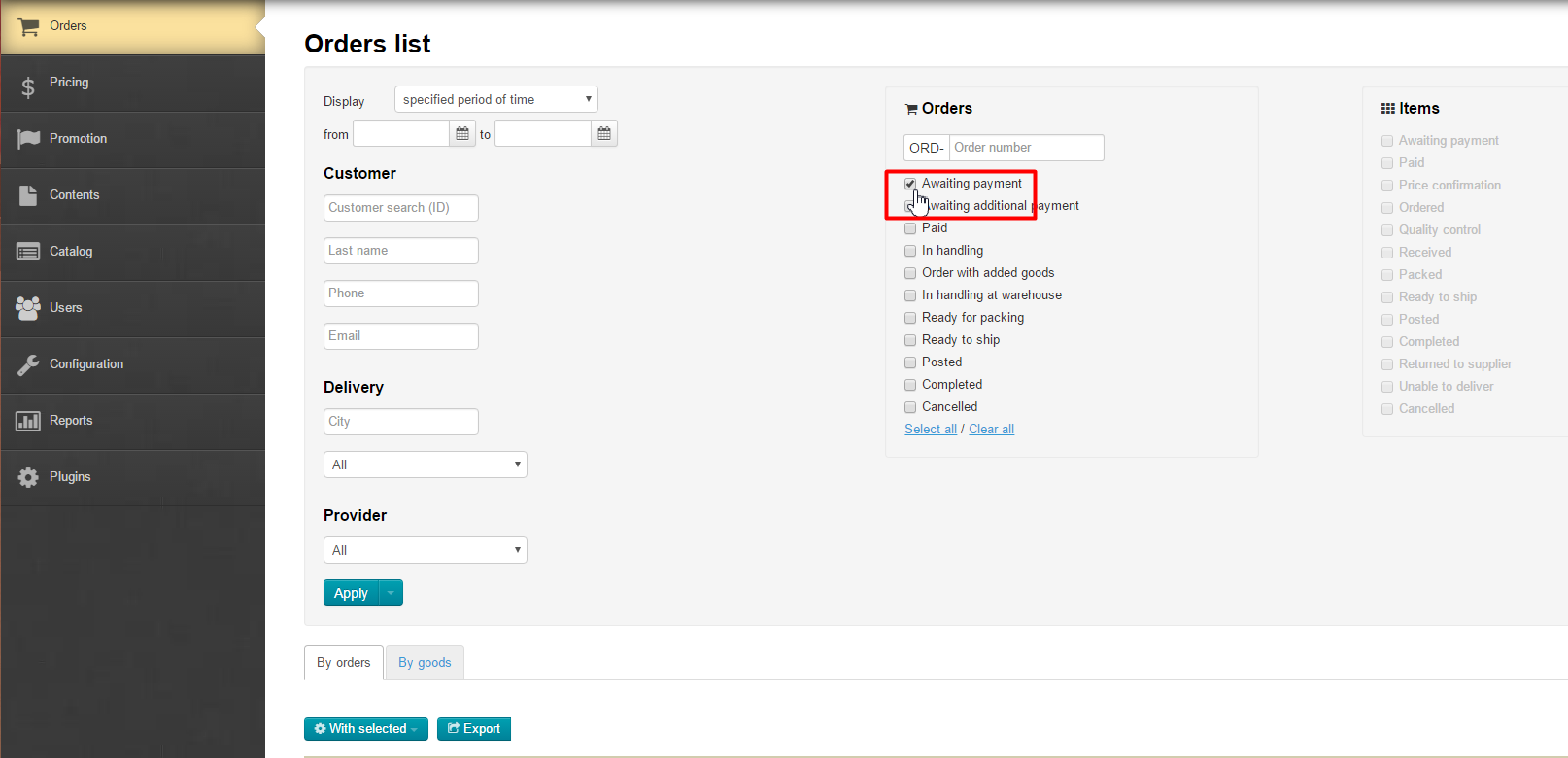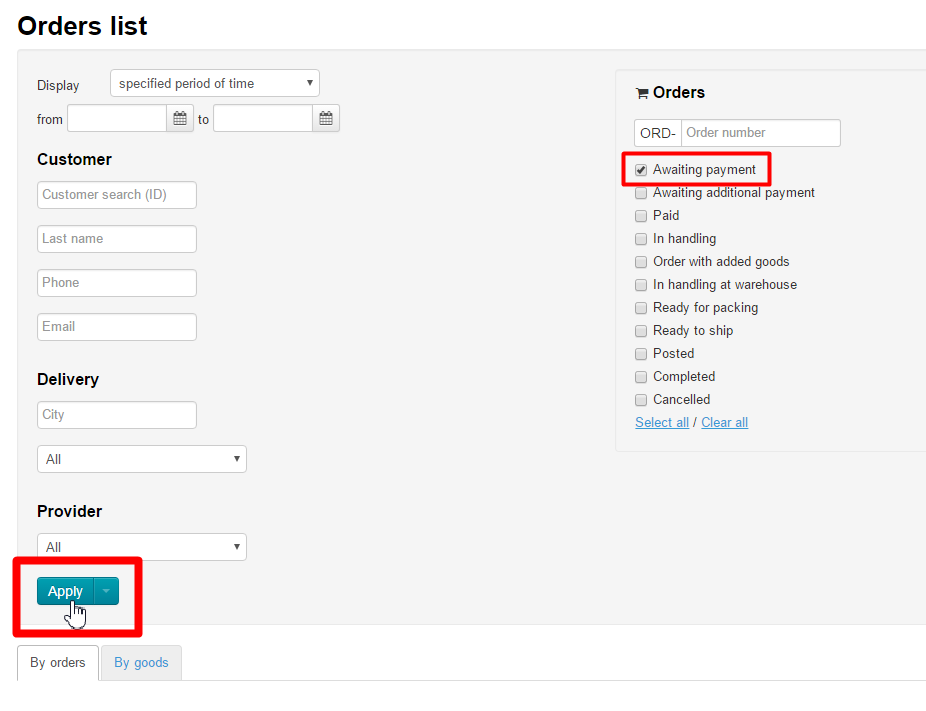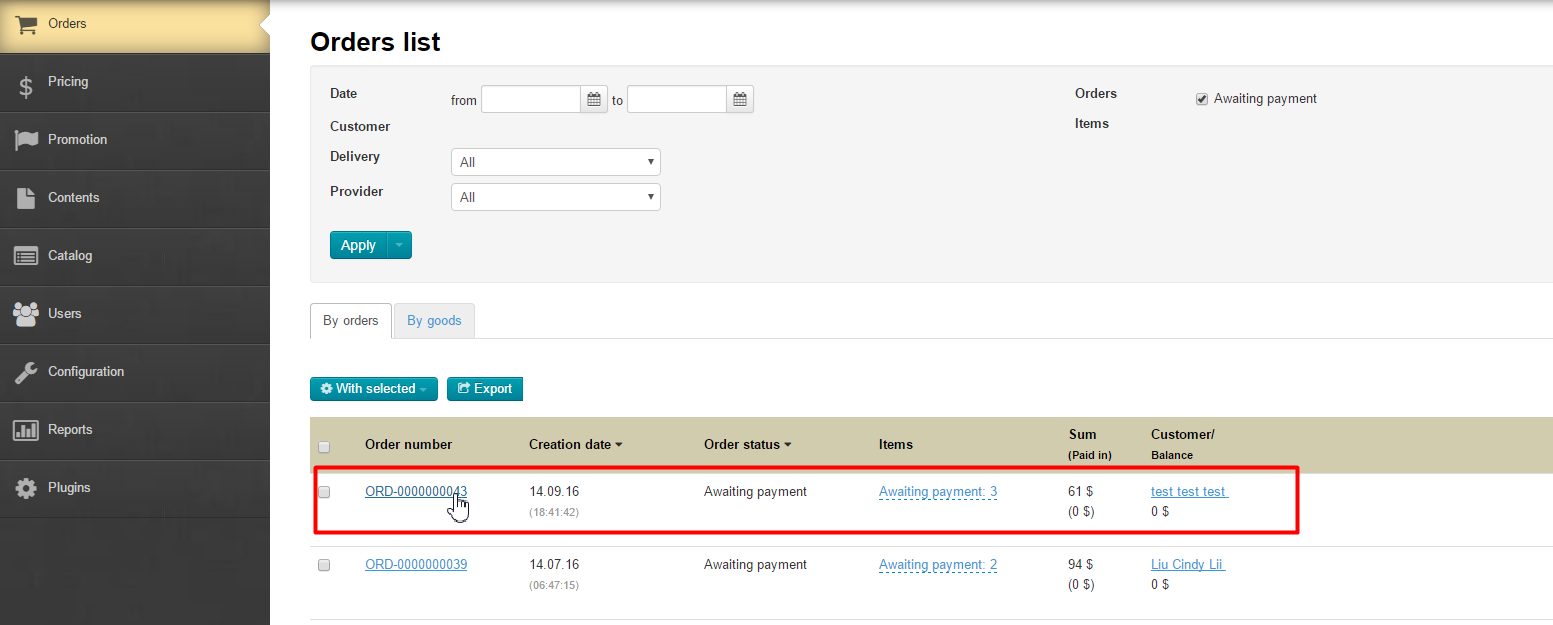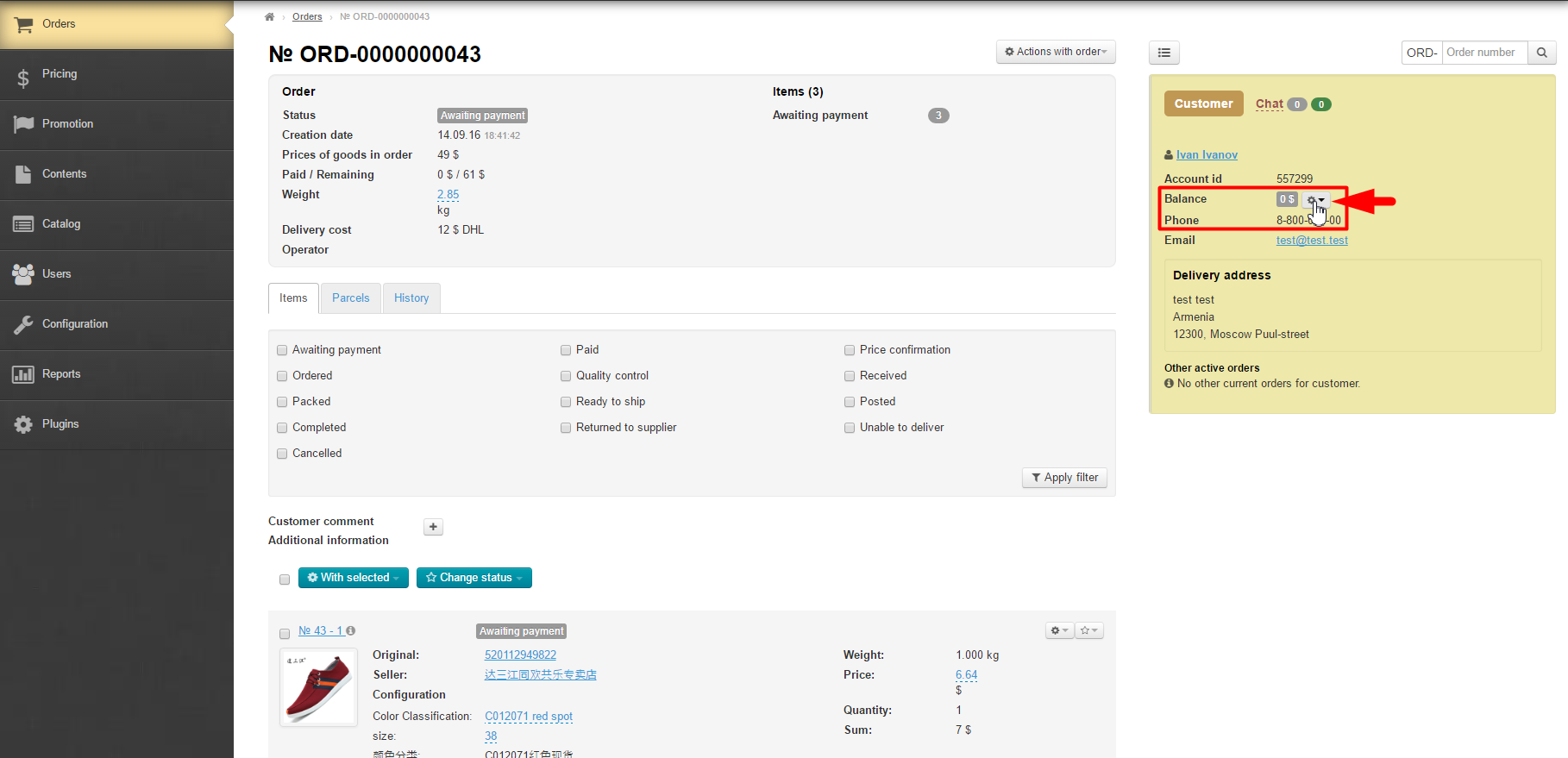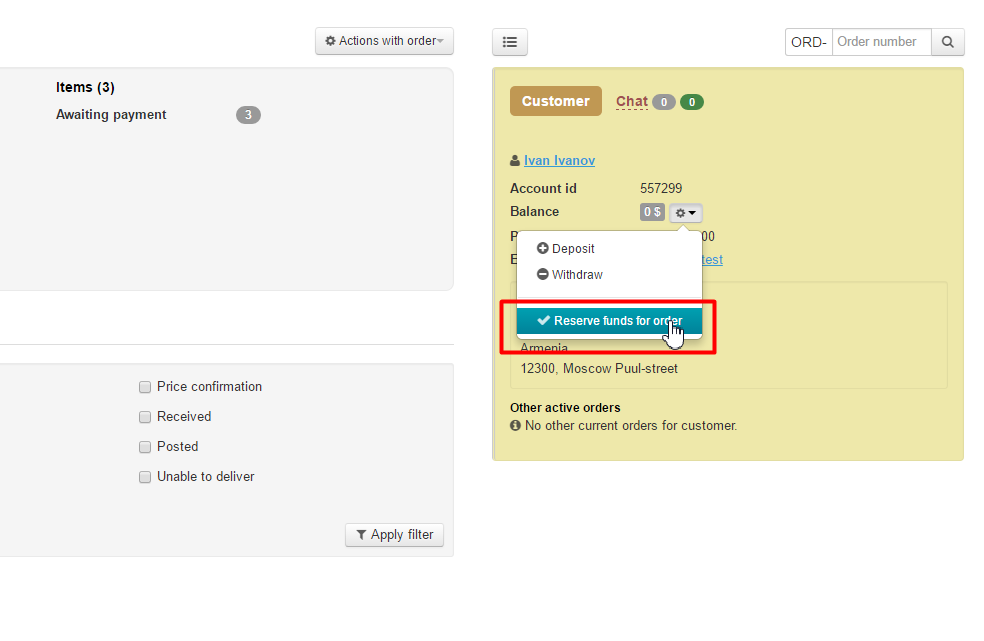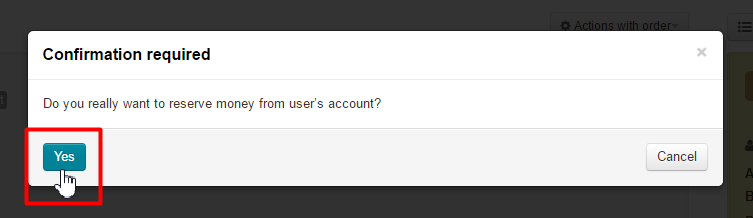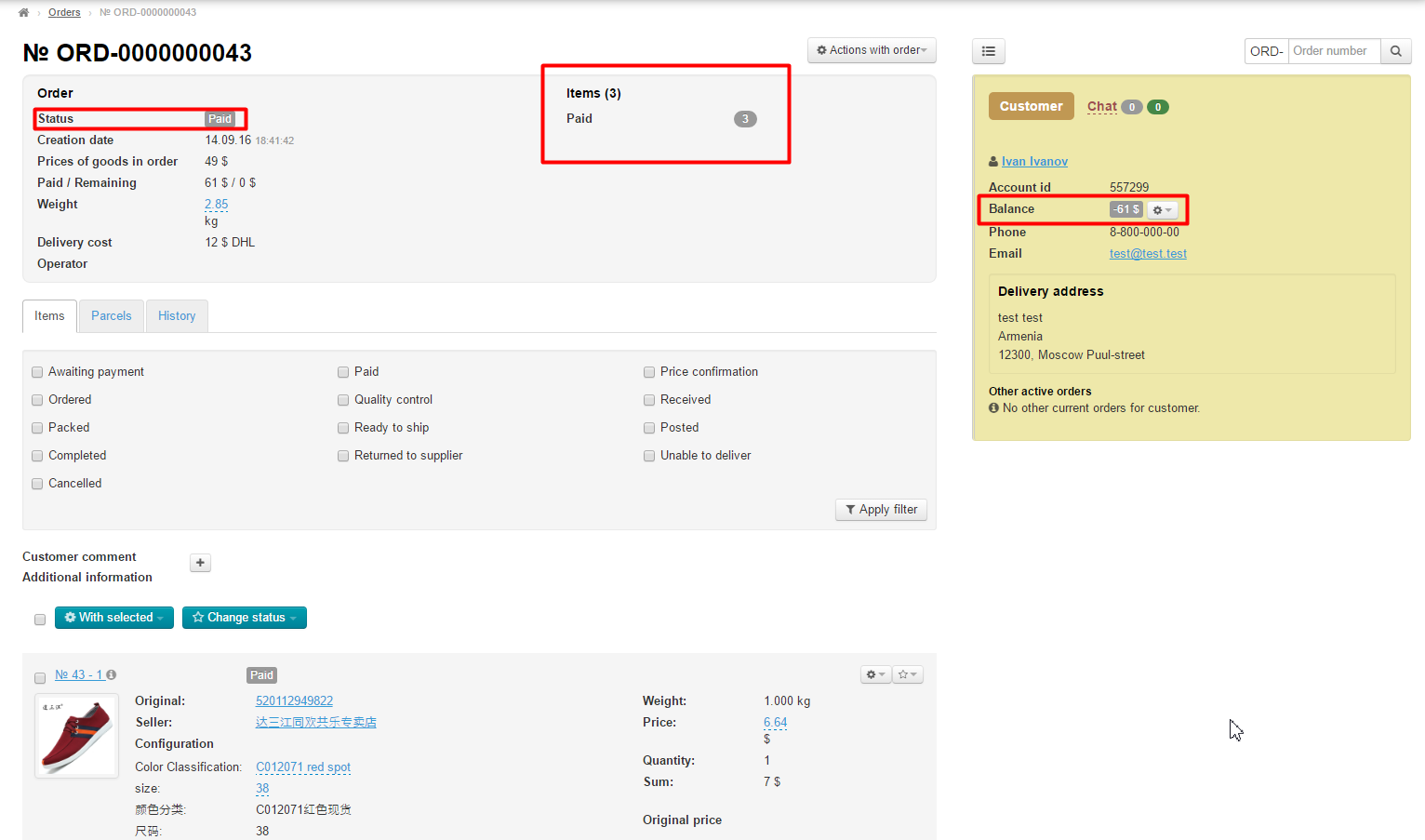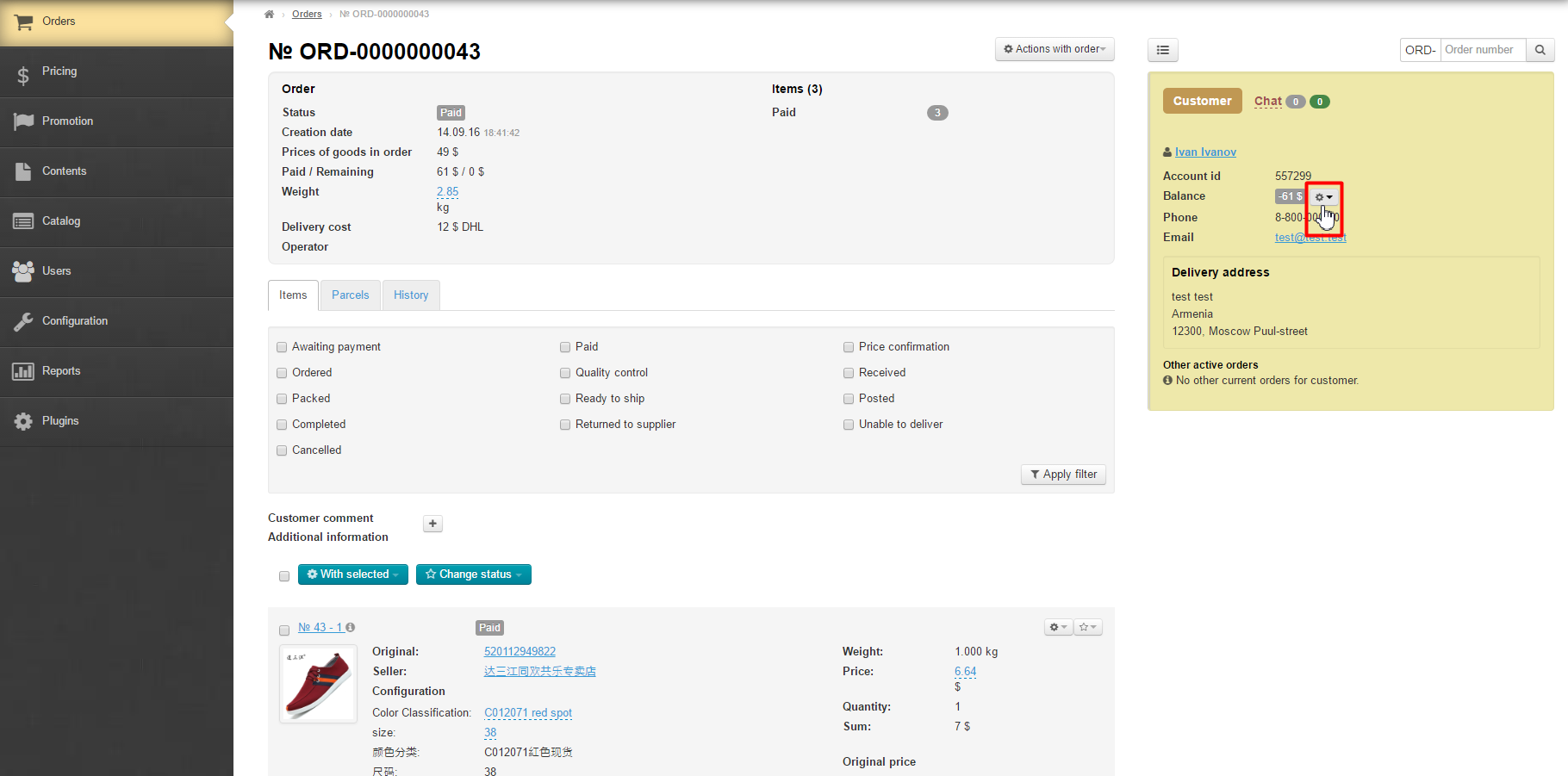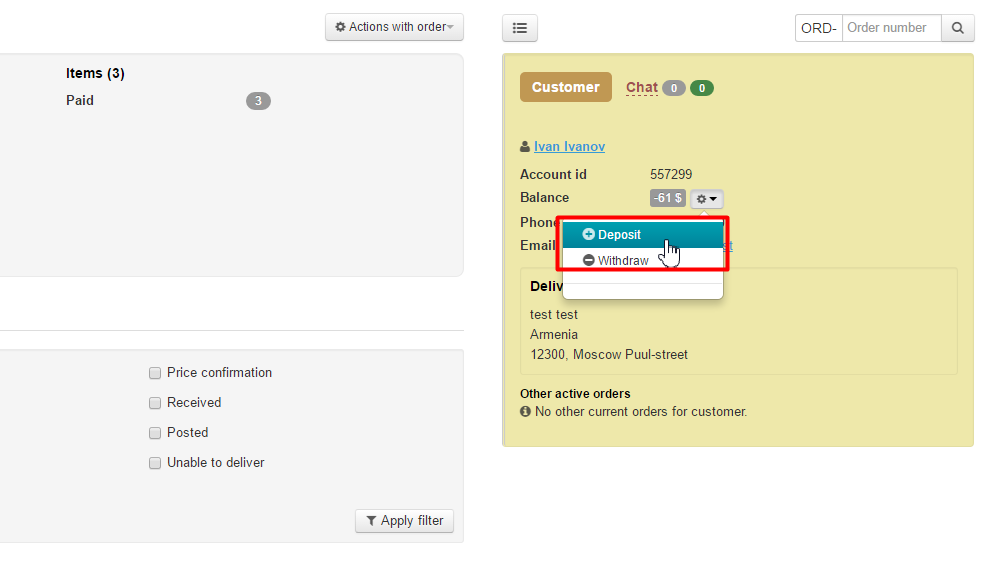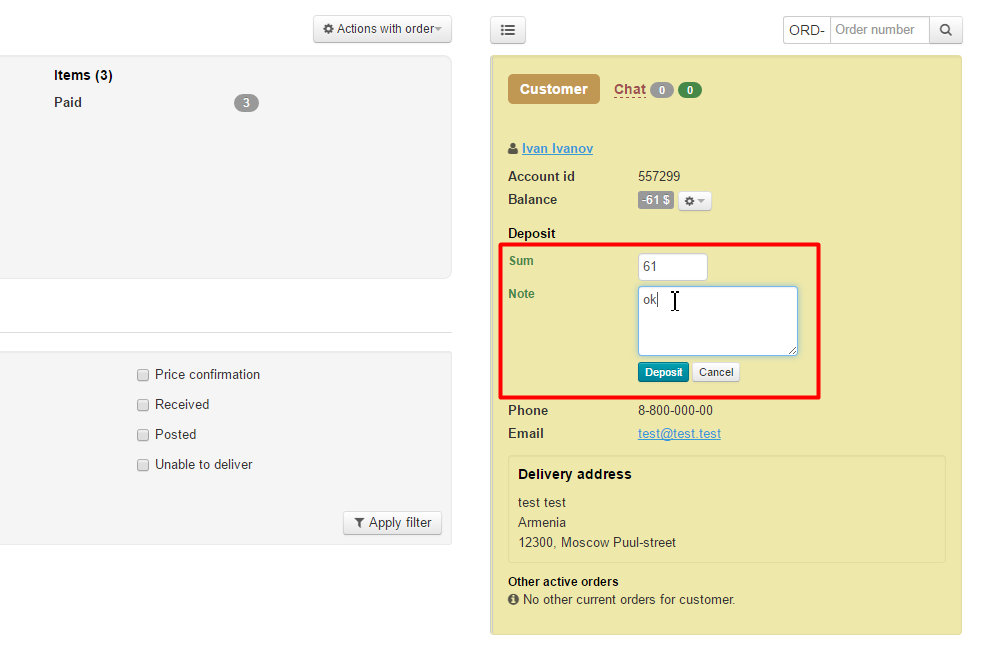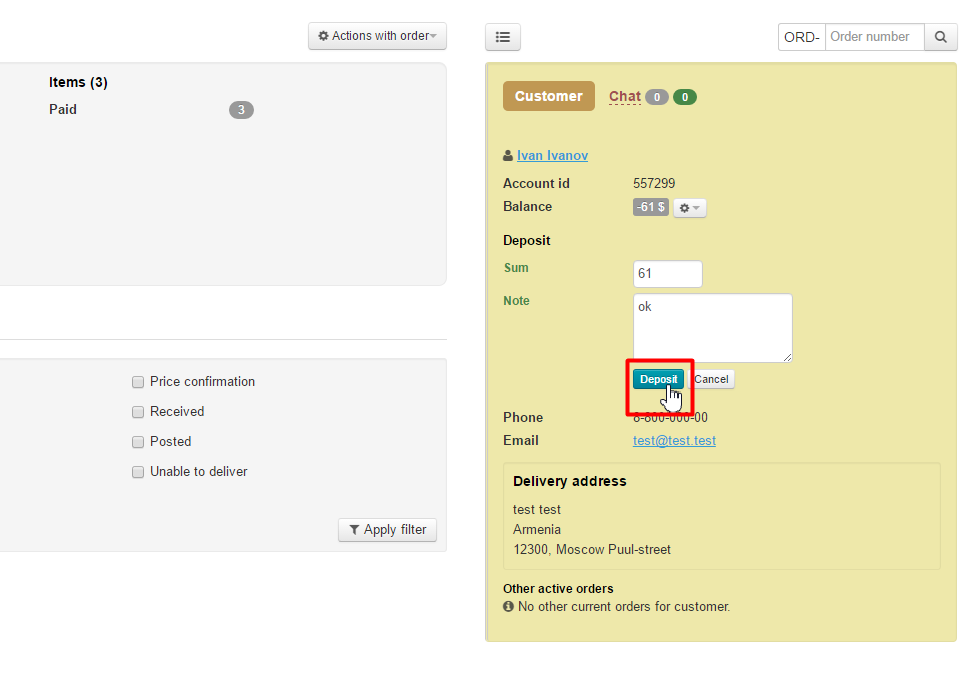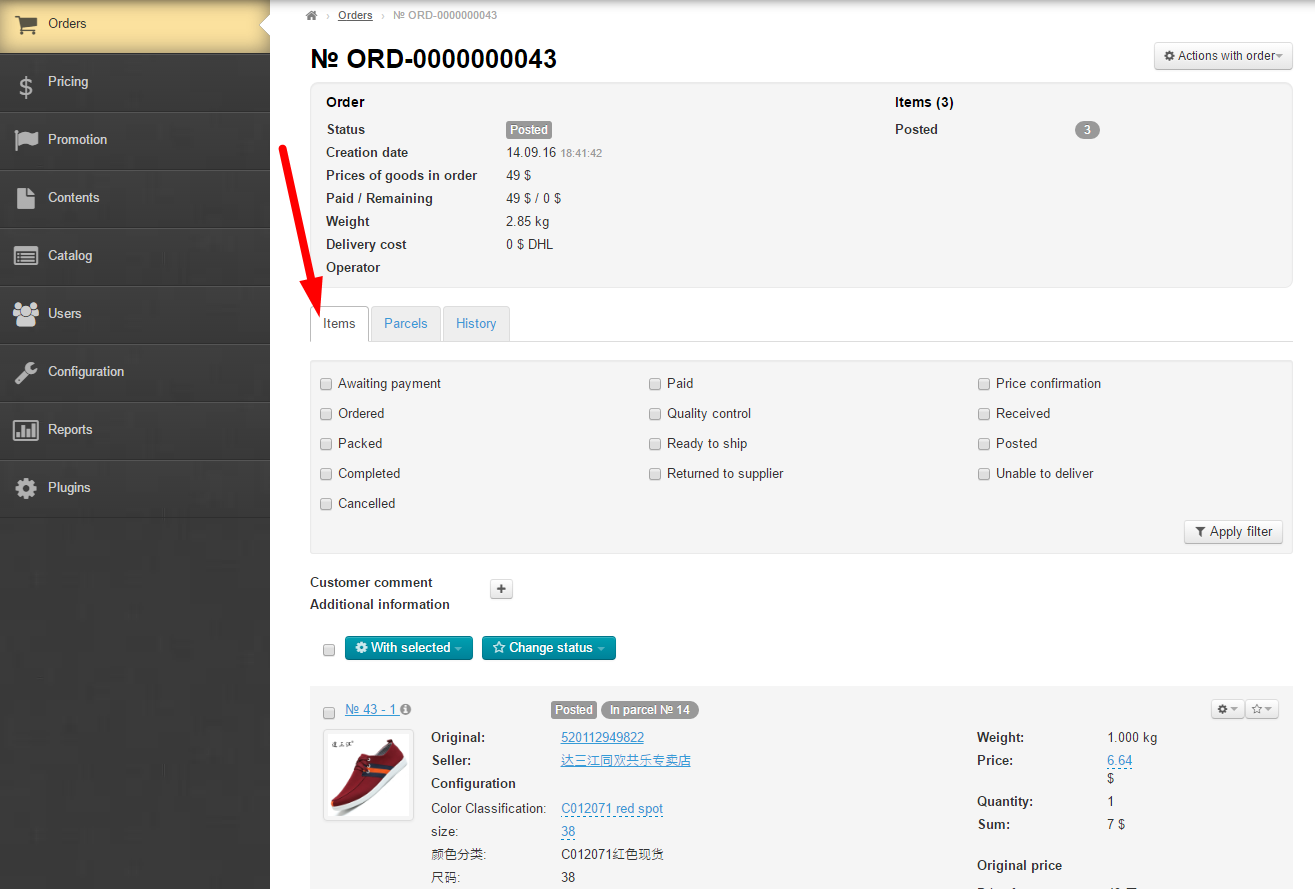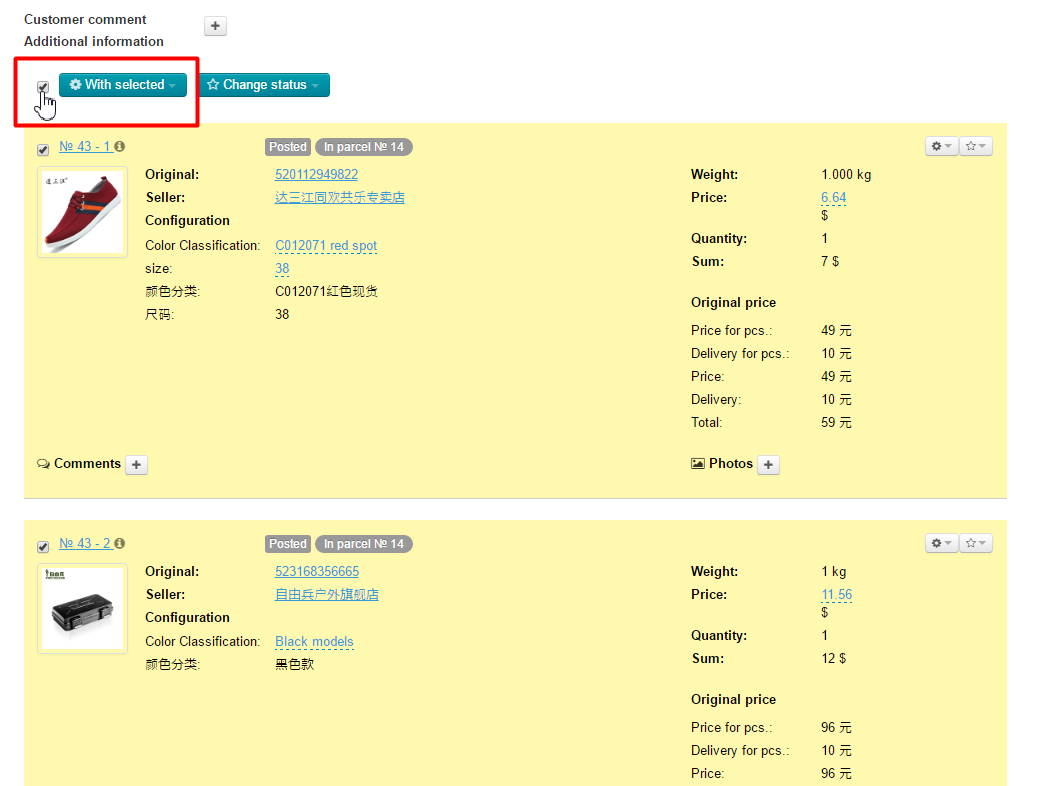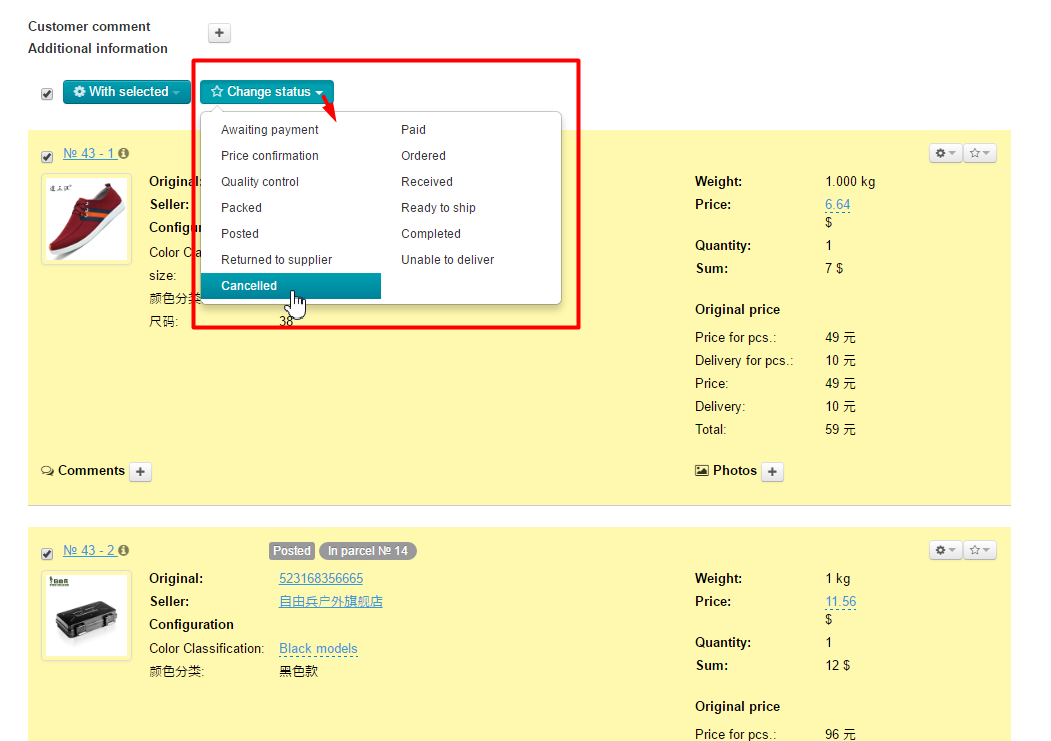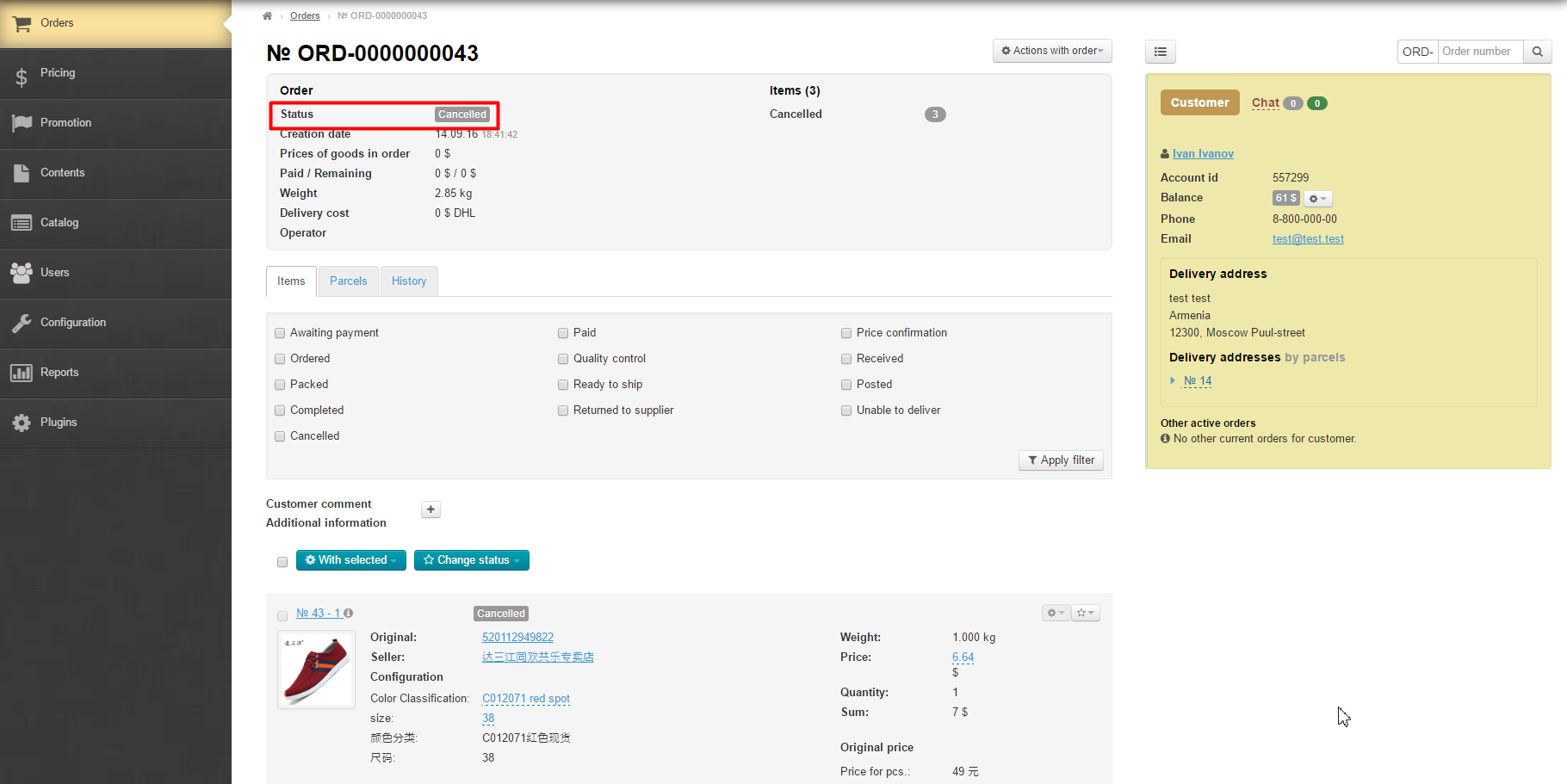The module allows you to send a Collect on Delivery (COD) package to buyers.
Go to: Orders > Customer balance in the administrative area of your website.
Description
Collect on Delivery is an amount of money collected by the postal service from the recipient on behalf of the sender when handing over a parcel. Then the collected payment is sent to the sender (or any person of his/her choice) by mail or wire transfer. This postal service allows one, for example, to buy goods through the mail or over the Internet. The gist of it is the sender (seller) sends a package or parcel to be picked up by the recipient (buyer) only after the latter has paid the predefined COD payment amount at the post office; in which case the payment is transferred to the sender.
The “Collect on delivery” module allows one to:
process items marked as “Awaiting payment”
provide information concerning customer’s debt in the administrative area (that is, place a reserve on buyer’s account for the amount of the transaction)
We recommend that you use the “Collect on delivery” module in combination with the “Goods in stock” module to avoid overstock and promptly dispose unpaid goods.
How to use
Once the module has been enabled you can take advantage of the opportunity either to place a reserve on the account for the amount of the transaction when the buyer’s account balance is zero or to manage unpaid items.
The collect on delivery procedure consists of three main steps:
Reserving funds.
Managing an order.
Depositing the funds (payment of a debt) into the customer’s account
Let’s consider the first and last steps. Order management is a regular procedure described in the “Orders” section.
Reserving funds
You can reserve funds for a purchase order in case an order marked as “Awaiting payment” is available. To do this:
Go to the “Orders” section of the administrative area of your website and select the orders marked as “Awaiting payment” by applying the appropriate filter.
After the filter is applied, all unpaid orders will be shown.
Click on the desired order. This will bring up a page that contains the order description.
Click on the gear button in the yellow section on the right-hand side.
Select the last item “Reserve funds for purchase order” in the menu that appears.
A confirm screen will appear asking if you are sure you want to complete the action. Once you click the “Yes” button money will be reserved.
With that, the customer’s account will show a negative balance and the status of the order and items it contains will be updated to “Paid”.
Now you can repurchase the items and create a package.
Depositing the funds (payment of a debt) into the customer’s account
Once the buyer has received an order and the money has been transferred to you it is necessary to deposit money into buyer’s account (in order to have non-zero balance).
Click on the gear button in the yellow section on the right-hand side.
Select the “Deposit” button in the menu that appears.
Enter the sum and description on the form that appears.
Click the “Deposit” button. All done!
Canceling an order
If you didn’t receive payment from the buyer (that is, he or she refused to pay for the parcel at the post office) it is necessary to mark the order as “Cancelled”.
Go to the order and view the items:
Tick the checkbox next to the “With selected” button (all items of the order will be selected).
Next click the “Change status” button. Find the “Cancelled” status in the list that appears and click on it.
After clicking the page will refresh and the status of the entire order will be updated to “Cancelled”.
Hints and tips
It is preferable to make the COD delivery separate. http://en.docs.otcommerce.com/pages/viewpage.action?pageId=18189503
Terms of service related to COD can be presented in the “Content” section : http://en.docs.otcommerce.com/display/OTENGLISHDOCS/Sections
As the service is uncommon among buying agents who work with China you can make the appropriate banner at the home page to attract buyers http://en.docs.otcommerce.com/display/OTENGLISHDOCS/Banners
We recommend that you add obligatory insurance :
We recommend that you use the “Collect on delivery” module in combination with the “Goods in stock” module to avoid overstock and promptly dispose unpaid goods.