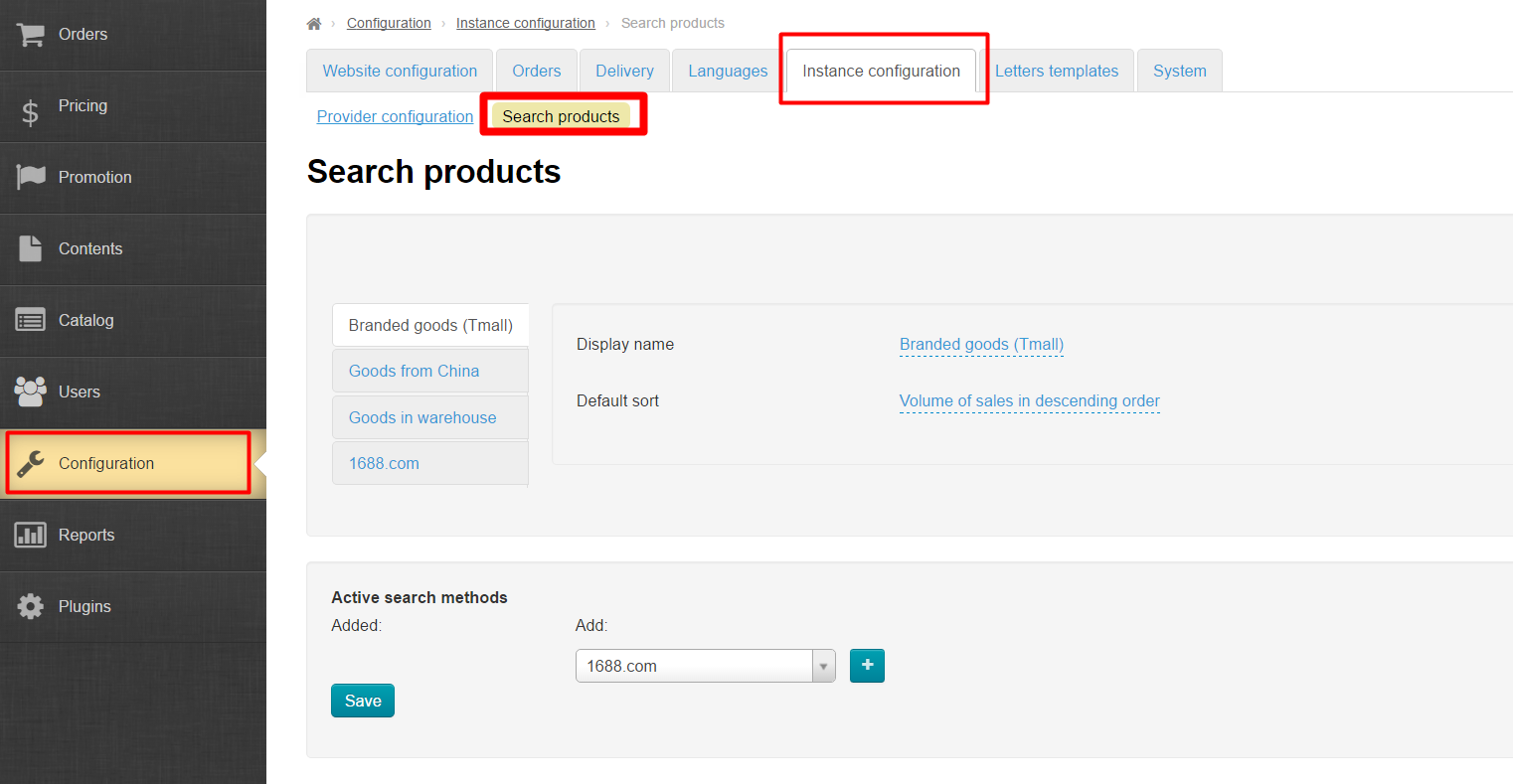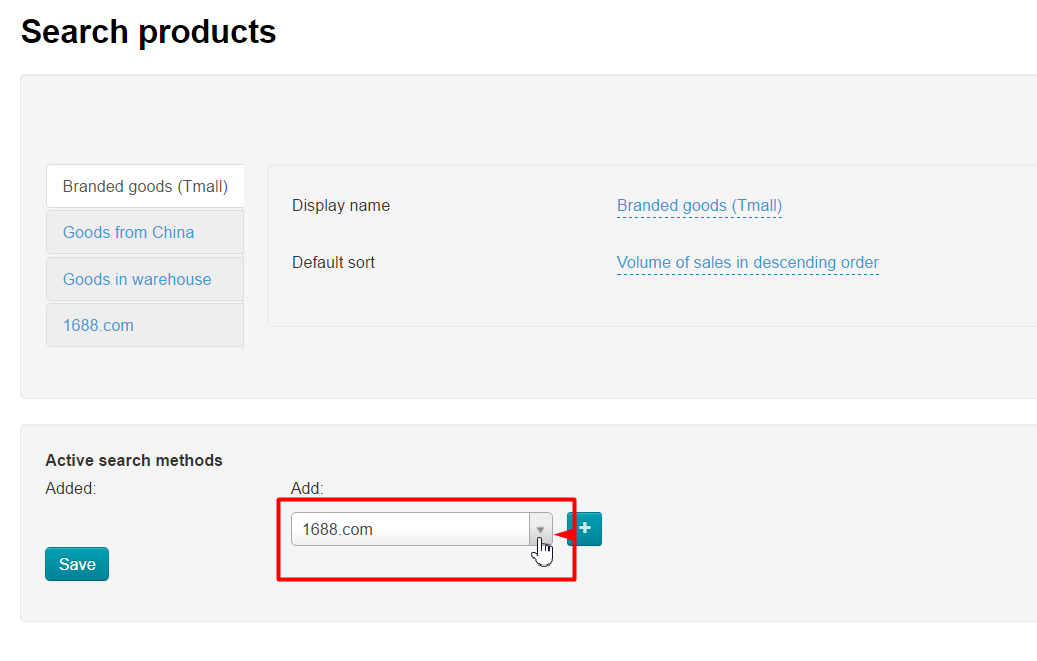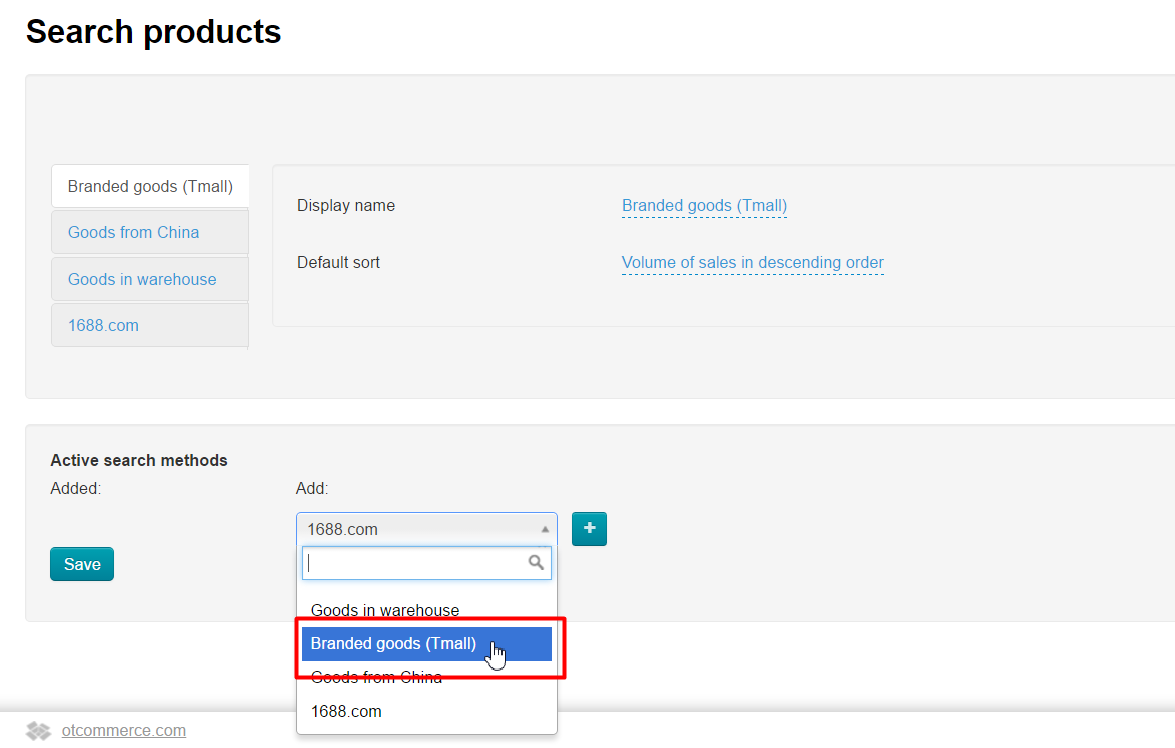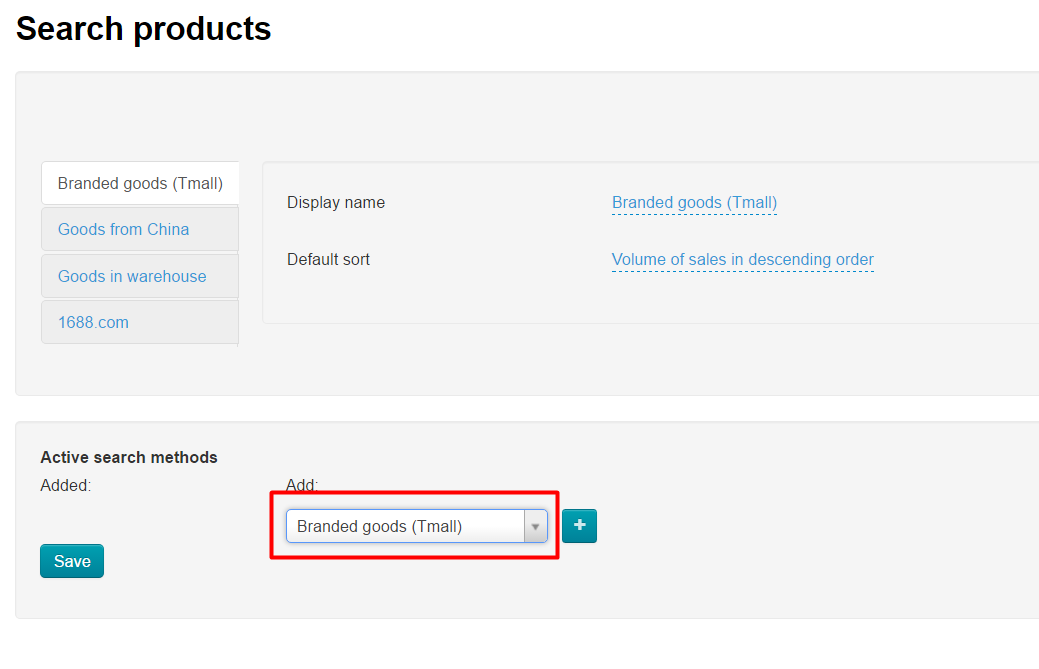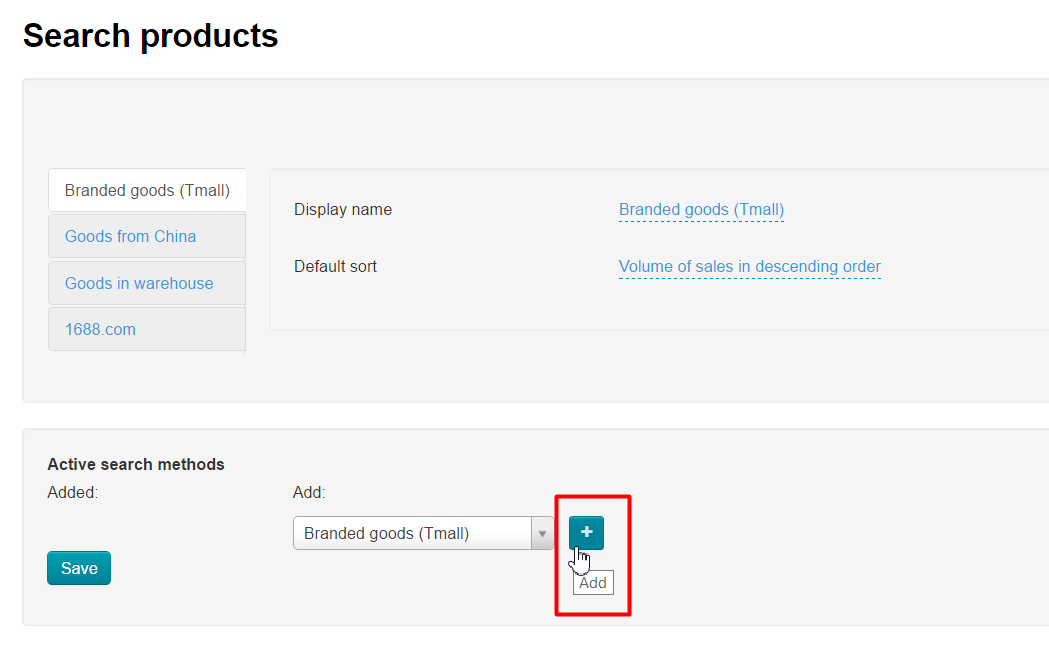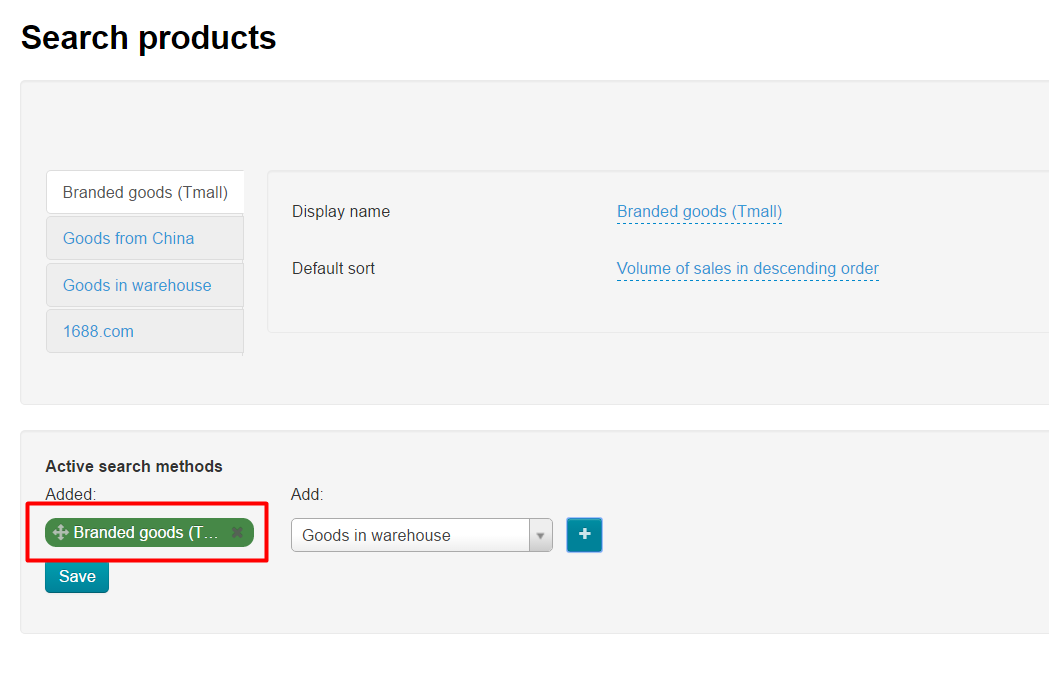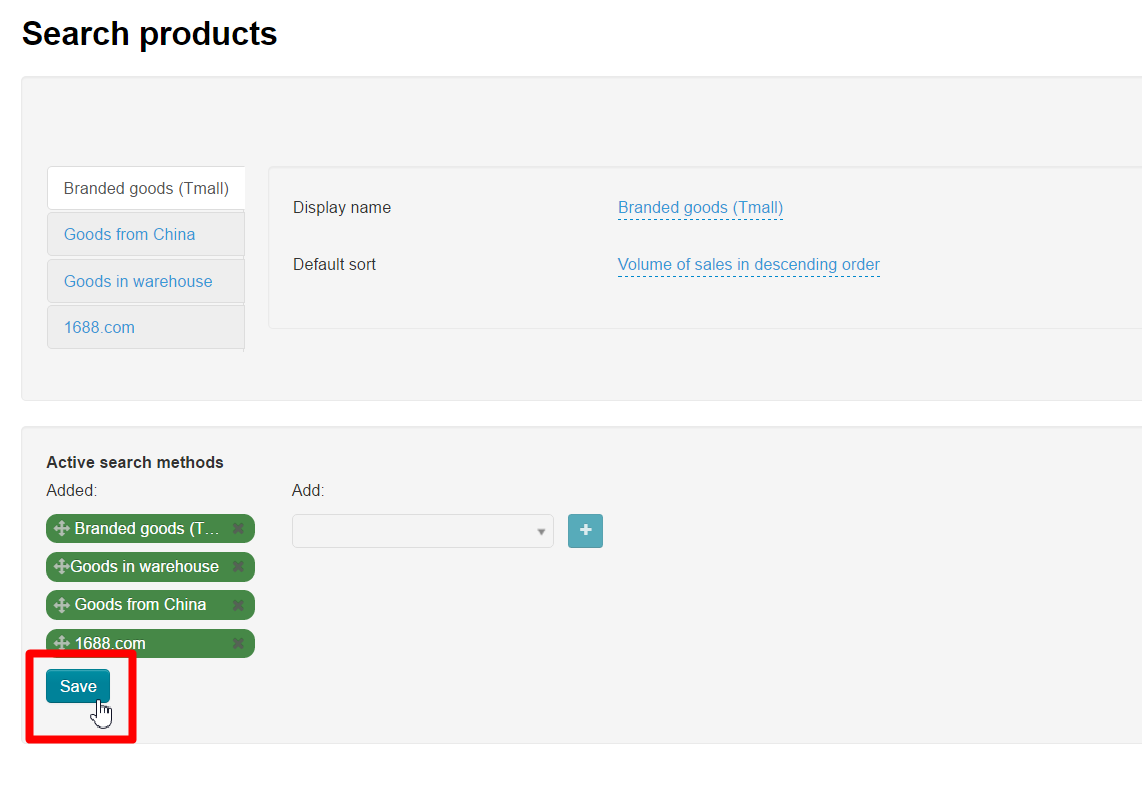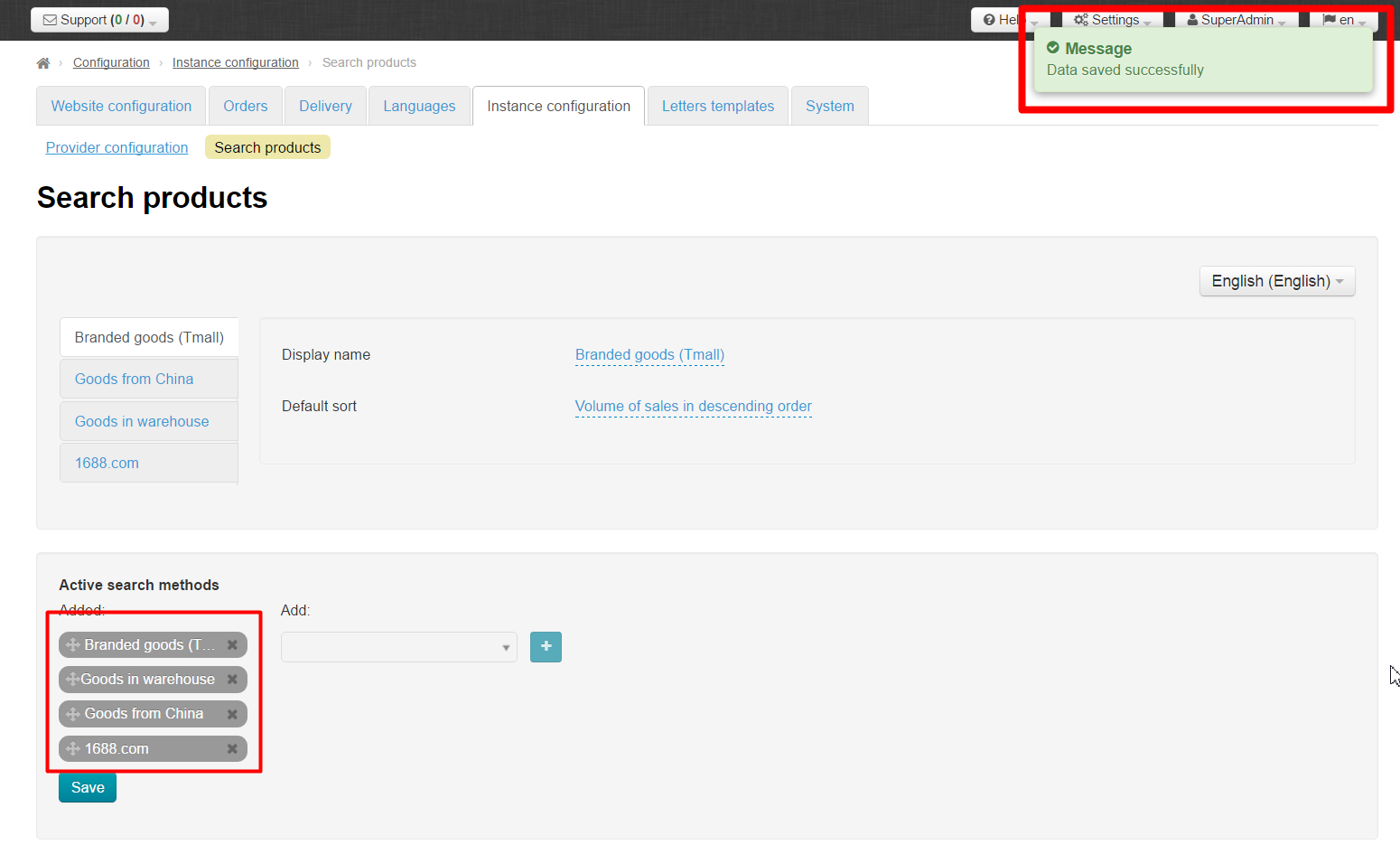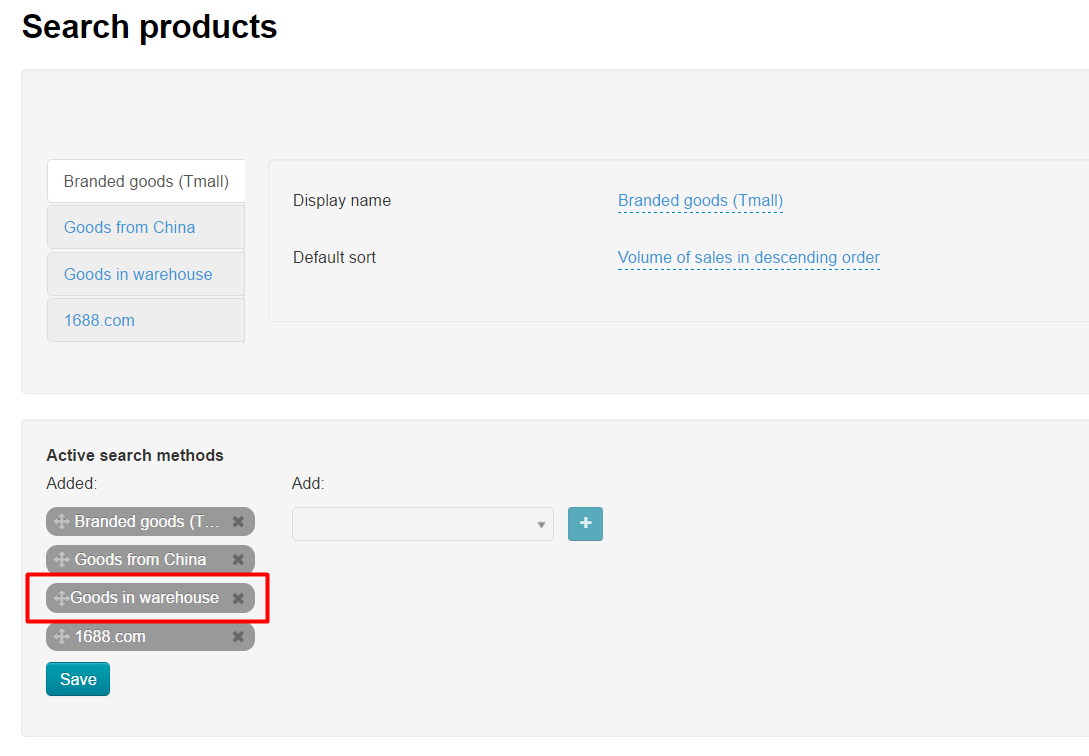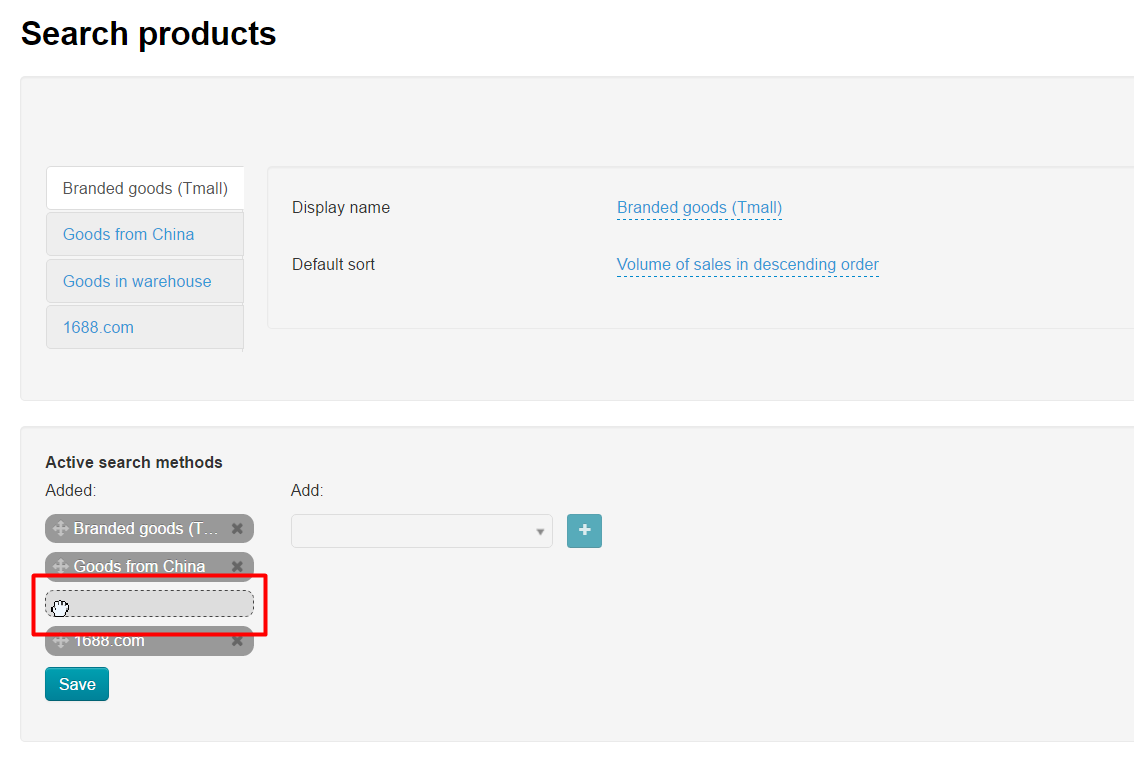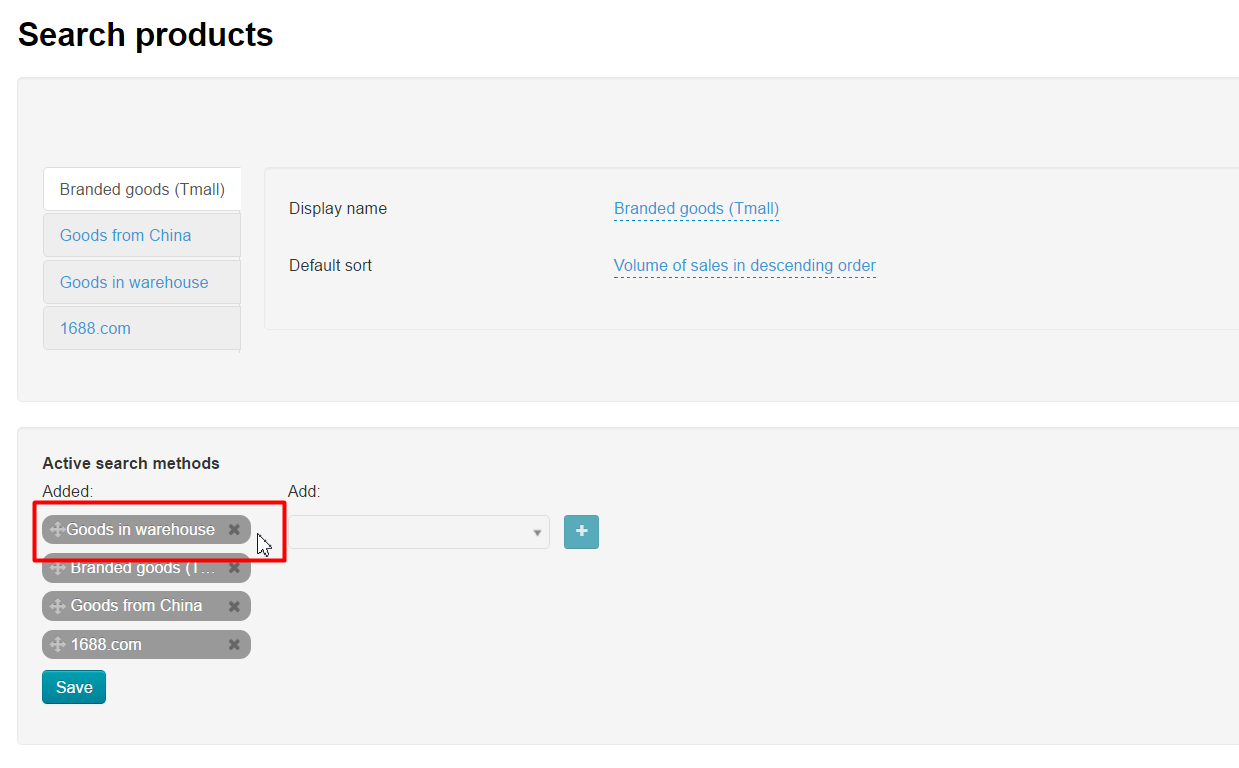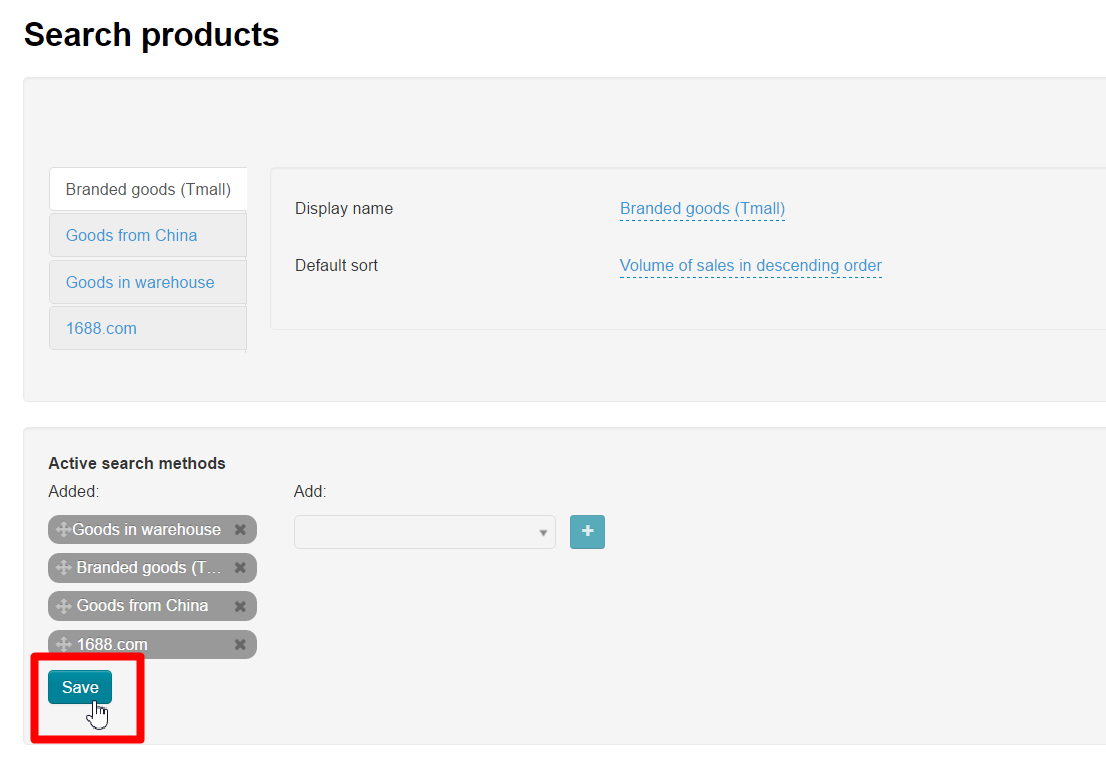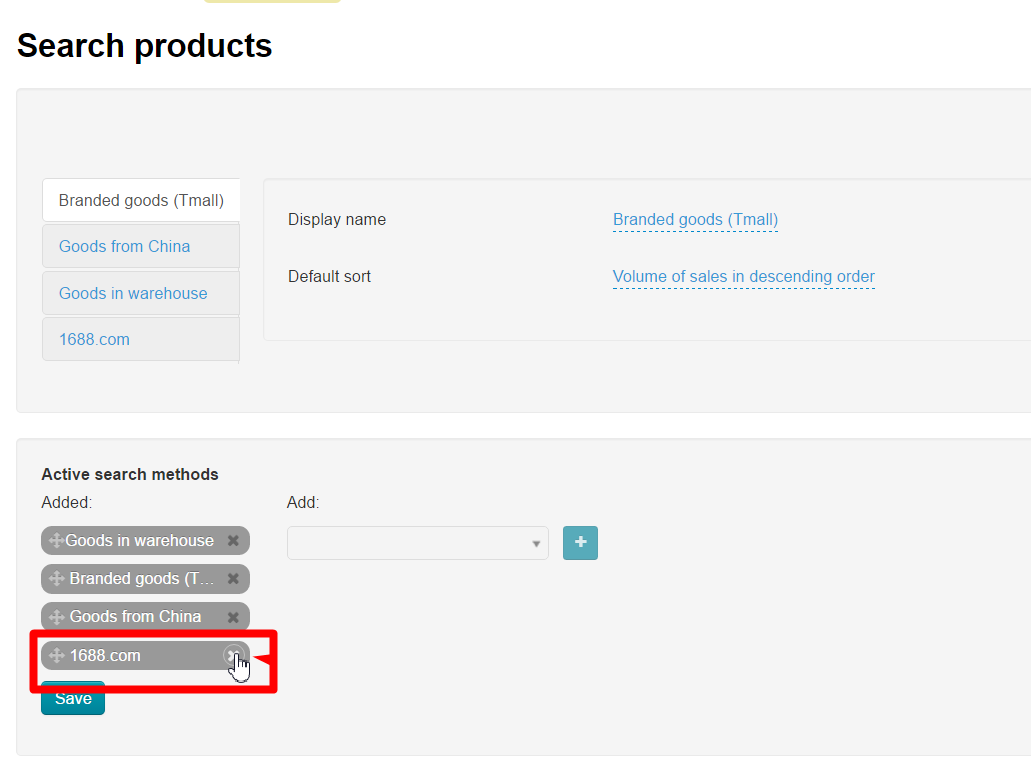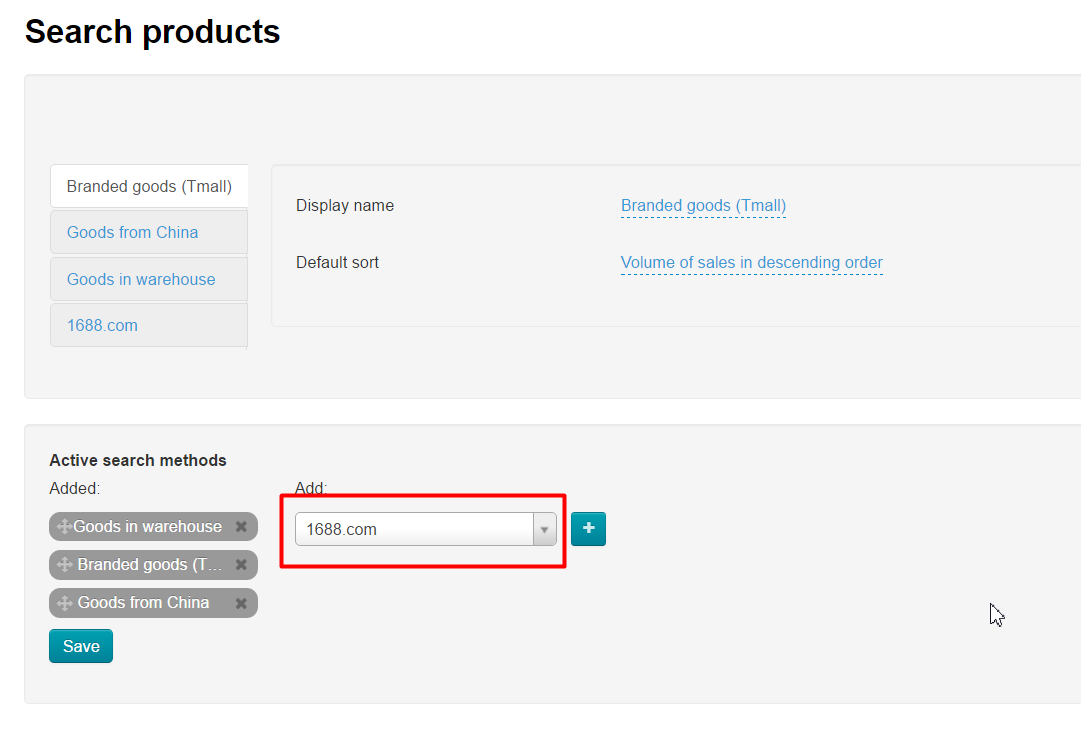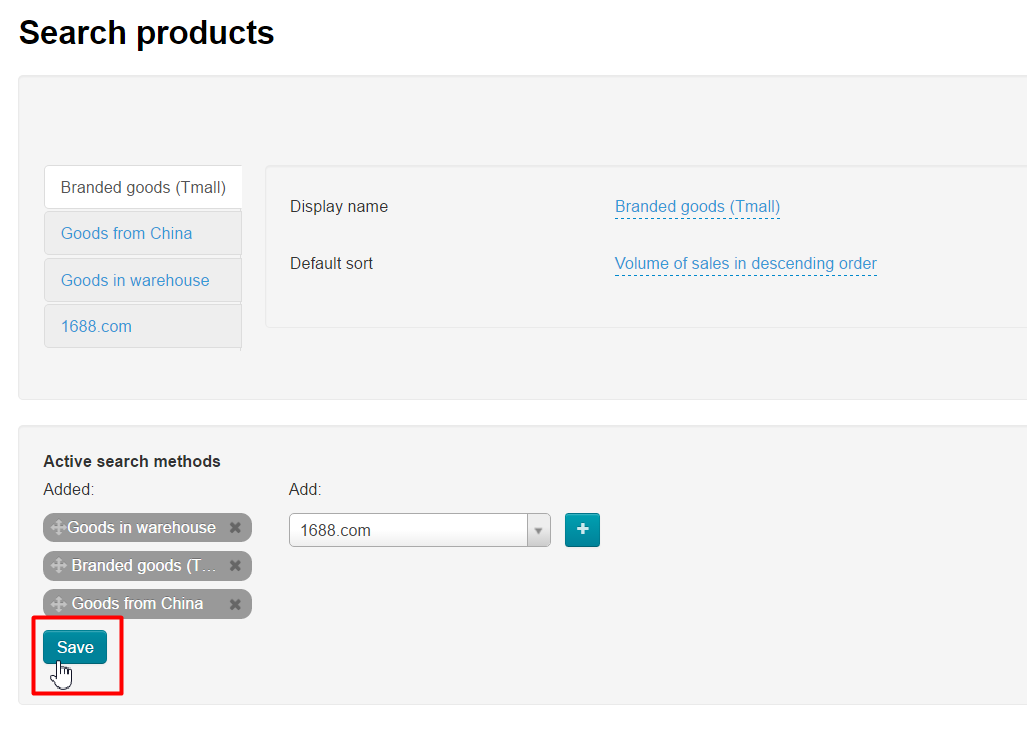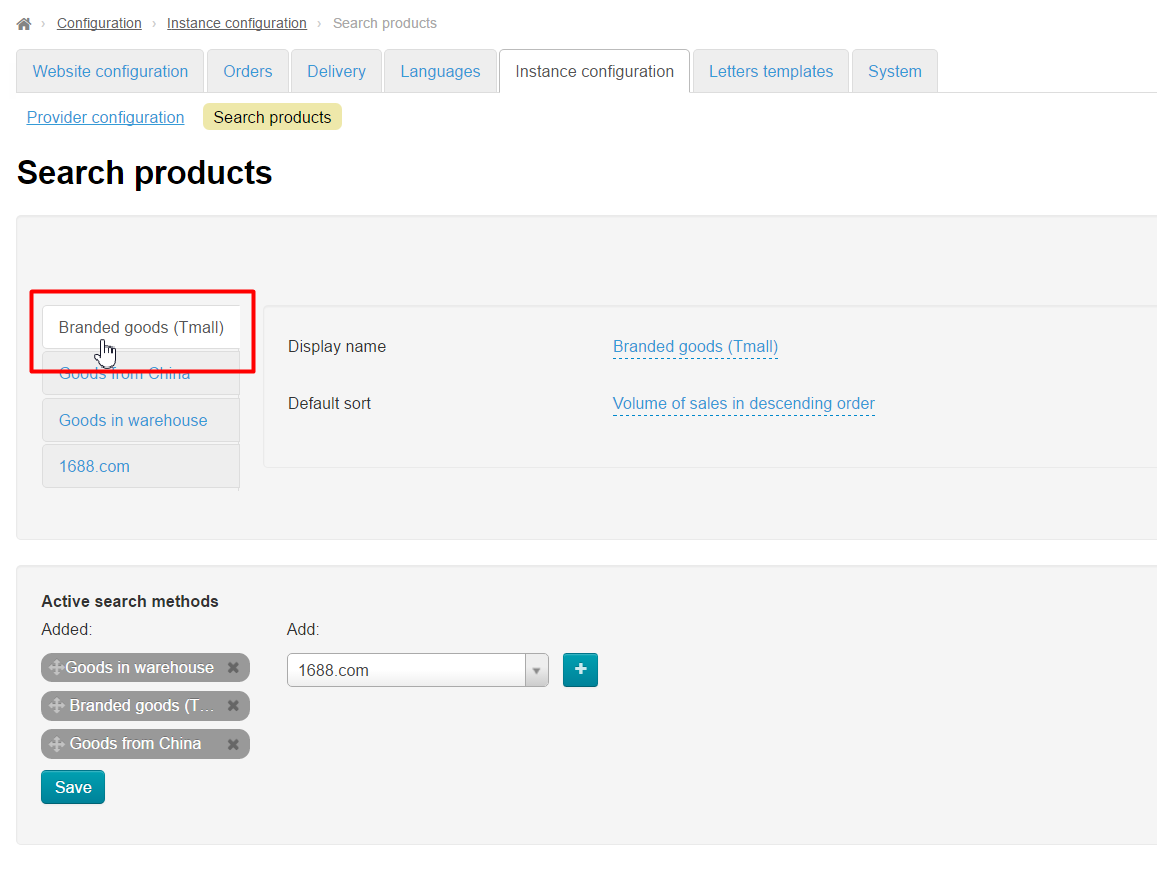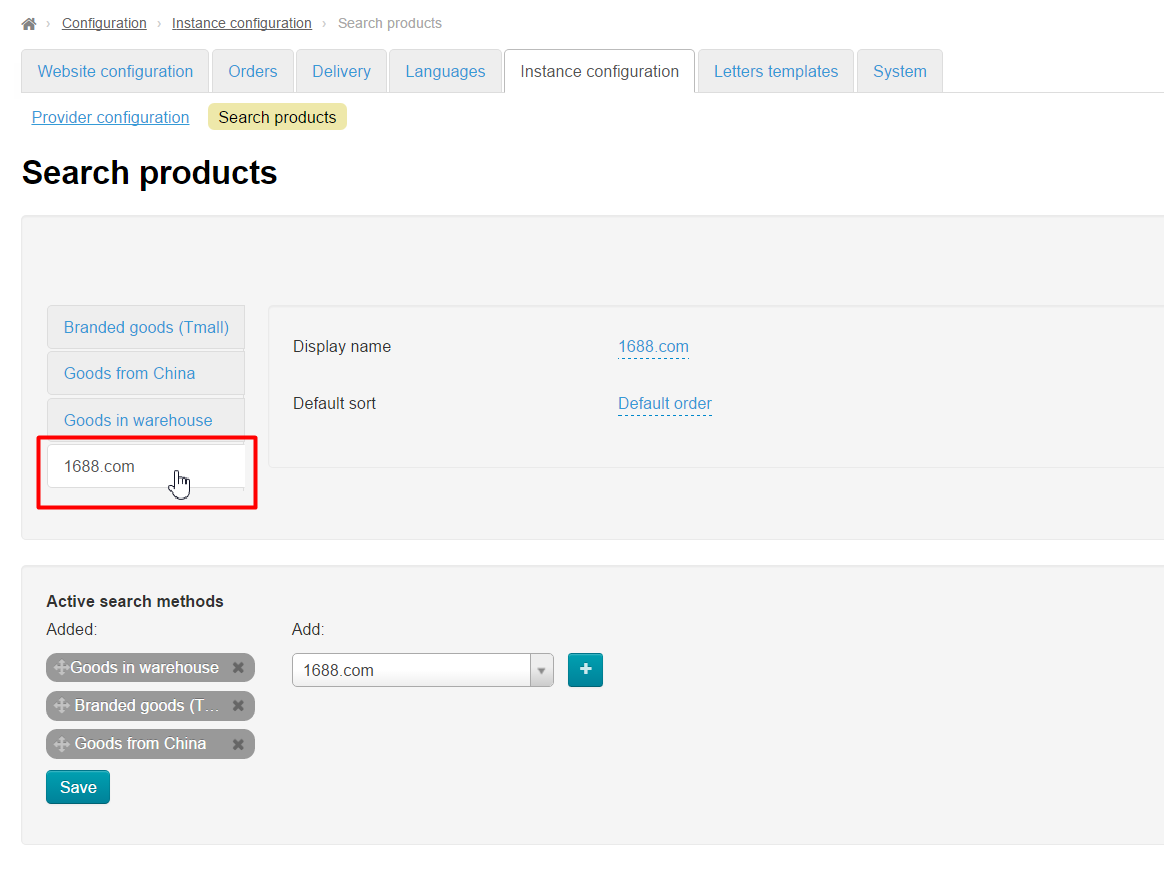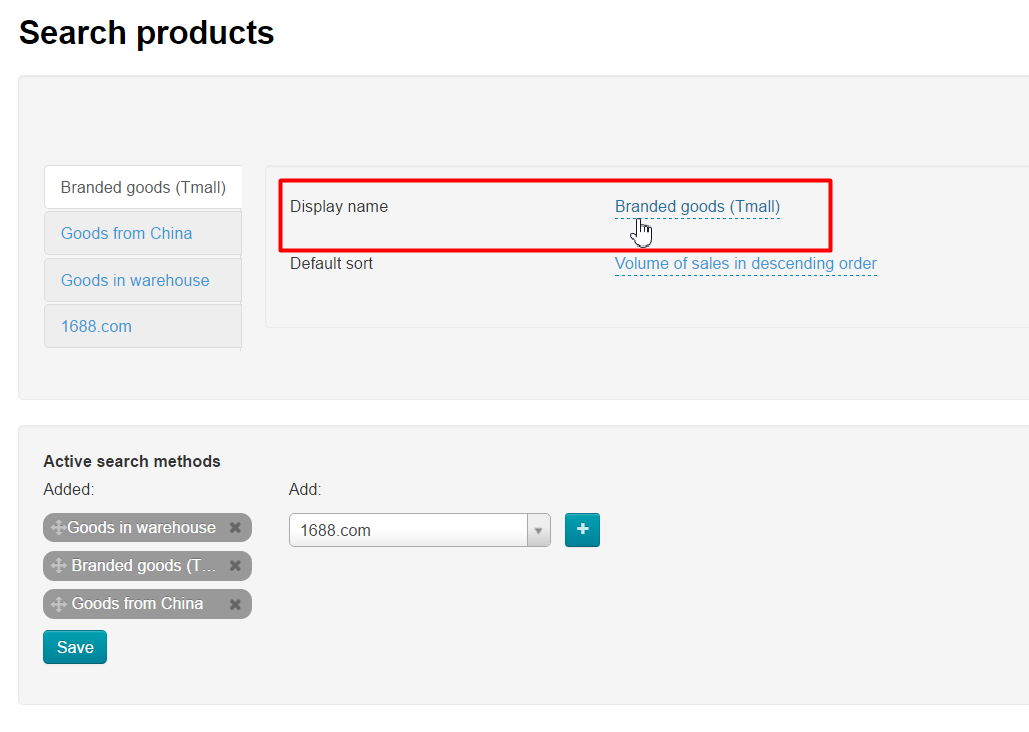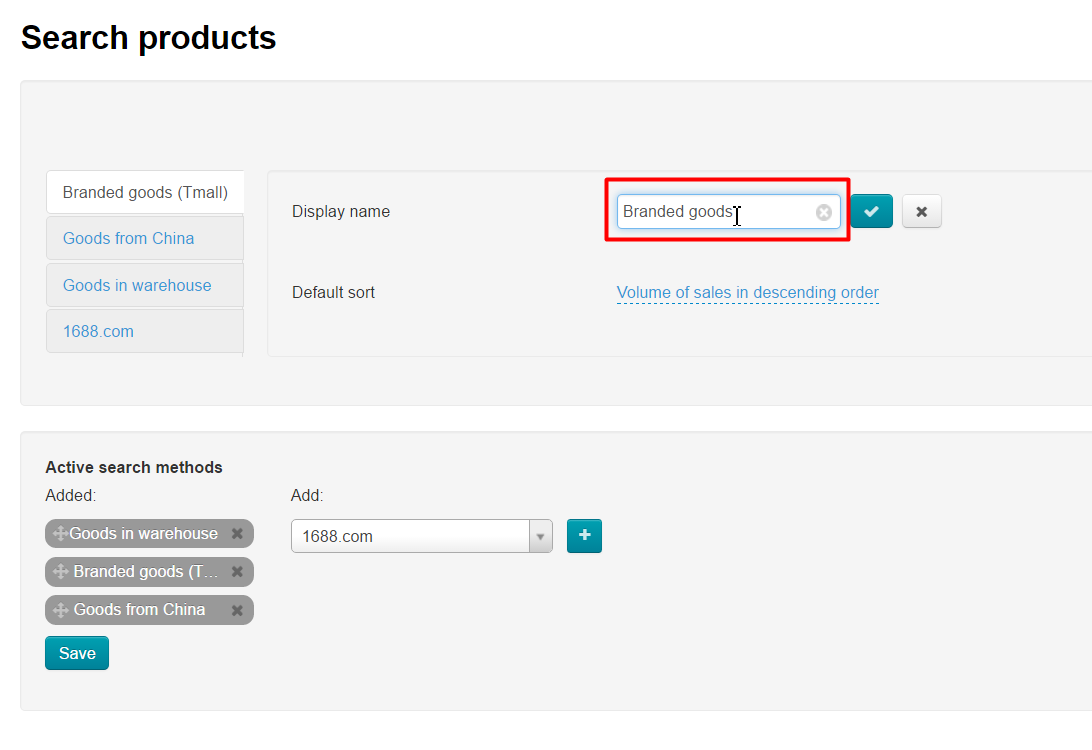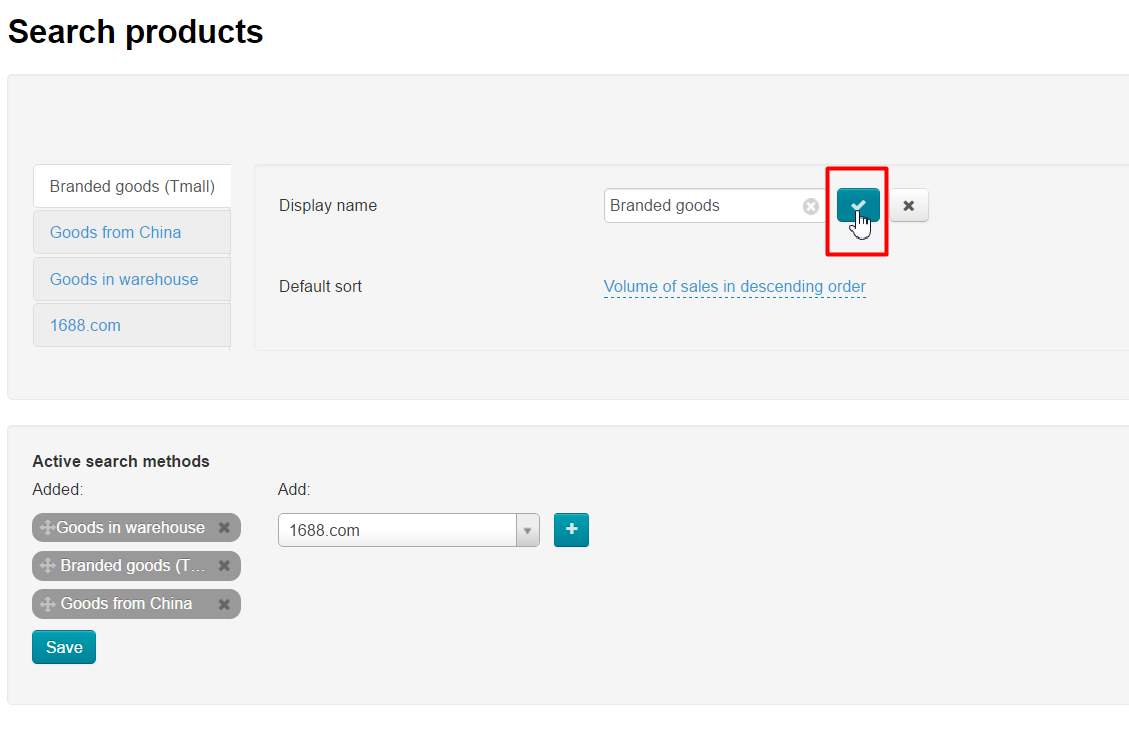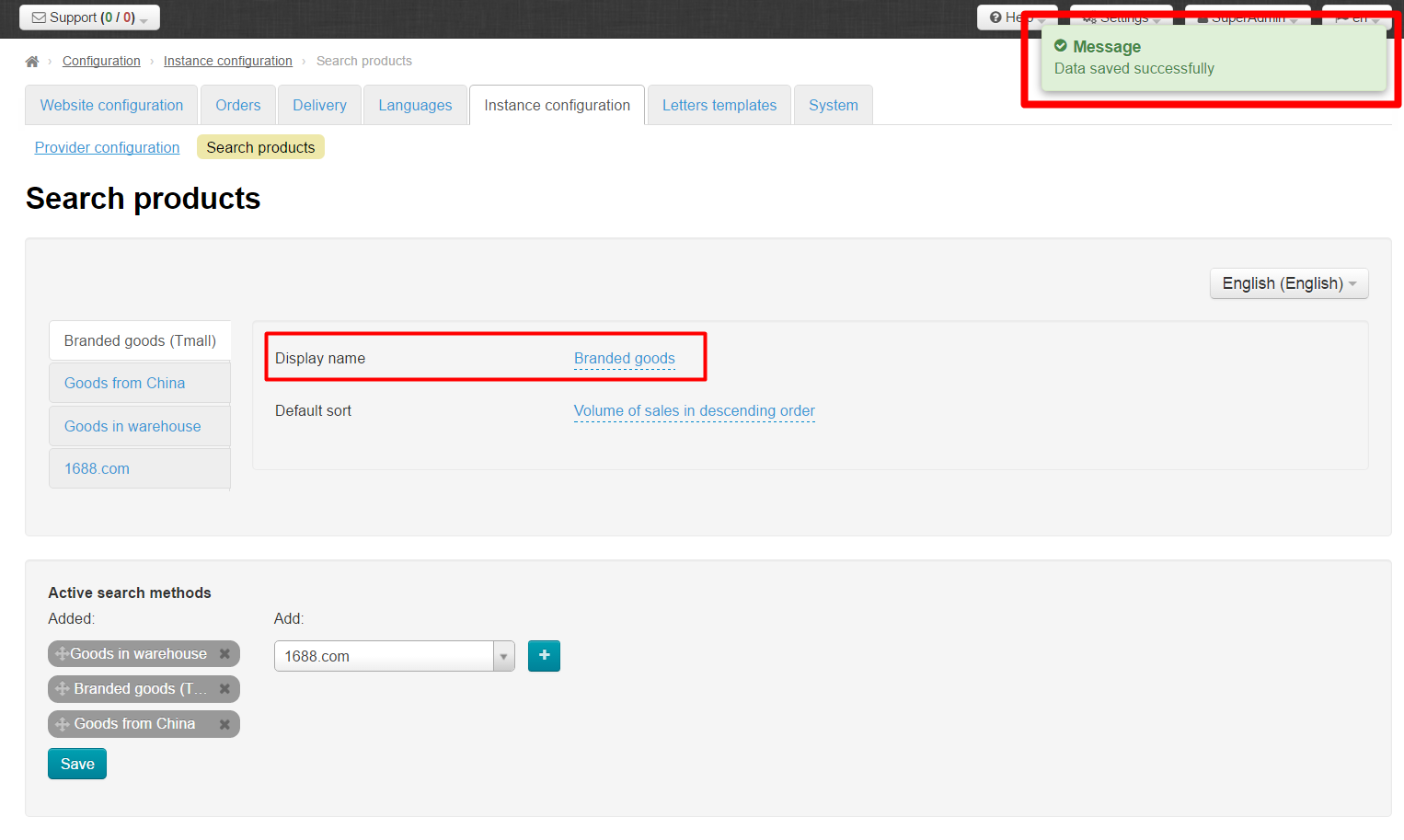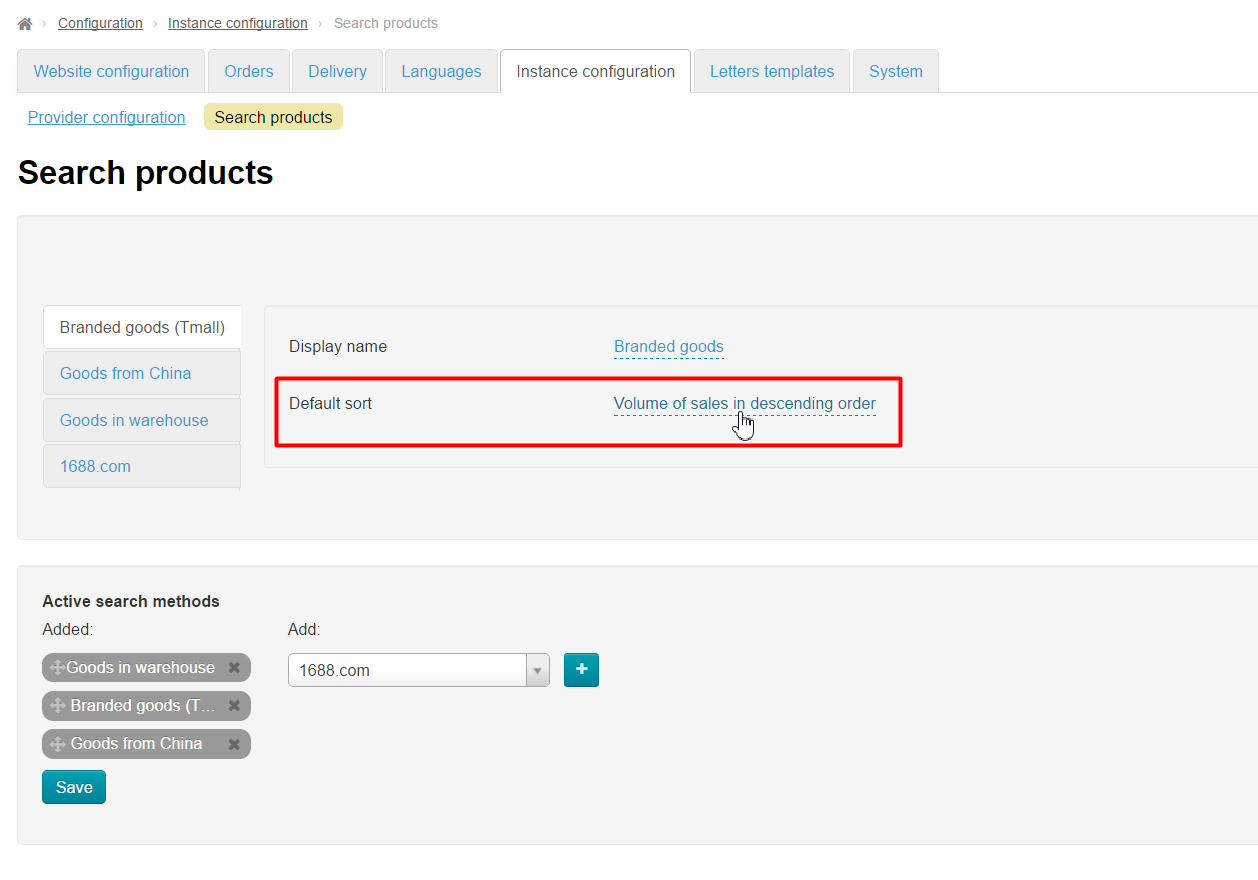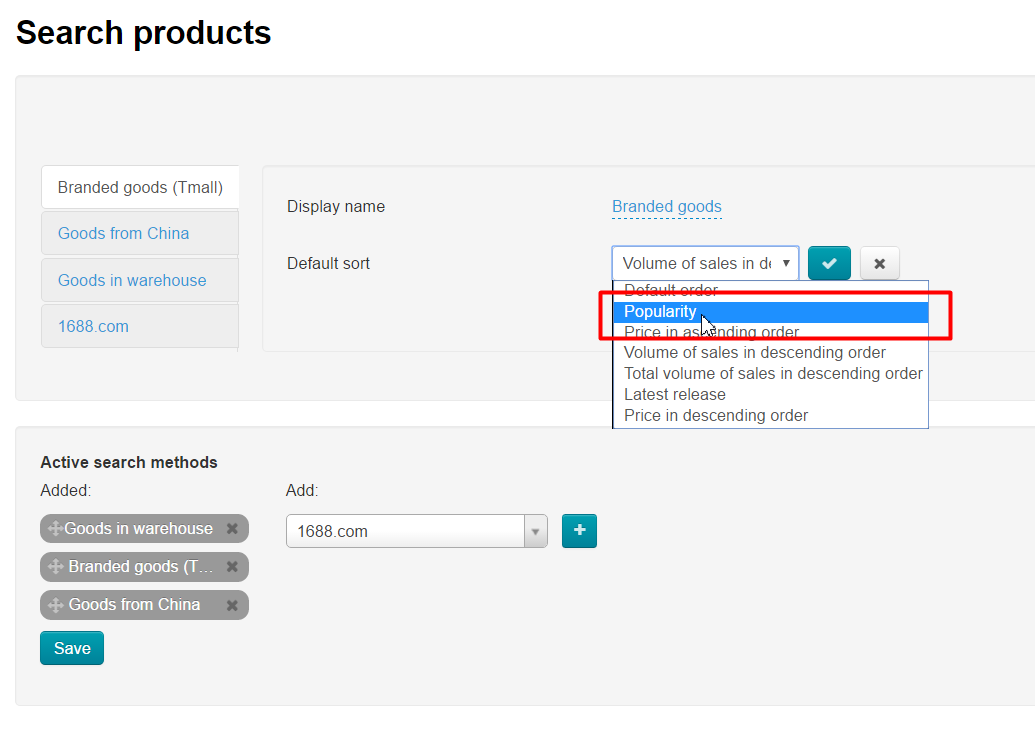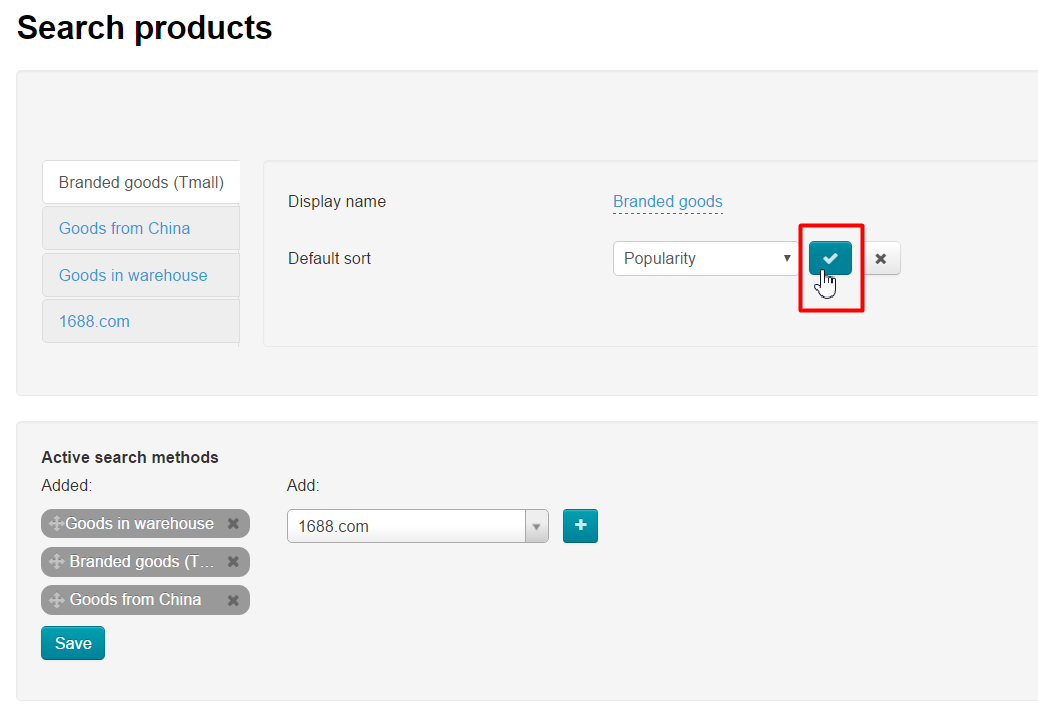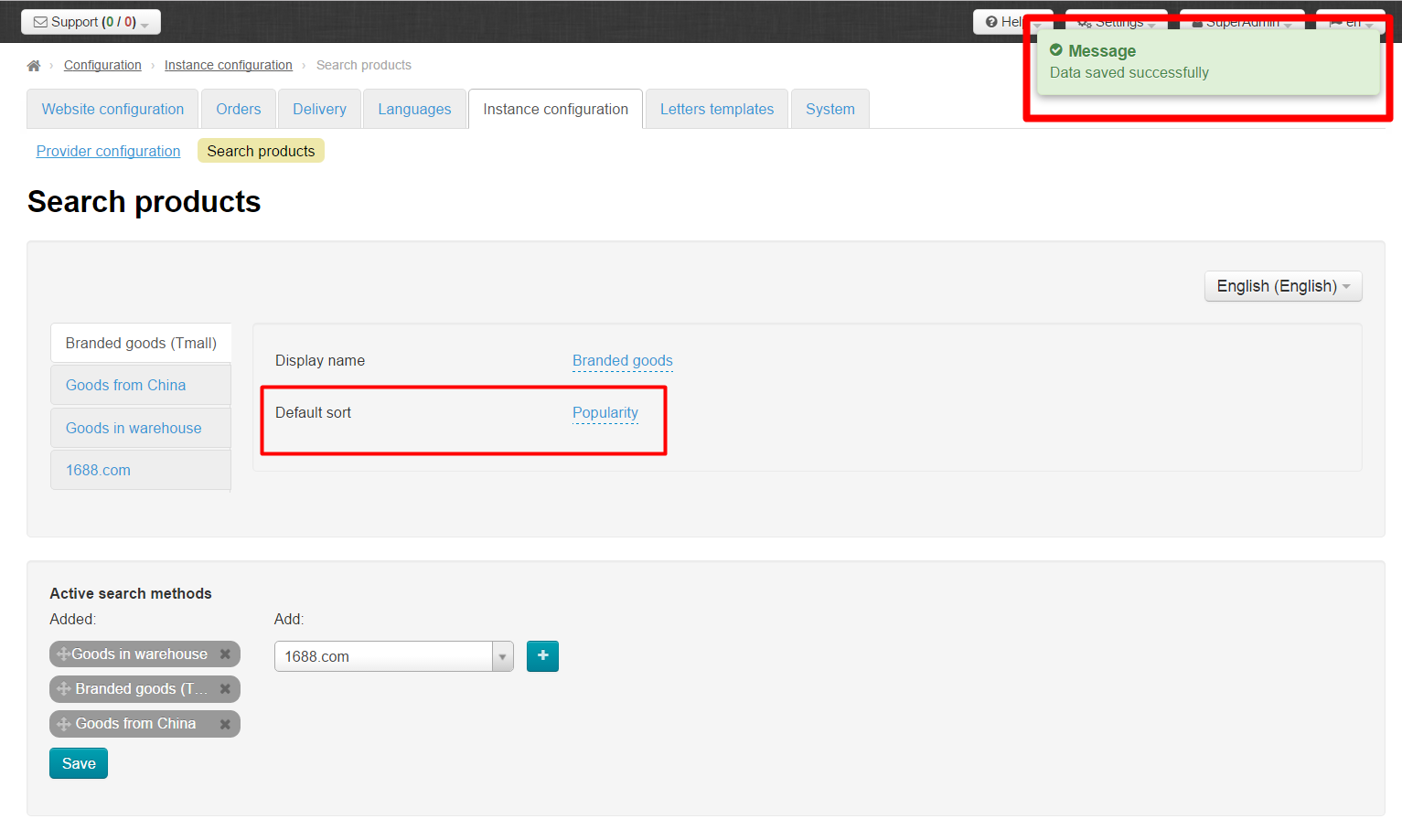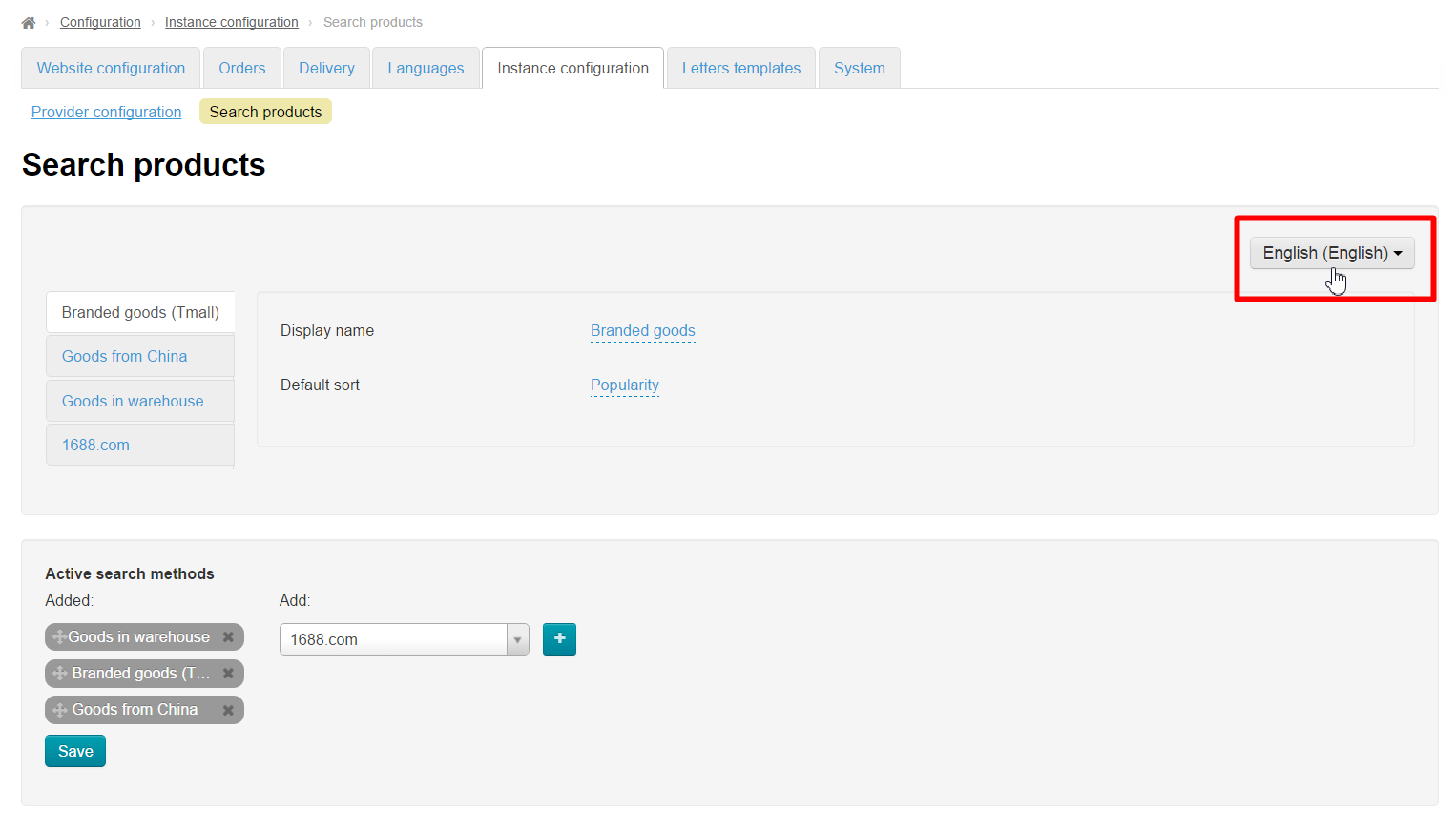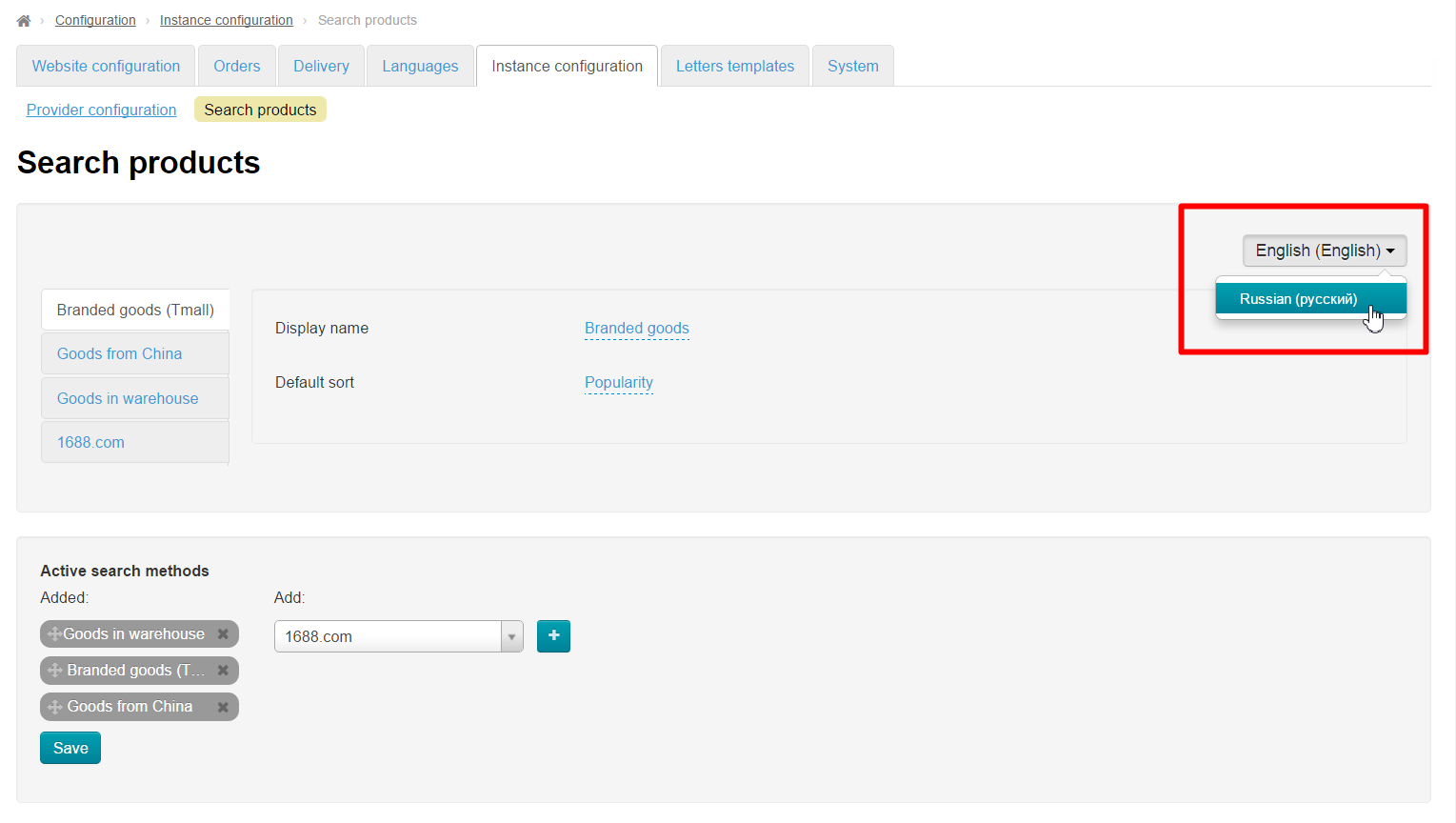Navigate to: Configuration › Instance configuration › Search products in the administrative area of your website.
Active search methods
Search methods that you want to select as active will be shown on the search results page in the order we set.
Add
A drop down list comprising all possible search methods is available on the right hand side of the screen. Click drop down arrow to open a list of search methods you can choose from.
Select search methods you need.
Click search method you’ve chosen to make it appear in the text box.
Next, you should click “Add” (plus sign) button to move it to the list on the left-hand side.
Added (but not yet saved) search method is highlighted in green.
Then you should add other search methods (if required) and click “Save” button.
Reorder (prioritize)
At this point you should prioritize search methods. Search methods are sorted top to bottom by priority: the higher the priority, the higher search method sits in the list. Thus, you should arrange search methods to your liking. For example, if you want “Goods in warehouse” to be the high priority you should put it at the top of the list.
Please select search method you want to move.
Hover mouse pointer over the four-headed arrow to the left of search method name.
Press and hold down mouse button (you will see grabbing cursor) and move search method to the top of the list.
Click mouse button (if an empty dashed-line box remains) or release it when you have positioned the block in the correct location.
All done! Now search methods are arranged in the correct order.
Click ”Save” button to save the new arrangement of search methods.
Remove unwanted search methods
Hover mouse pointer over Close button (the X) on the right of search method name.
Clicking X will remove search method from the list (it will be moved to the list on the right-hand side).
Click “Save” button to save modifications.
Configuring a search method
Each search method has its settings. Or rather, the way to configure all search methods is identical, so let’s look at the example of how Tmall search is configured.
If you wish to select any other search method to be configured please click its name.
Displayed name
If you want to modify search method name to be displayed you should click dashed blue underlined text.
Type name you need in text field that appears.
Click check mark button to save modifications.
Default sorting
By default, you’re given 7 options to sort items you’ve found:
- Default sort order – Set up by a goods provider.
- Sales volume in descending order – Usually sales made during a month are used.
- Popularity – Specified by a goods provider.
- Total sales volume – Usually total sales are used.
- Date added – Set by a goods provider (usually products are ordered from newest to oldest).
- Price (ascending) – Low to high (Taobao items prices are inclusive of discounts).
- Price (descending) – High to low (Taobao items prices are inclusive of discounts).
Having regard to these sorting options you should select the one you need.
Click blue dashed underlined text.
Select desired sorting option from the dropdown list that appears.
Click check mark button to save modifications.
You can configure all available search methods in a similar way.
Language versions
Each language version has its settings. You should select a language version on the right-hand side of the screen.
Clicking on the drop down menu element will bring up a list of available language versions to select the one to be configured.