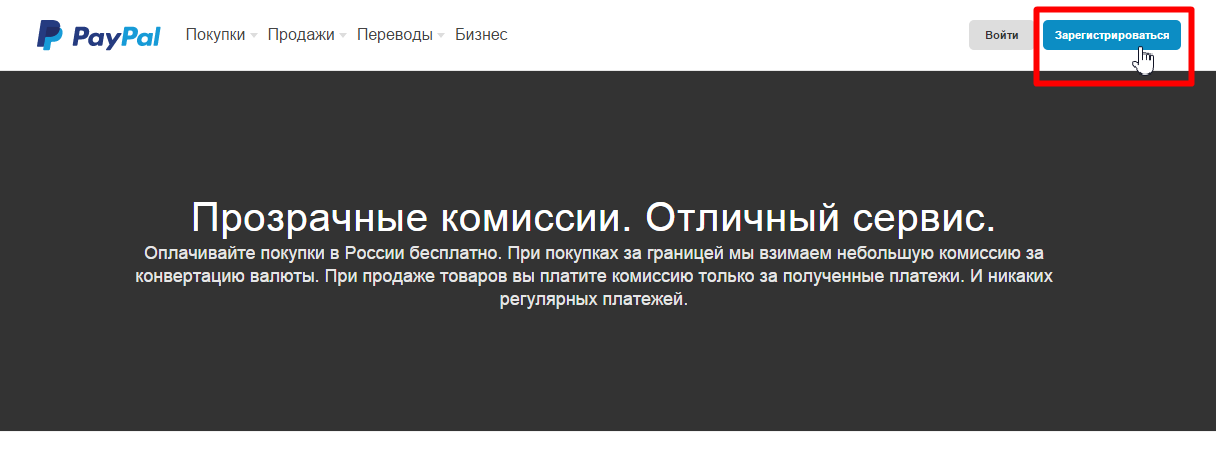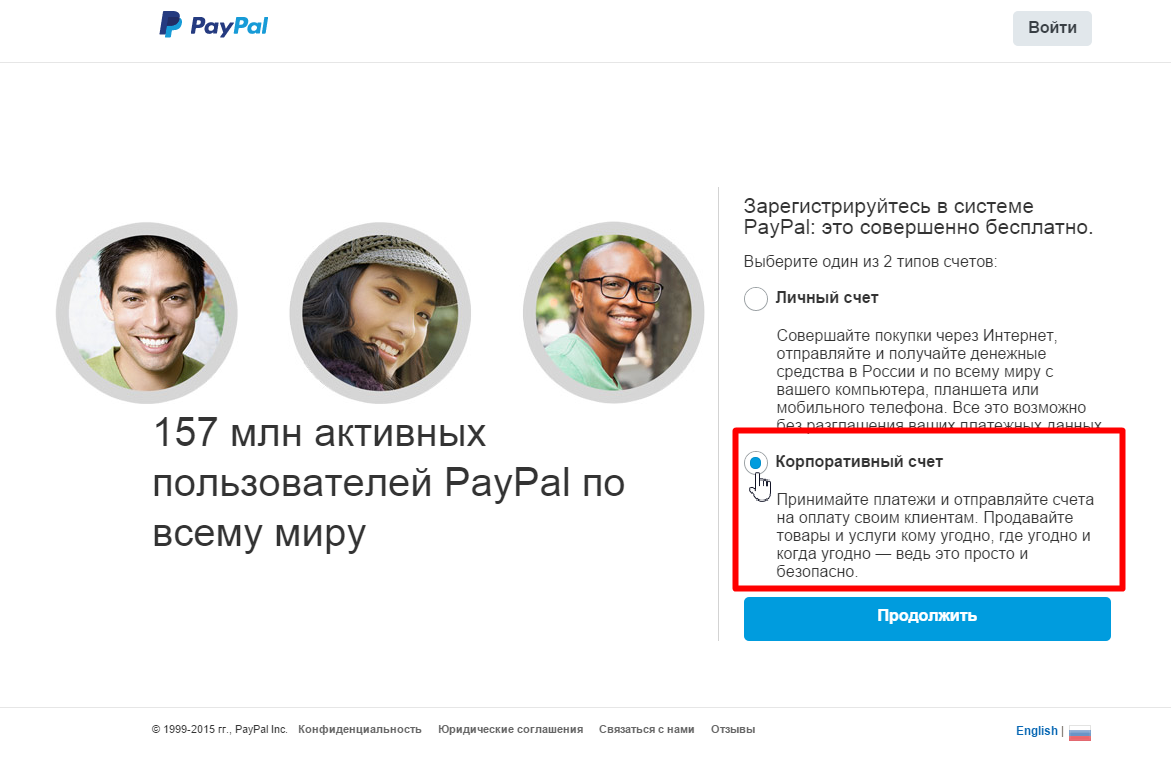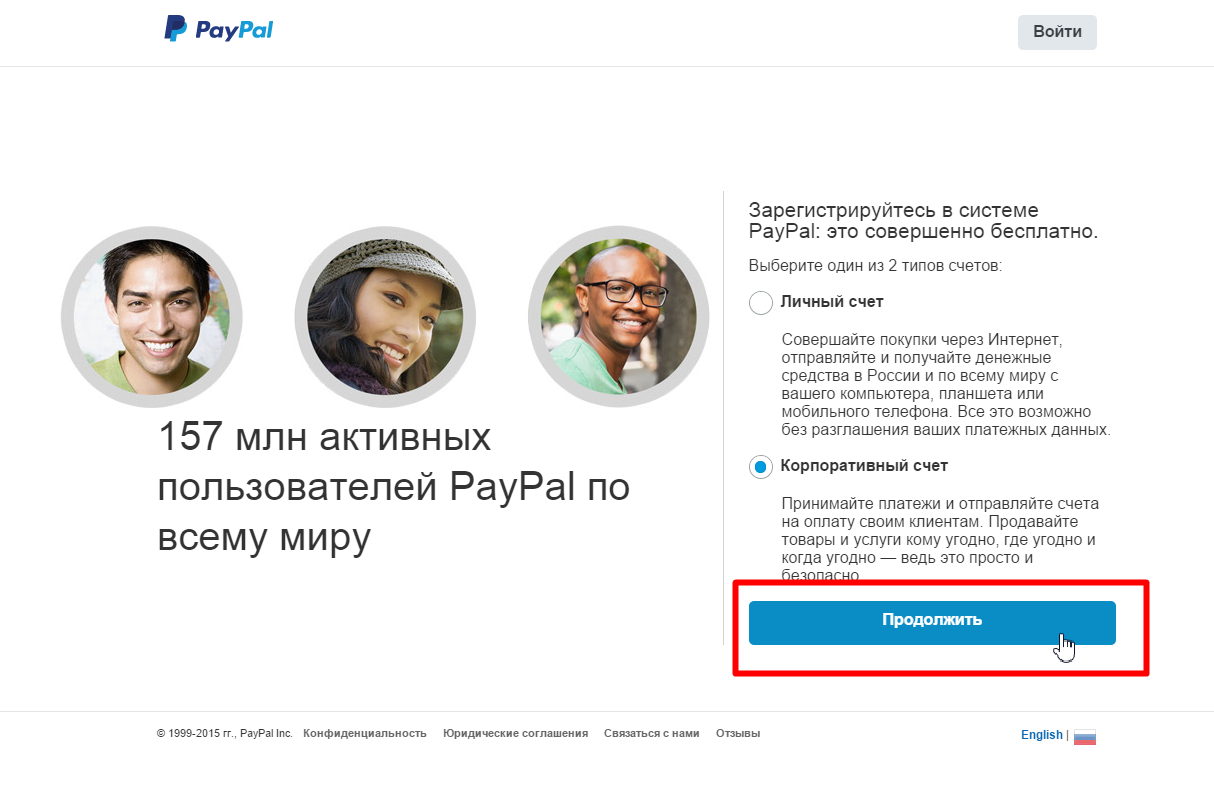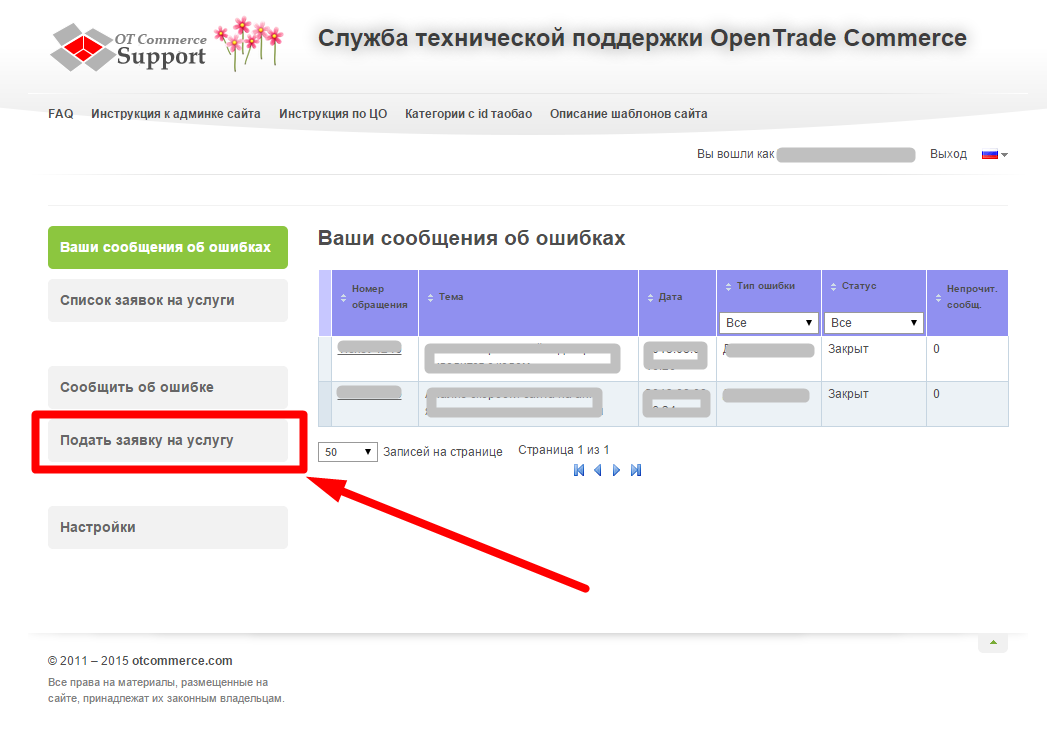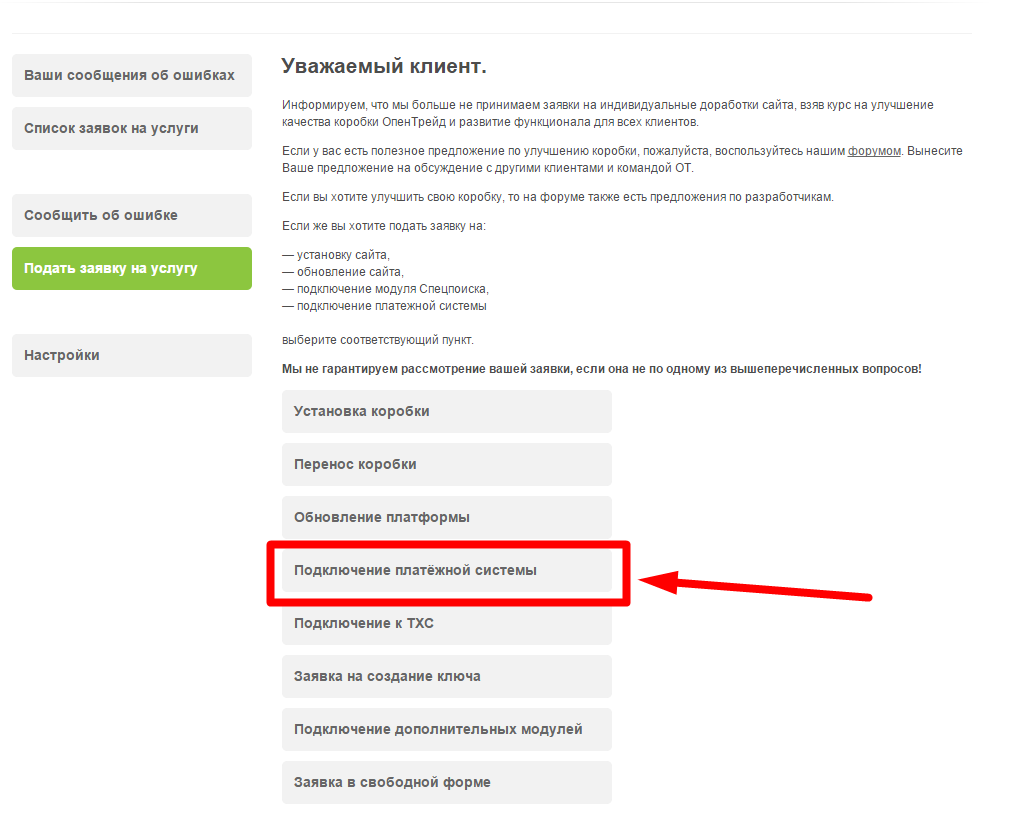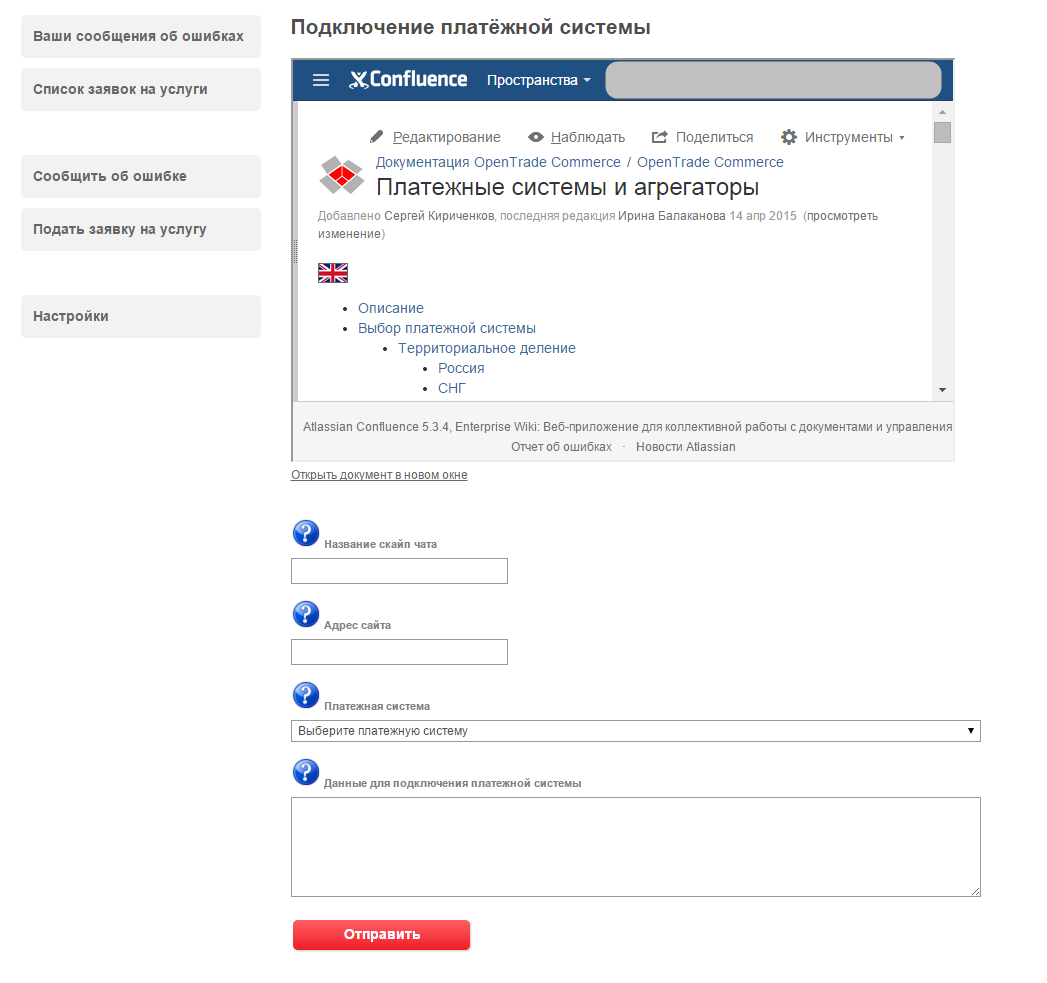Description
Important! We install PayPal for free. However, please note that PayPal doesn't like Taobao and therefore there is a risk of account blocking. If you take a positive decision, OpenTrade Commerce is not responsible for cooperation with this payment system.
Only 1 way is supported at the moment, in which buyer is sent to PayPal page where he chooses how to pay.
Website
https://www.paypal.com/us/webapps/mpp/merchant
PayPal Fees
https://www.paypal.com/us/webapps/mpp/paypal-fees
Legal form
Legal Entity, Self-employed
Commercial Entity Agreement: https://www.paypal.com/us/webapps/mpp/ua/ceagreement-full
User Agreement for PayPal Service: https://www.paypal.com/us/webapps/mpp/ua/useragreement-full
Service Area
PayPal is available in more than 200 countries and supports 25 currencies. Send and receive payments easily over borders and language barriers. More information
How to connect
FAQ: https://www.paypal.com/us/webapps/helpcenter/helphub/home/
Data table
Parameter | Note | Information for OpenTrade Commerce |
|---|---|---|
| ID | usually account owner email | + |
| Payment interface language | + | |
| Seller's country | + | |
| Currency | + |
Registration in PayPal
Go to https://www.paypal.com/us/webapps/mpp/paypal-fees
Click "Sign up" in top right corner:
Choose "Business Account":
Click "Continue":
Enter your email address
Click "Continue"
Complete registration form
Click "Agree and Continue"
Write Legal Corporate Form
Enter your personal contact information
Click "Submit"
Confirm email and follow instructions sent to email.
It is recommended to set coding settings UTF-8.
Login to your personal account at PayPal and follow next steps:
Seller settings -> Language encoding of payment buttonts in PayPal -> Additional options button
(or use link https://www.paypal.com/cgi-bin/customerprofileweb?cmd=_profile-language-encoding)
Make settings for UTF-8 encoding by the following way:
Support request
It is necessary to make support request to connect PayPal. Write the following information in ticket:
- Payment system title where you registered
- ID — usually account owner email
- Payment interface language
- Seller's country
- Currency
Creating ticket
Login in OT Commerce support system, go to "Create ticket for service" option:
Choose "Connection of the payment system":
Documentation for programmers (developers)
Payment System Enabling
To have PS integrated into your site, you should take the following steps:
- To conclude an agreement with PS
- To review the General section
- To set up your account or digital wallet (at your discretion) in chosen PS:
- On your own, using Settings Details section of the chosen Payment Systems.
- To allow access to your account/e-wallet, thus all the necessary settings will be made by OpenTrade Commerce specialists.
4. To provide the necessary data, specified in chosen Payment System Settings Features section, to support service in request for modification when setting up the account/e-wallet independently.
Once PS is integrated we recommend you to make a test payment for a small sum to check the system availability.
Setting Features of Various Payment Systems
Paypal
Parameter | Comment | Data for OpenTrade Commerce |
|---|---|---|
| ID | Usually it is email of the account holder | + |
| Language of the payment interface | + | |
| Seller Country | + | |
| Currency | + |