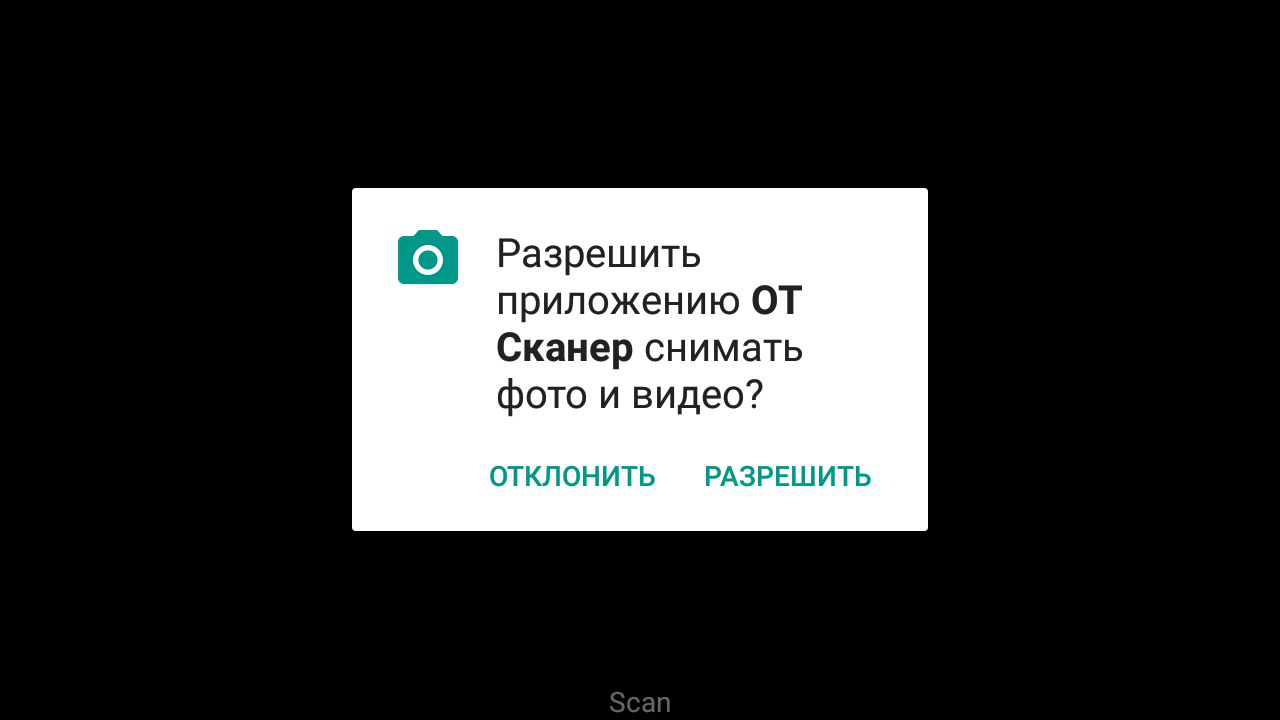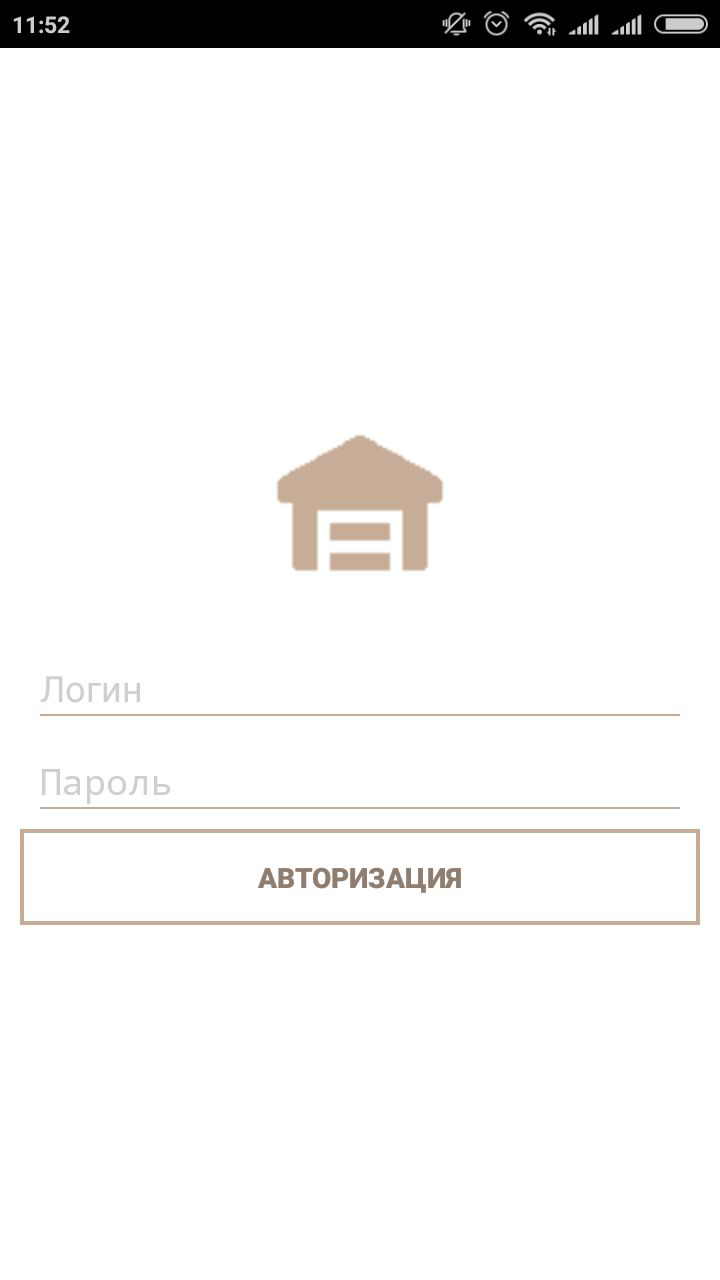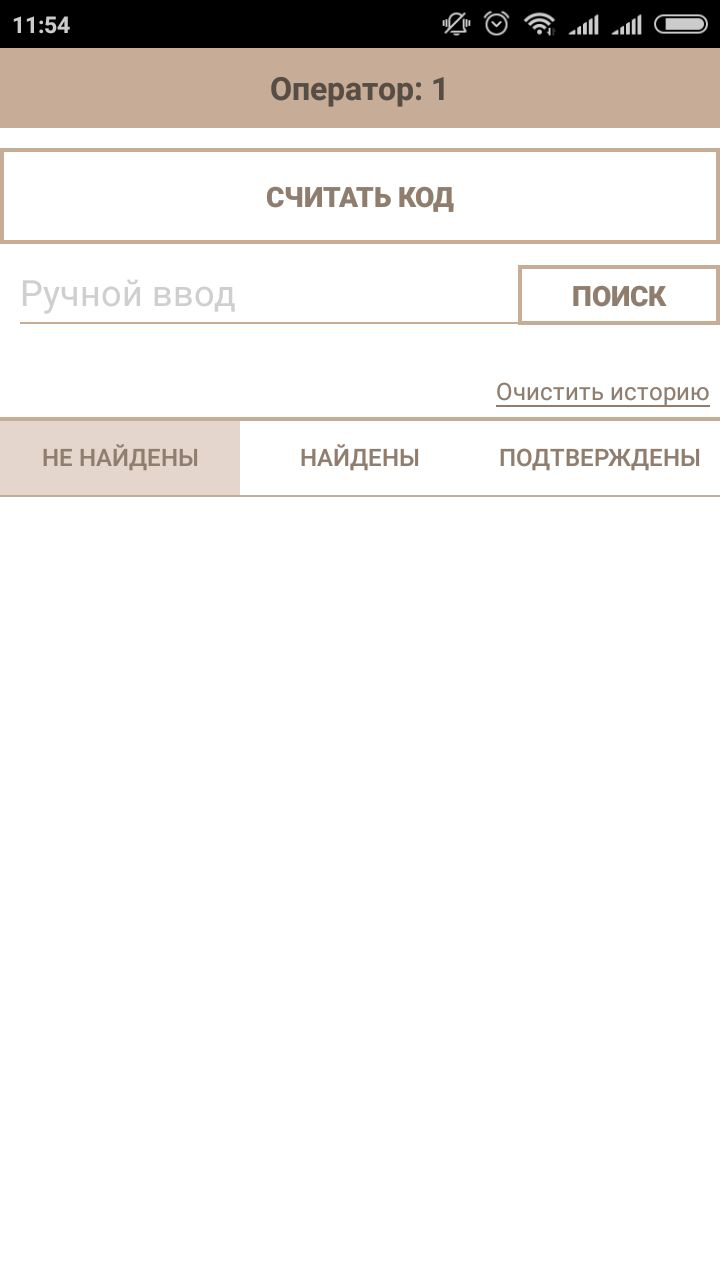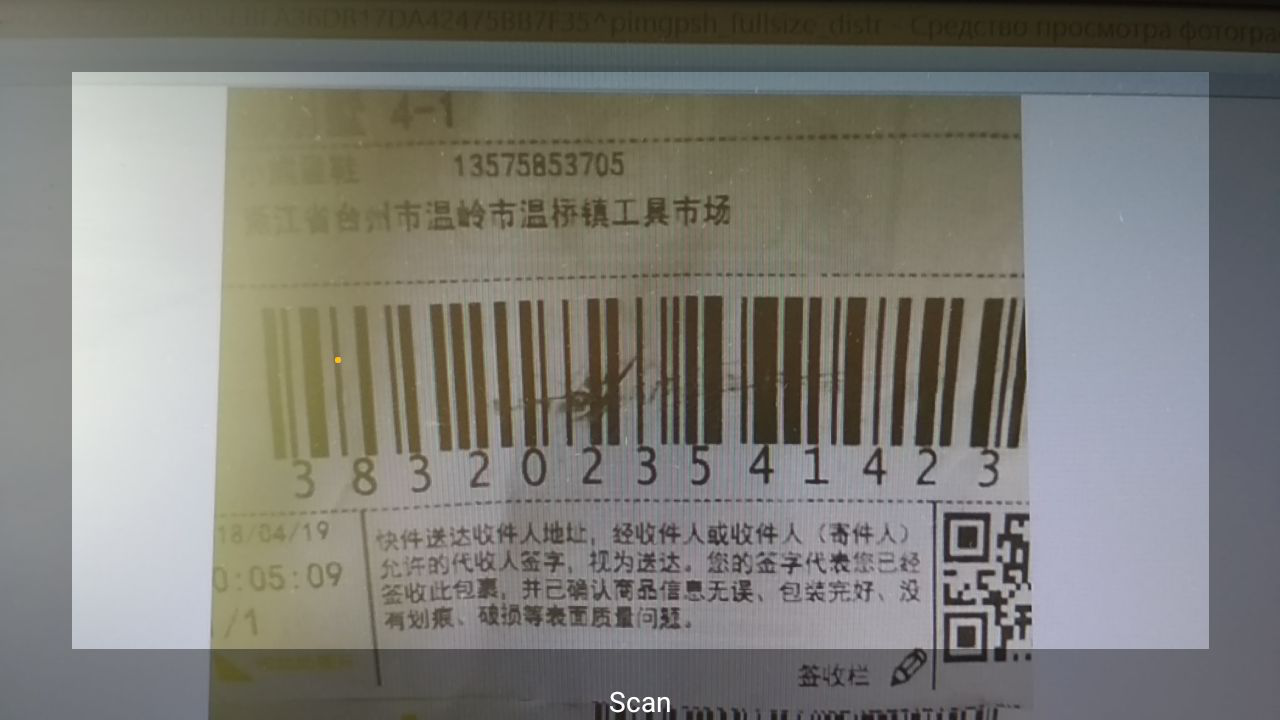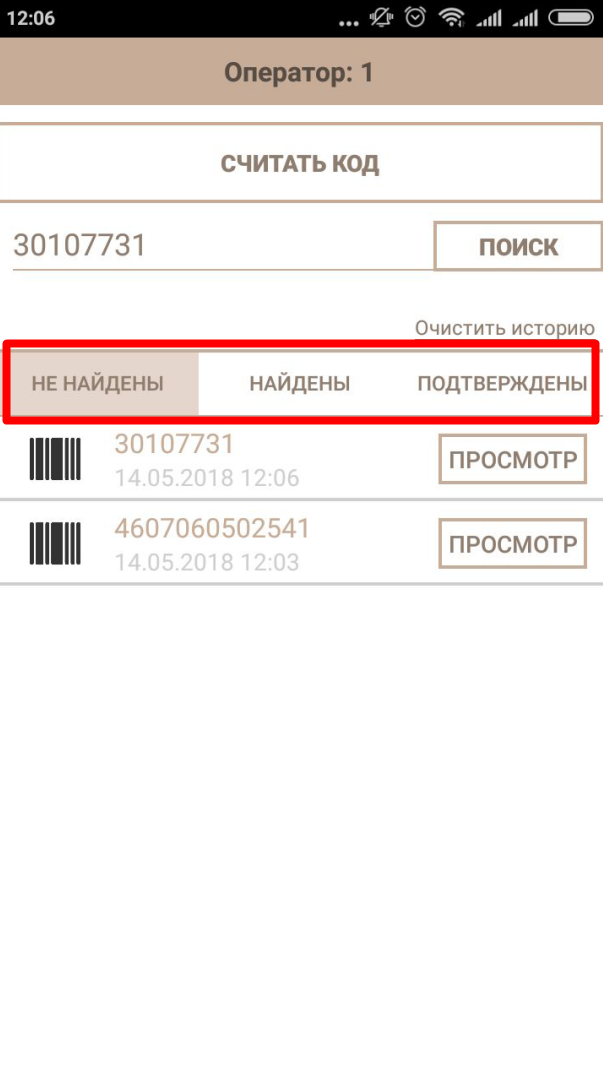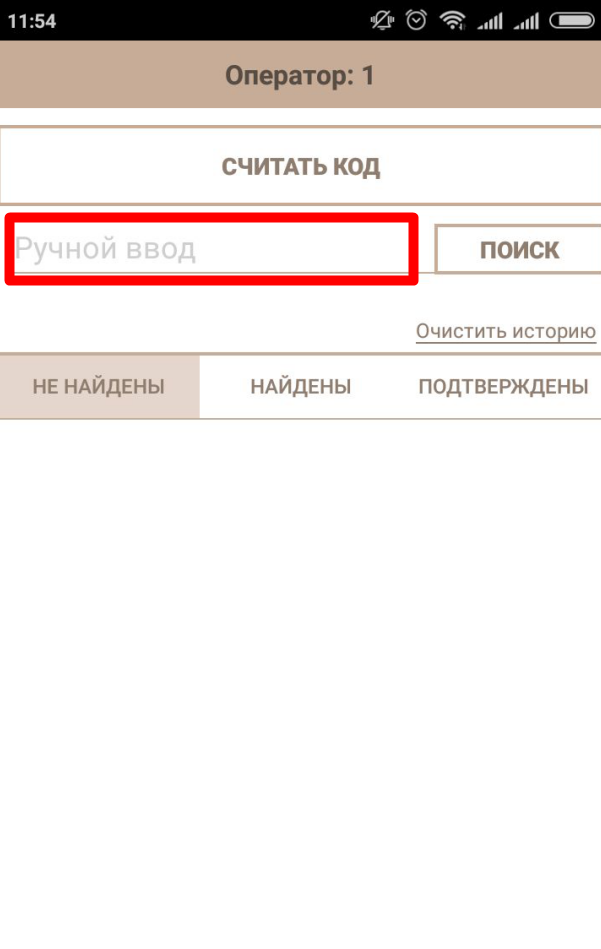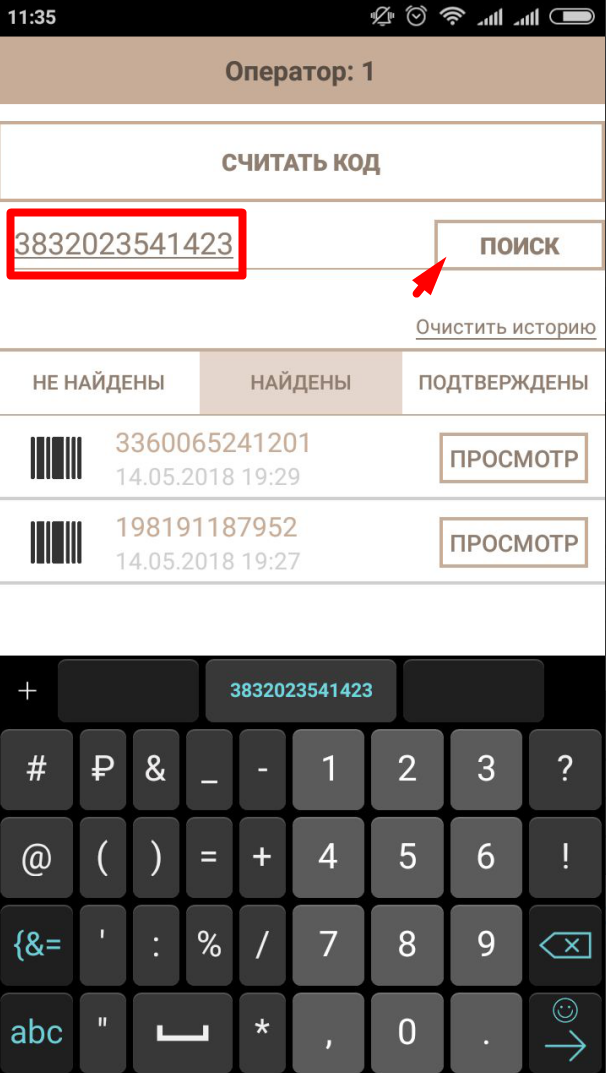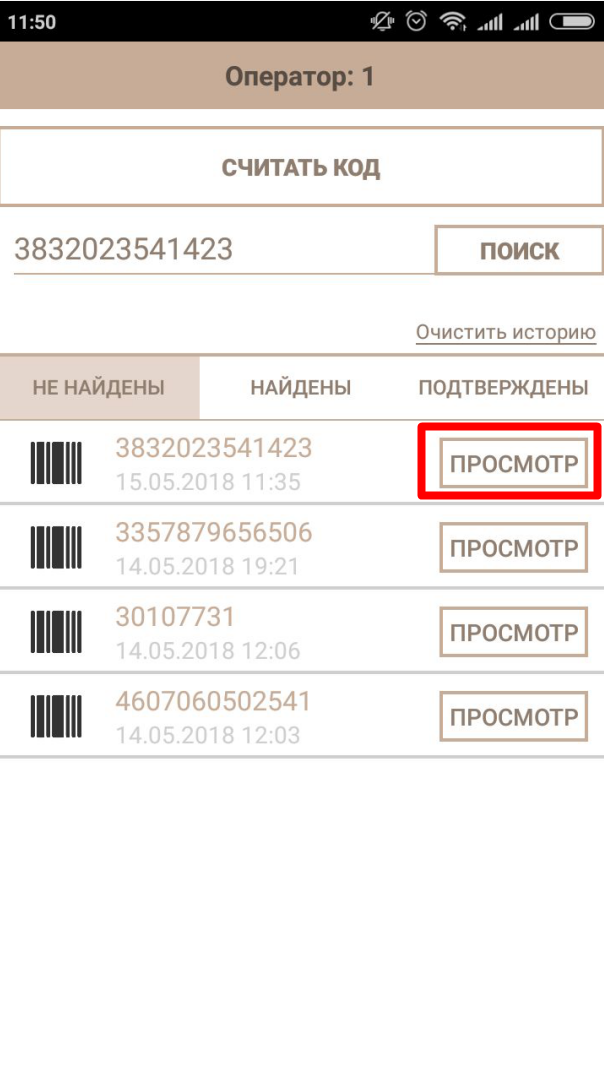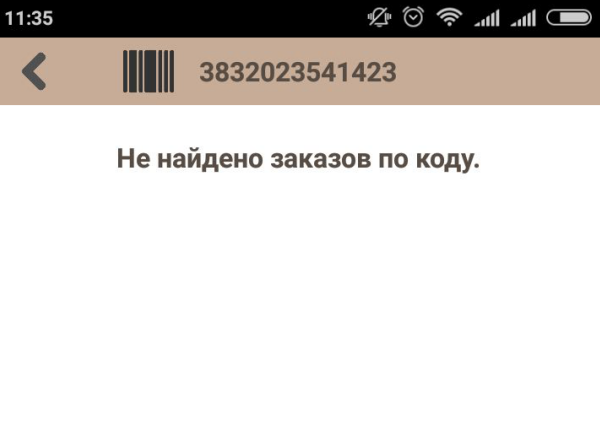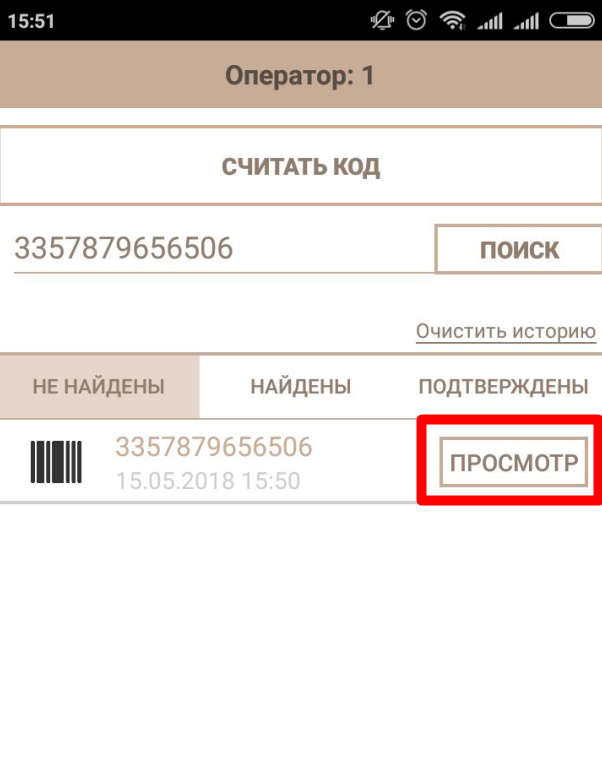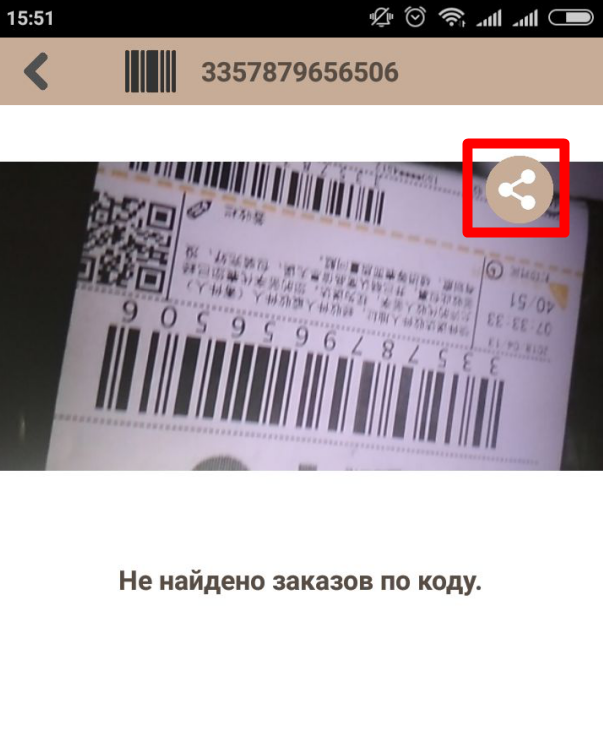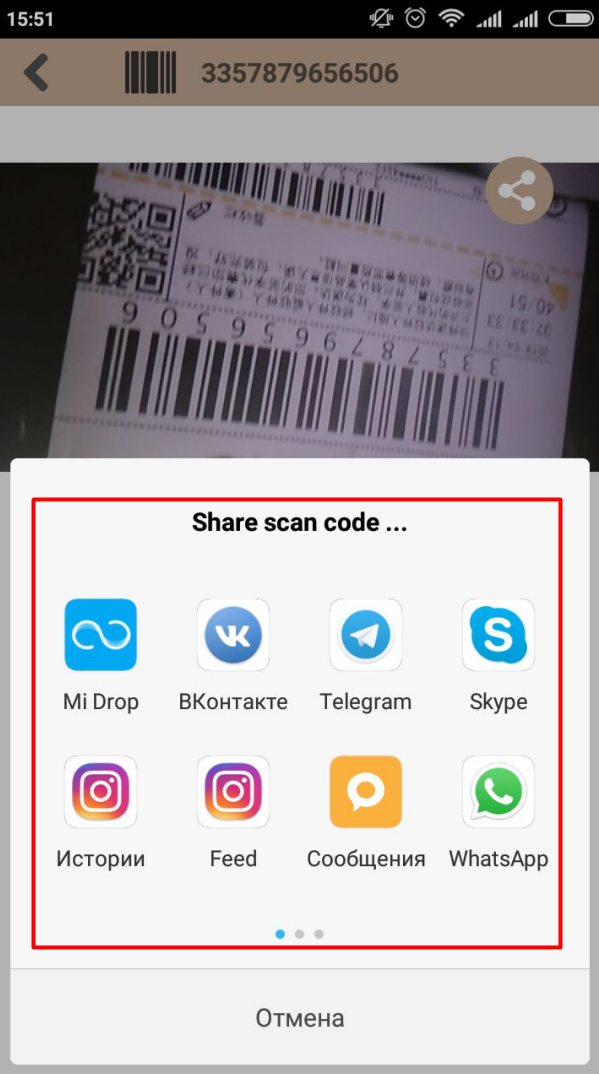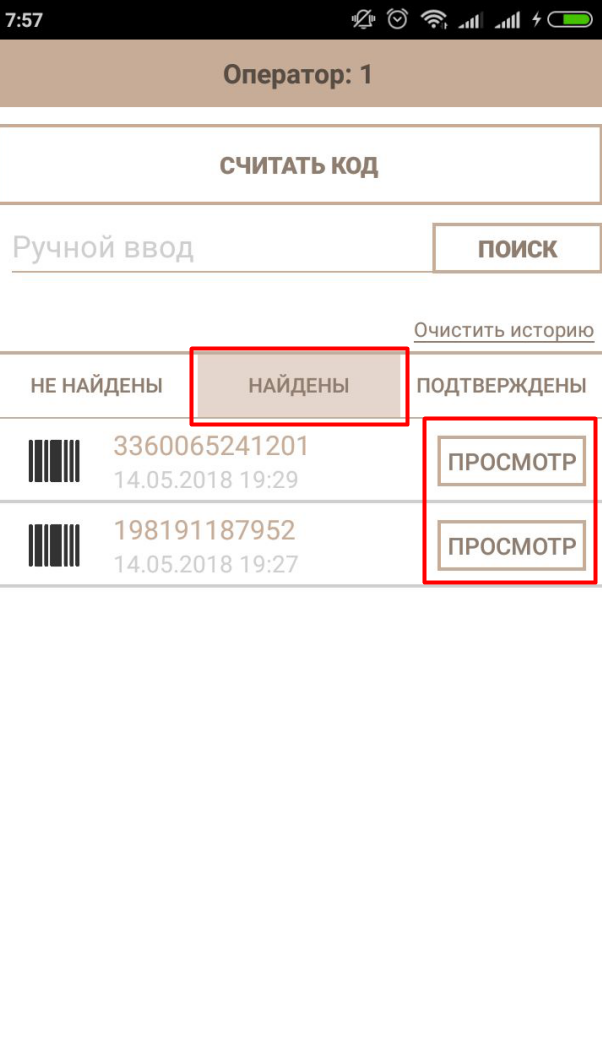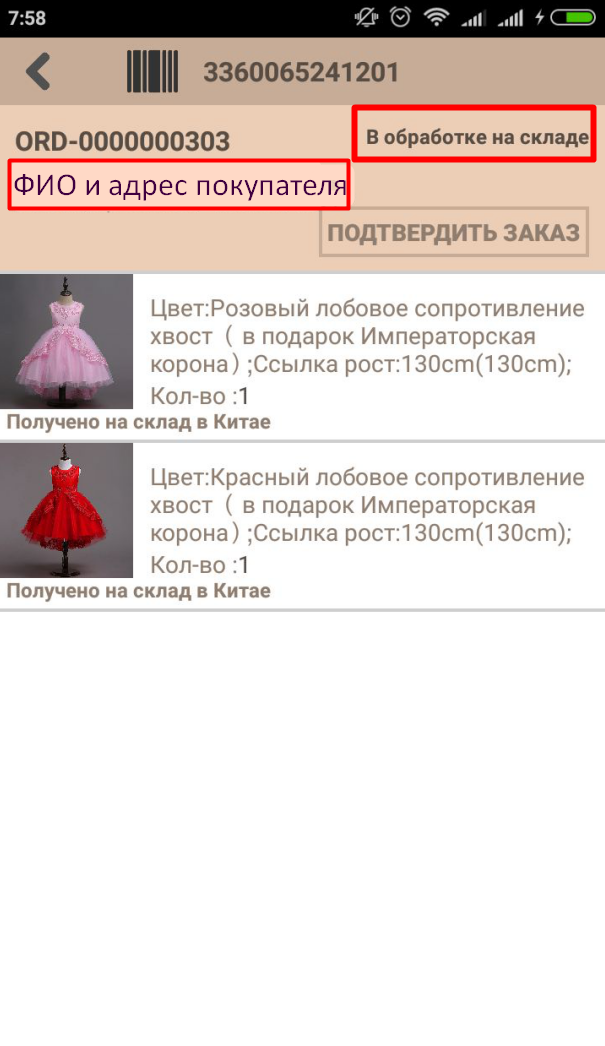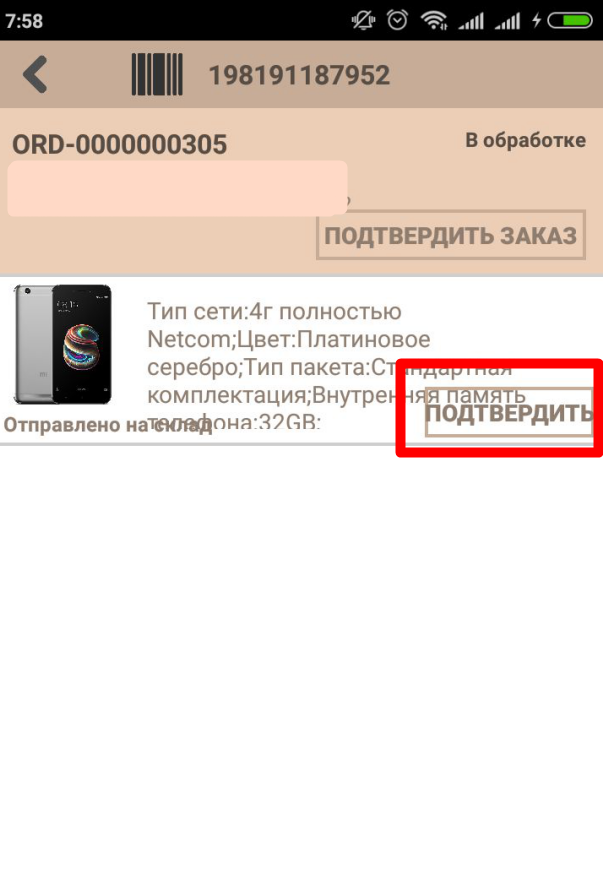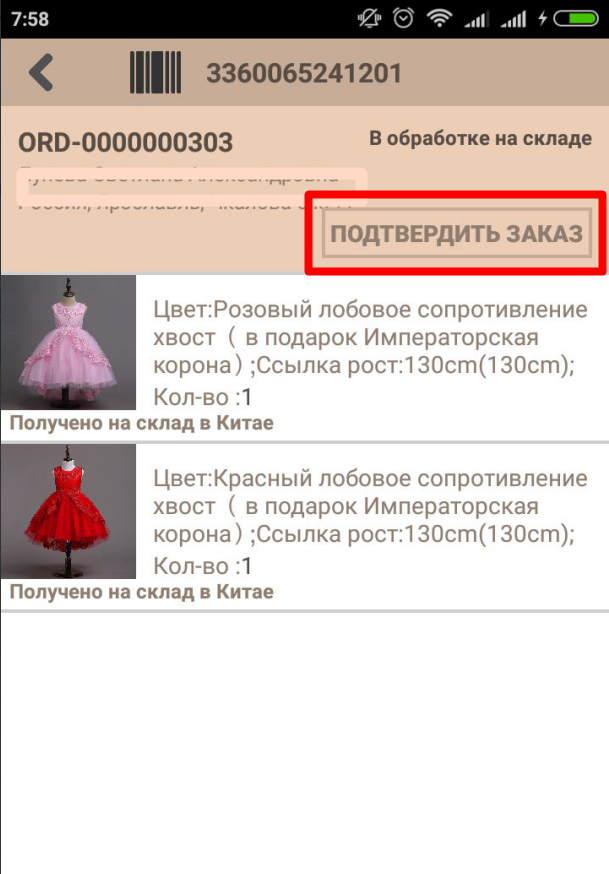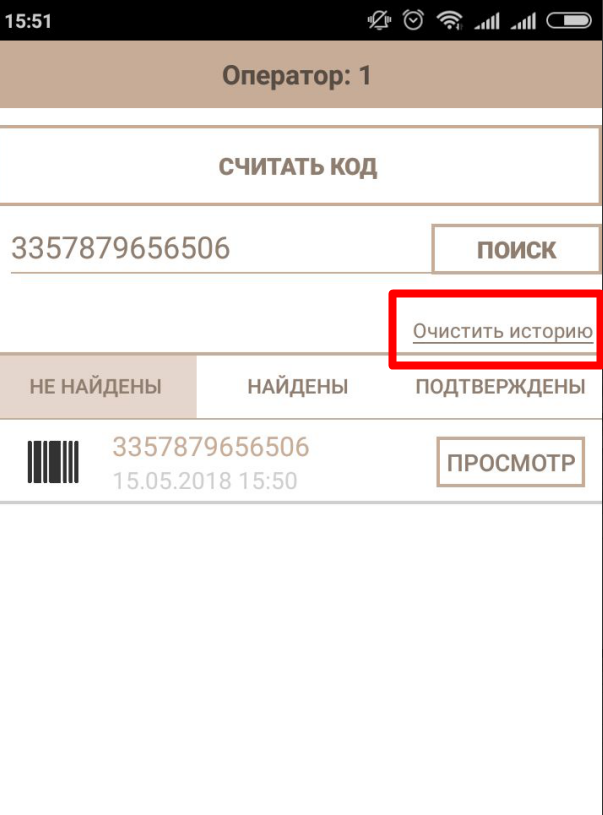"OT Scanner" Application is available for smartphones on Android 5.0 and higher.
"Autopurchase" Module is required.
Description
"OT Scanner" Mobile Application helps warehouse employees in China to scan using smartphone parcels barcodes from Chinese sellers and mark which goods from which order is already received at the warehouse. Synchronization with OT Box is automatical via wi-fi or mobile Internet.
Check detailed description of application with benefits for business: "OT Scanner" Mobile Application (description)
Application installation
Just run application on your smartphone when you receive file from managers. Isntallation will start automatically. No permissions (to calls, sms and more) during installation is required.
Application will ask to allow using camera to scan the barcode during operation.
You will see an application icon on your smartphone screen after installation.
Authorization in application
Each login into application requires authorization. Login and password are the same as for OT Box admin panel.
Enter login and password and click "Authorization" button.
Application will open for work after authorization:
Search for parcels by barcode
You must add parcels into application to start working with them. You can do it with the help of barcode scaning or add manually.
Scaning of parcel barcode
Click "Read barcode" button in application:
Your smartphone will ask to allow application to use the camera phone if this is the first interaction with the scanner:
Direct scanner to parcel barcode:
Wait while scanner will identify data. It will take some time for reading if the bar code is slightly damaged (as in the image above).
Barcode is defined into one of 3 tabs when it is read:
And work with parcels starts then.
Add parcel barcode manually
Used where there is no opportunity to read barcode.
Write parcel barcode into special field (marked red in an example):
Click "Search" button, so that application finds parcel and displays it in the list:
Barcode is defined into one of 3 tabs when it is read:
And work with parcels starts then.
Work with parcels and change of product status in the order
No parcels found
This tab includes those barcodes that are not in the system yet. The only action available is view button:
Barcode will be moved to another tab when orders for barcode appear in the system.
Parcel picture can be sent to any messenger for further investigation if the order does not appear. Select parcel from the list and click "View" button:
Barcode image will open that was captured by application. Click "Send" circle:
Choose where to send message and send:
Parcels found
You can view information about parcel if parcels are in "Found" tab. Click "View" button:
The following information is available: order number in admin panel, customer last, first and middle names and address (hidden in the image), parcel contents, description with the photo and status in admin panel:
Goods confirmation is available (confirm receipt to the warehouse) when goods have just arrived at the Chinese warehouse but have not yet been processed:
Goods status will change to "Received to warehouse in China" and order status will change to "In processing at warehouse" (specified statuses are set in OT Box by default and may vary depending on your settings) after confirming the goods.
You can press "Confirm order" button if there are several goods to process all goods of the parcel at once:
Посылка подтверждена
На эту вкладку попадают посылки после нажатия на кнопку «Подтвердить заказ»:
Сама вкладка носит информационный характер (просмотр списка подтвержденных и обработанных заказов).
Далее работа ведется уже в админке Коробки ОТ в разделе «Заказы».
Как меняются статусы товаров в заказе?
Указанные статусы установлены в Коробке ОТ по умолчанию и могут меняться в зависимости от ваших настроек.
| Этап | Статус товара | Статус заказа |
|---|---|---|
| Первое сканирование посылки | Отправлено на склад | В обработке |
| Подтверждение посылки | Получено на склад в Китае | В обработке на складе |
Очистить список кодов
При нажатии на кнопку «Очистить историю», коды, которые были сканированы до этого момента, будут удалены. Абсолютно все, со всех трех вкладок: