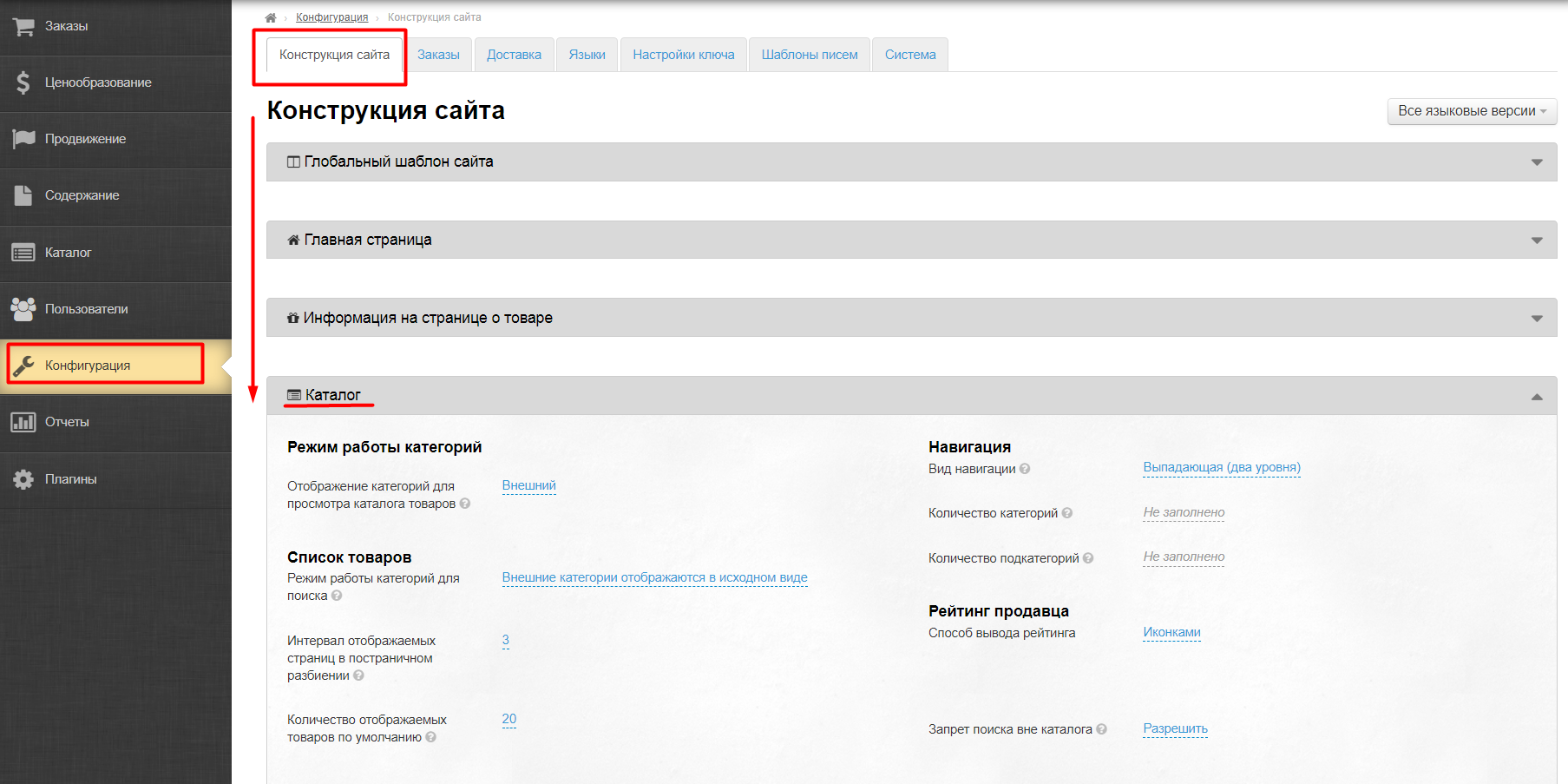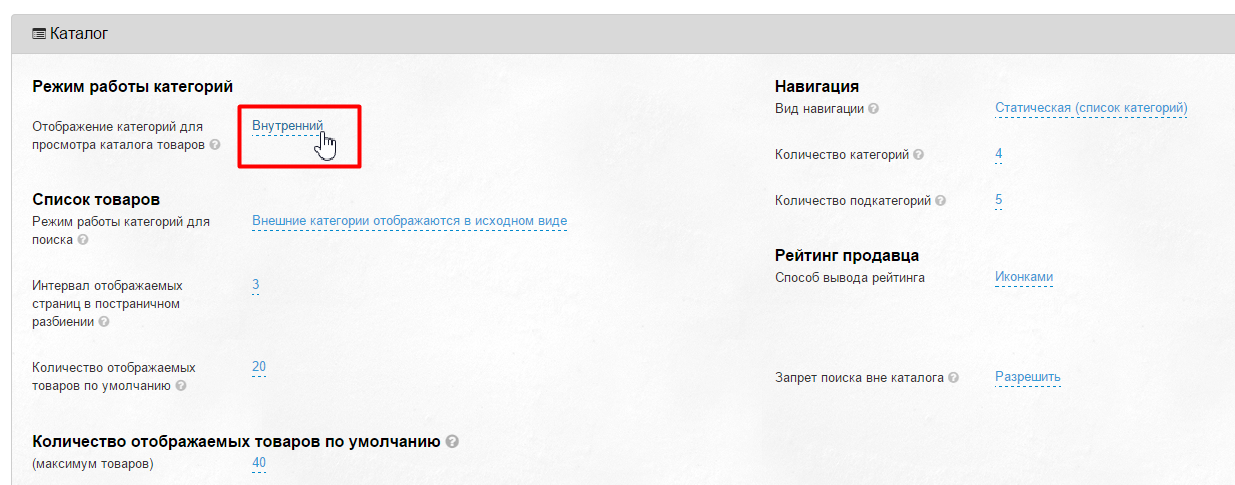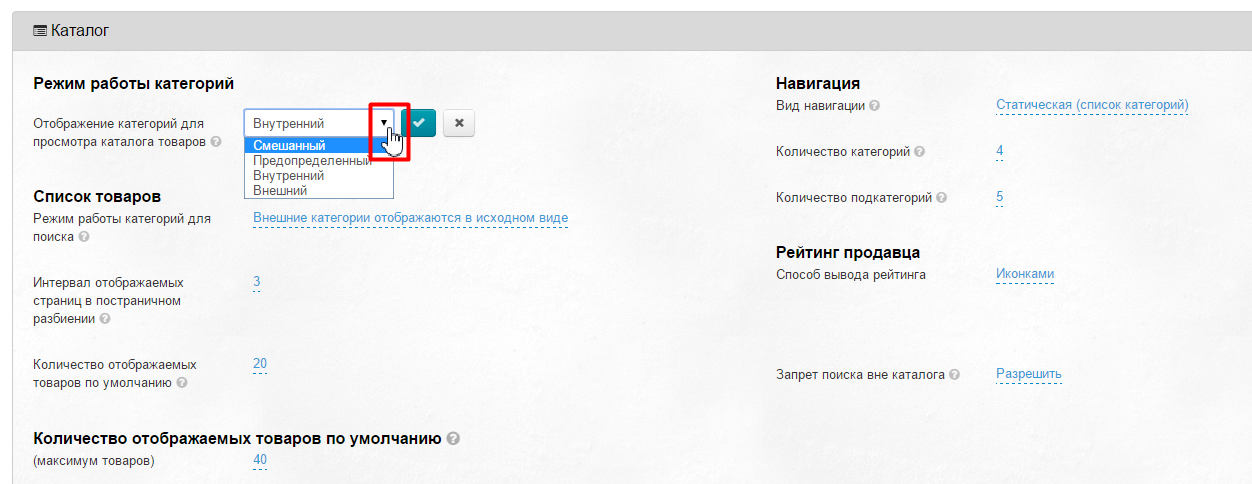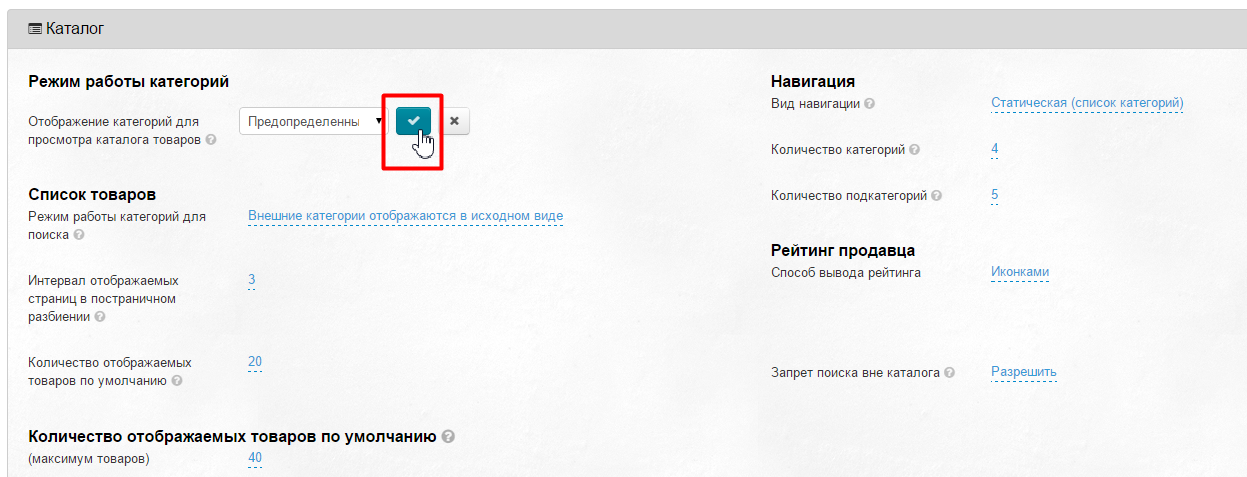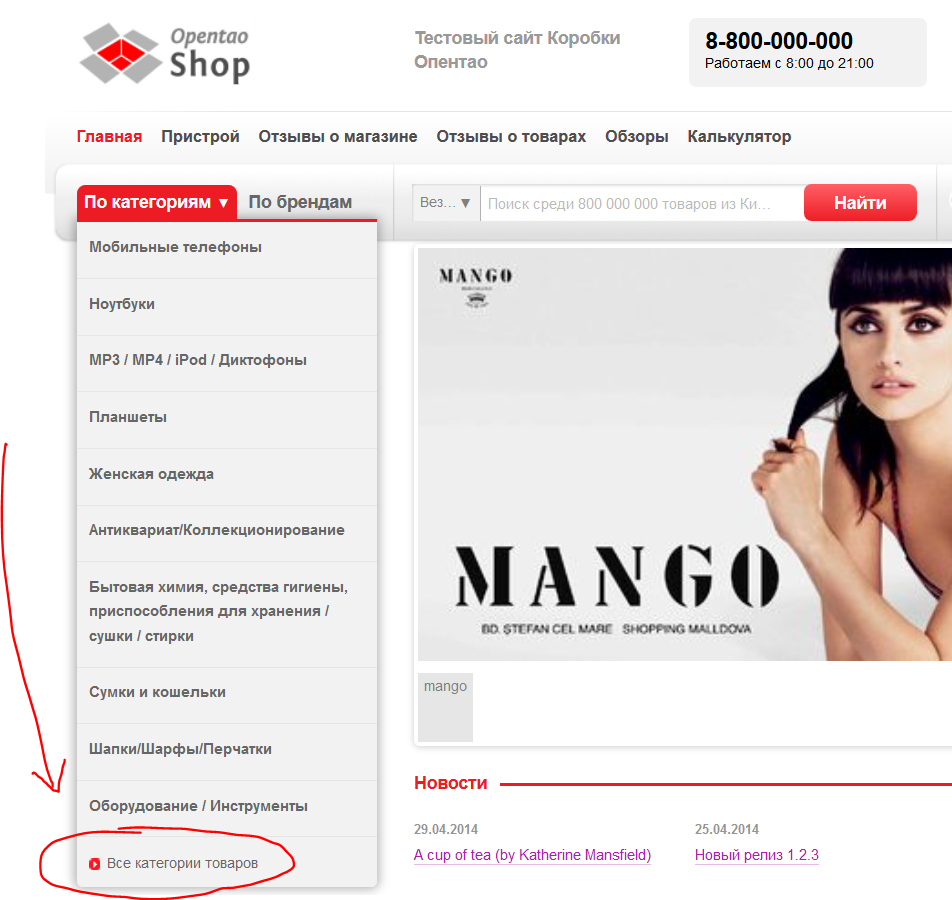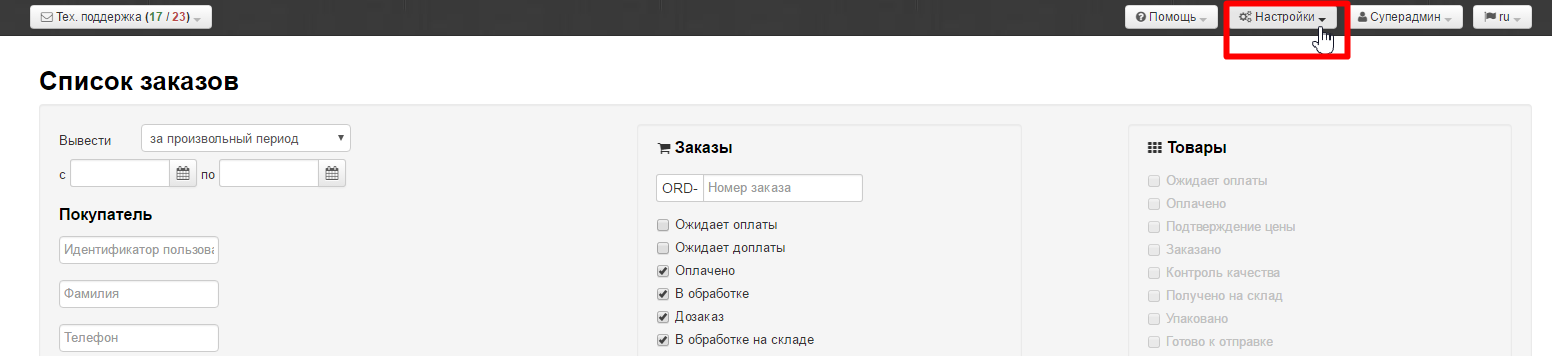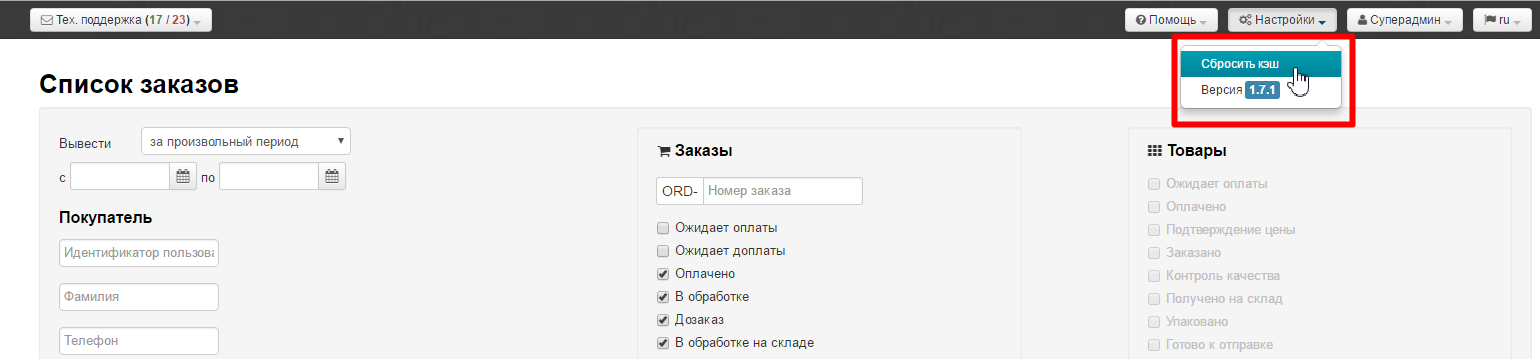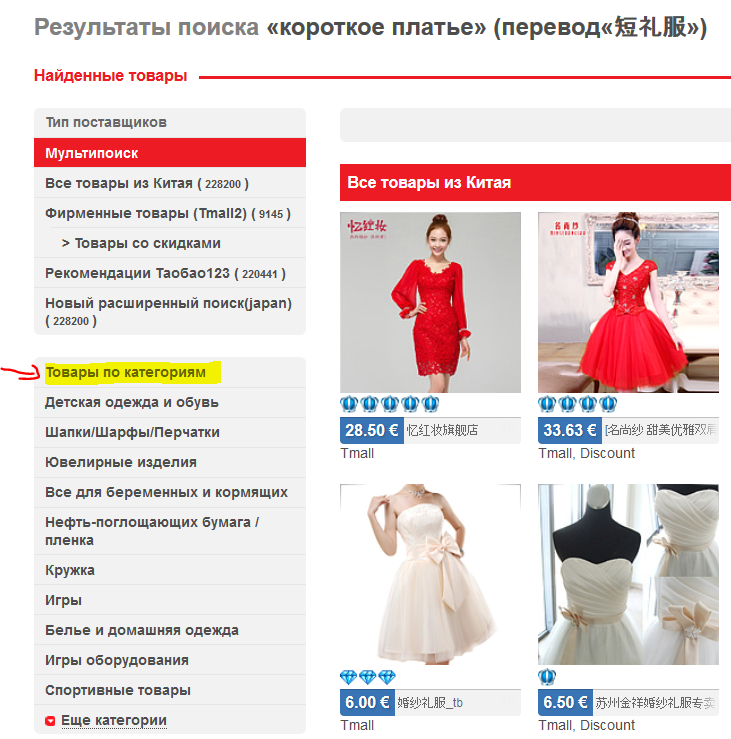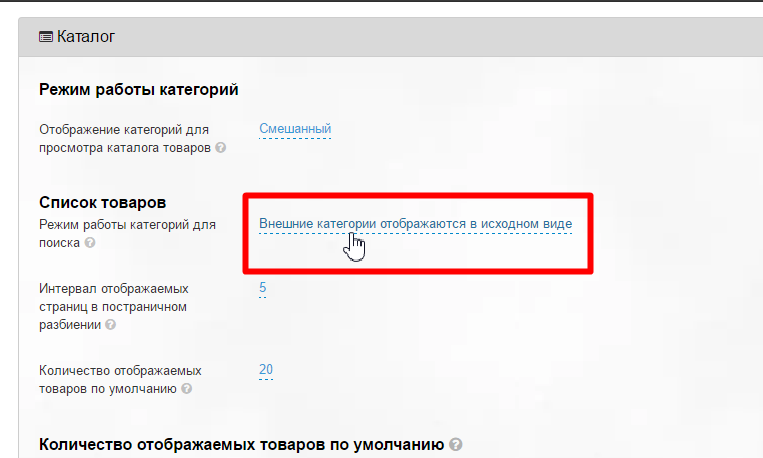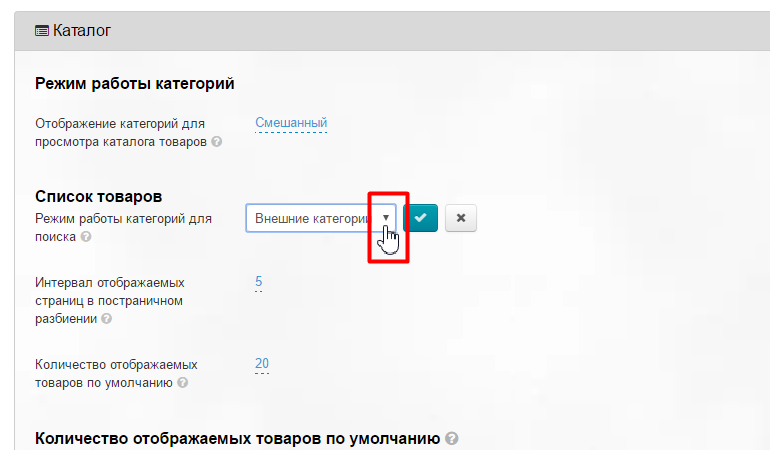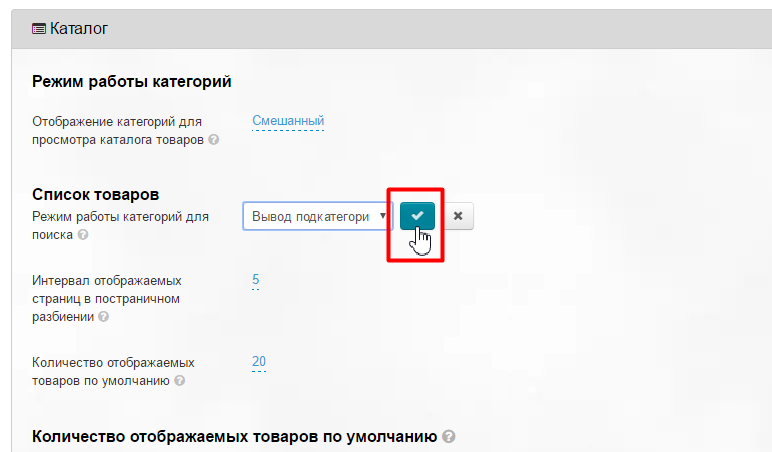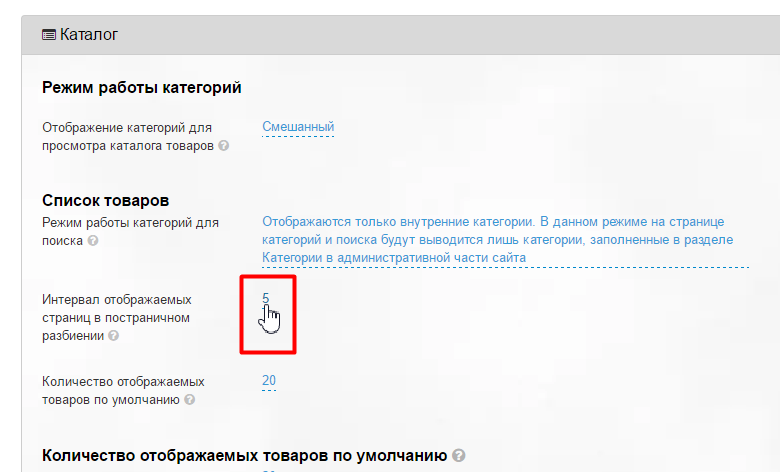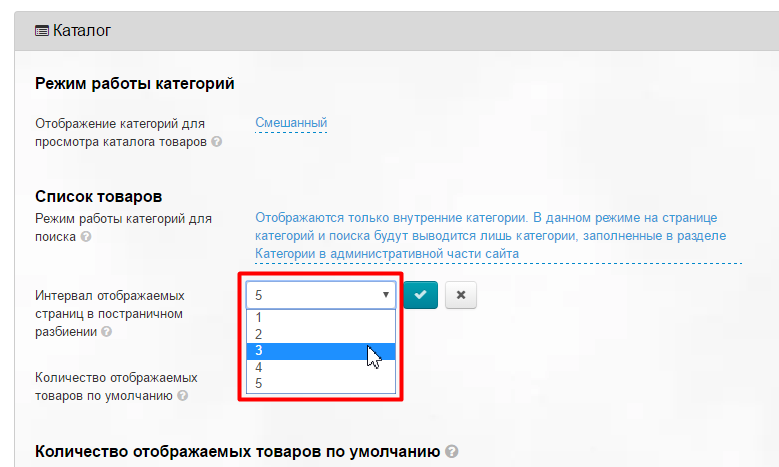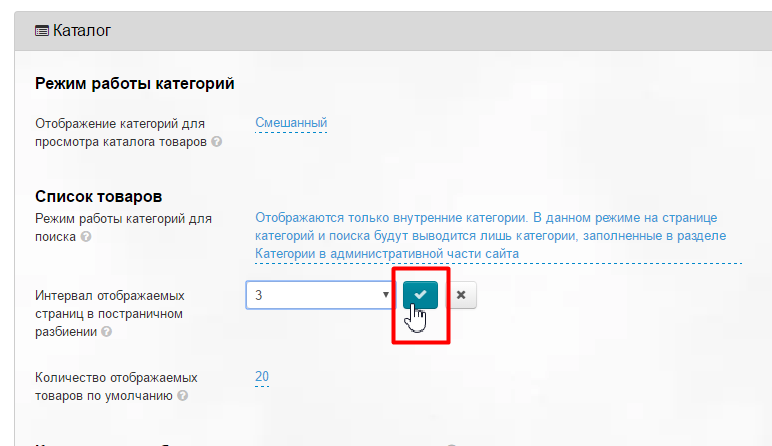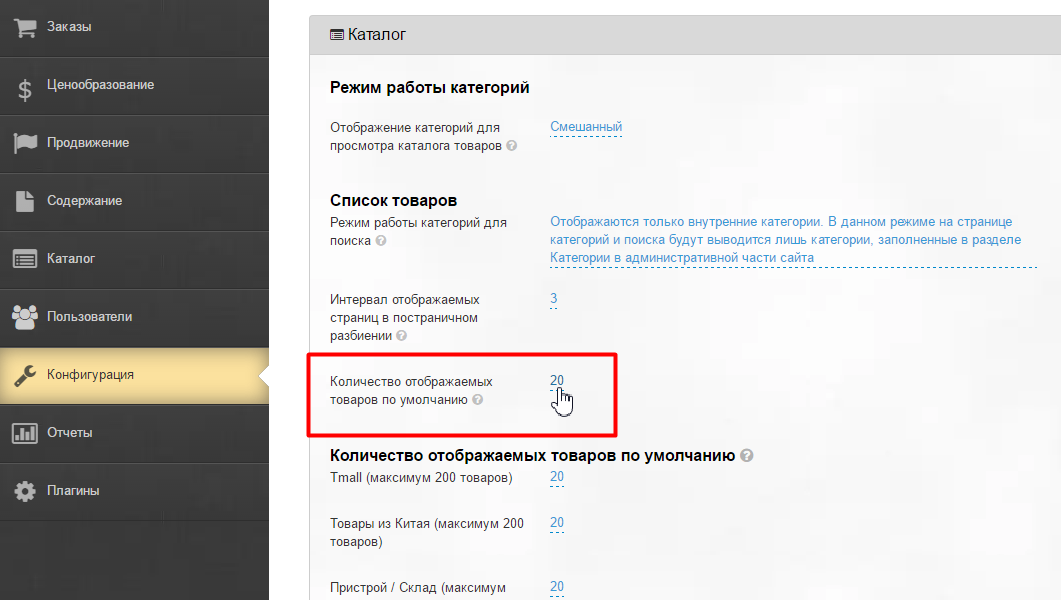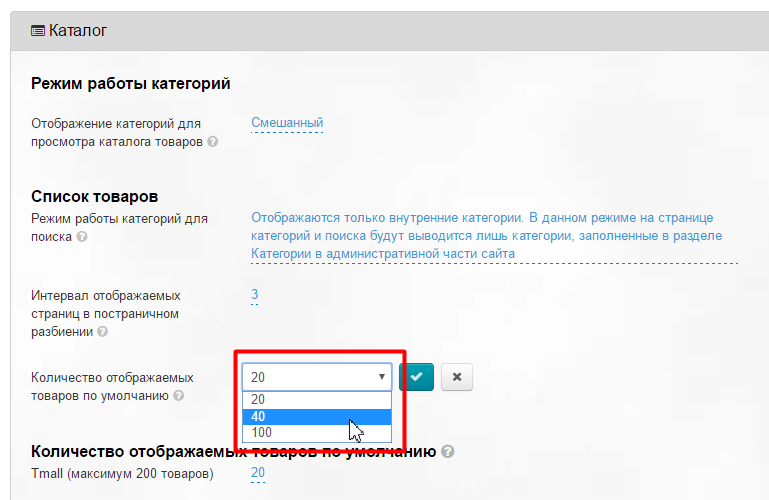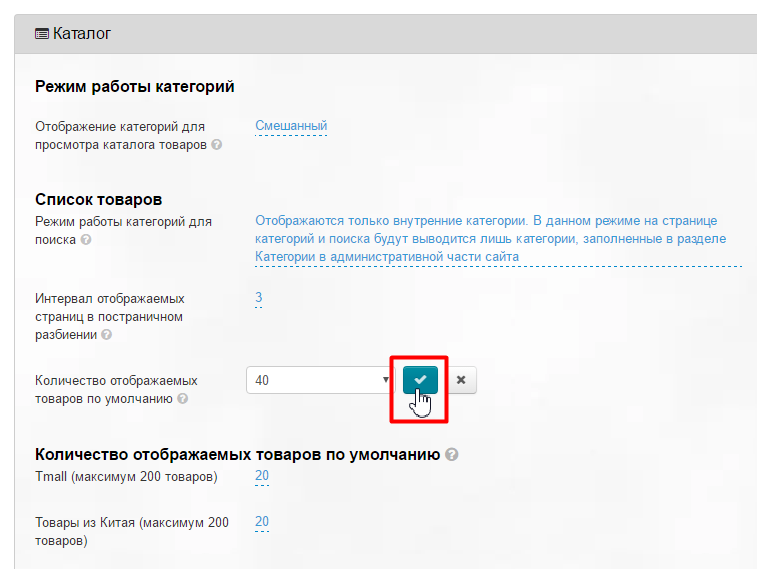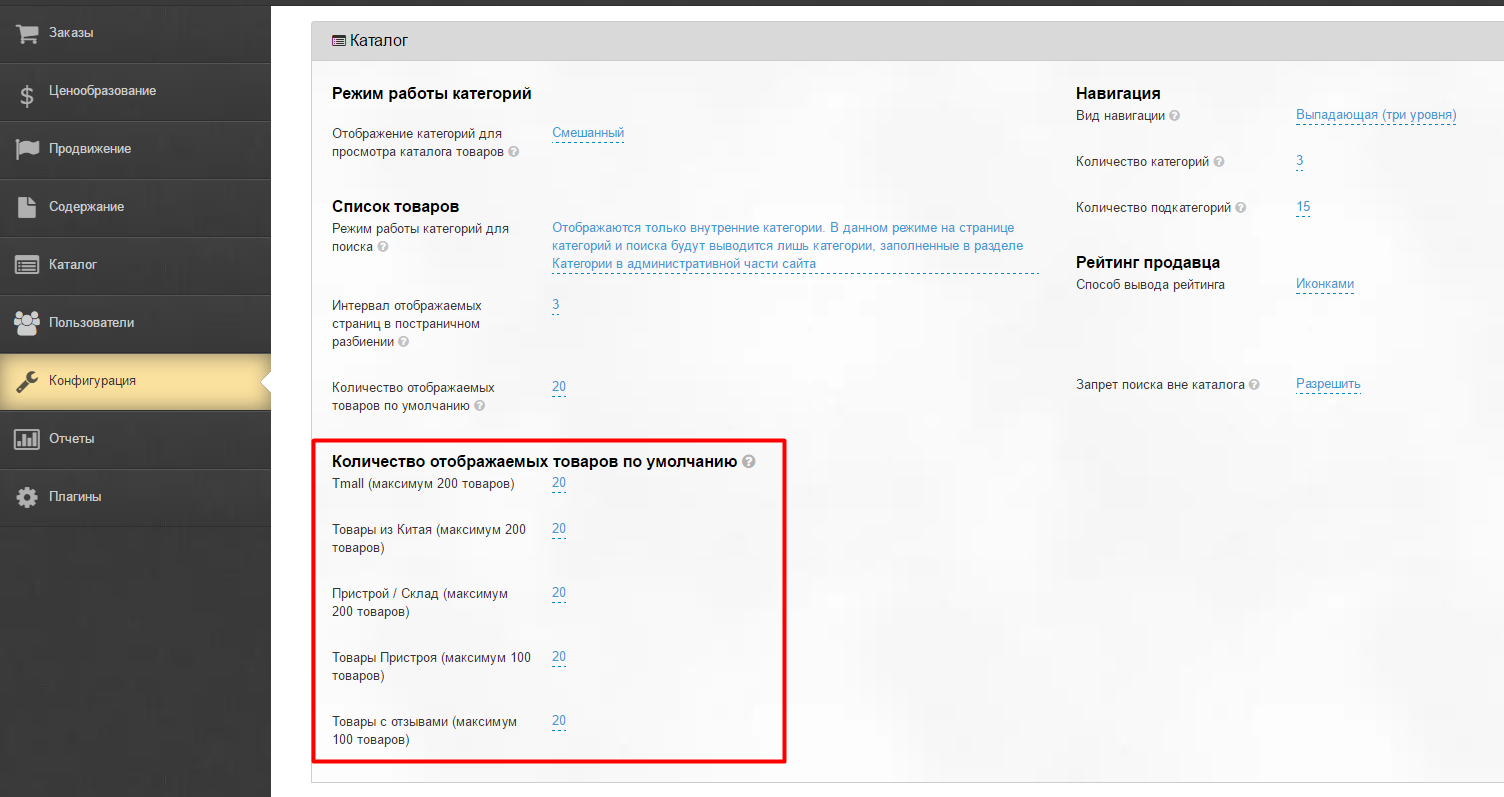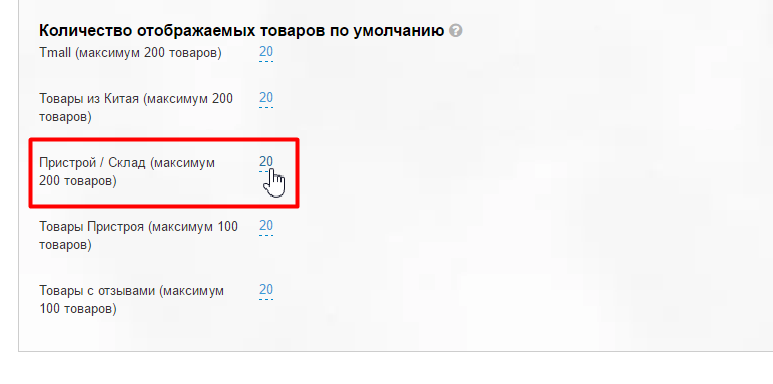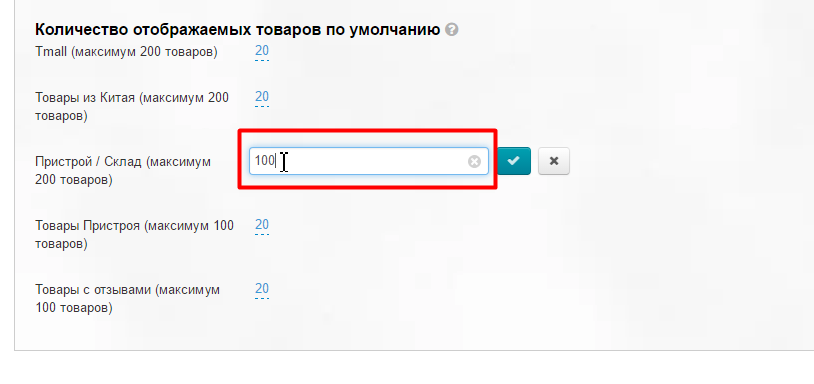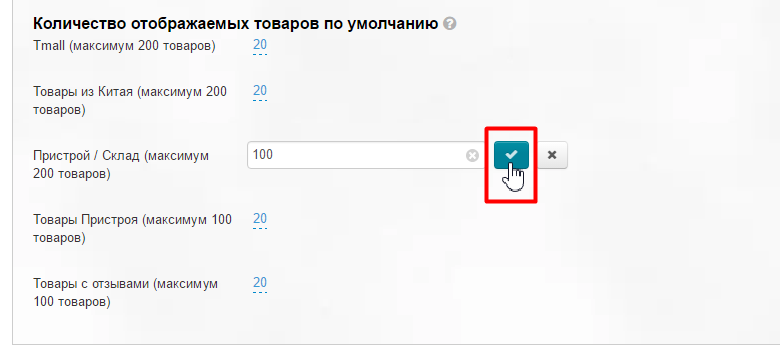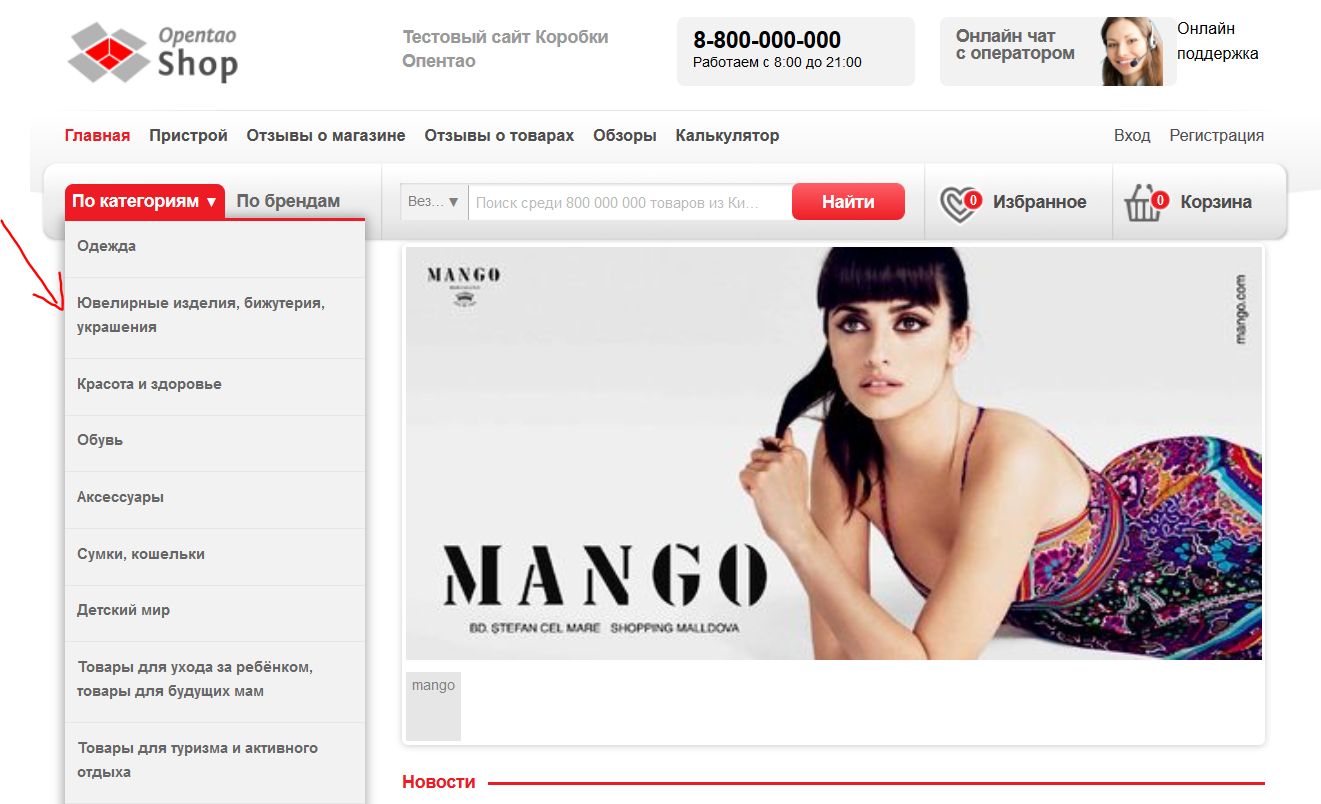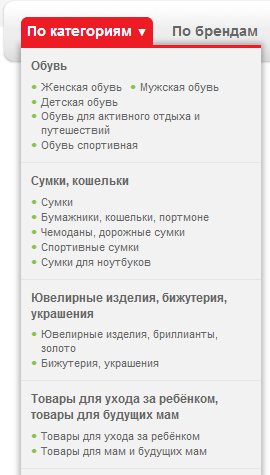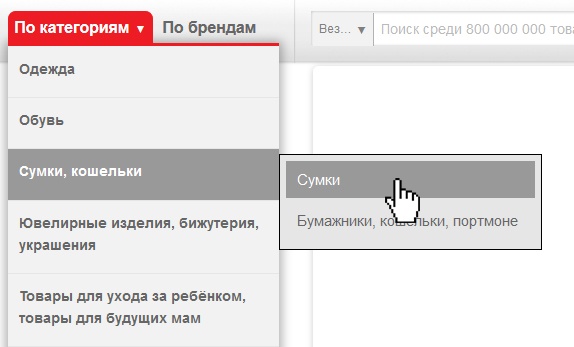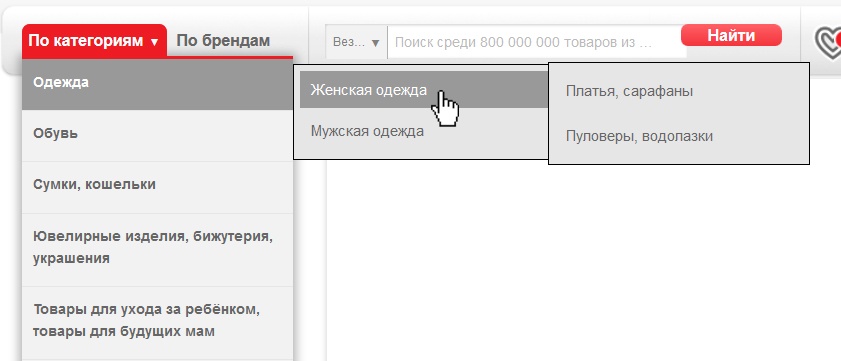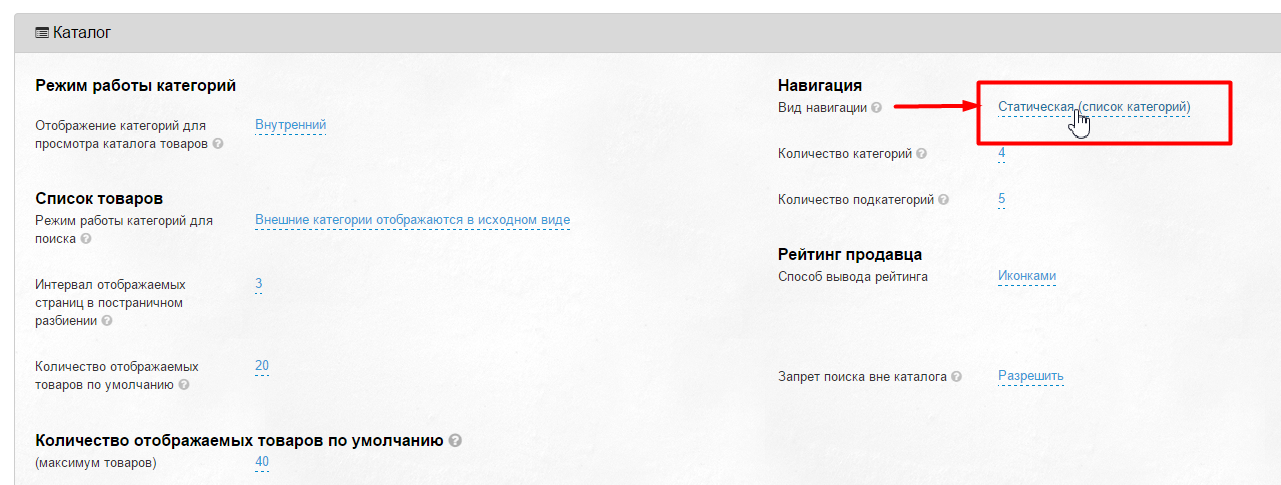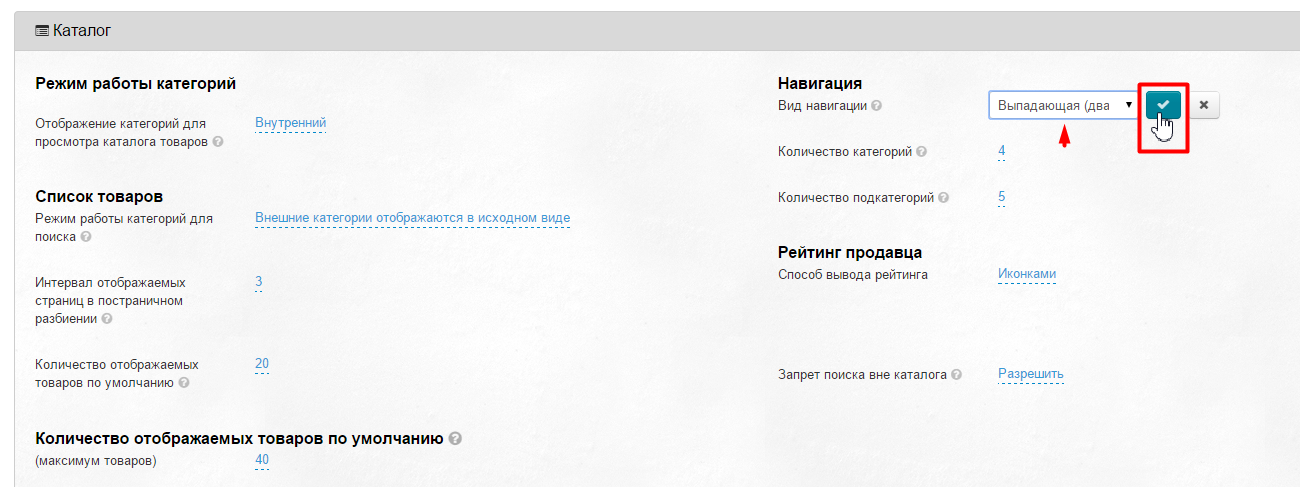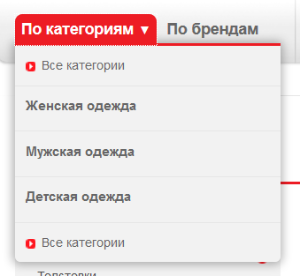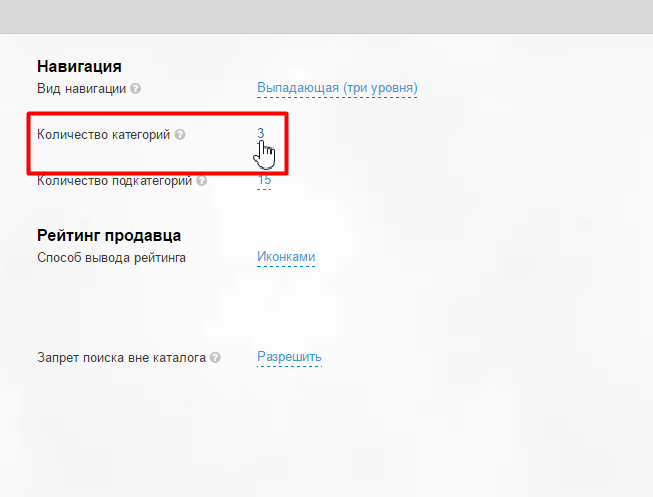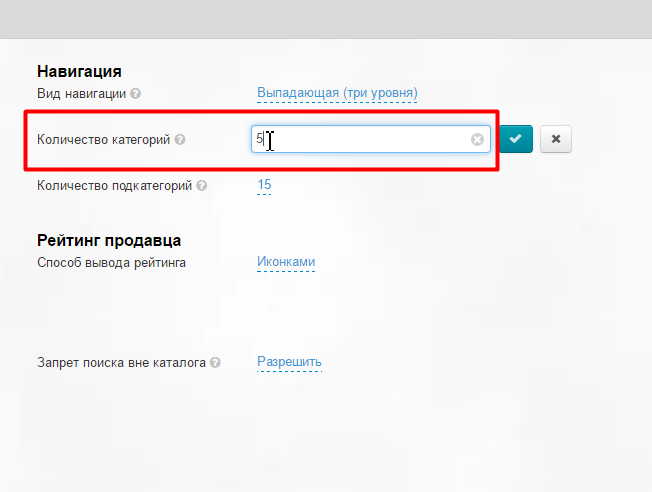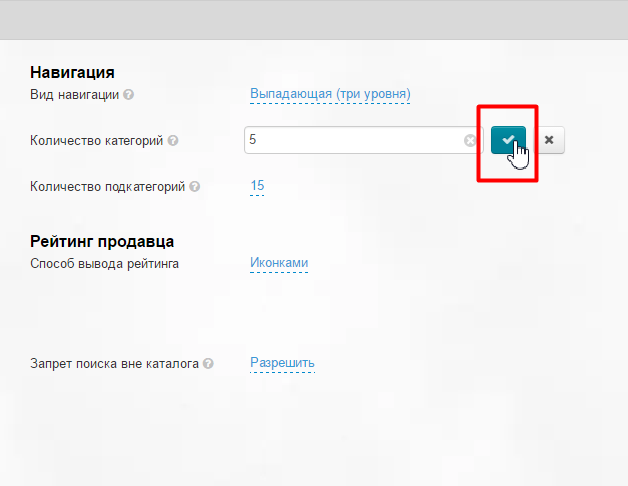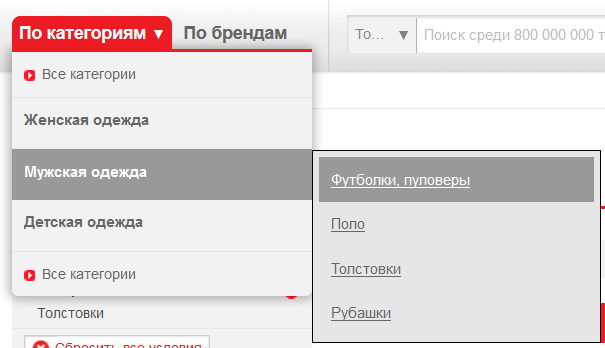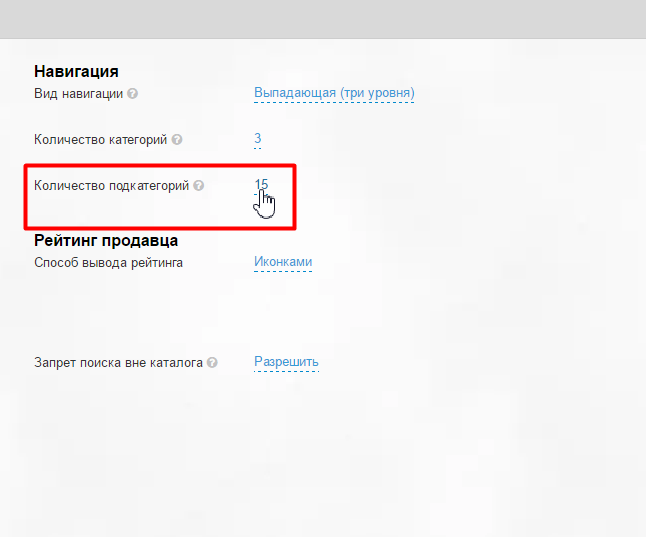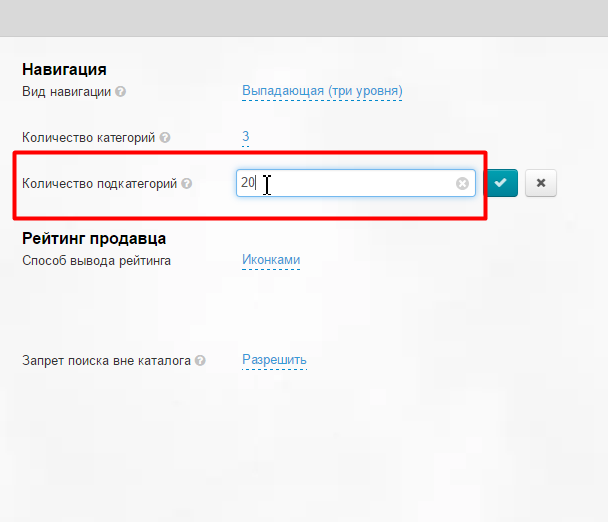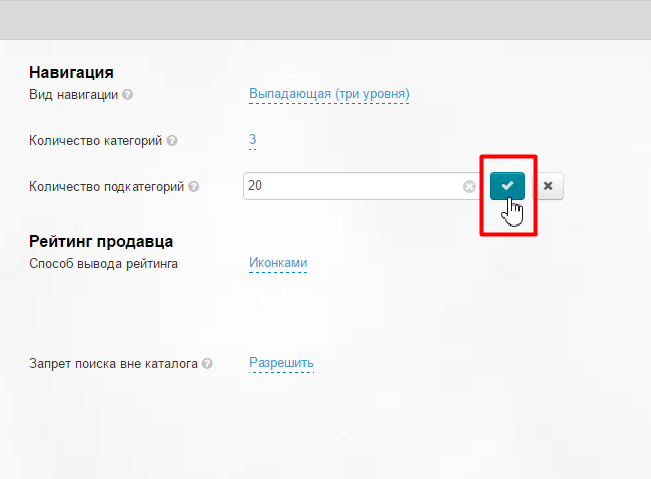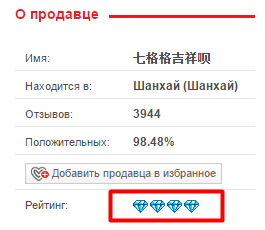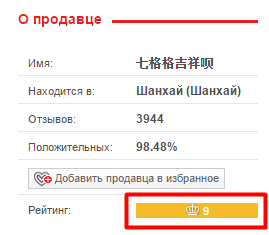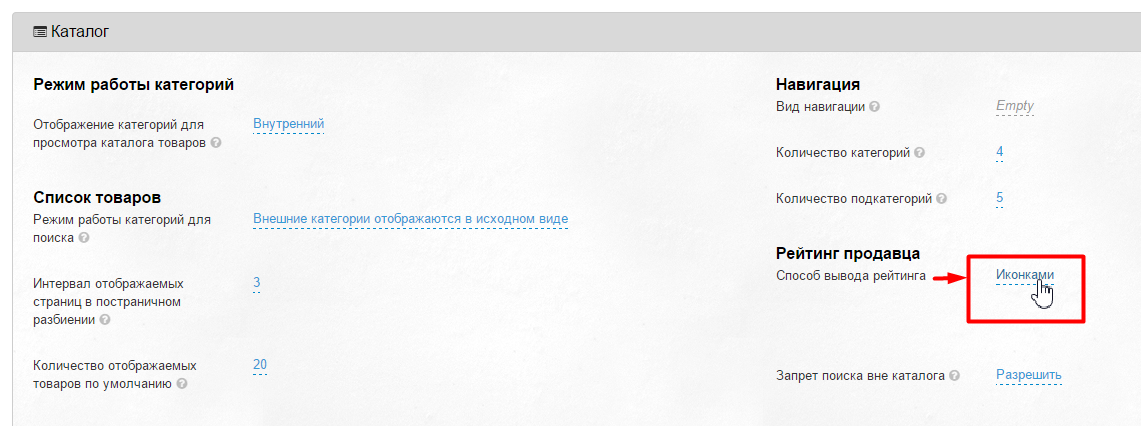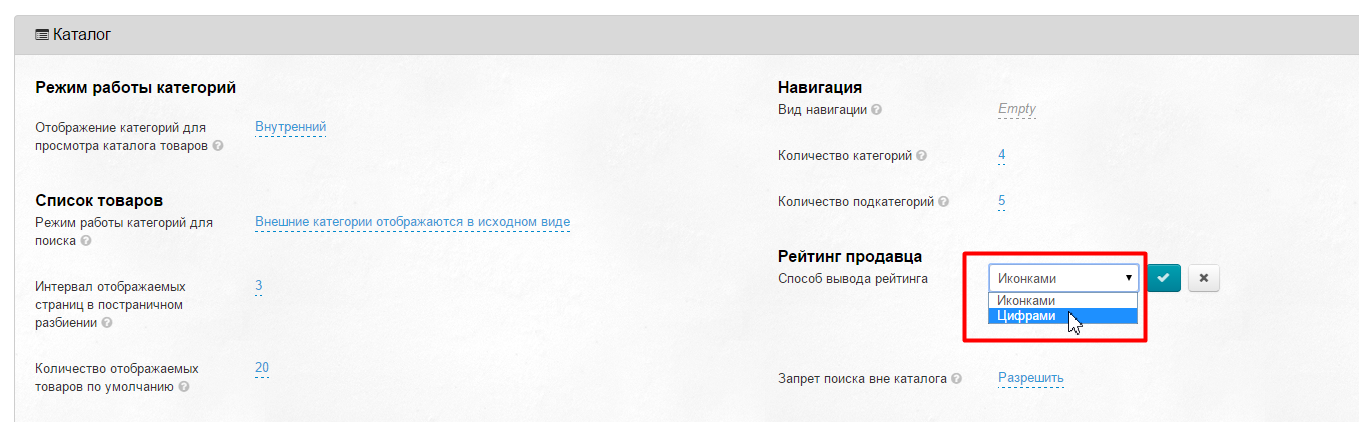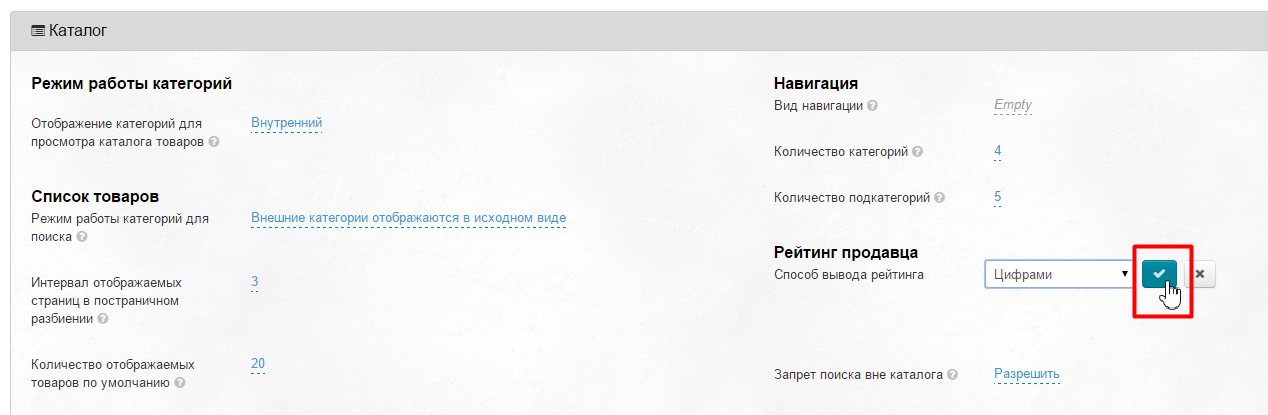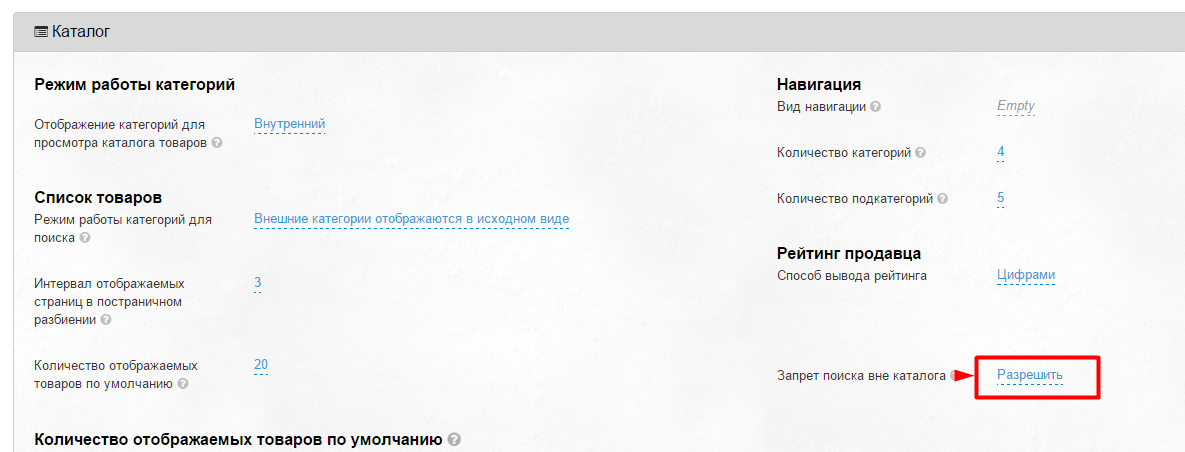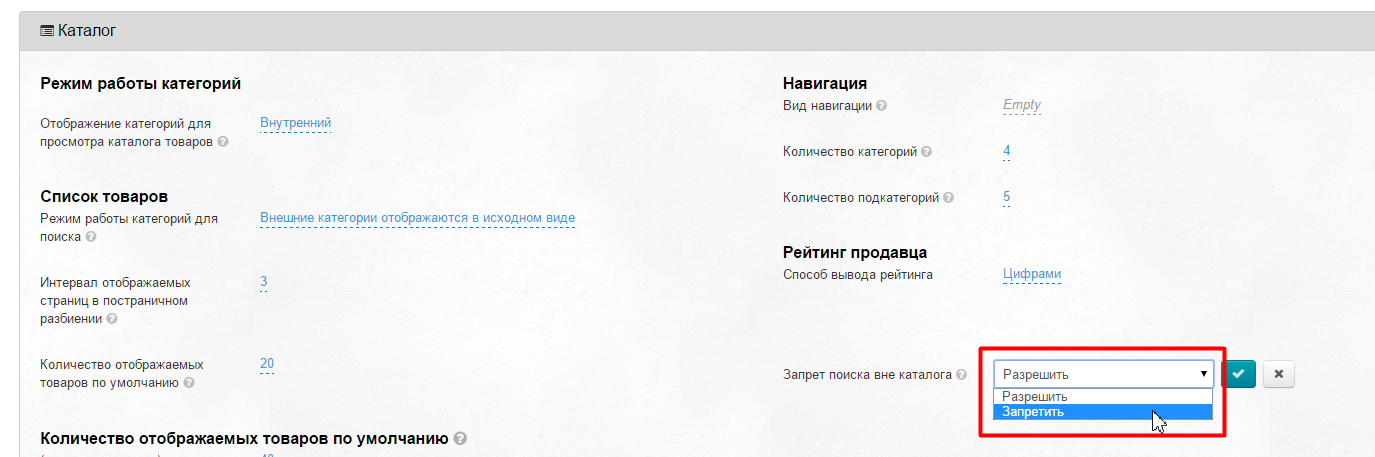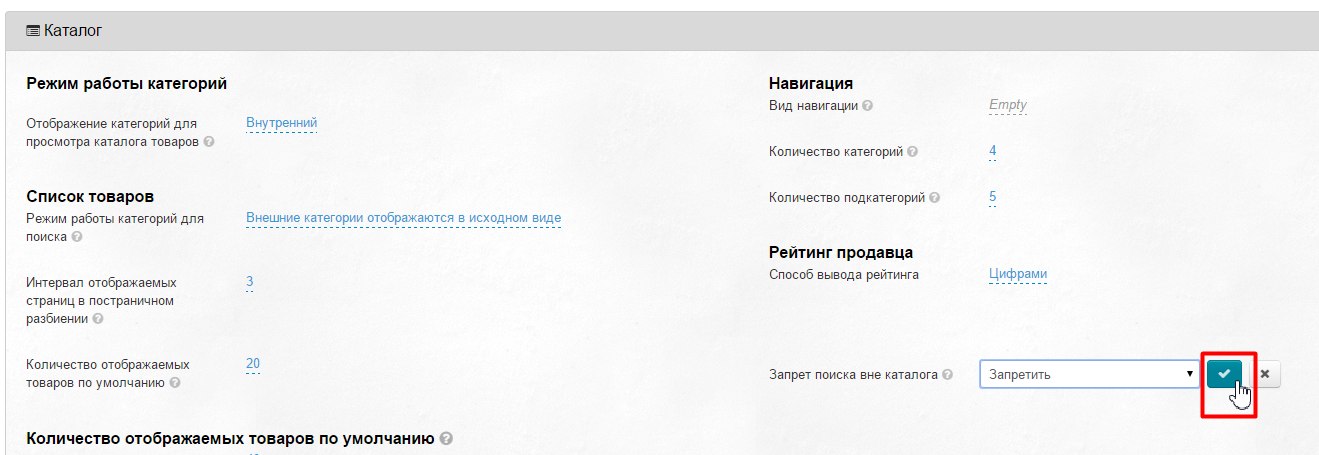This sub-section is used to configure product catalogue appearance.
Location in admin panel: Configuration › Website configuration (scroll page down to block "Catalog")
In this subsection you can configure navigation by catalogue and display of goods list.
Categories operation mode
This is how catalog will be displayed on your site. There are four main displays:
- Mixed.
- Predefined.
- Internal.
- External.
Let's look at every variant in detail.
Categories display to view goods catalogue
Mixed
Used if:
- You have a catalog where you added categories yourself (according to business needs).
- You also want to have original categories of Taobao (and 1688.com) which were not added independently besides «your» categories.
Therefore, select this mode if you want unaffected categories to appear on the site too and only external or only internal categories will be on one level of the hierarchy.
Thus you will get «mixed» catalogue containing both your categories and original categories from Taobao. Since each category has its own identifier (see more in section «Categories»), the repetition of themes and category names will be minimised.
Predefined
This is a default catalog template installed with OT Box based website. The main advantages of this type of catalog:
- Categories are translated manually, therefore they have clear and understandable titles of categories and subcategories.
- Taobao categories are bound here with the maximum number of products matching category names.
This type of catalog display is suitable for launching a site, as well as for demonstrating the work of the store. This catalog cannot be edited (change names, bindings, sequence of categories), but you can export it. After export, it can be imported as “internal” and changed as you wish.
Internal
You can create your own catalog of goods for the site (or download “Predefined” to your computer and change it as you wish) in admin panel. See "Categories" section for more details. You should select this type to use only what you created in this section.
This is convenient if your store has a narrow topic and it is important for you that the buyer can quickly select necessary products and easily navigate in a huge selection of categories. This display also excludes any influence of changes in the sources of goods.
External
The original Taobao catalog with all categories is used in this mode. Categories are translated by an auto-translator as well as by dictionary with “manual” translations for the best match. In fact, this is a copy of Taobao catalog in English. Such display is convenient when catalog is used to access goods source (goods database).
Display selection
Click blue dotted text to select necessary display:
A drop-down list appears, clicking a triangle to expand:
Select necessary display mode for catalog categories. Click necessary option and save your choice clicking checkmark button:
New catalog display will be available on the page with all categories after saving:
It is necessary to clear cache to make the new catalog display available on the main page of your site:
- Click "Settings" in admin panel header:
- Click "Clear cache" in drop-down menu:
Goods list
Categories operation mode for search
Selected mode will display categories on the left side of search results page. In fact, these are the categories that participate in search.
There are four main category modes for searching:
- External categories are displayed in their original form (original categories of Product Provider) - this means that menu "Goods by categories" will show those categories that Product Provider "provides" (they can be either translated in a "manual" catalog or auto-translated). This example is shown in the screen-shot above.
- Only internal categories are displayed. Only categories filled in "Categories" section in website admin panel will be displayed on categories and search page if you use this mode - this means that only those categories that were manually filled in by you will be displayed in “Goods by category” menu (or if you choose “manual" catalog)
- Categories are not displayed, but speed of goods searching increases - this means that no categories will be displayed in "Goods by category" menu.
- Display subcategories of the current level. That is, sub-category in which product was found (for example, "Women's Clothing") will be shown in menu if product was found in "Clothing" category.
Click blue dotted text to change category mode for search:
Select necessary mode in drop-down list:
Click checkmark button to save:
Clear cache to make changes effective:
Click "Settings" button in admin panel header:
Click "Clear cache" in drop-down menu:
Page Break Interval
There is a page navigation in the catalog under products list that shows how many pages with this product are available for viewing. This is convenient when there are a lot of pages with the goods and it is enough for website buyer to see the beginning, end and page interval back and forth from the one where he is currently located.
Recommendation: put number from 1 to 5.
If we put number 2, we get:
That is, we indicated "show two pages before and two pages after the one we are on now."
Click blue dotted text to set interval of displayed pages:
Select necessary interval from drop-down list:
Save choice clicking checkmark button:
Changes take effect immediately after saving.
Number of items displayed by default
Set number of displayed products for any Goods Provider (Taobao, 1688, Yahoo, etc.).
Click blue dotted text to set value by default:
Select appropriate value in drop-down list:
Save choice clicking checkmark button:
Number of items displayed by default
В этот список попадают Товары Таобао, а также (если у вас установлены модули) Склад, Пристрой, Товары с отзывами.
Чтобы задать количество товаров на страницу, кликаем по синему числу с пунктиром:
С помощью клавиатуры вводим нужное количество товаров, которое будет отображаться на одной странице (максимум 100-200):
Сохраняем изменение, нажав на кнопку с галочкой:
Изменения вступают в силу сразу после сохранения.
Навигация
Это меню, которое располагается слева (по умолчанию) на сайте:
Вид навигации
Задает поведение меню категорий каталога:
- Статическая (список категорий)
- Выпадающая (два уровня)
- Выпадающая (три уровня)
Статическая (список категорий) | Выпадающая (два уровня) | Выпадающая (три уровня) |
|---|---|---|
| Видно сразу категорию и подкатегории | При наведении на категорию появляется подкатегория. При наведении на подкатегорию доступен только переход в подкатегорию | При наведении на категорию появляется подкатегория. При наведении на подкатегорию появляется подкатегория третьей вложенности. |
Чтобы выбрать нужный вид навигации, click blue dotted text:
Выбираем from drop-down list один из трех видов навигации:
Save choice clicking checkmark button:
Чтобы изменения вступили в силу, необходимо очистить кэш:
- В шапке админки кликаем на кнопку «Настройки»:
- в выпадающем меню кликаем на «Сбросить кэш»:
Количество категорий
Указывается числом. Если указать цифру «ноль» (0), то будут выводиться все категории в меню. По умолчанию стоит значение — 0.
Если указать «3», будет выводиться три первых категории товаров:
Чтобы выбрать нужное количество категорий, click blue dotted text:
Вводим с клавиатуры число, обозначающее количество показываемых категорий:
Save choice clicking checkmark button:
Сразу после сохранения, изменения появятся на сайте.
Количество подкатегорий
Указывается числом. Если указать цифру «ноль» (0), то будут выводиться все подкатегории в меню. По умолчанию стоит значение — 0.
Если указать «4», будет выводиться 4 первых подкатегории товаров:
Чтобы выбрать нужное количество подкатегорий, click blue dotted text:
Вводим с клавиатуры число, обозначающее количество показываемых подкатегорий:
Save choice clicking checkmark button:
Сразу после сохранения, изменения появятся на сайте.
Рейтинг продавца
Способов вывода рейтинга два:
| Иконками | Цифрами |
|---|---|
Чтобы выбрать подходящий способ отображения рейтинга, кликаем на надпись с пунктиром:
В выпадающем списке выбираем кликом мышки подходящий способ:
Save choice clicking checkmark button:
Изменения на сайте появятся сразу после сохранения.
Запрет поиска вне каталога
Возможность запретить поиск товаров по названию, артикулу и ссылке на товар вне категорий каталога, используется для специализации магазина. Например, вы продаете товары для детей и чтобы у вас покупатели по запросу «Автомобиль» находили только детские авто, рекомендуем запретить поиск вне каталога, тогда товары из категорий «Авто- мото- товары» не попадут в результаты поиска.
Чтобы запретить или разрешить поиск вне каталога, кликаем по надписи с пунктиром:
В выпадающем списке выбираем нужное действие кликом мышки:
Save choice clicking checkmark button: