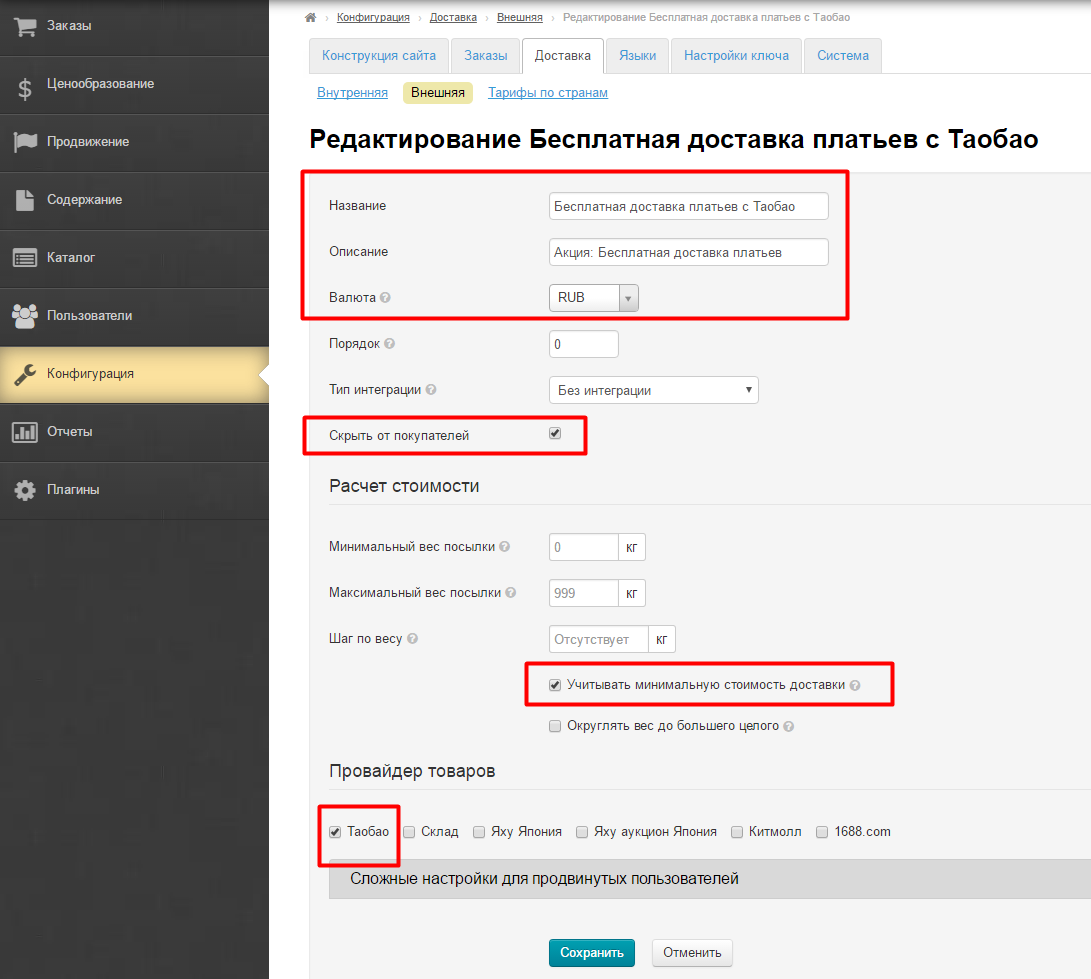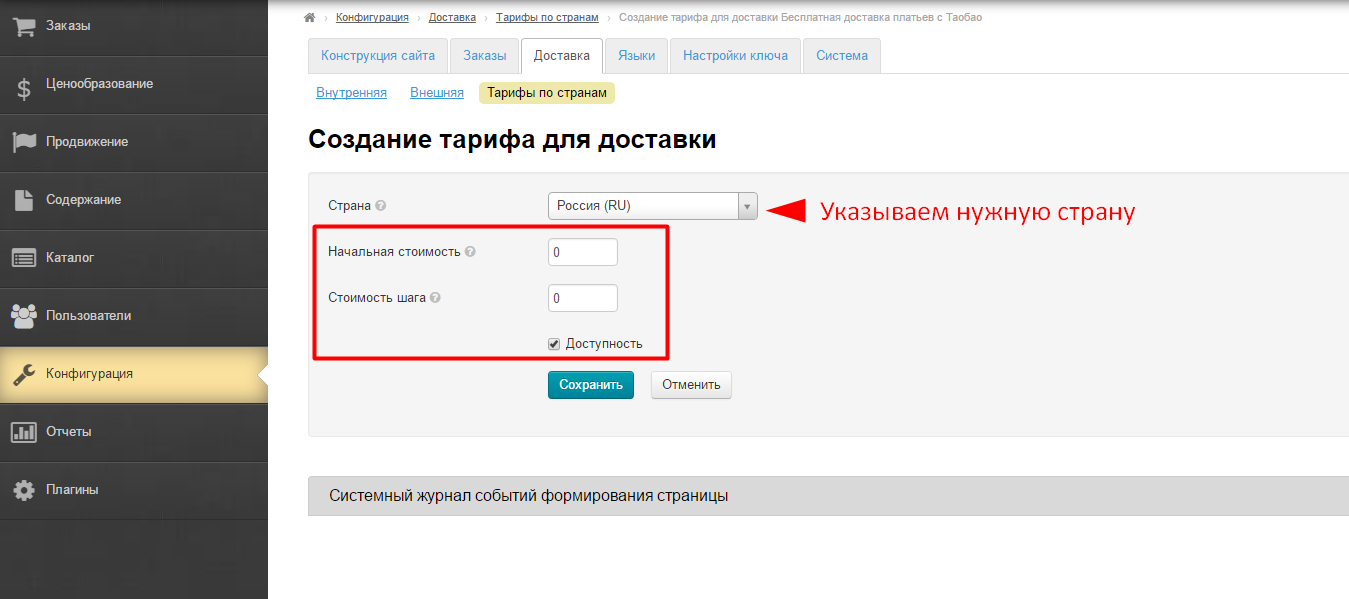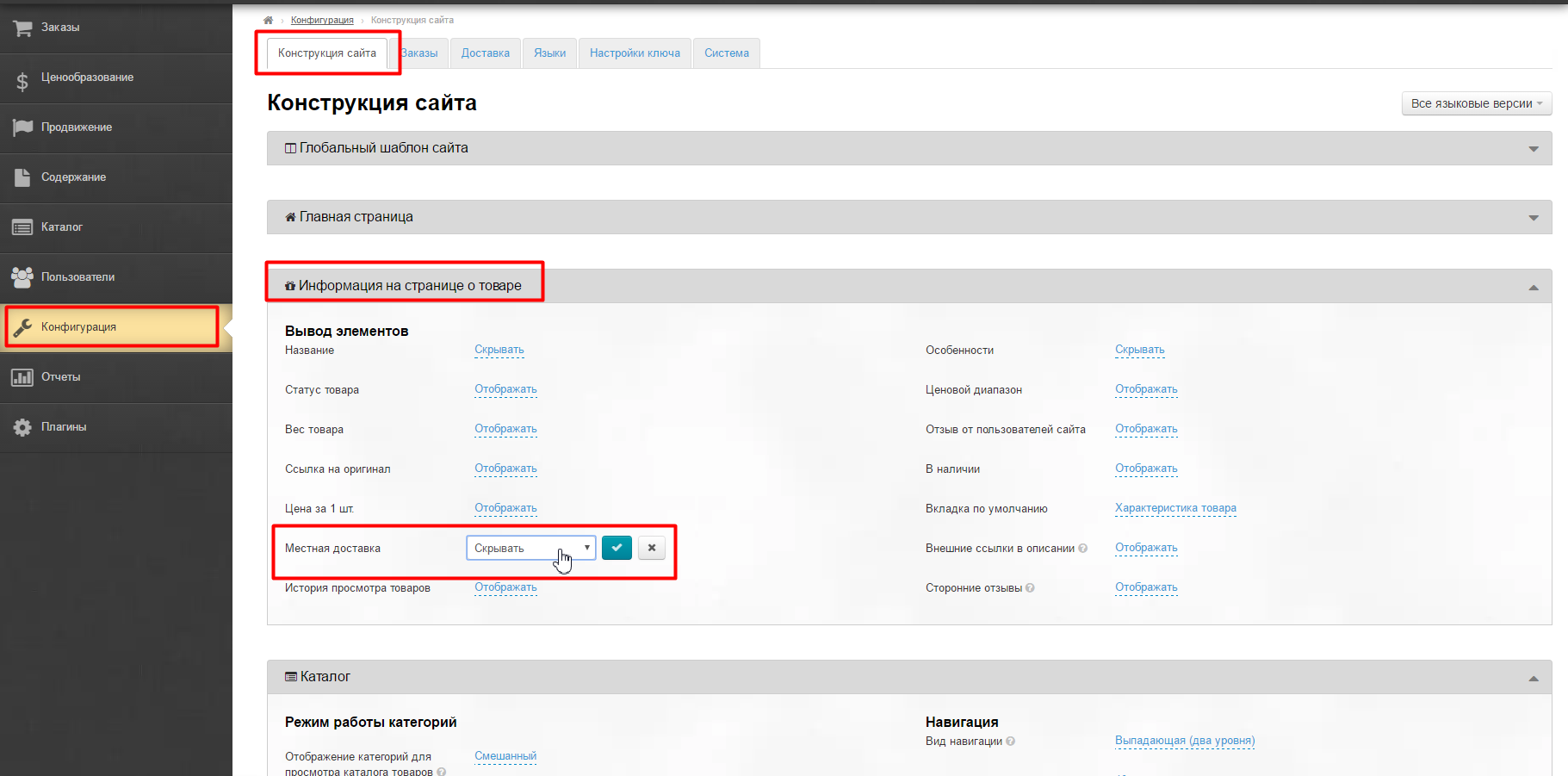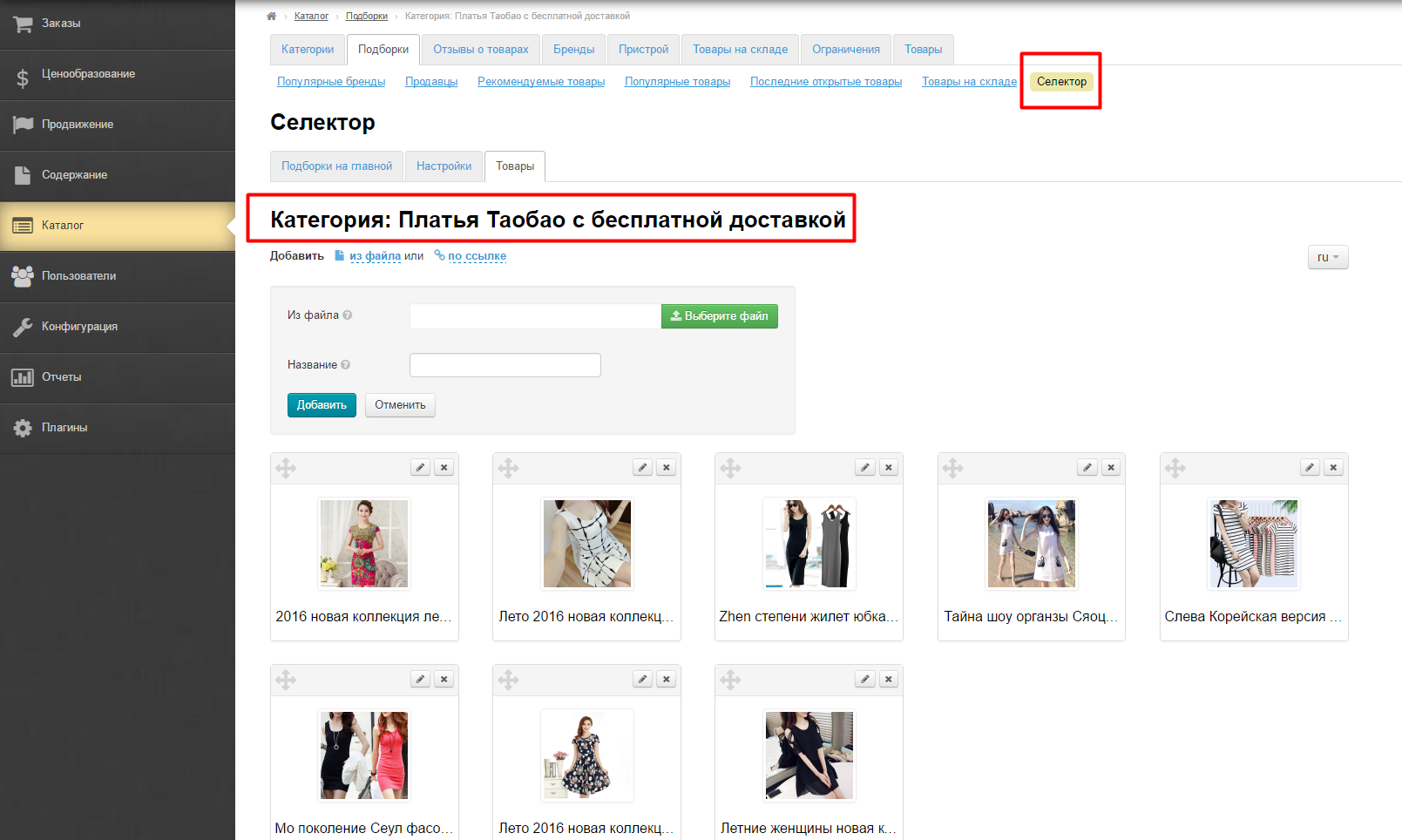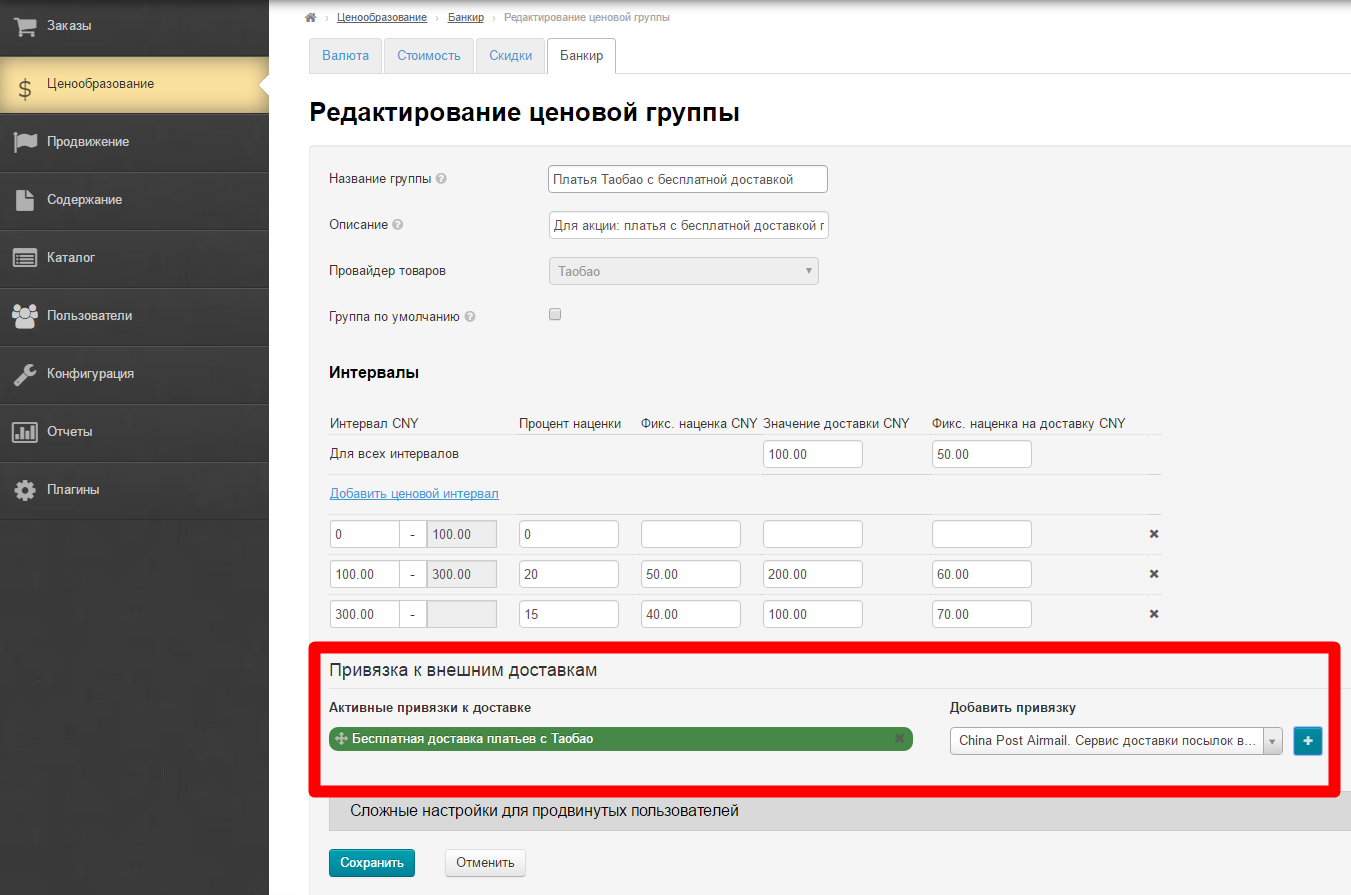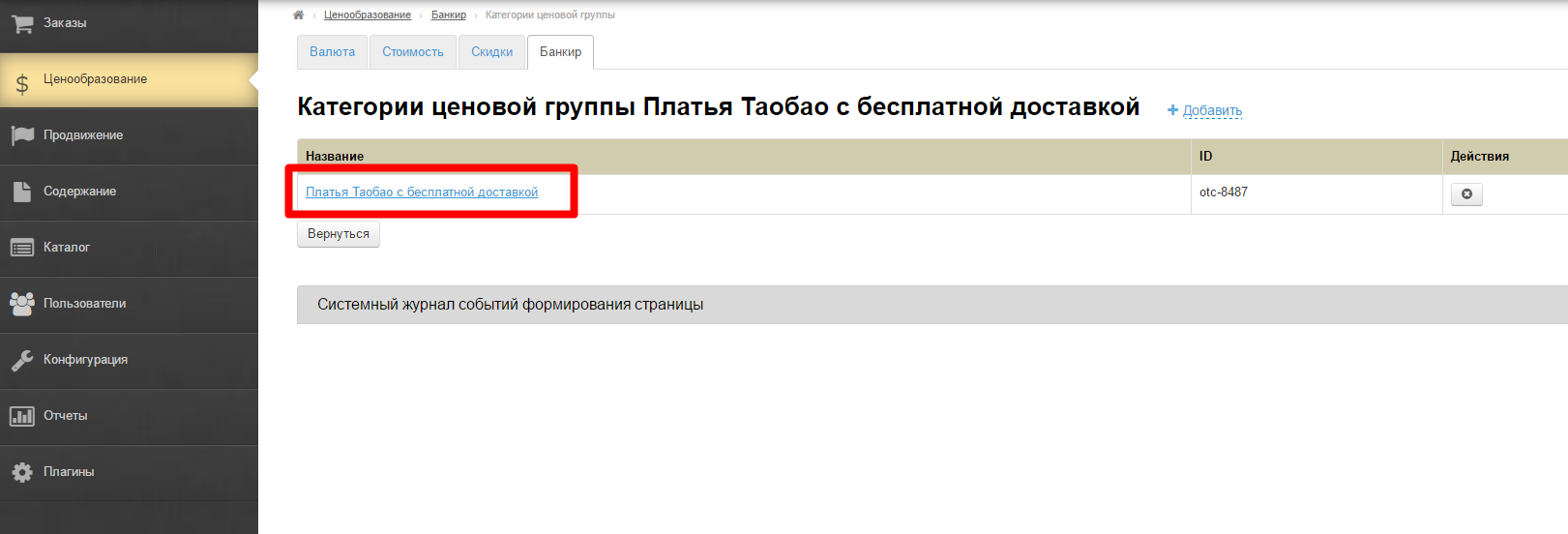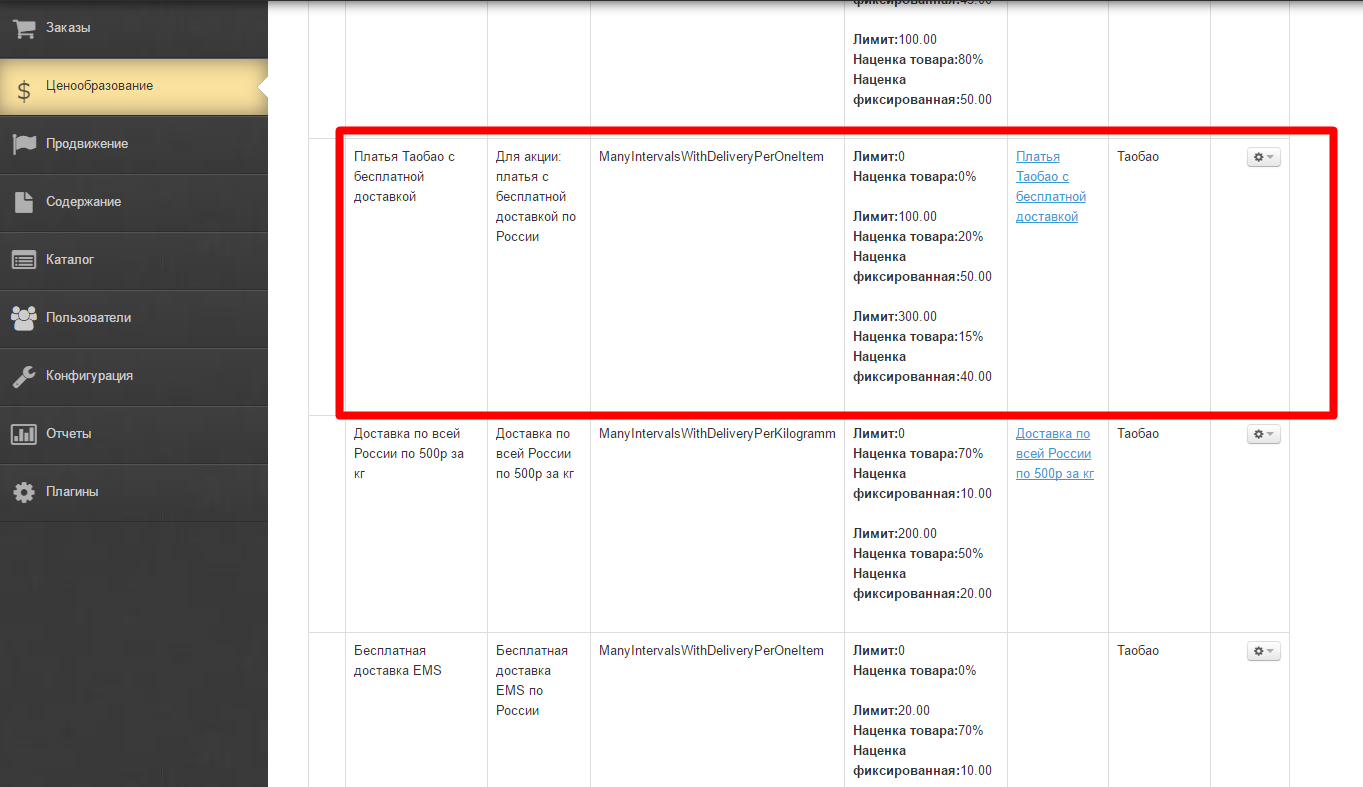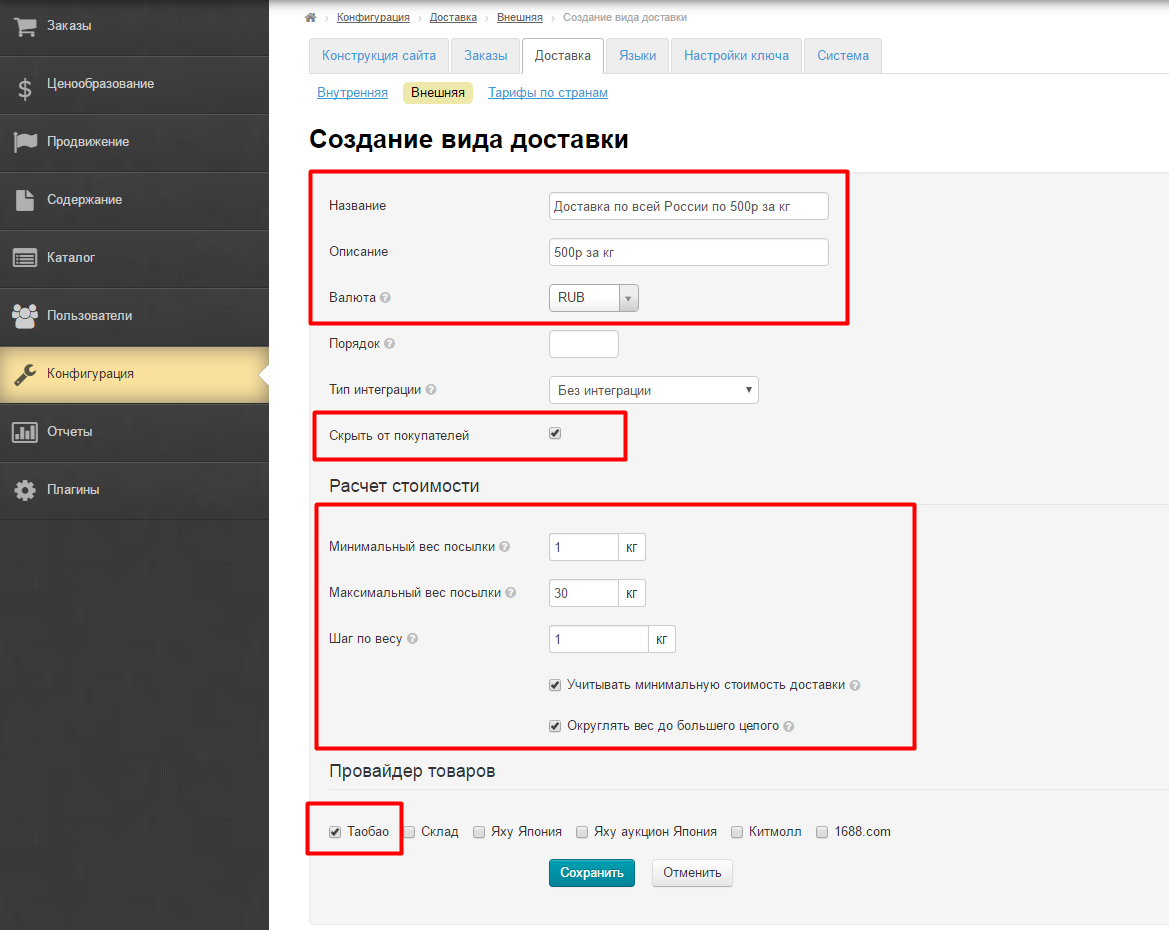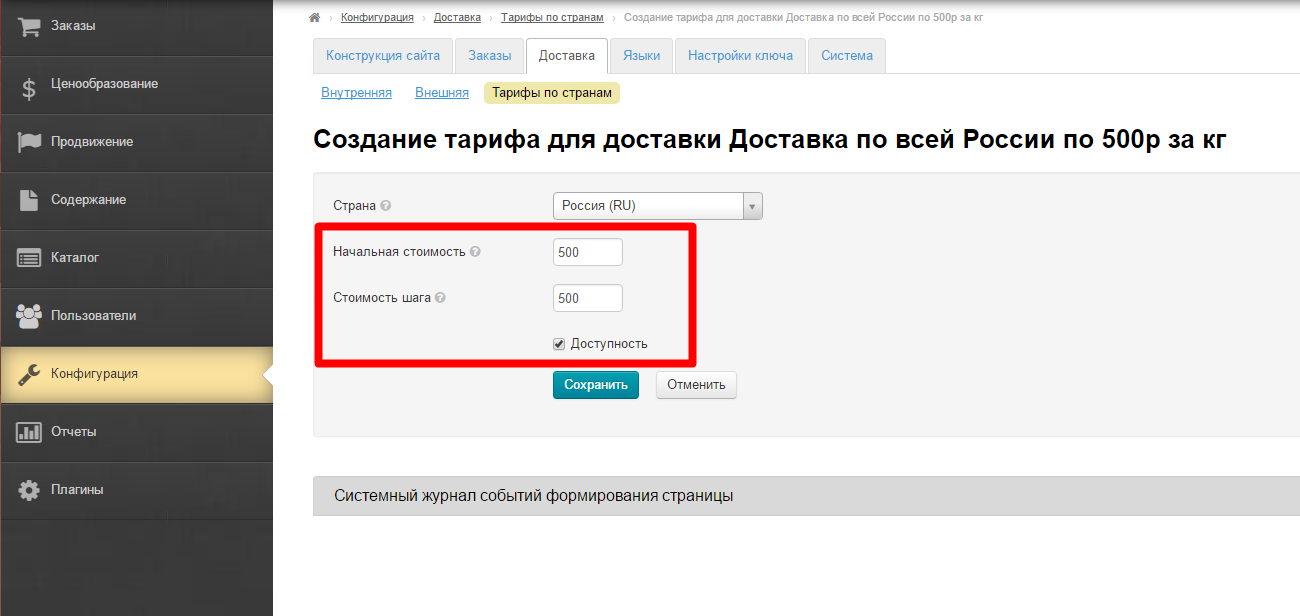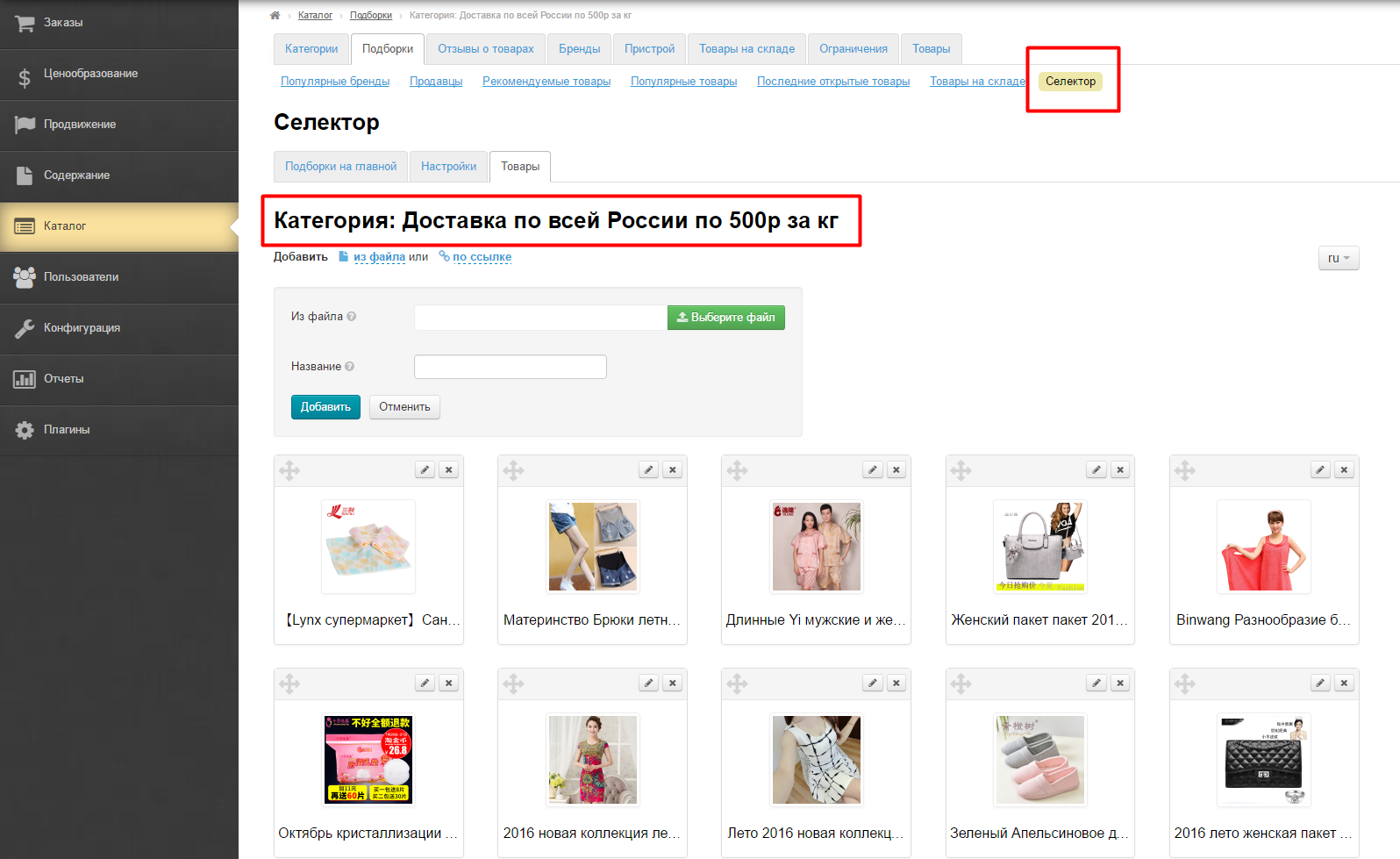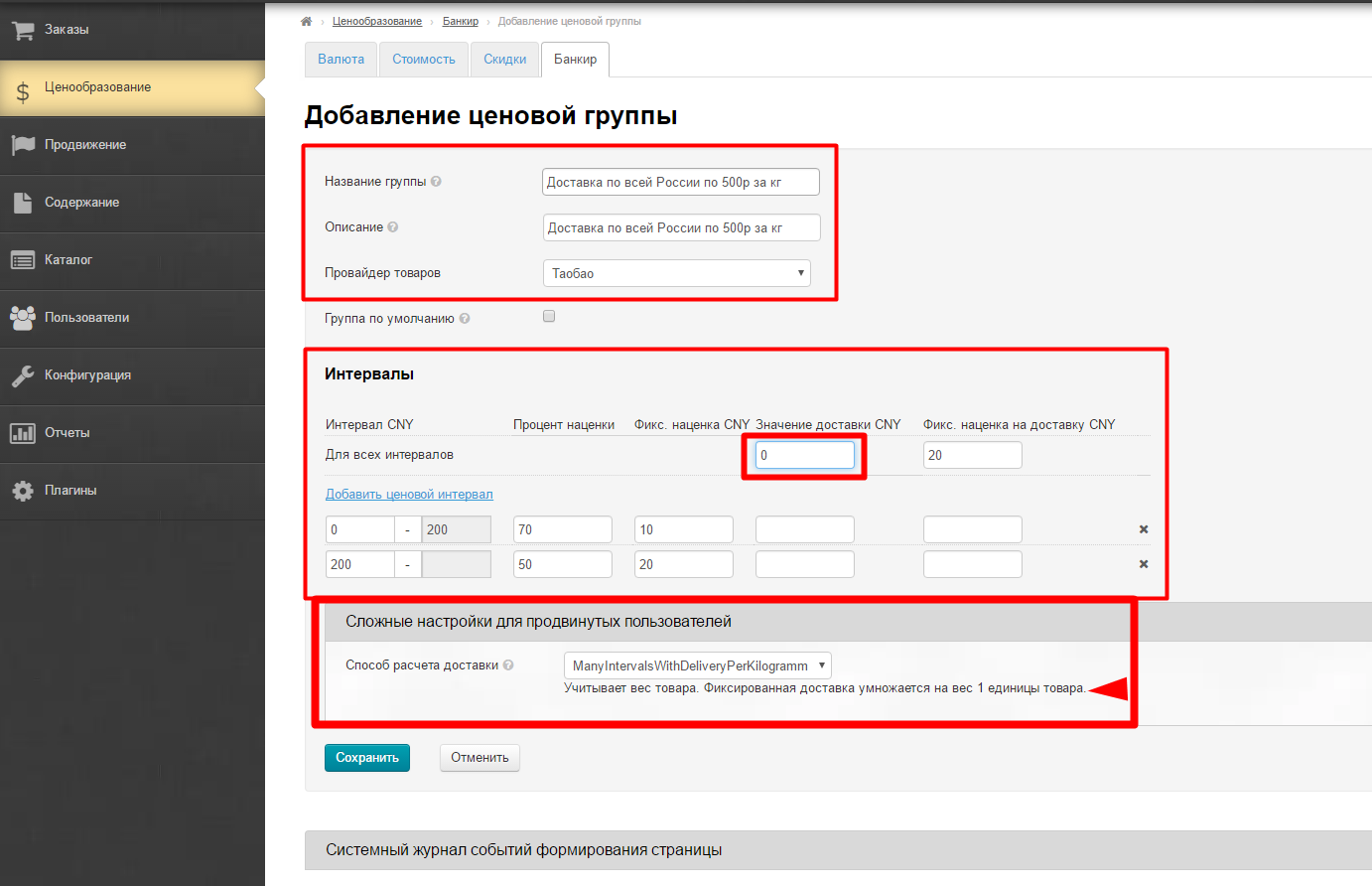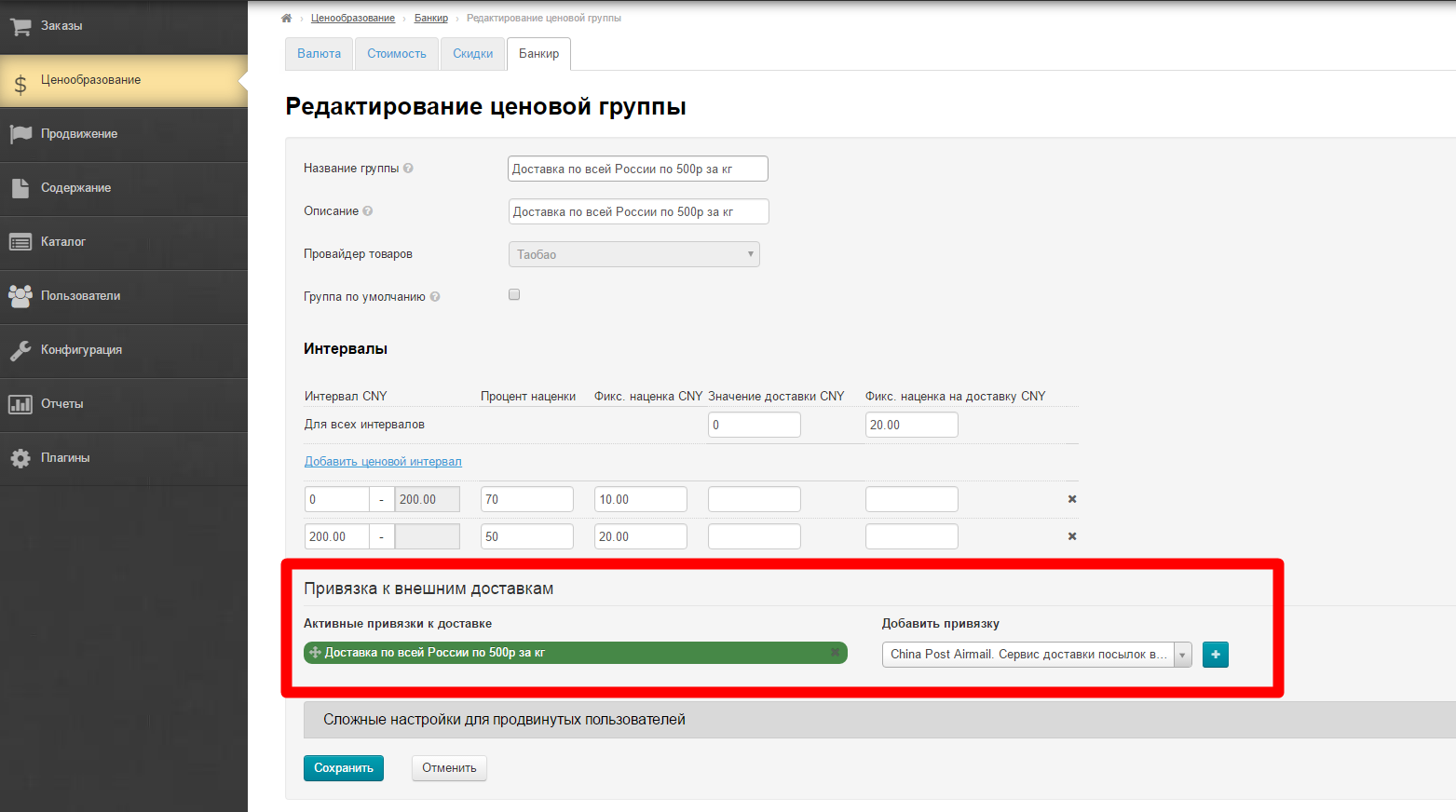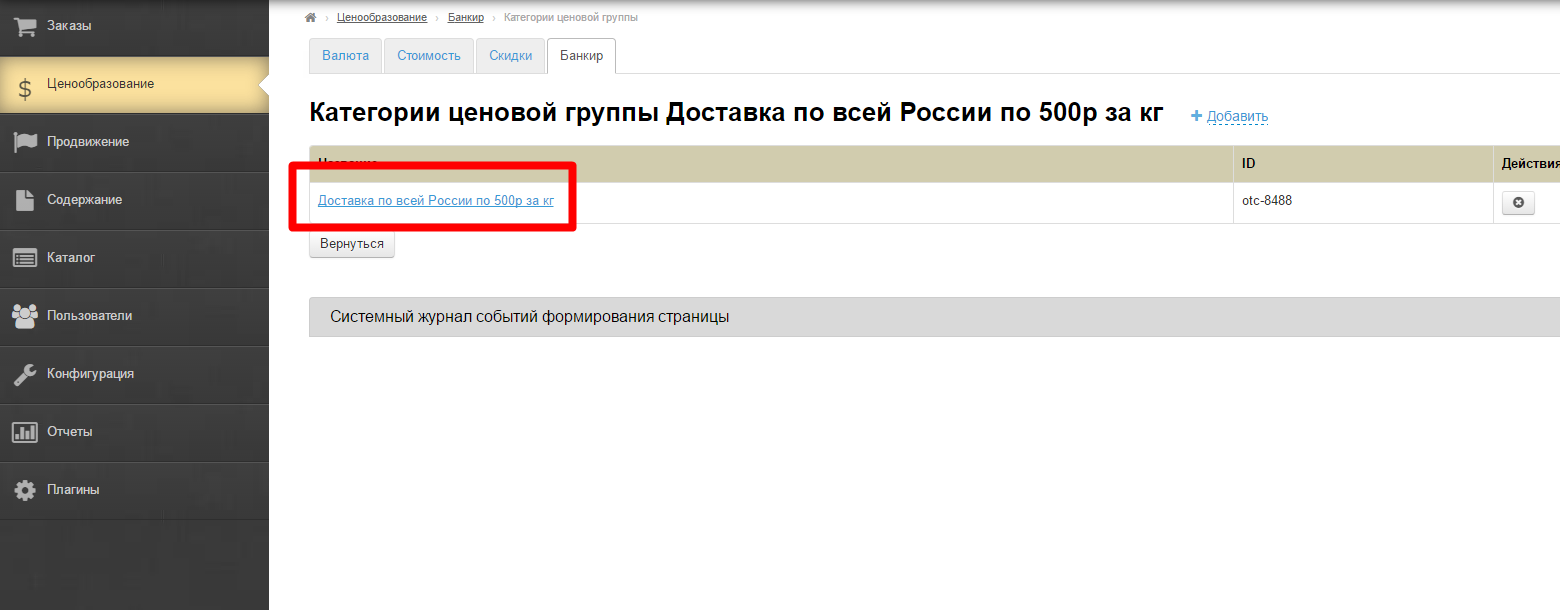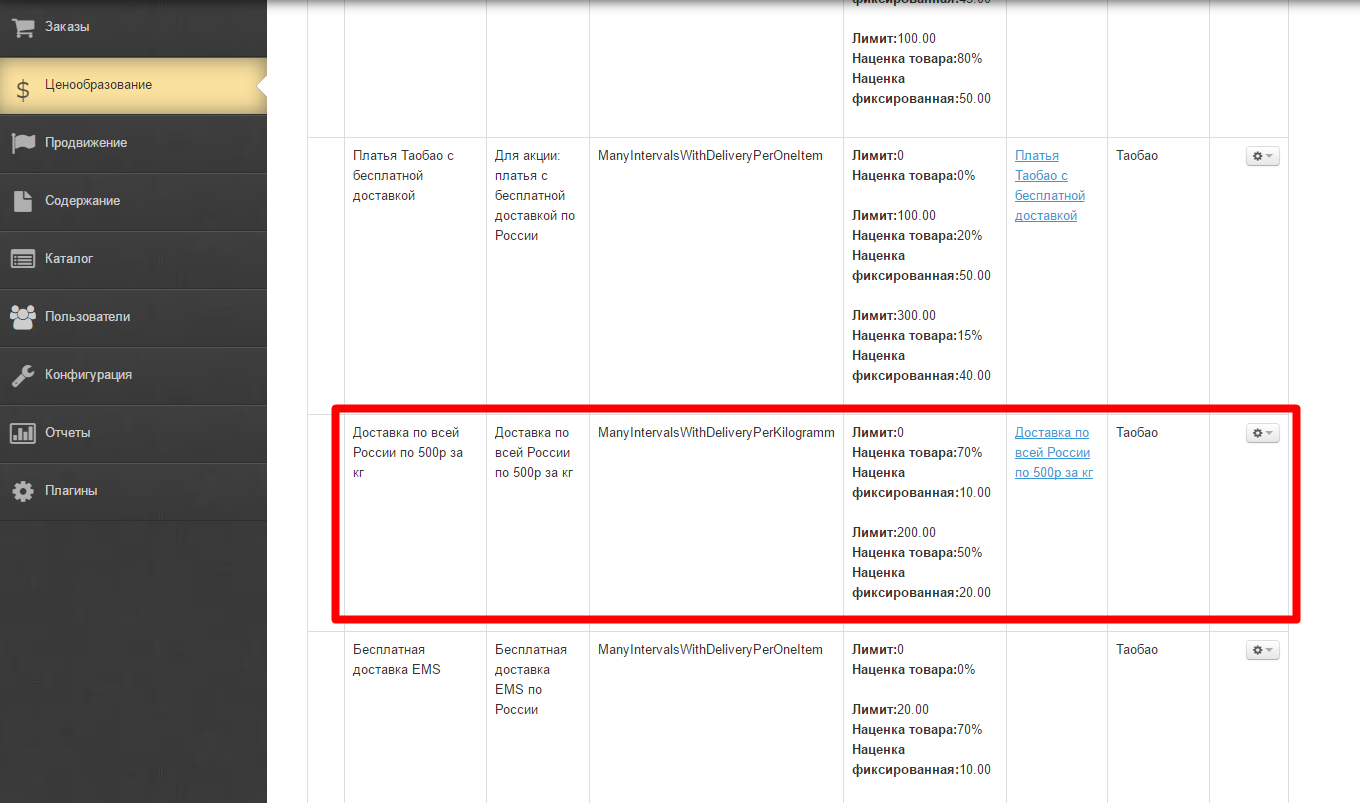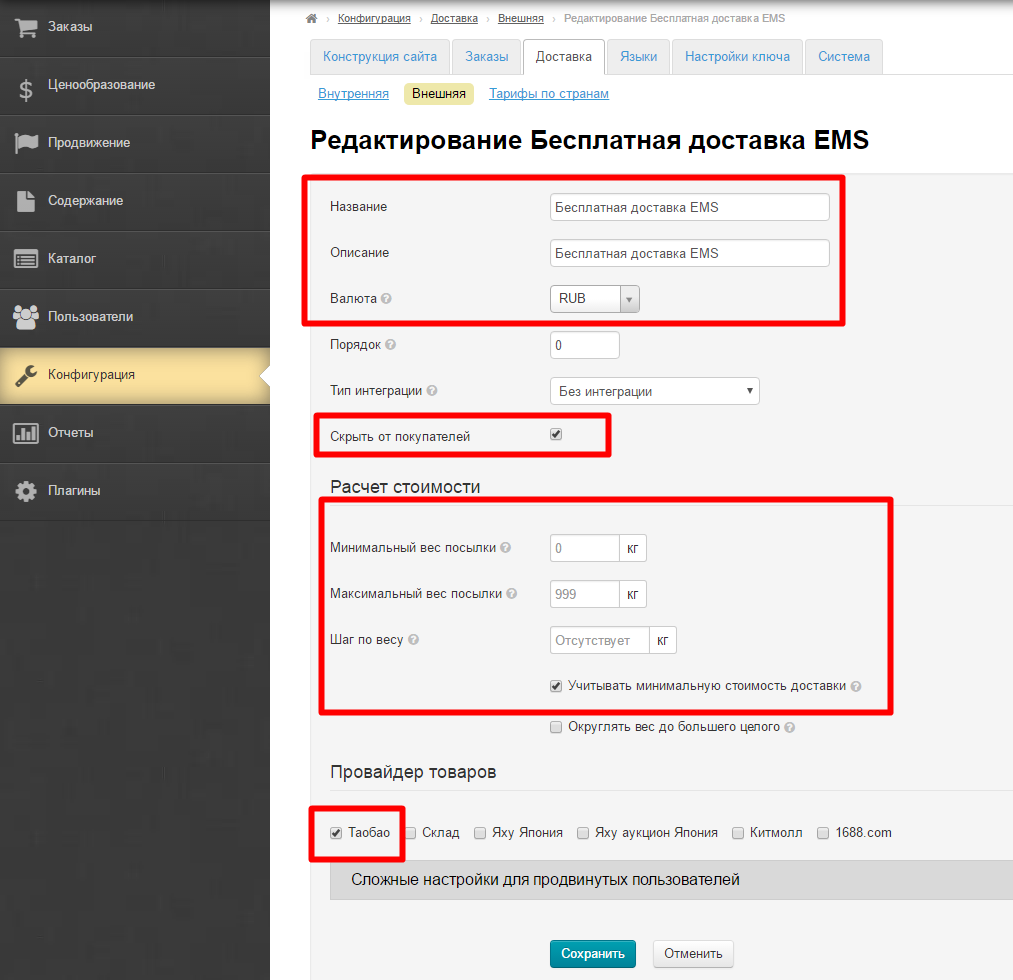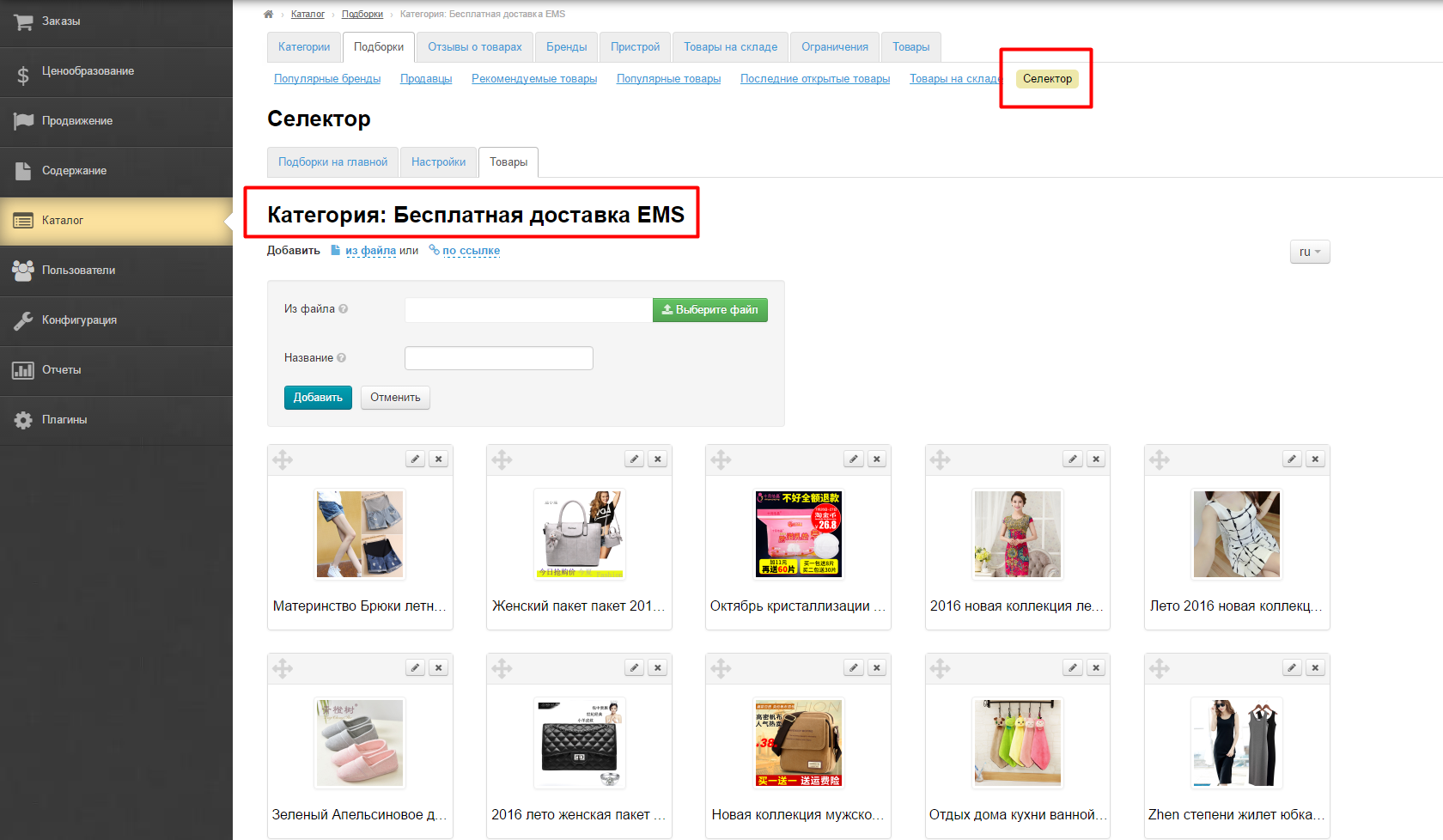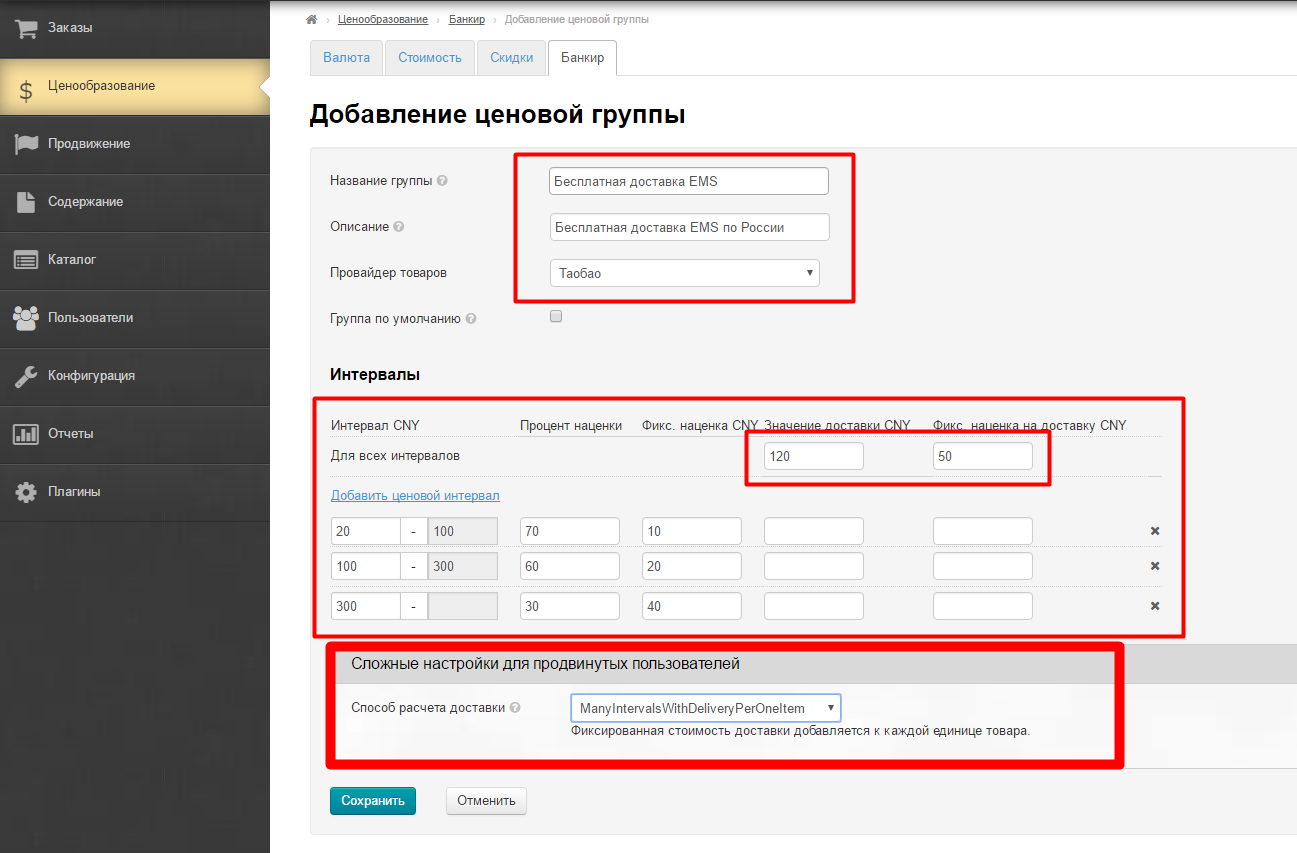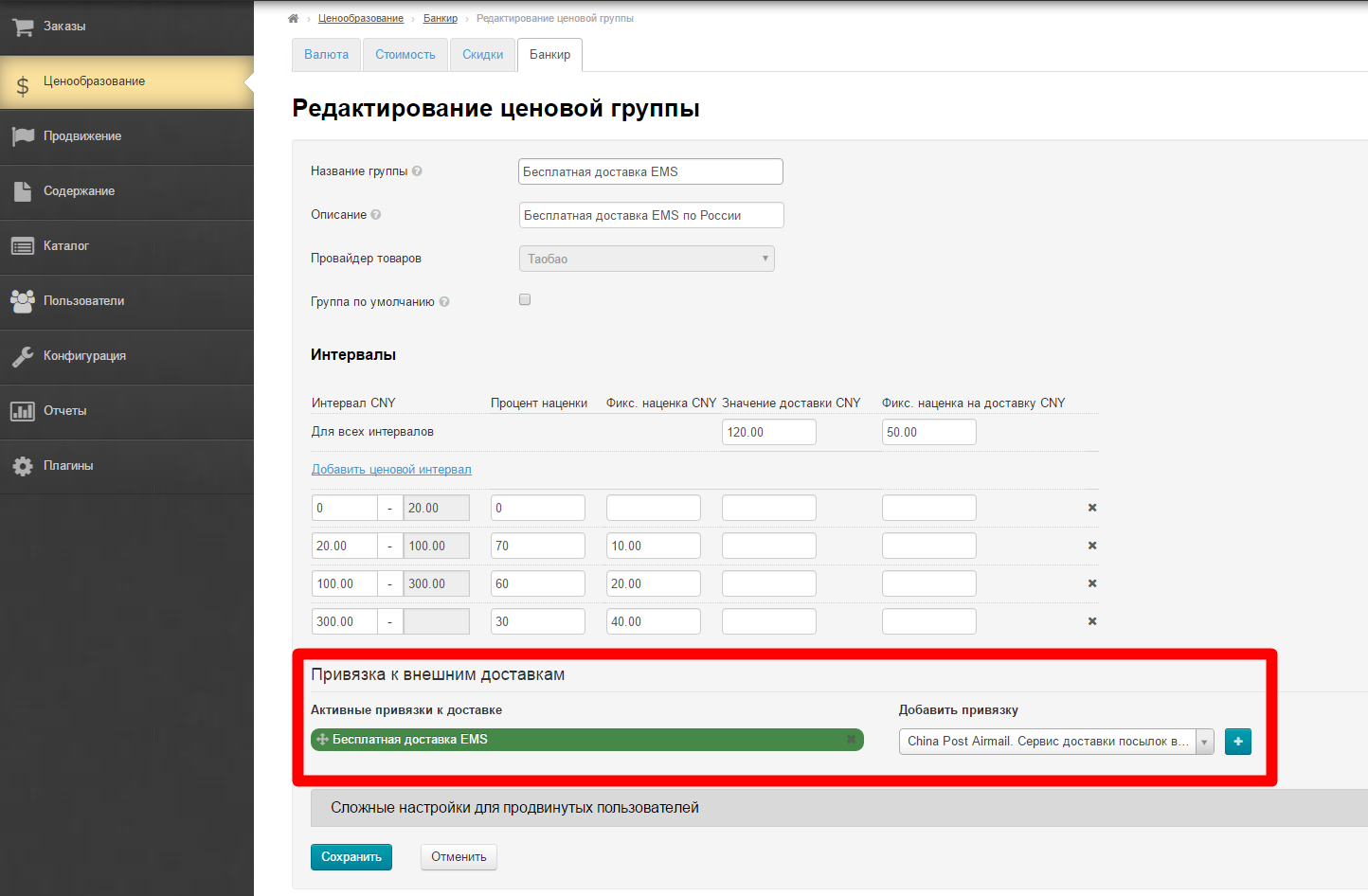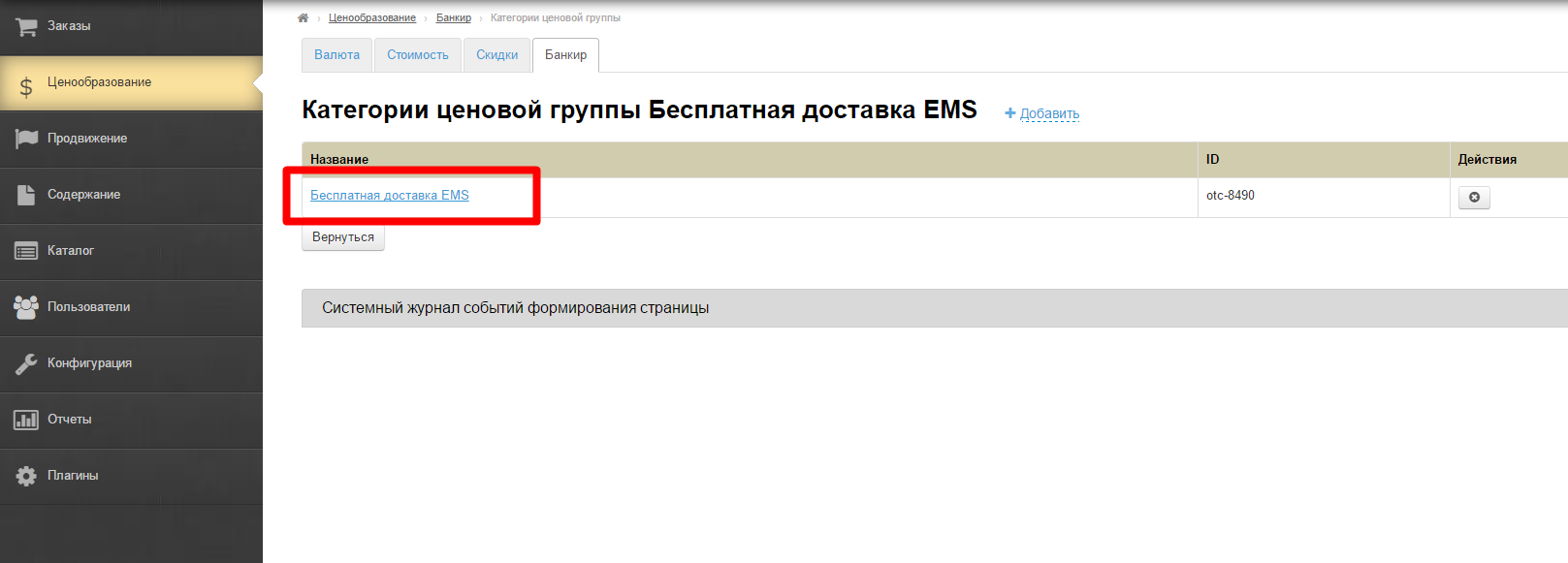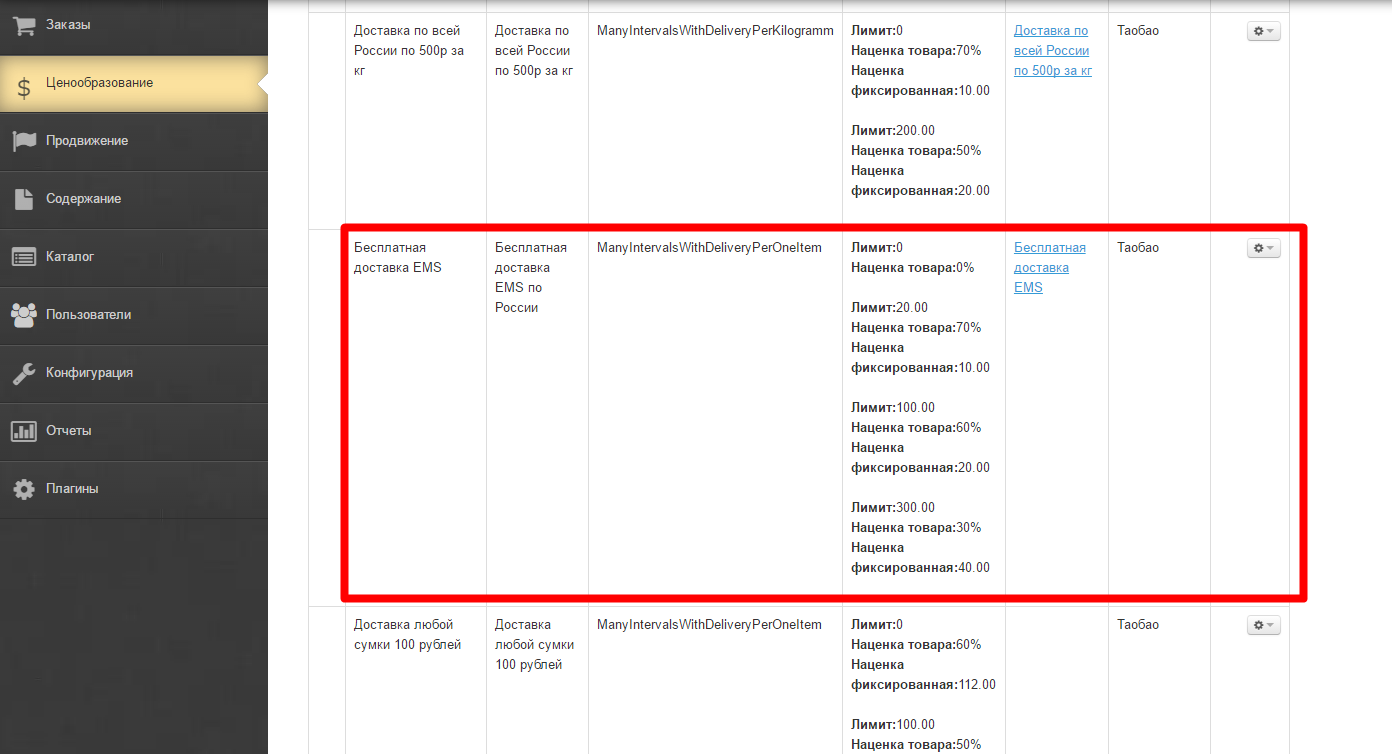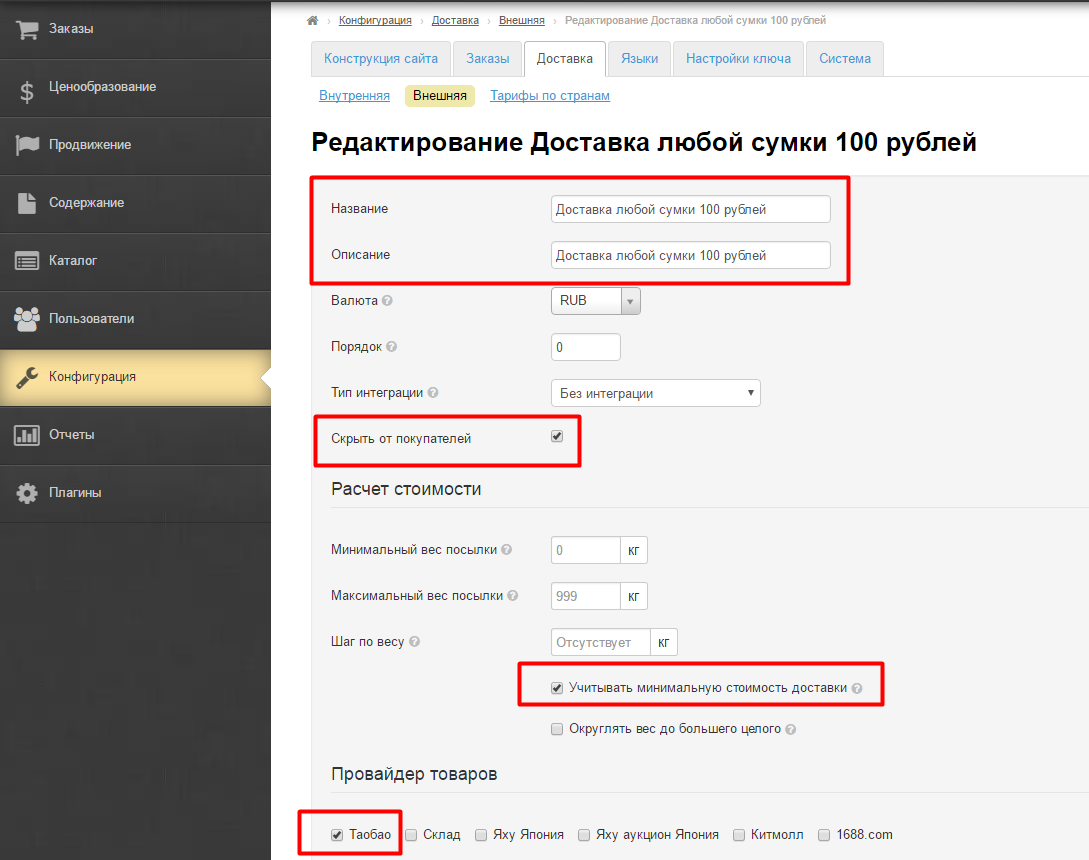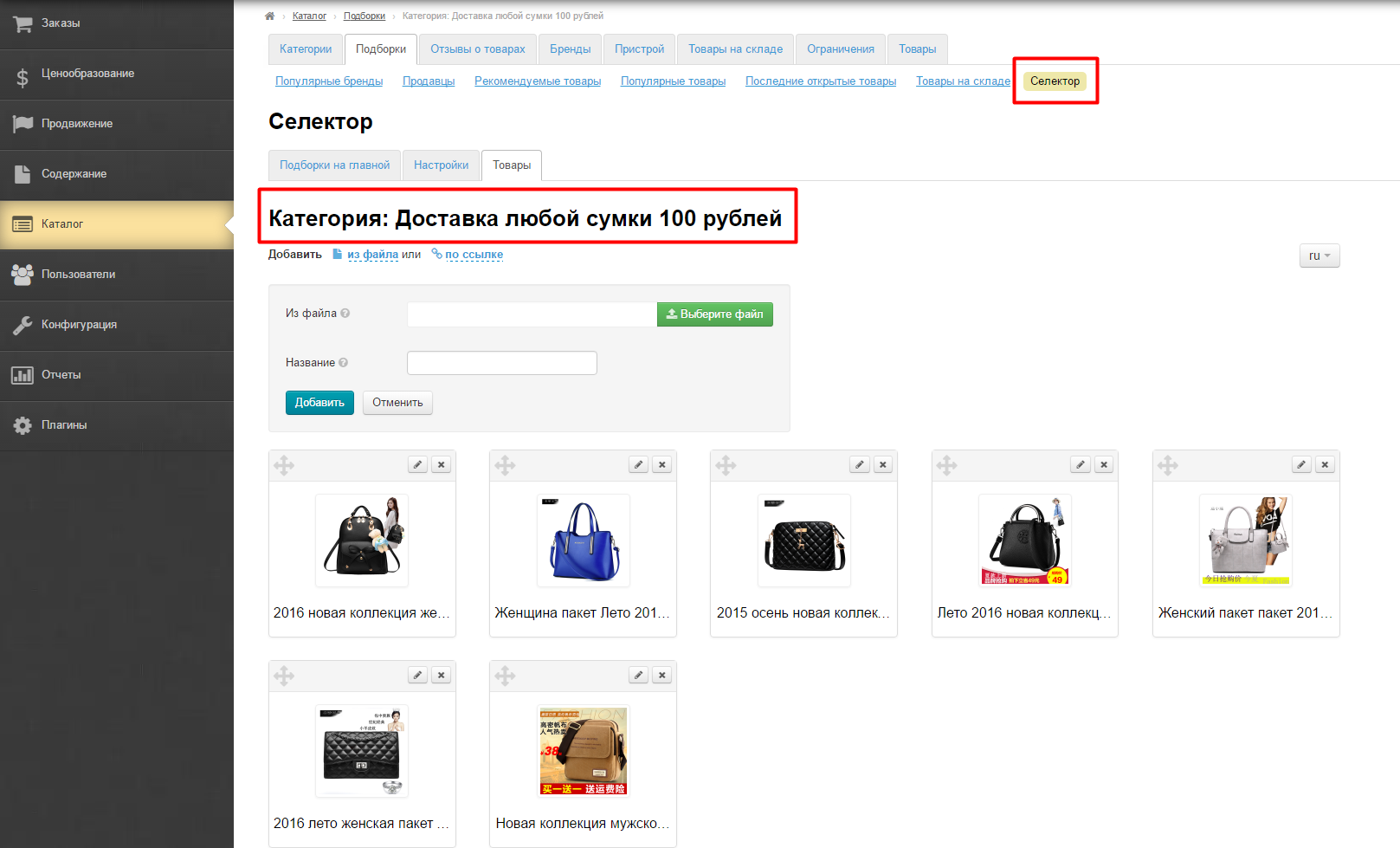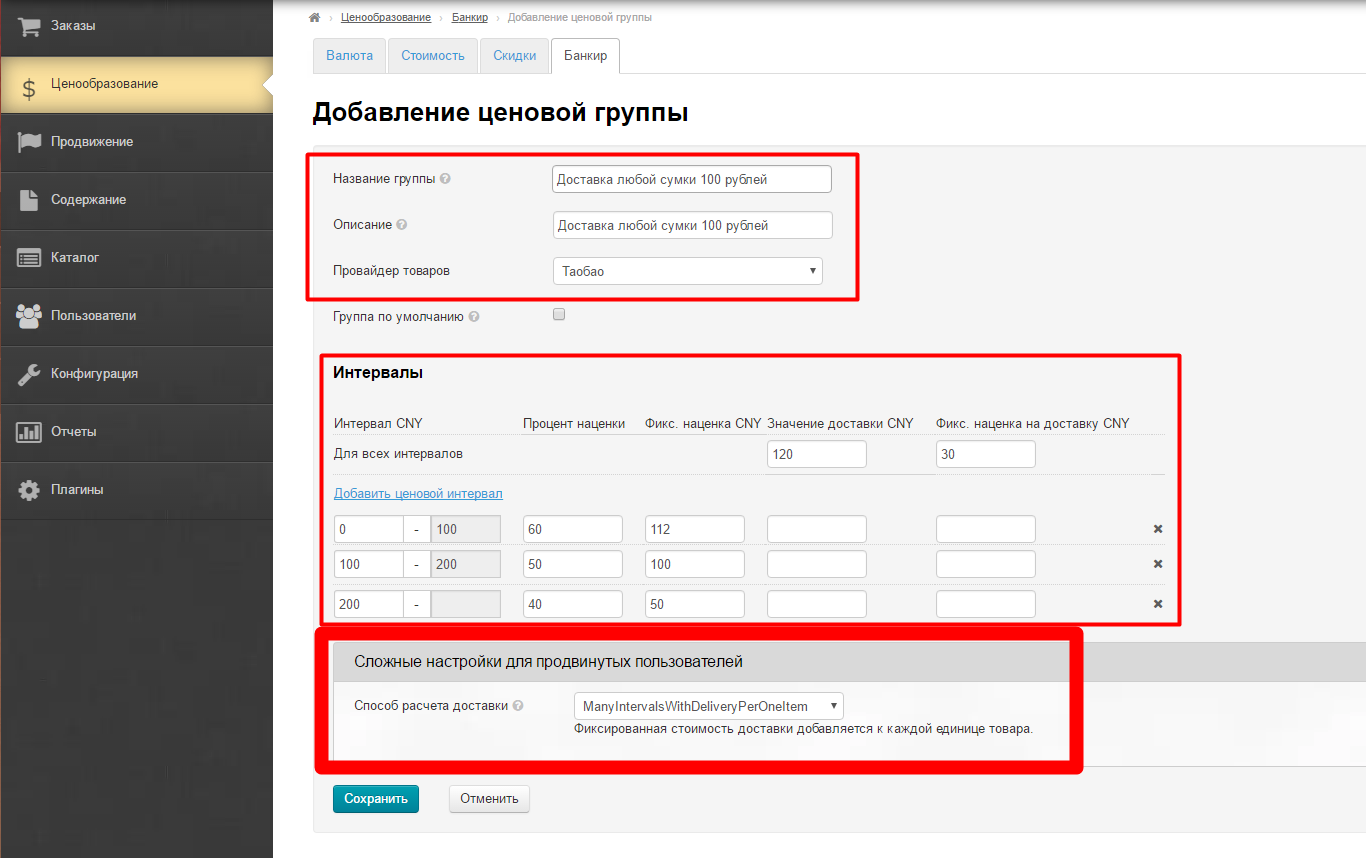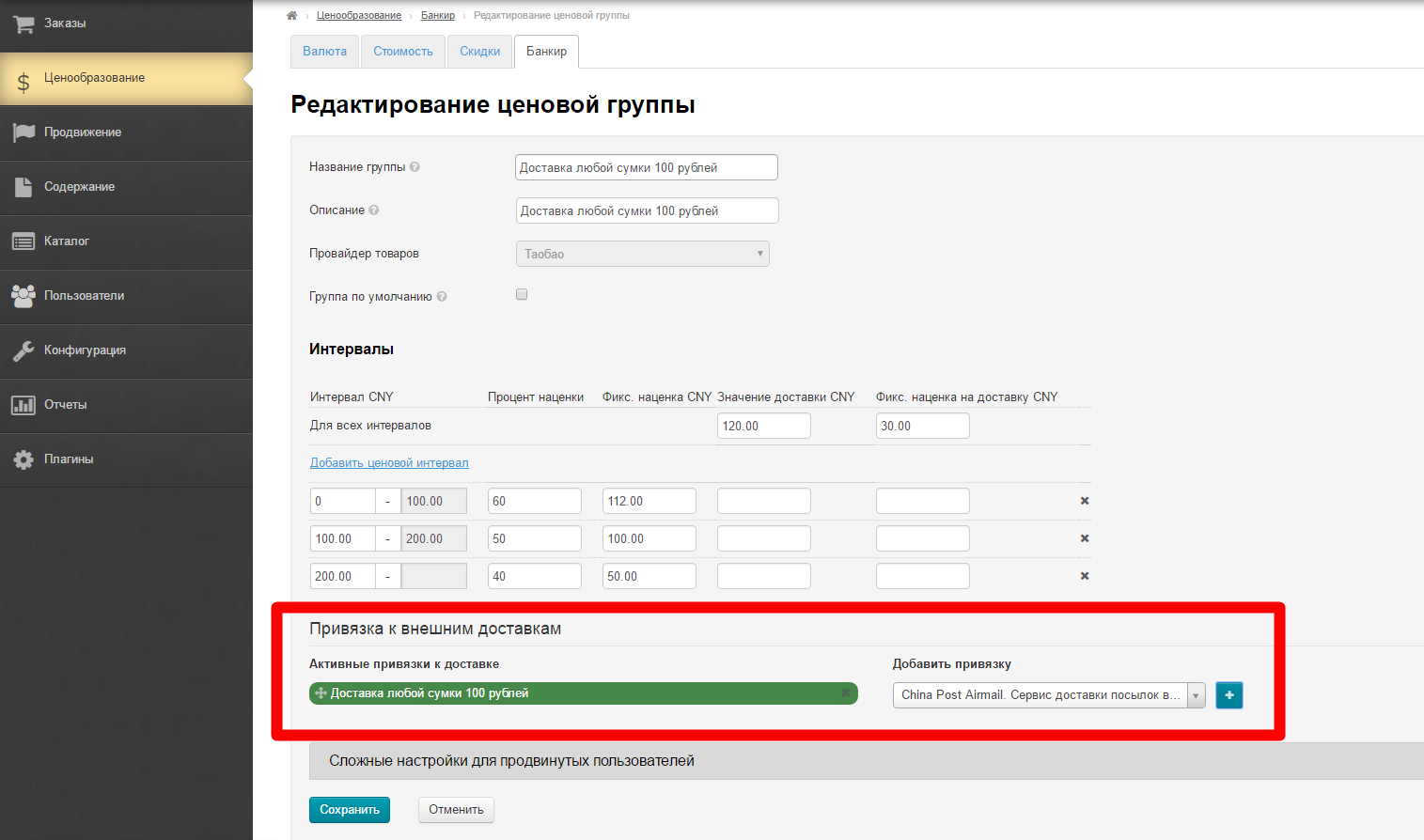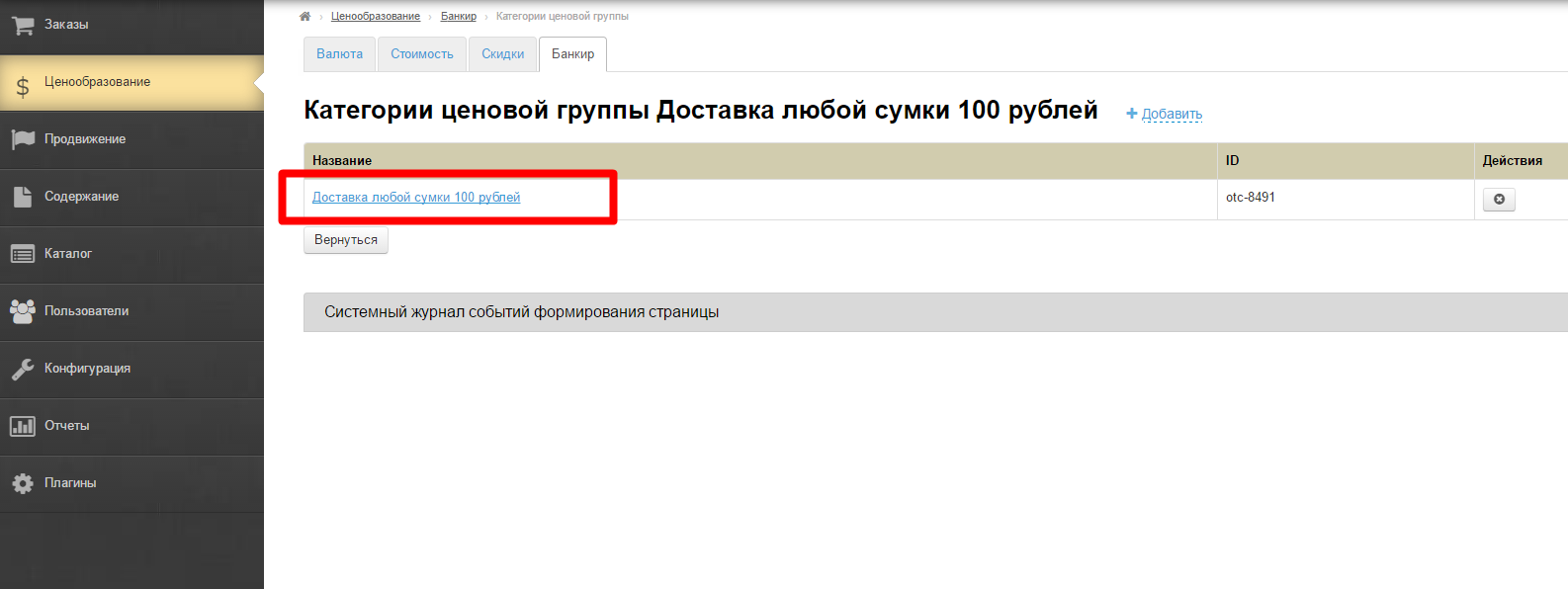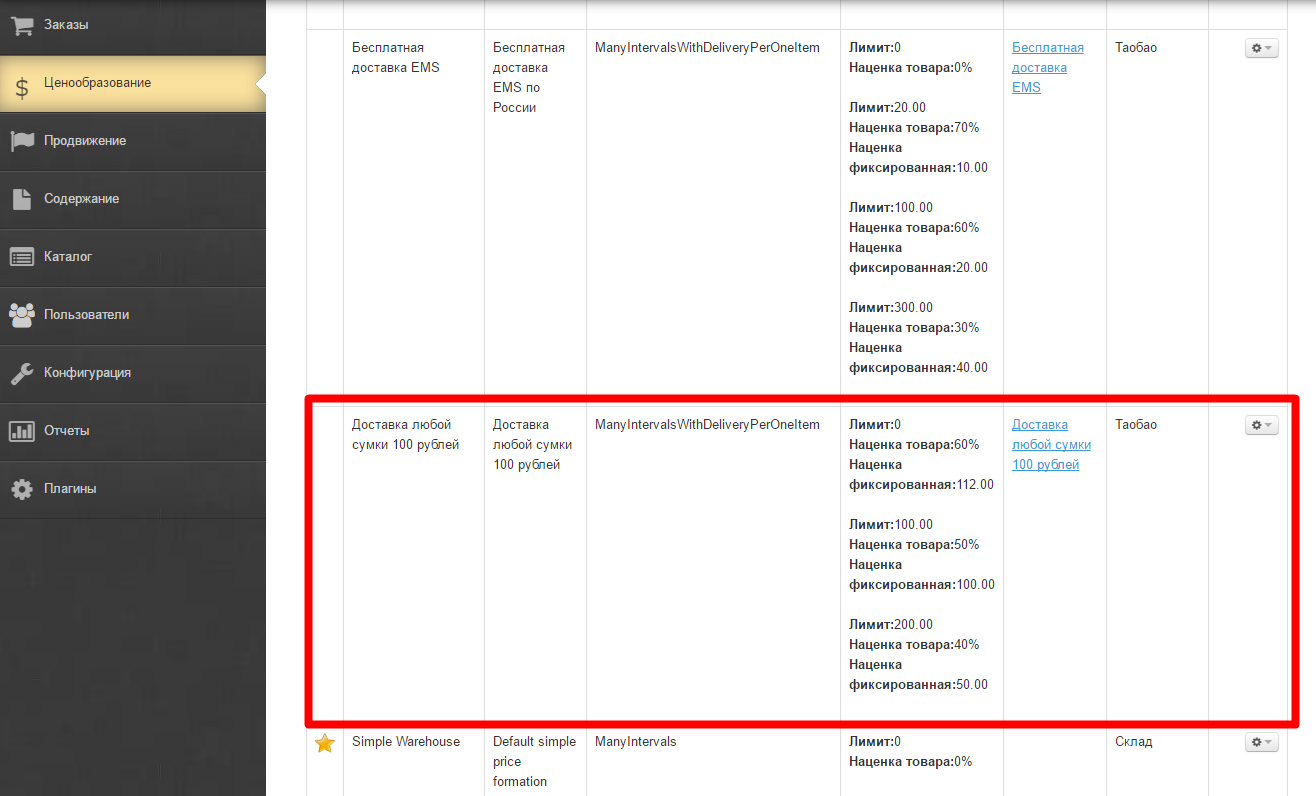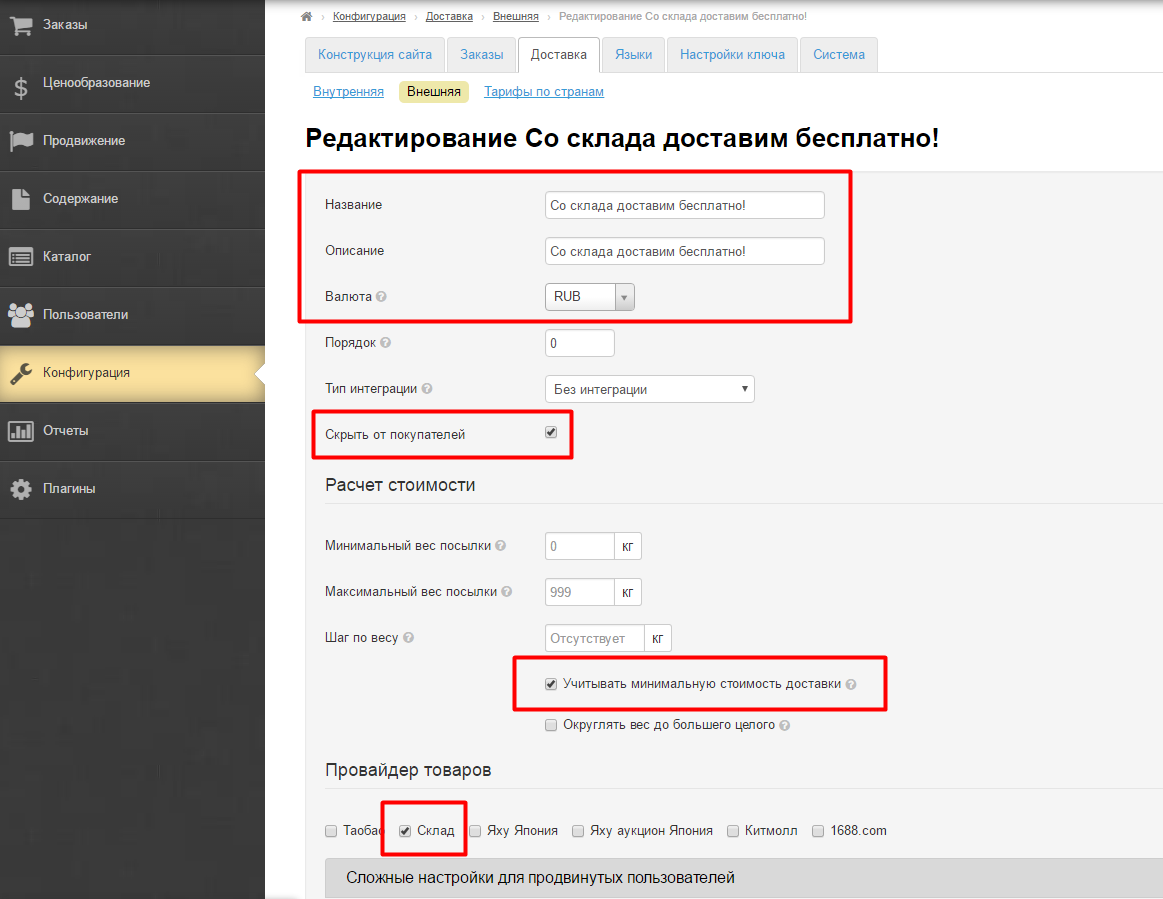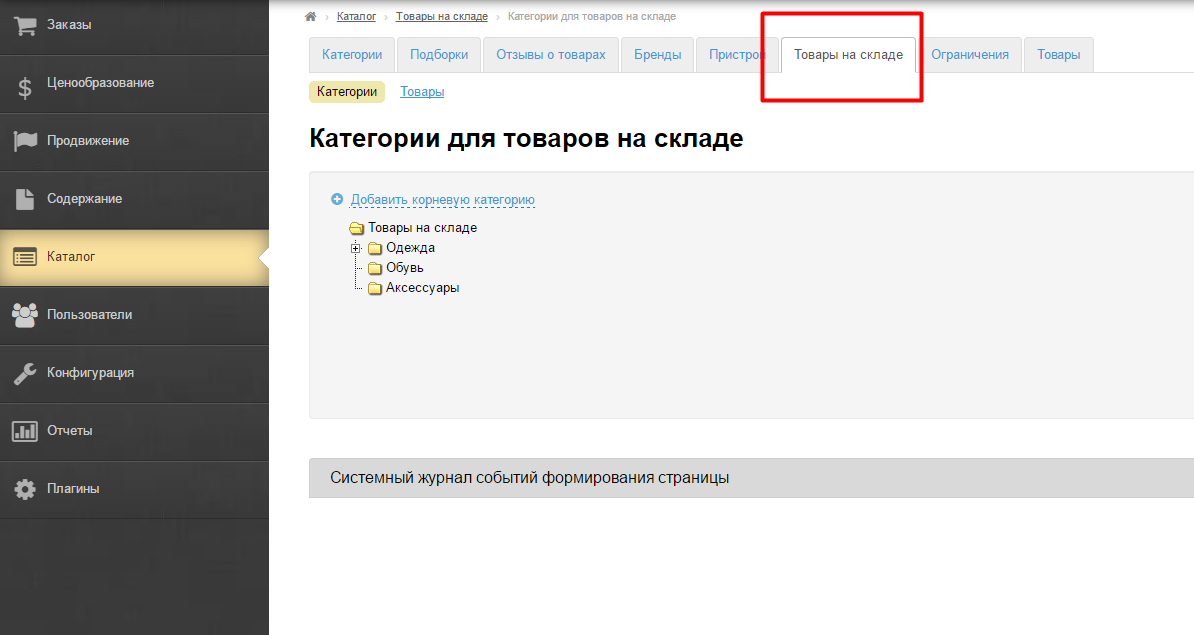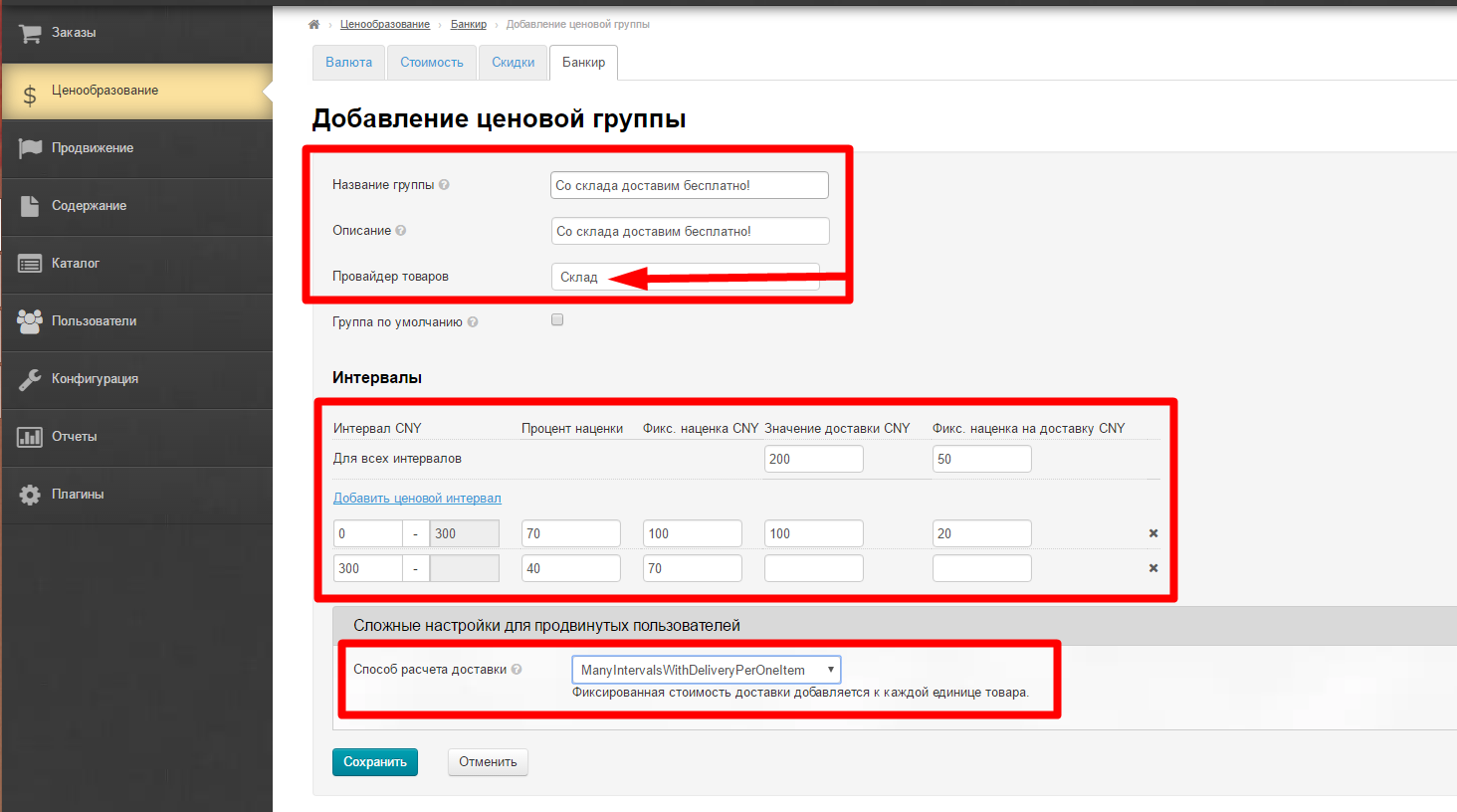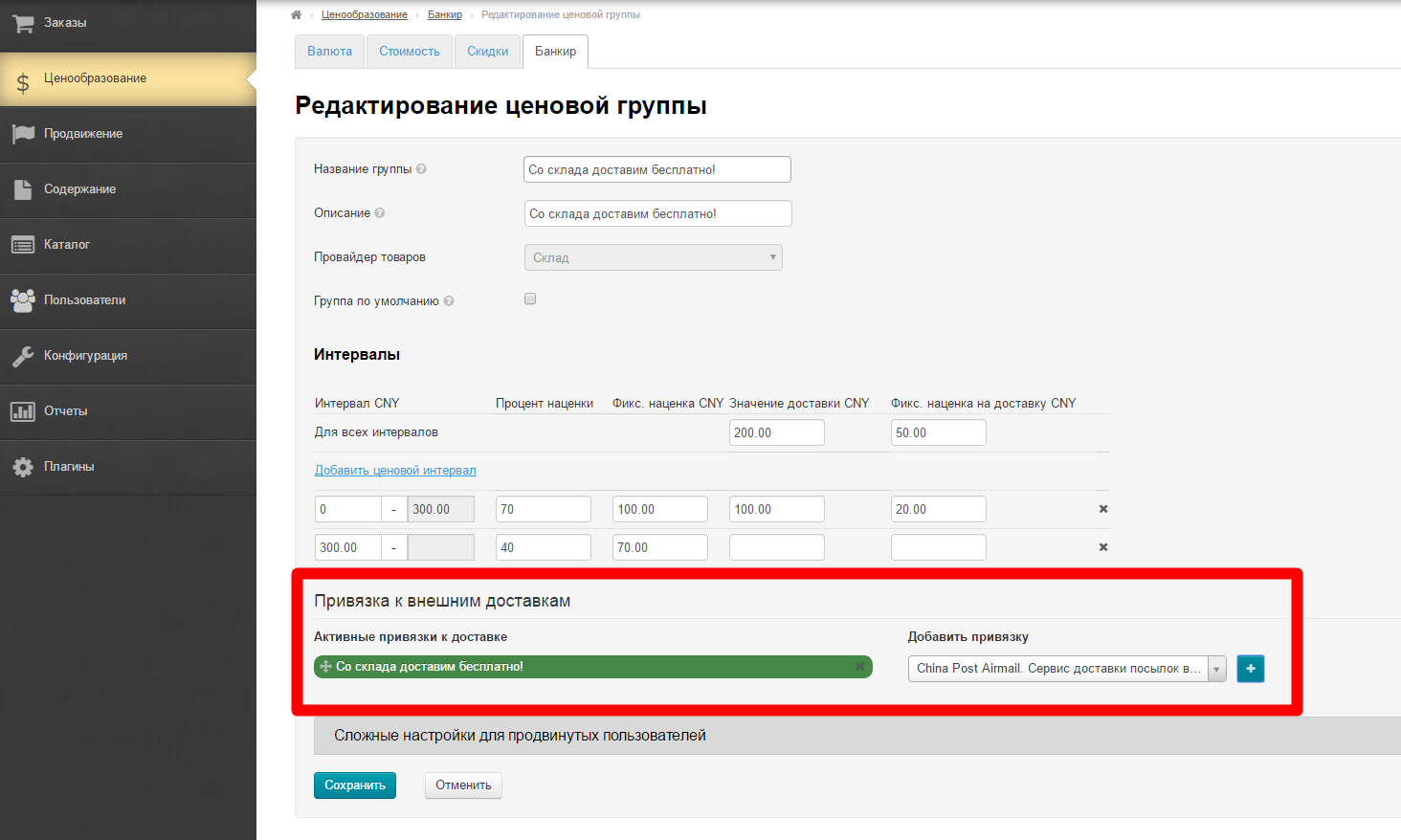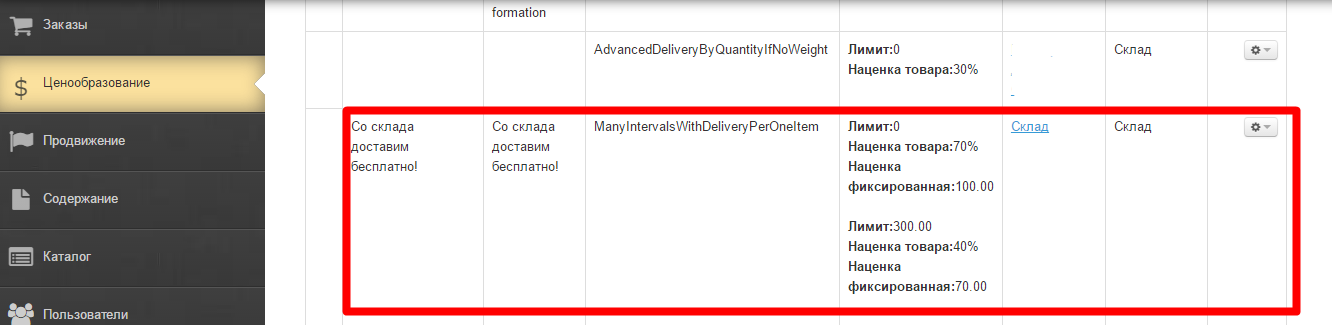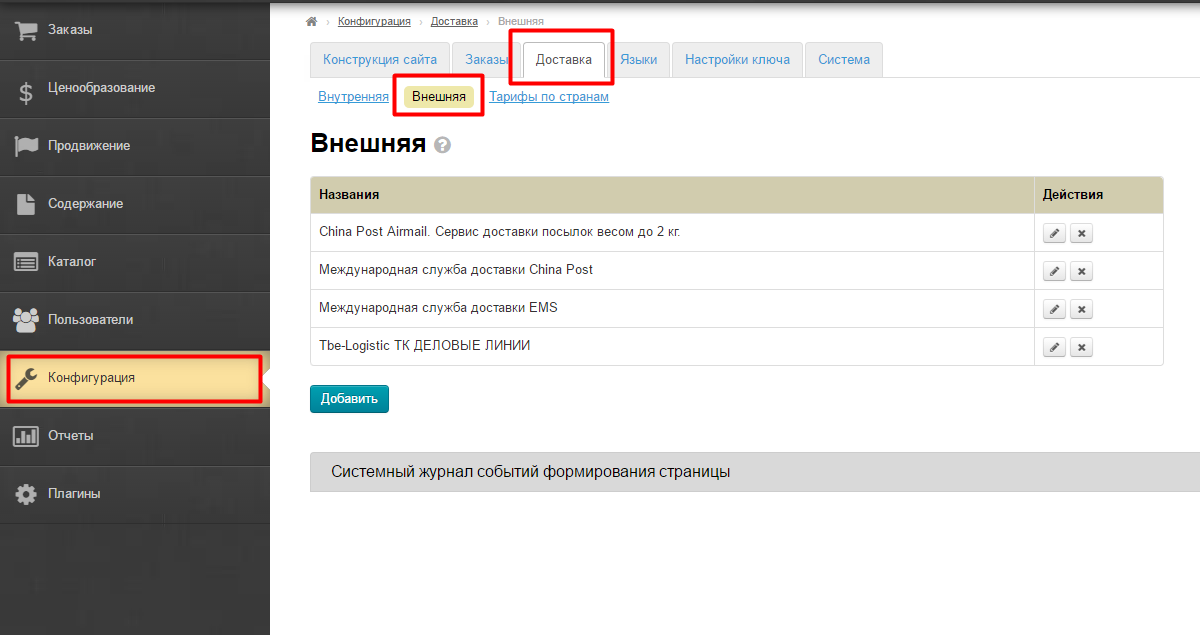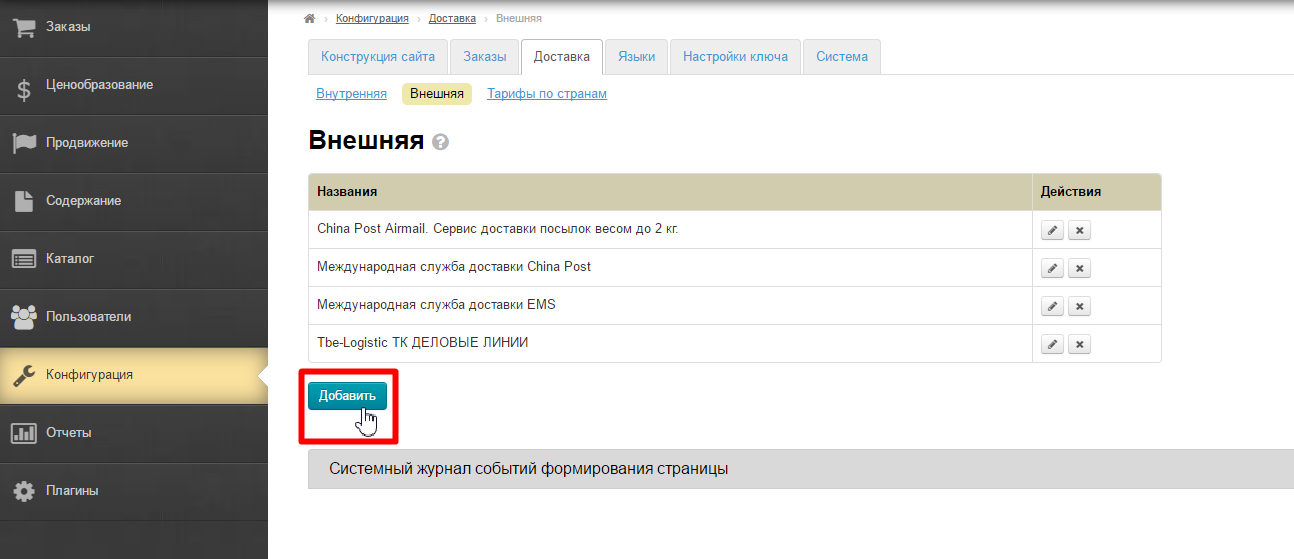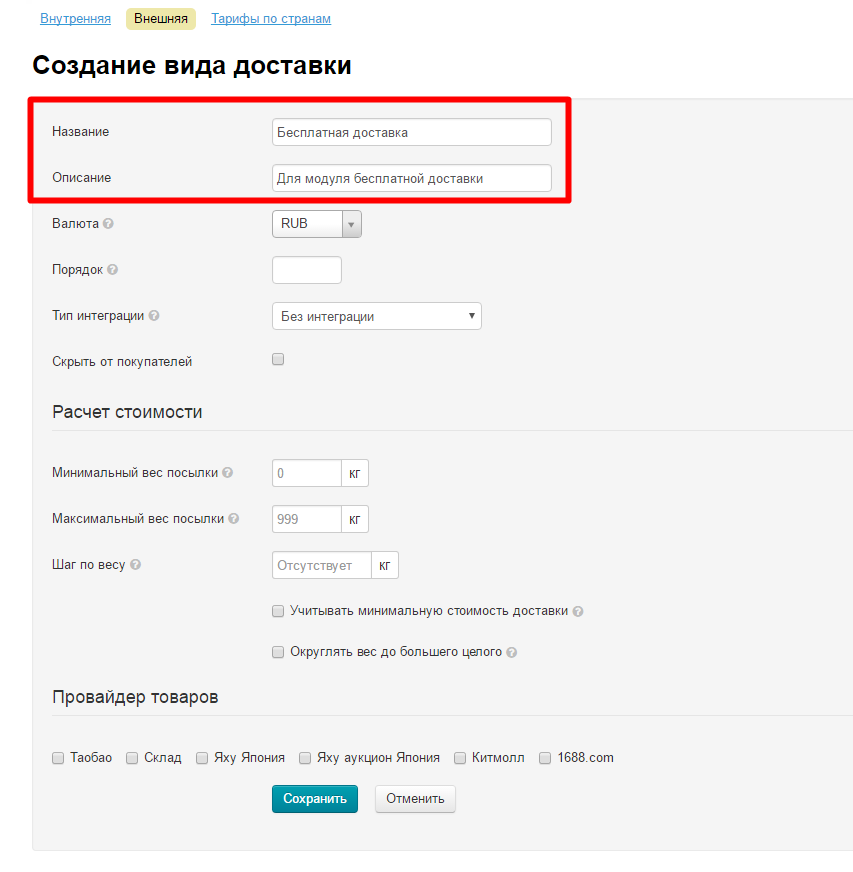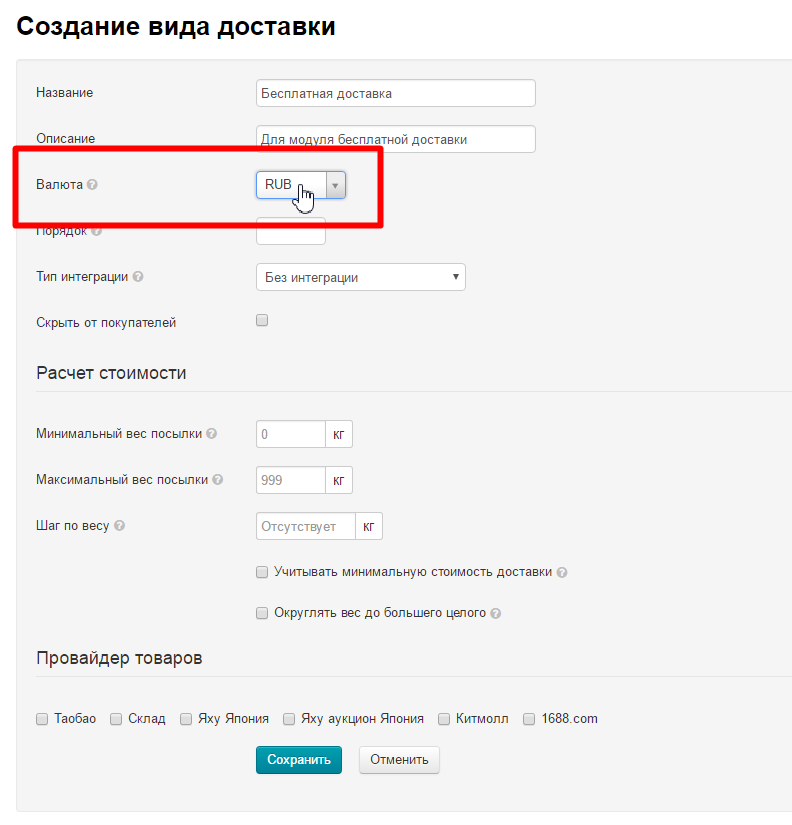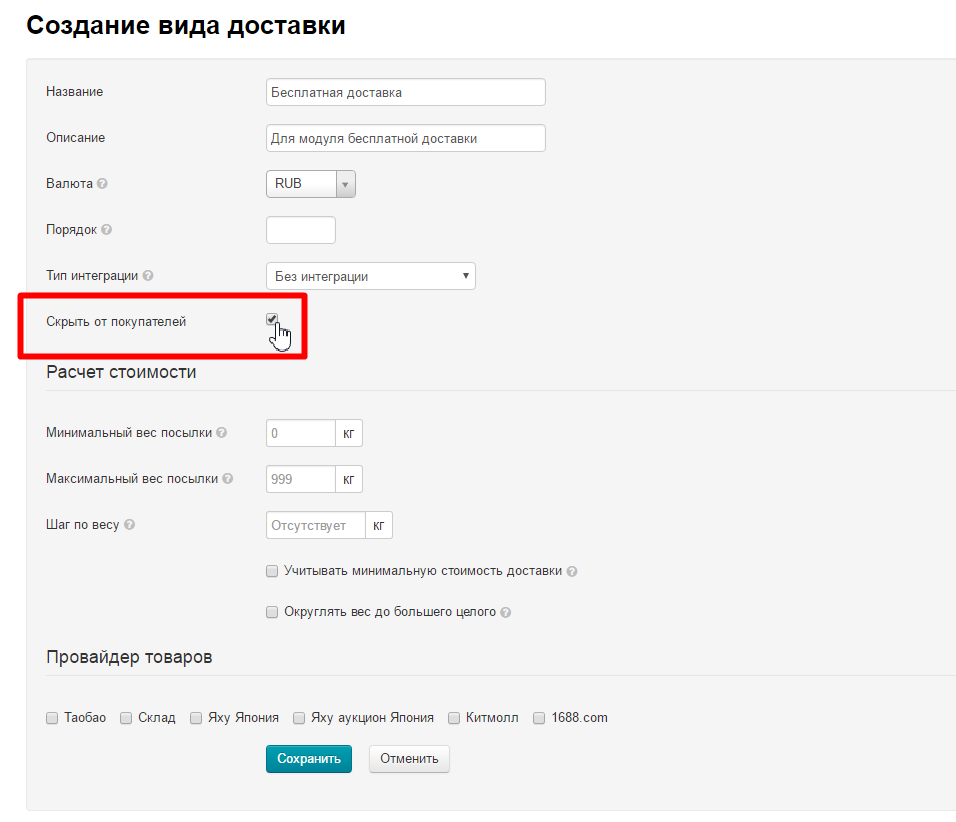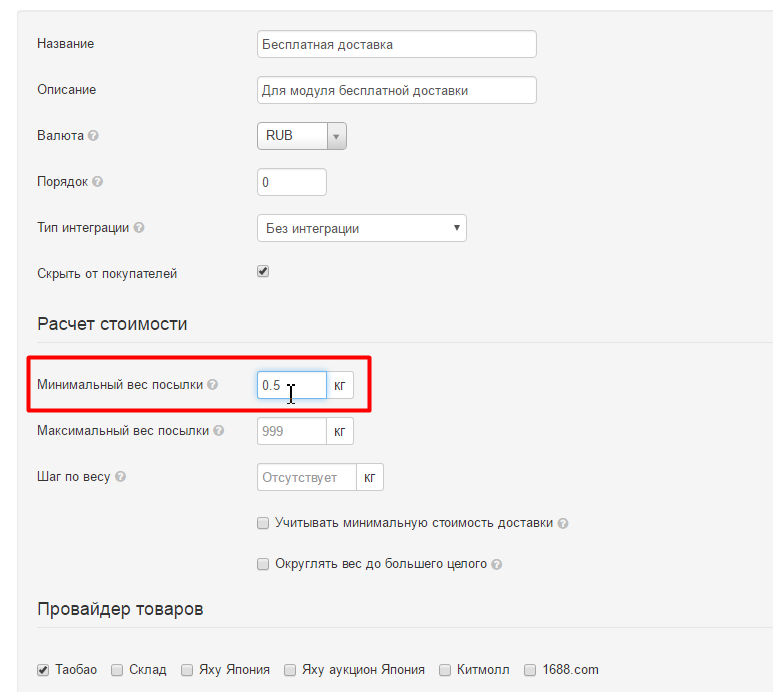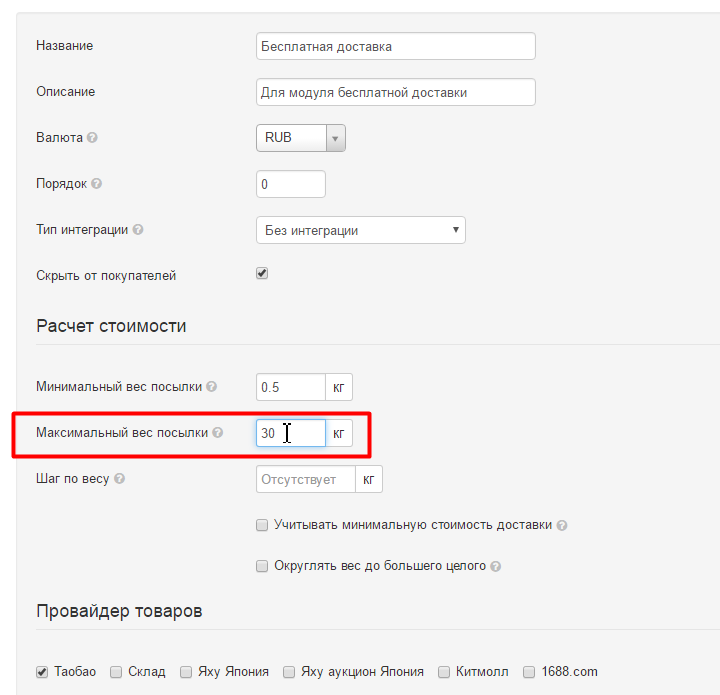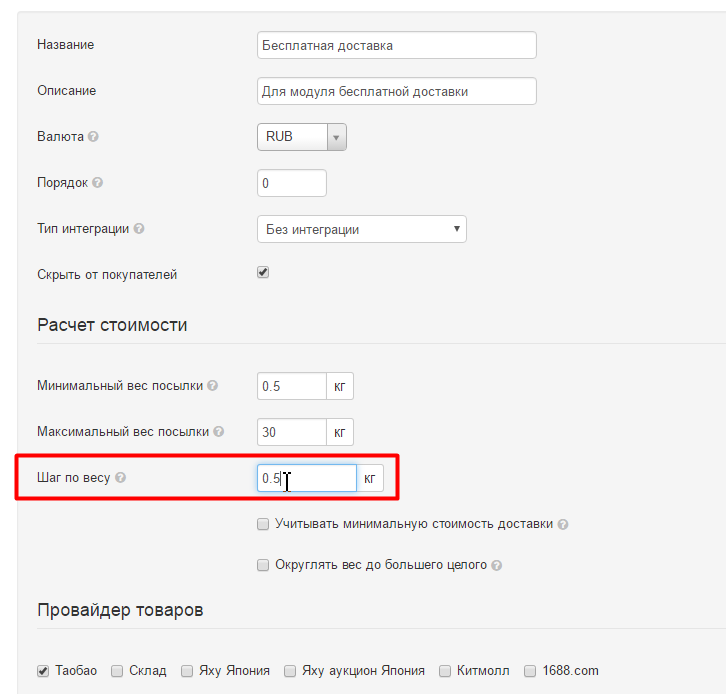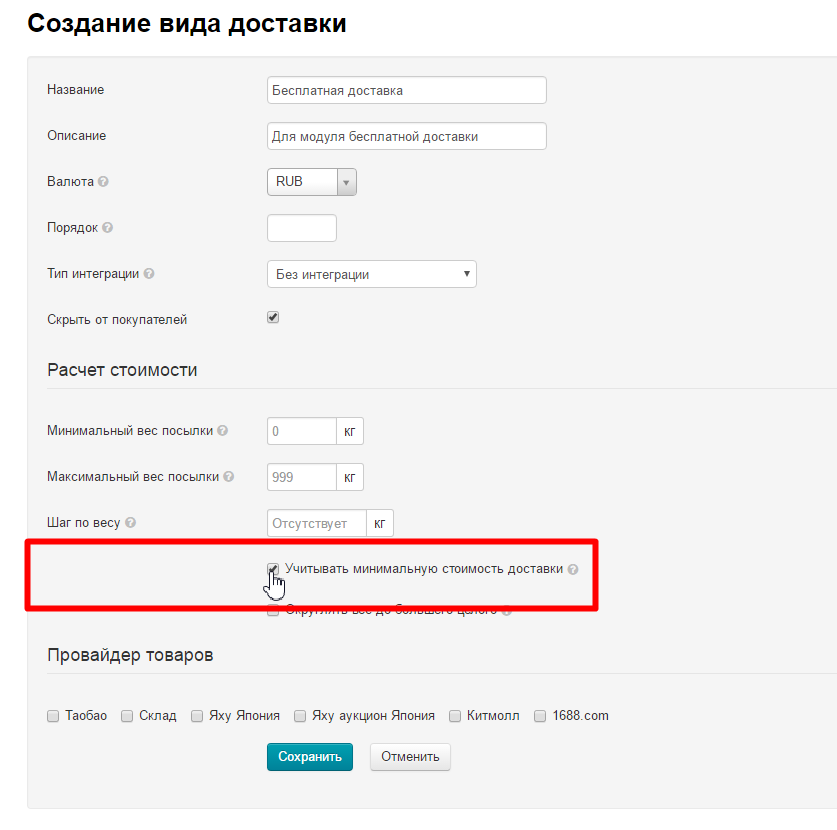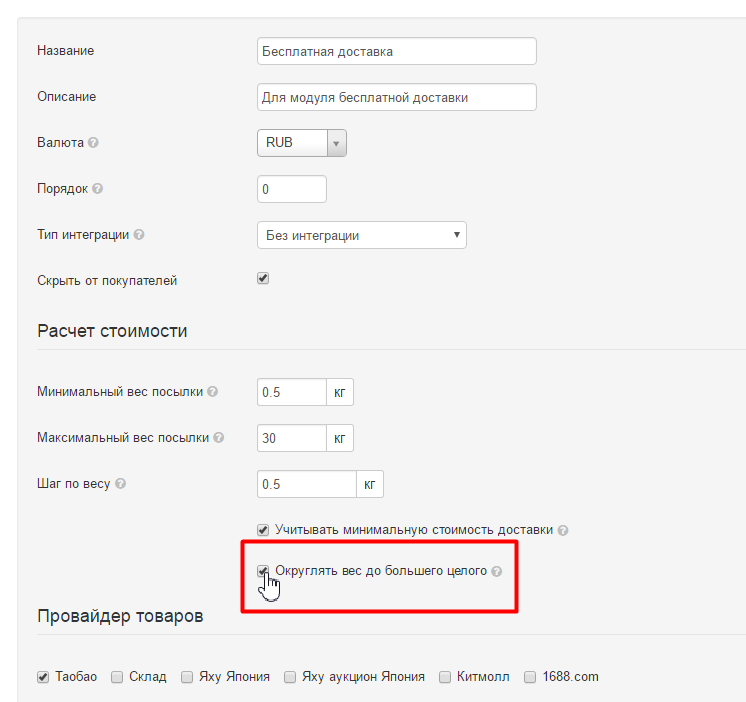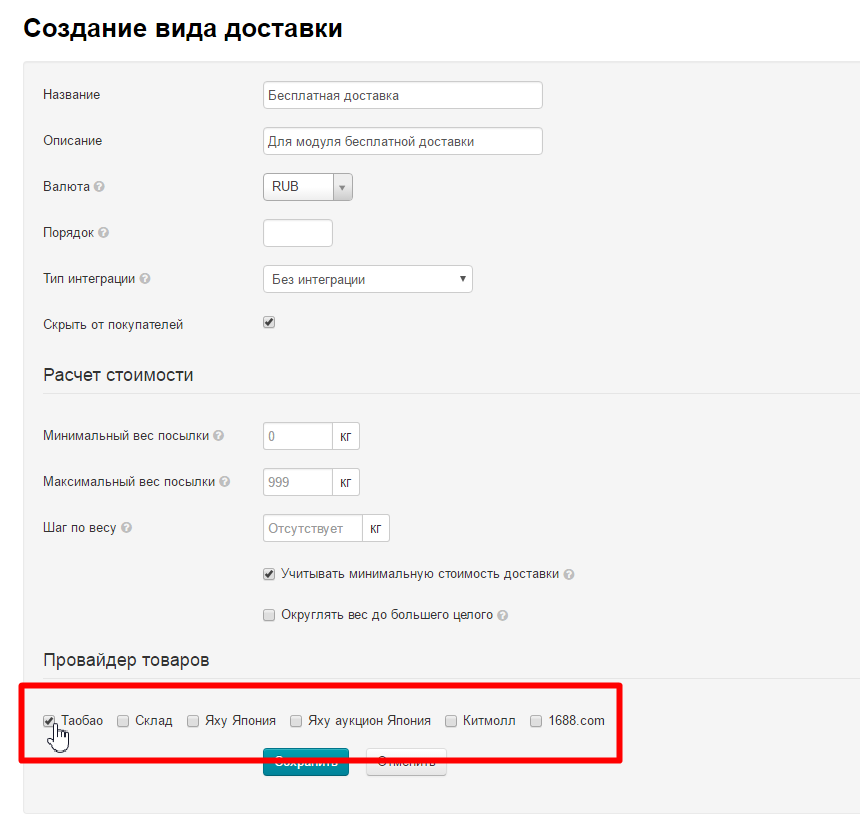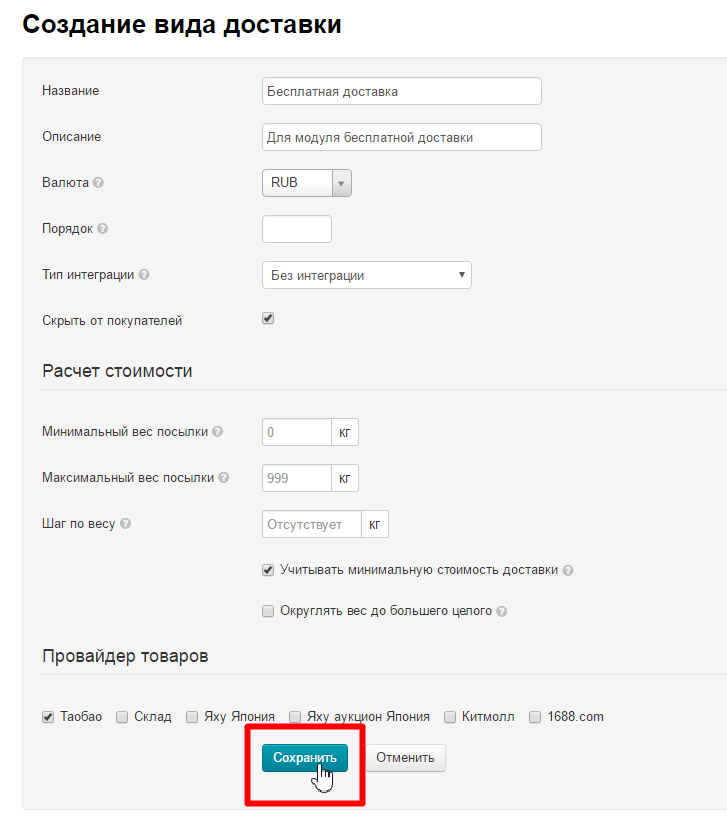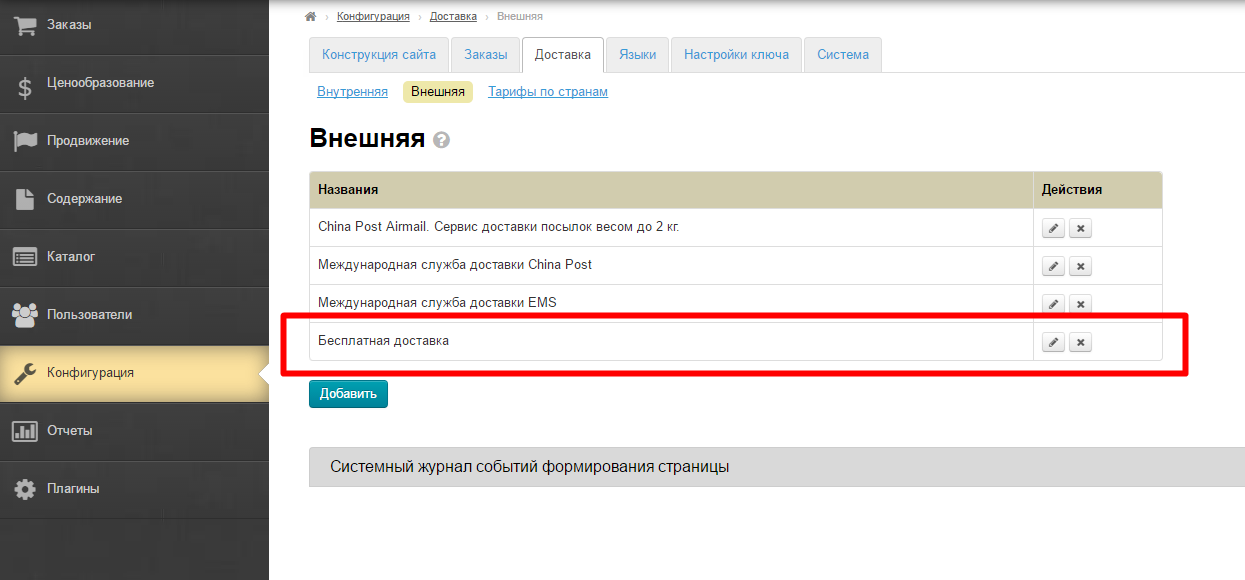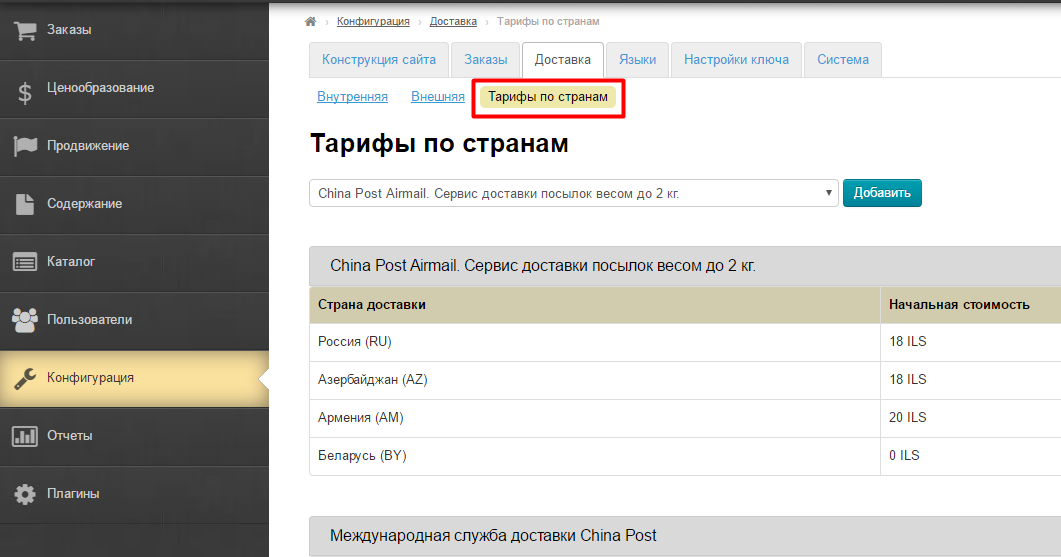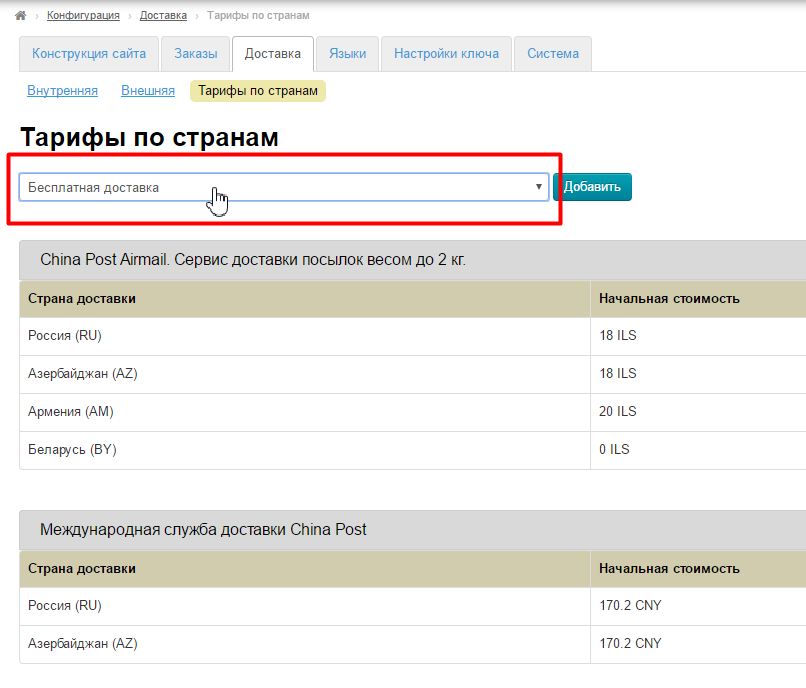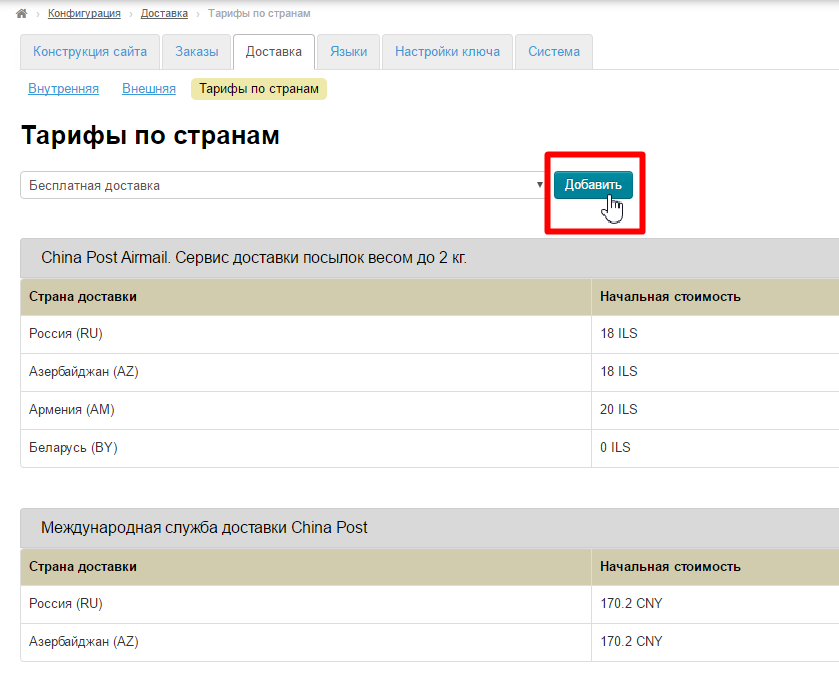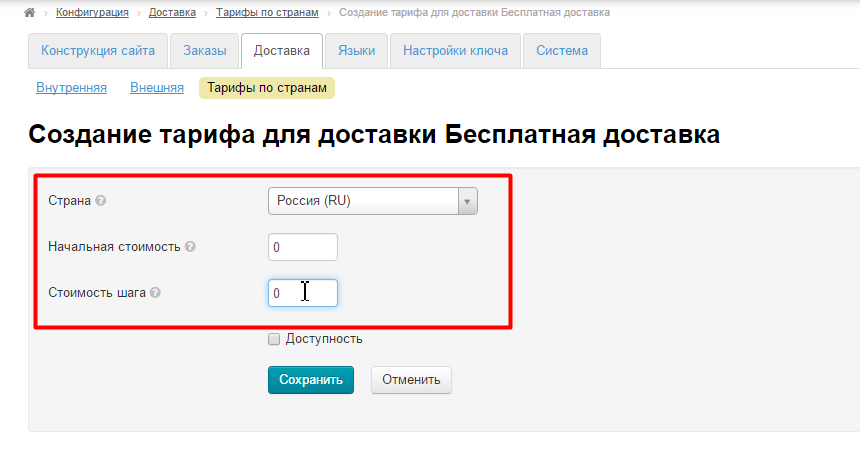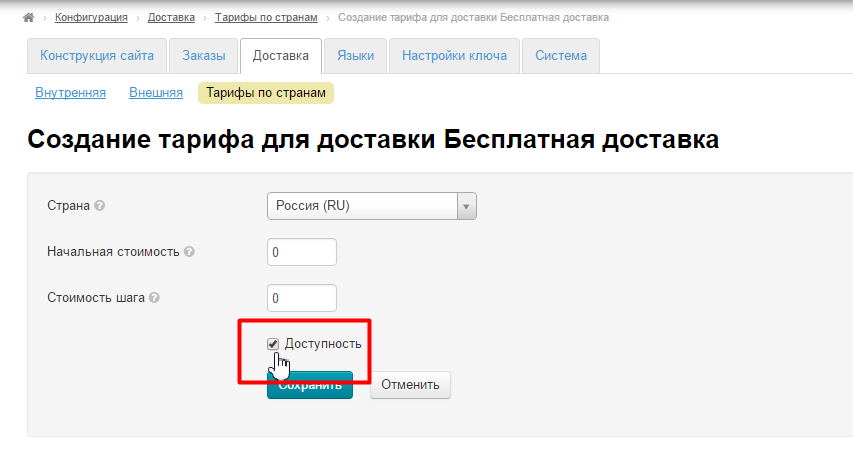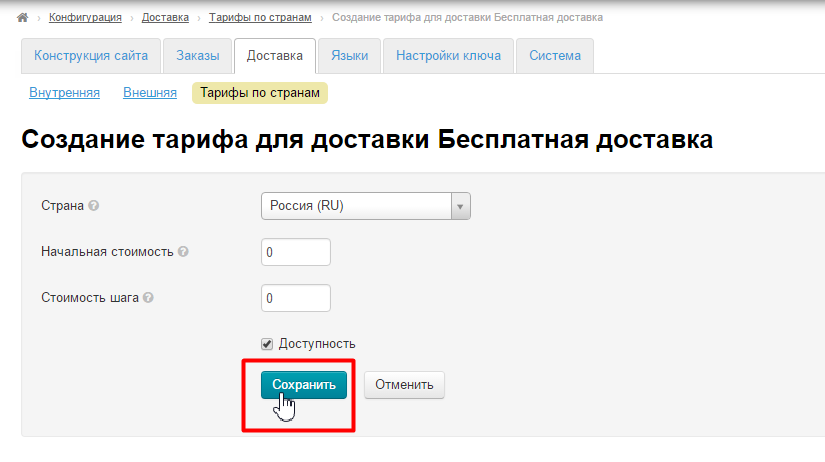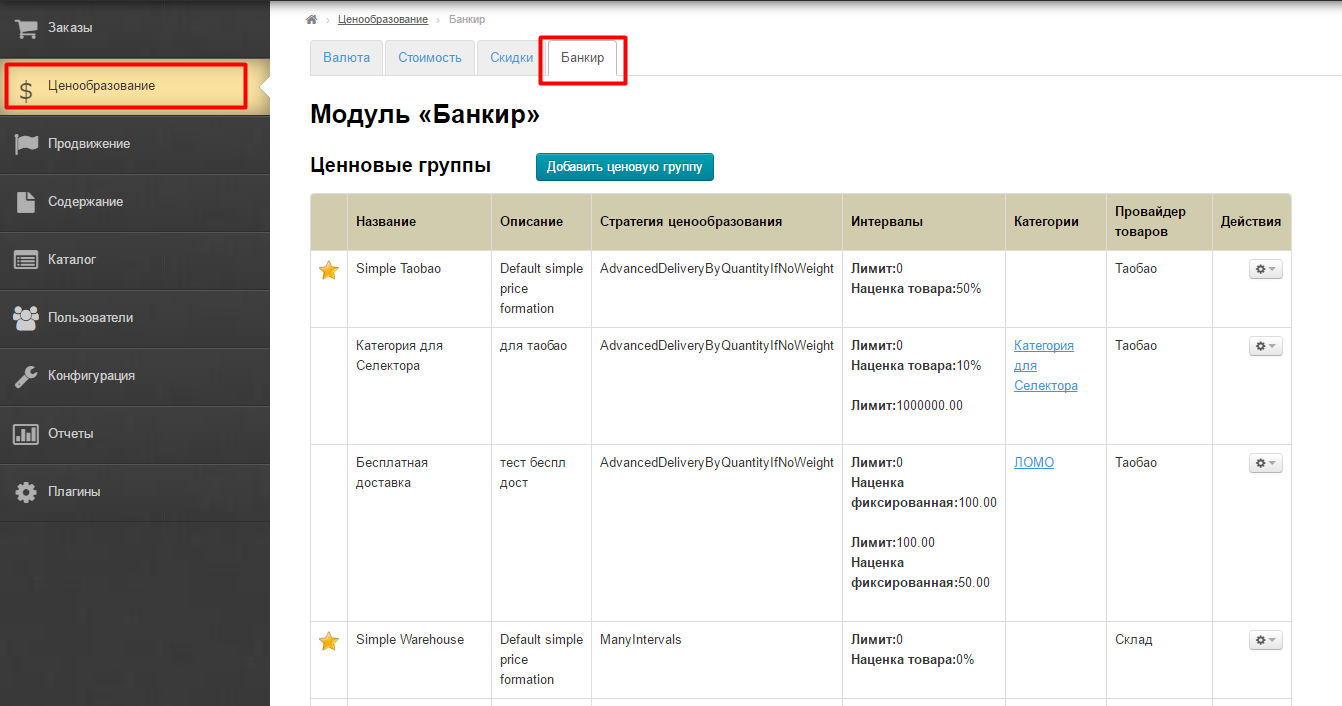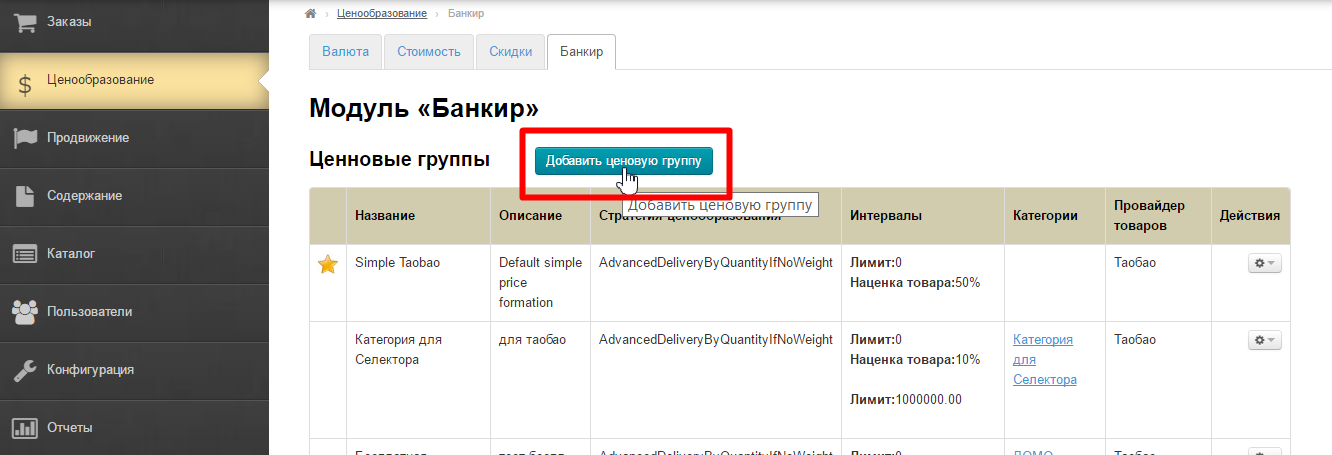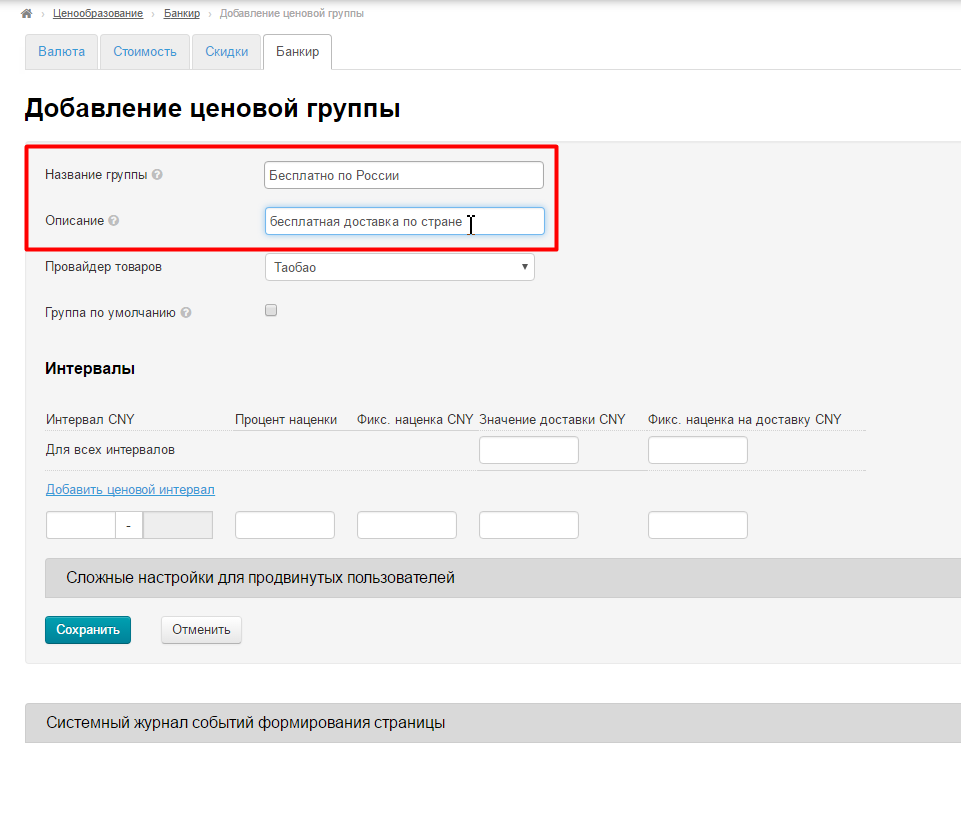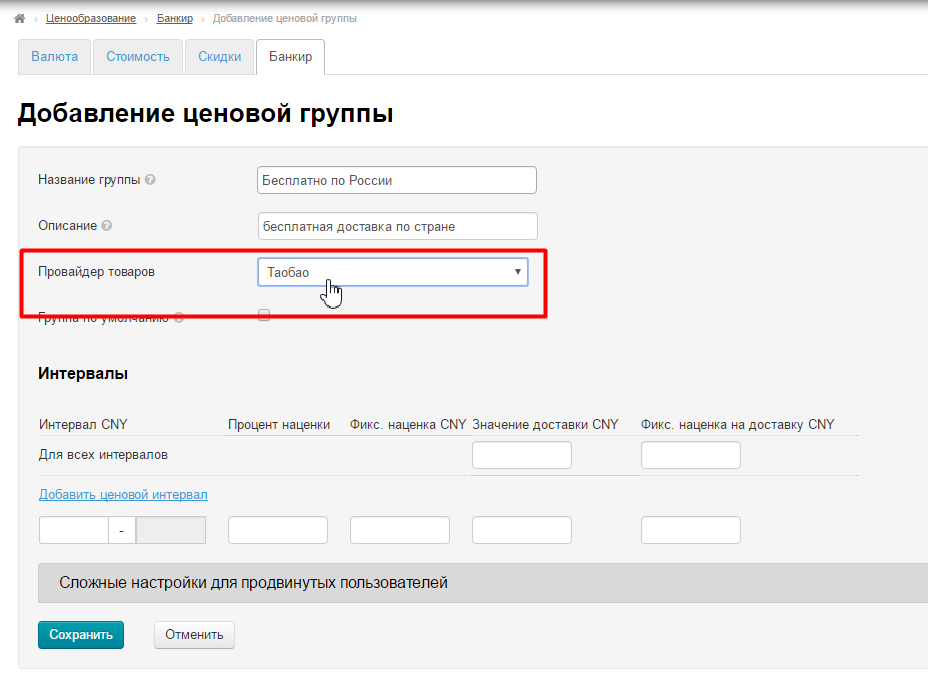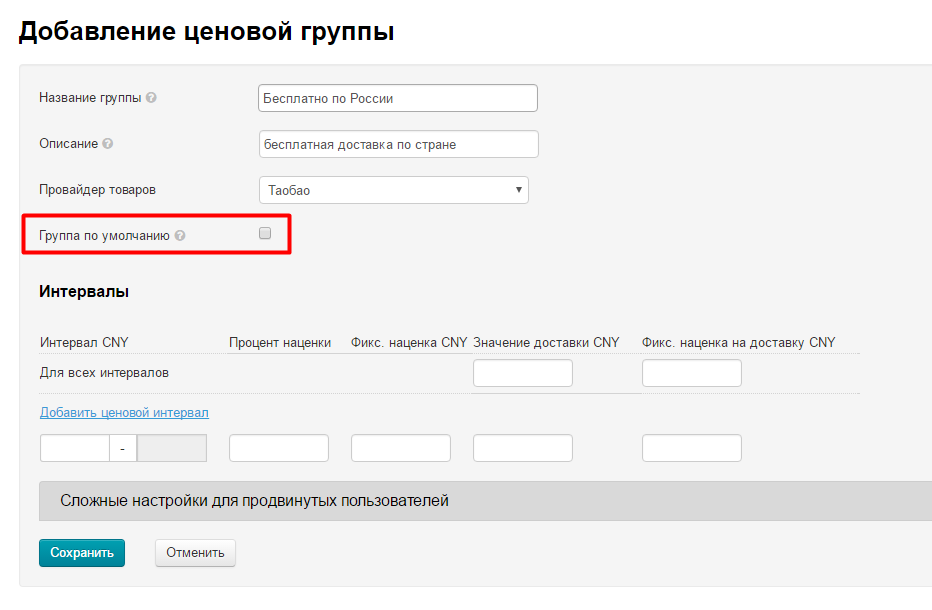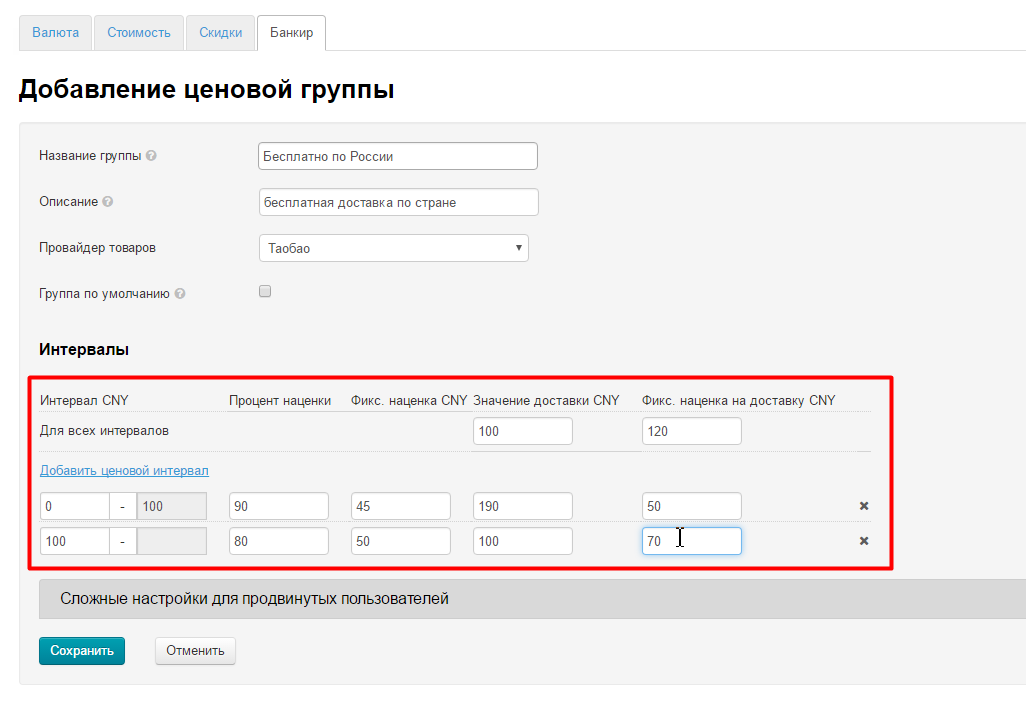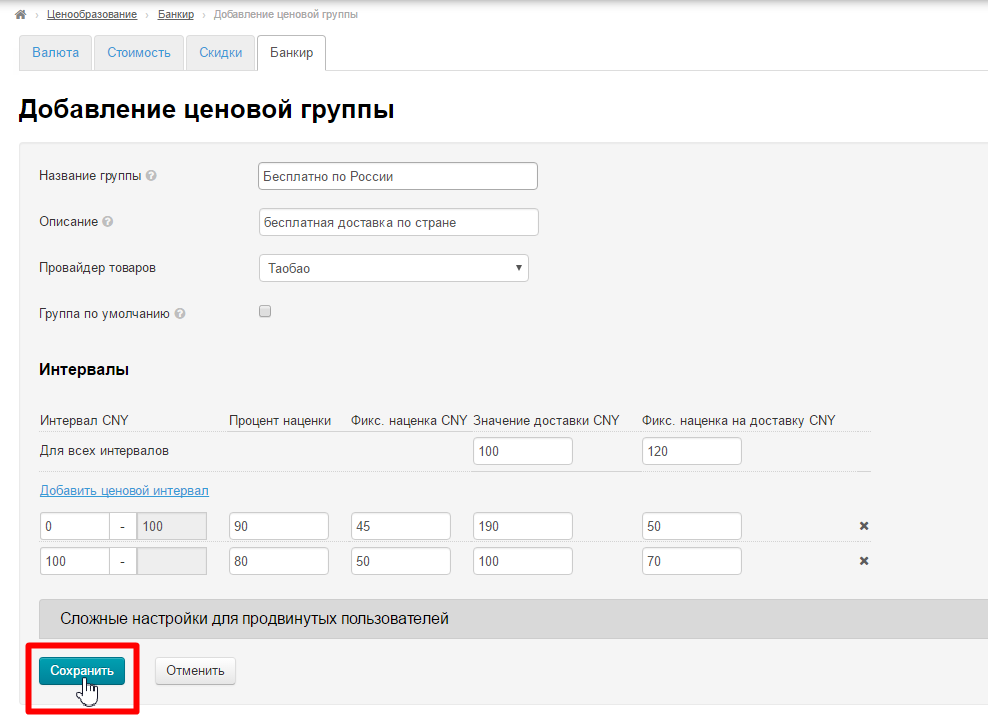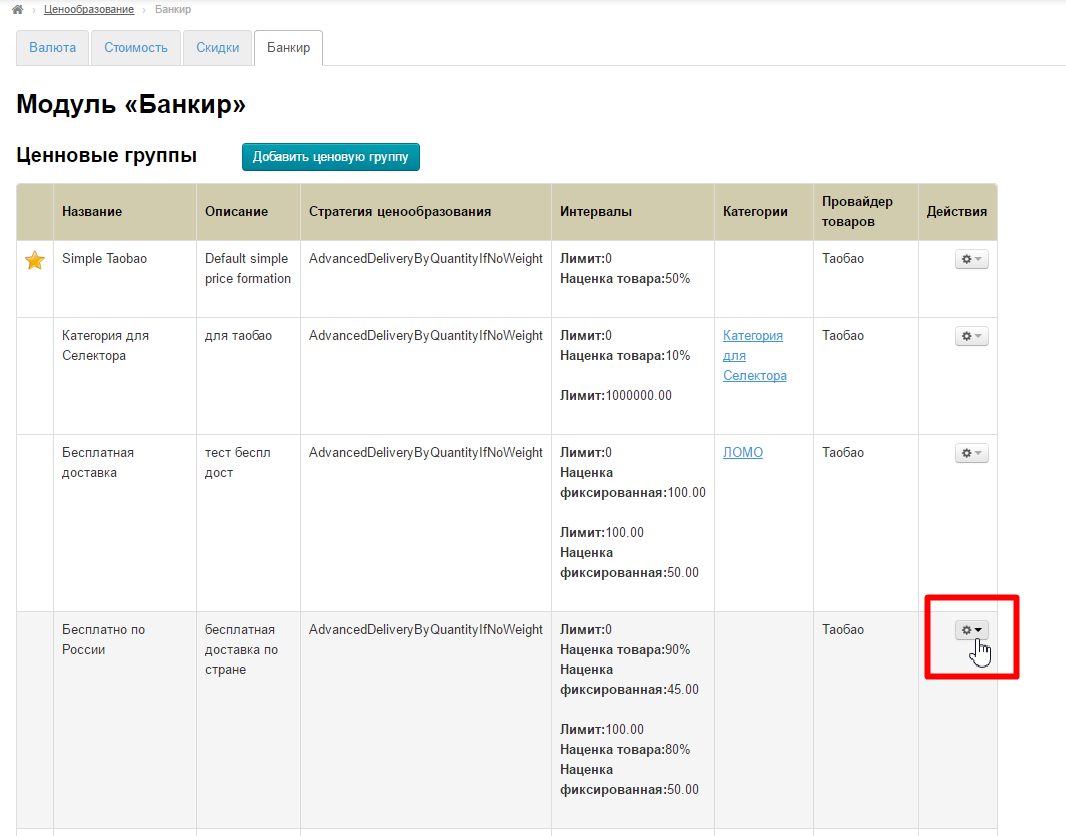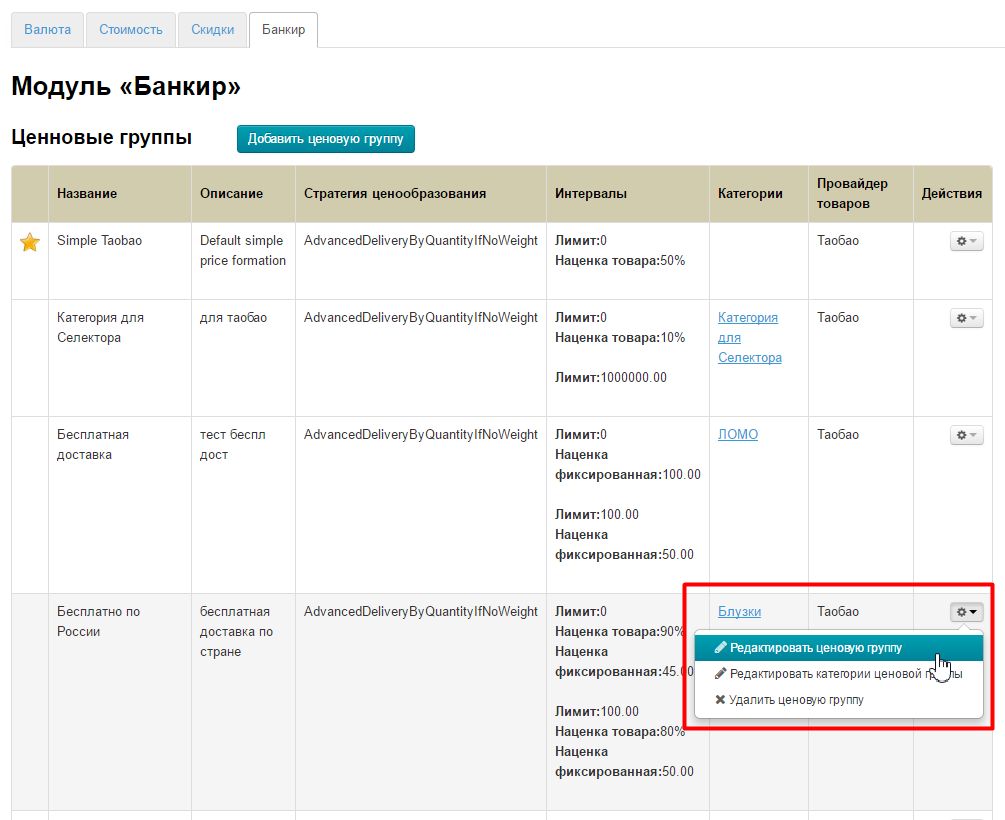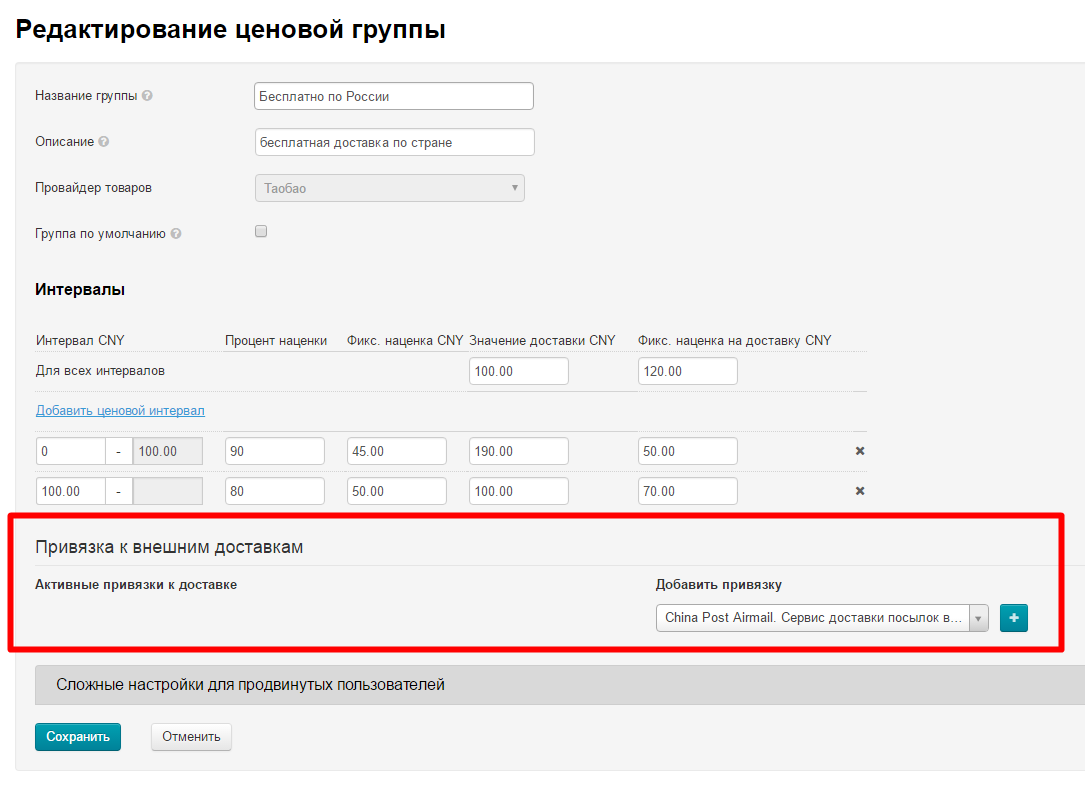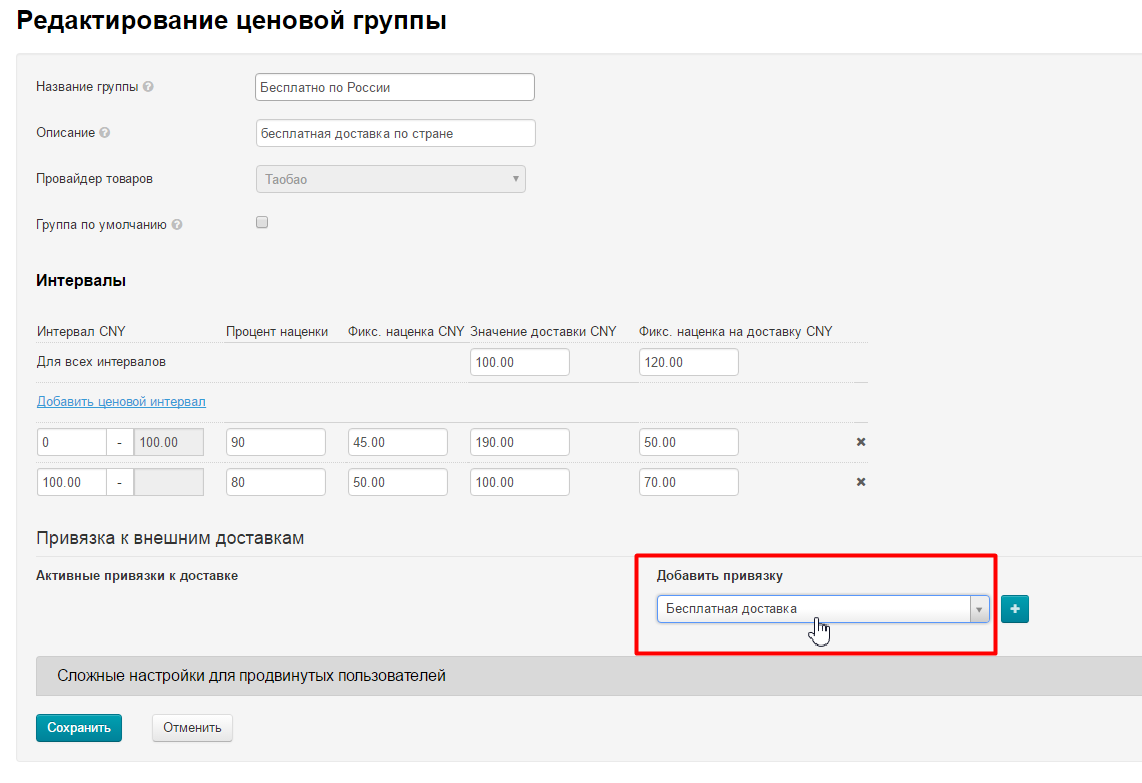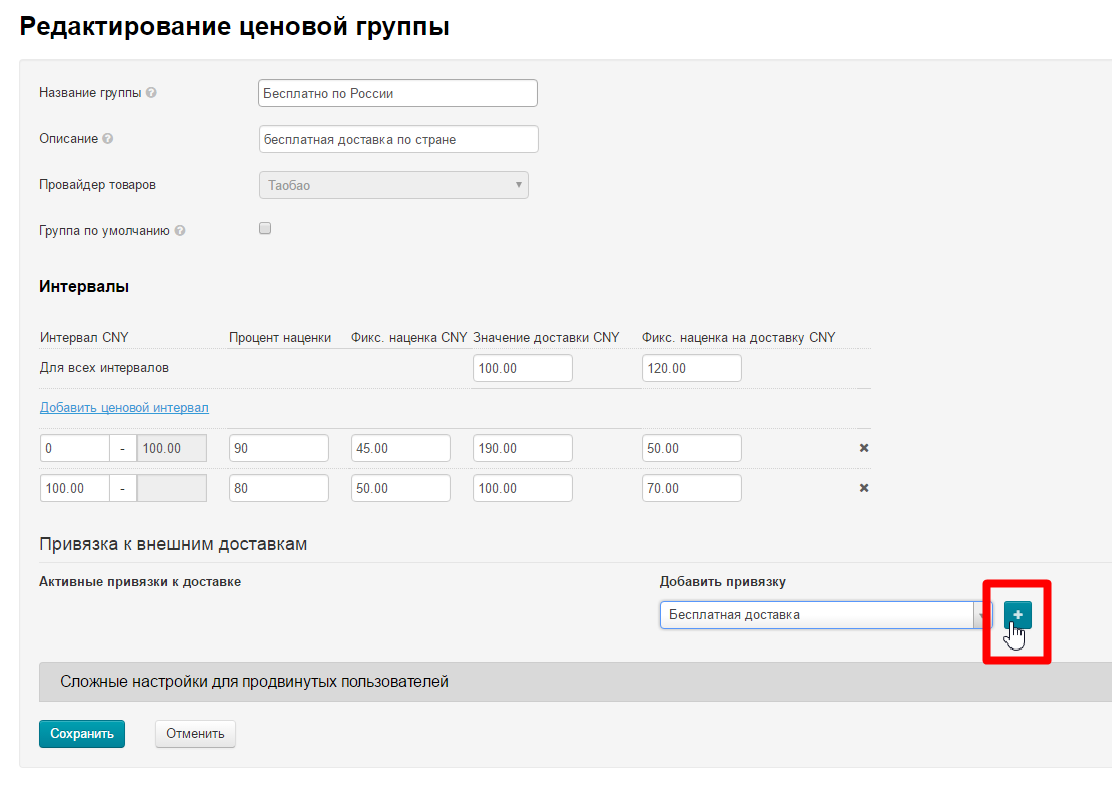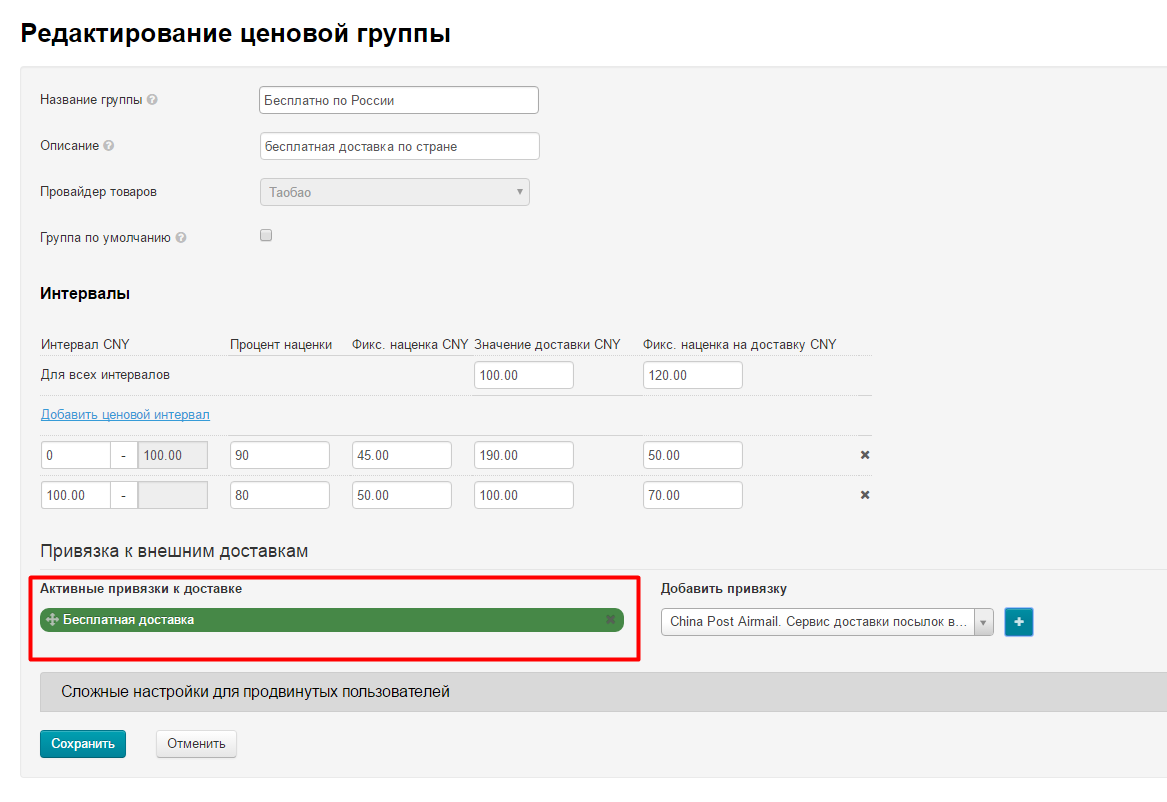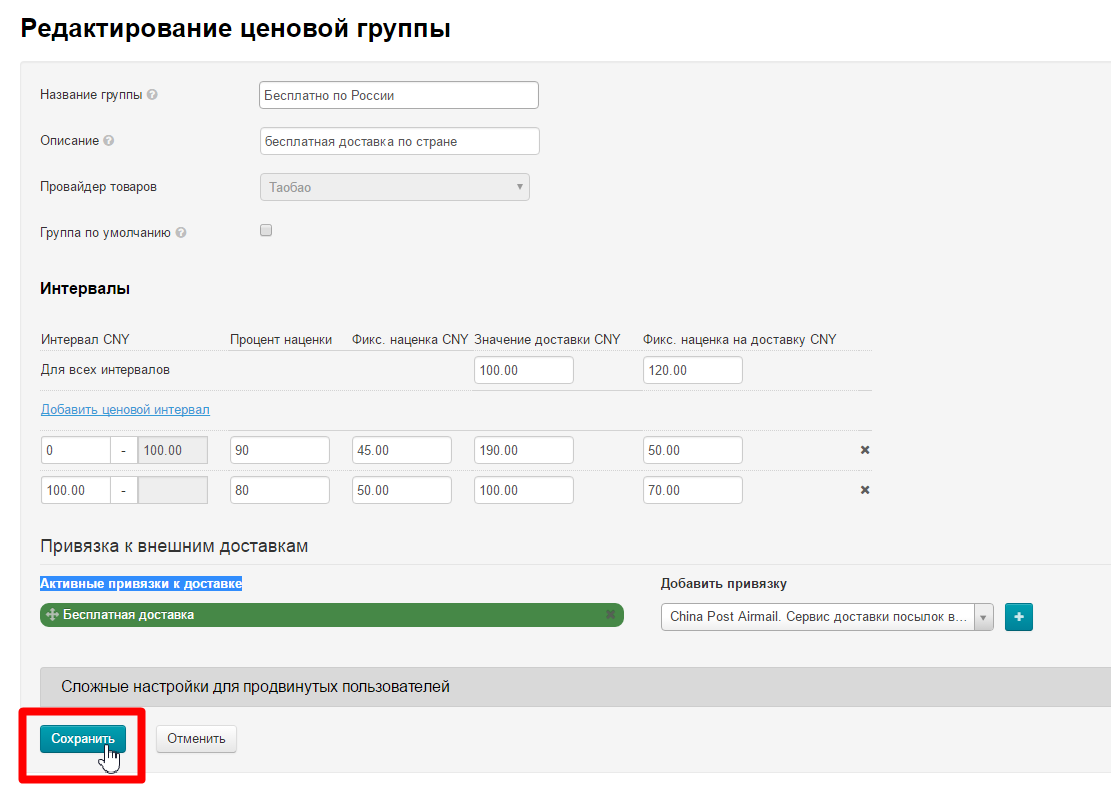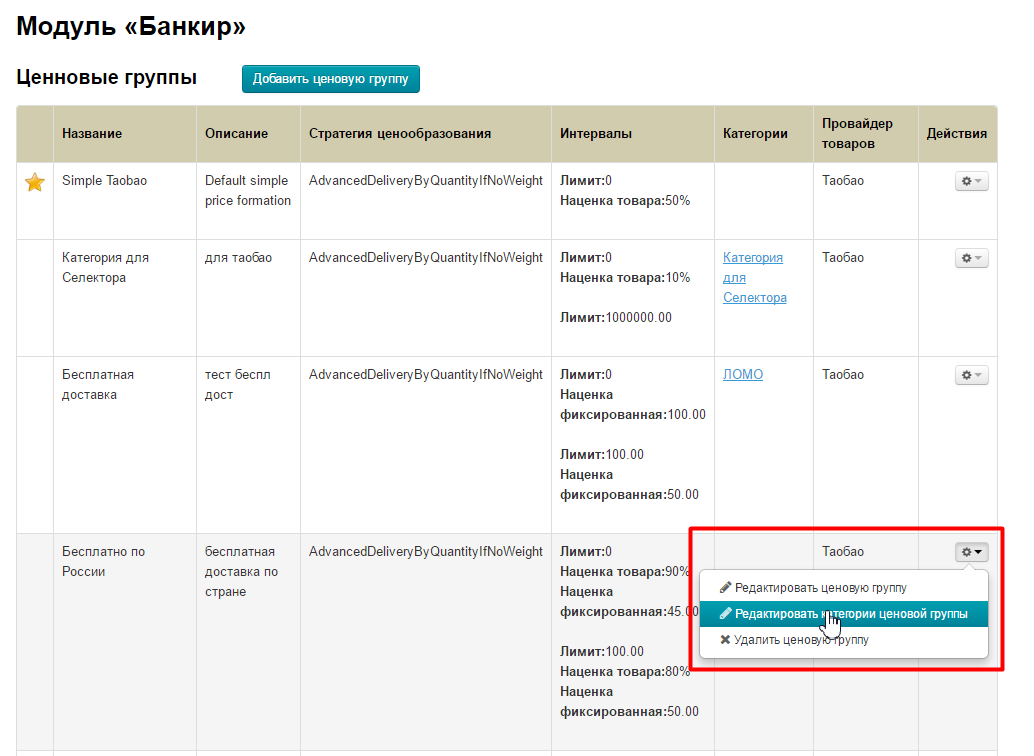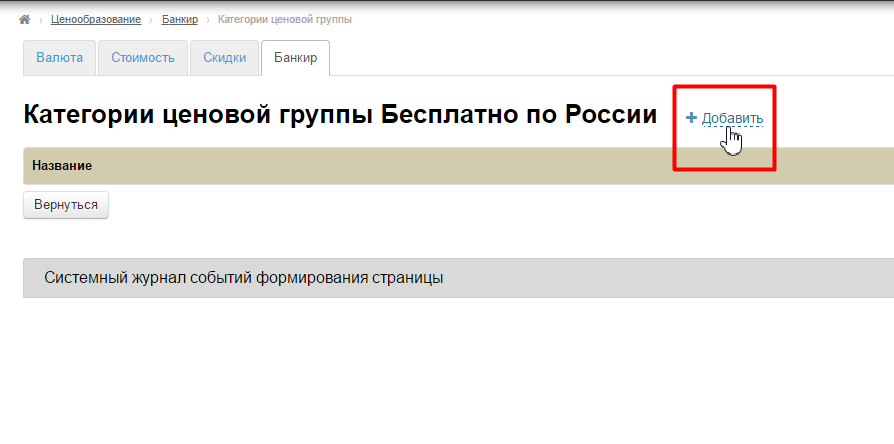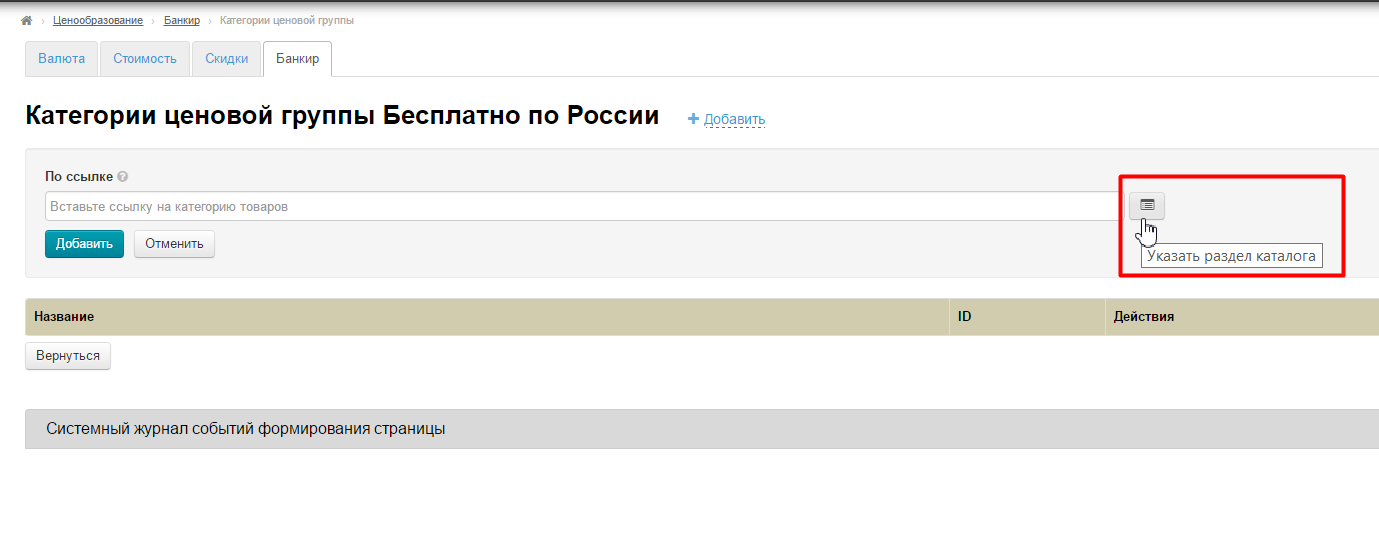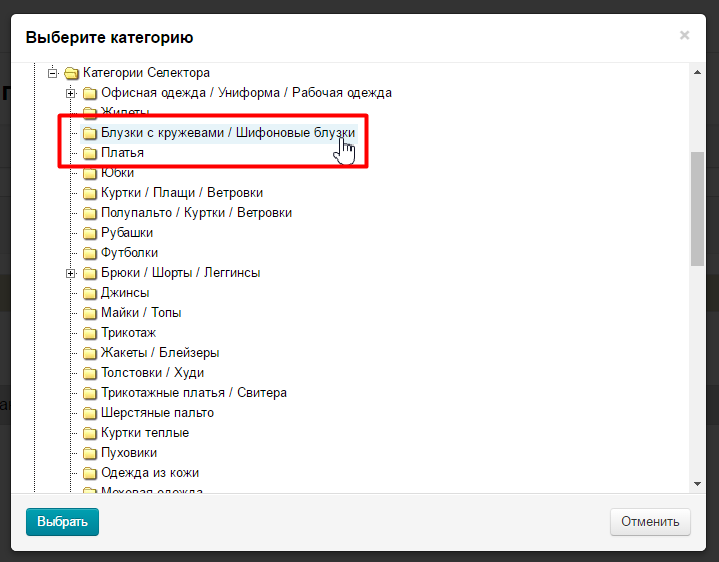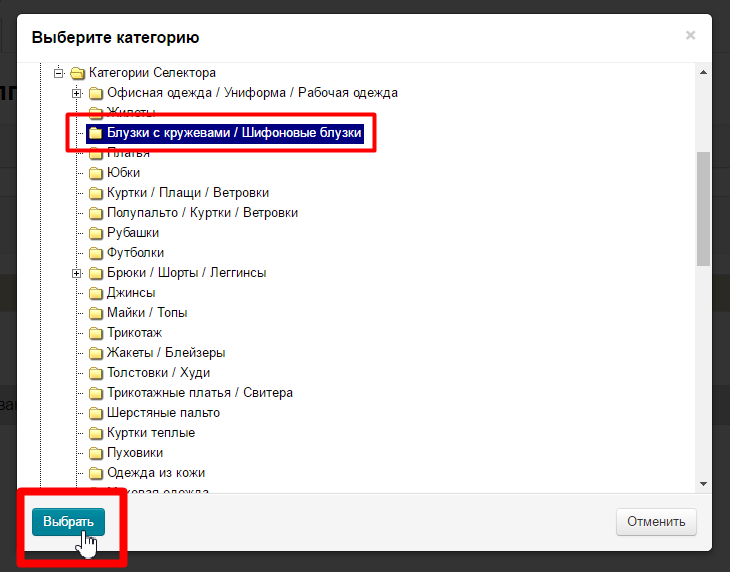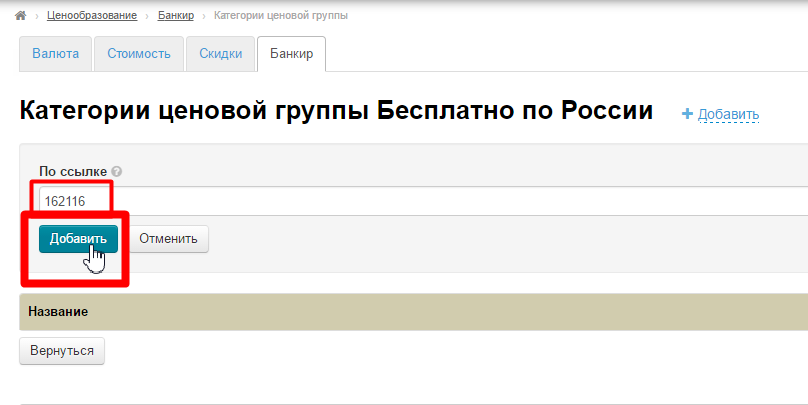Description
Modules allows:
- to set pricing for chosen goods (by adding goods into "Selector" module group and obligatory pricing settings for this group)
- to see / select External Delivery method in goods card and in shopping cart. In this case, user sees total price for current weight!
Module allows to include delivery price into goods price and miss step of choosing delivery method at the time of ordering.
It's necessary to follow several important steps to make PRODelivery module work:
- Create and set up Delivery.
- Create collection in Selector module for the point setting of Pricing by goods (you can skip this point if you want to set to category of Product Provider).
- Set pricing group for product gategory (or set group in Selector or Warehouse).
Examples of using
All examples will be considered using "Selector", "Banker" and "Goods from stock" modules (one example).
Goods from Taobao with free delivery
Create External delivery first:
Add rates by countries (each country has its own setting):
Hide Internal delivery in "Configuration" section if necessary:
Create collection of goods with special offer in "Selector" module:
- "Delivery price for this group CNY" — This value will be taken as delivery cost of one item within China.
- "Fixed margin for group CNY" — this value is added to delivery cost of any quantity of goods within China.
- Add price intervals of goods, adding delivery cost (from China to buyer's country) to goods price.
- Click "Complex settings for advanced users" and select "ManyIntervalsWithDeliveryPerOneItem" in Price group type - Fixed (or original) postage is added to each unit of product. It is necessary if you want to add margin to delivery to each dress in the order.
Open price group editing and bind delivery:
Open categories editing of price group and bind necessary category:
Delivery all over the world at 500$ for kg
Create External delivery first:
Add rates by countries (each country has its own setting):
Hide Internal delivery in "Configuration" section if necessary:
Create collection of goods with special offer in "Selector" module:
- "Delivery price for this group CNY" — This value will be taken as delivery cost of one item within China.
- "Fixed margin for group CNY" — this value is added to delivery cost of any quantity of goods within China.
- Add price intervals of goods, adding delivery cost (from China to buyer's country) to goods price.
- Click "Complex settings for advanced users" and select "ManyIntervalsWithDeliveryPerOneItem" in Price group type - takes into account goods weight. Fixed service multiplied by the weight of one unit of the commodity. Item will weigh 1 kg if its weight is not specified (more precisely, weight step specified in delivery settings earlier).
Open price group editing and bind delivery:
Open categories editing of price group and bind necessary category:
Free EMS delivery
Create External delivery first:
Add rates by countries (each country has its own setting):
Hide Internal delivery in "Configuration" section if necessary:
Create collection of goods with special offer in "Selector" module:
Add pricing group.
We expect that buyer will take one item of goods. This means:
- "Delivery price for this group CNY" — this value will be taken as delivery cost of one item within China.
- "Fixed margin for group CNY" — this value is added to delivery cost of any quantity of goods within China.
- Add price intervals of goods, adding delivery cost (from China to buyer's country) to goods price.
- Click "Complex settings for advanced users" and select "ManyIntervalsWithDeliveryPerOneItem" — Fixed (or original) postage is added to each unit of product. It is necessary if you want to add margin to delivery to price of each product in the order.
Open price group editing and bind delivery:
Open categories editing of price group and bind necessary category:
Delivery cost for each bag is 1$
Create External delivery first:
Add rates by countries (each country has its own setting):
Hide Internal delivery in "Configuration" section if necessary:
Create collection of goods with special offer in "Selector" module:
Add pricing group.
- "Delivery price for this group CNY" — this value will be taken as delivery cost of one item within China.
- "Fixed margin for group CNY" — this value is added to delivery cost of any quantity of goods within China.
- Add price intervals of goods, adding delivery cost (from China to buyer's country) to goods price.
- Click "Complex settings for advanced users" and select «ManyIntervalsWithDeliveryPerOneItem» — Fixed (or original) postage is added to each unit of product. It is necessary if you want to add margin to delivery to price of each product in the order.
Open price group editing and bind delivery:
Open categories editing of price group and bind necessary category:
Free delivery from warehouse!
"Goods from stock" module is used here instead of "Selector" module.
Create External delivery first:
Add rates by countries (each country has its own setting):
Hide Internal delivery in "Configuration" section if necessary:
Create collection of goods with special offer in "Goods from stock" module (or do not change anything and then all products in the module will participate in the offer):
Add pricing group.
We expect that buyer will take one item of goods. This means:
- "Delivery price for this group CNY" — This value will be taken as delivery cost of one item within China.
- "Fixed margin for group CNY" — this value is added to delivery cost of any quantity of goods within China.
- Add price intervals of goods, adding delivery cost (from China to buyer's country) to goods price.
- Click "Complex settings for advanced users" and select «ManyIntervalsWithDeliveryPerOneItem» — Fixed (or original) postage is added to each unit of product. It is necessary if you want to add margin to delivery to price of each product in the order. You can also use "ManyIntervalsWithDeliveryPerKilogramm" if you know weight of each product in the warehouse and it is more convenient to increase the cost of the package by weight.
Open price group editing and bind delivery:
Open categories editing of price group and bind necessary category:
Step by step setup
Create and set up Delivery
Now we need to create an external delivery which cost will be zero or the amount that will be officially announced on the site.
Go to admin panel and find "Configuration - Delivery - External»:
Click "Add" button:
And fill in the form. Fill in the name and description first (delivery description is shown on the site, so it is worth paying attention to writing short, clear and concise text):
Select currrency for delivery calculation:
Check "Hide from buyers" box, so that user can not choose this delivery method from the list.
Set minimum weight of the parcel in kilograms (grams are indicated after dot, for example: 2.5). In this case delivery cost of the order will be calculated on specified minimum weight of the parcel if weight is less than specified.
Set maximum weight of the parcel to exclude delivery when weight exceeds transportation capabilities (for example, EMS does not carry parcels heavier than 30 kg):
Set w
Check "Allow for the minimum delivery fee" box. In this case delivery cost will be calculated by minimum weight regardless of how small the parcel is.
If you check "Round up to the nearest whole number" box then weight will be rounded to whole kilograms. For example: parcel weight is 2,678 kg, as a result, parcel weight will be 2,8 kg (provided: weight step is 0.2 kg). It works only if Weight step is specified.
Select product provider: if you have Selector, this is the provider from whose products your manual category in the catalog is composed; select Warehouse if these are goods from the Warehouse, etc.
Save:
Delivery is added:
Go to "Rates by countries" tab to set delivery cost displayed on the site:
Select created delivery from drop-down list:
Click "Add" button:
Select country and set necessary iin opened form (for example, 0 dollars):
Rate will be available for buyer if you check "Availability" box:
Save setting:
Ready. We set external delivery.
Hide internal delivery in "Configuration" section if you also want to hide it from the buyer (from Taobao Seller to Warehouse in China):
Details how to make this and other settings for product page are available in documentation “Item Info (configuration)”
Создание подборки в модуле Селектор и Склад
Для удобства использования модуля PROдоставка, рекомендуем подключить модуль «Селектор», который позволяет создавать категории товаров, подобранных вручную.
Вы создаете специальную категорию товаров с Бесплатной доставкой. Кроме того, вы можете использовать любую категорию товаров из каталога вашего Товарного провайдера. Главное помнить, что есть товары, для которых бесплатная доставка не целесообразна:
- Мелкие штучные товары (например, заколки для волос). Так как стоимость доставки включается в стоимость товара, заколка за 5 рублей будет стоить около 505р, что отпугнет покупателя.
- Крупногабаритные и тяжеловесные товары (крупные автозапчасти, мебель). Или товары, которые весят много, а стоят мало.
- Любые другие категории товаров, где доставка одного товара стоит дороже самого товара
Чтобы не включать заведомо невыгодные товары и продавать максимально выгодные товары проверенных продавцов, как раз необходим модуль Селектор.
Подробная настройка категории товаров описана в документации «Модуль „Селектор“». Перейдя по ссылке вы сможете настроить категорию и добавить необходимые товары для Бесплатной доставки!
Кстати, если у вас есть модуль «Склад», его также можно задействовать, сделав категорию «Товары с бесплатной доставкой со склада». Подробнее о том, как работать с модулем, написано в документации «Товары на складе».
После того, как категория товаров для бесплатной доставки настроена, переходим к следующему пункту.
Ценообразование
Когда Доставка настроена, заходим в раздел «Ценообразование» и выбираем вкладку Банкир (для этого необходимо, чтобы модуль «Банкир» был подключен):
Нажимаем кнопку «Добавить ценовую группу»:
Заполняем поля, написав название ценовой группы и её описание:
Выбираем товарного провайдера, для которого делаем доставку. Если это Склад — выбираем его, если товары с Таобао — Таобао и тд:
Если поставим галочку «Группа по умолчанию», тогда все товары выбранного провайдера будут иметь именно эту ценовую группу (удобно для товаров модуля «Склад»):
Теперь самый главный блок настроек: интервалы цен.
Сначала определяемся, для товаров какого ценового диапазона какие цены доставки и наценки нам необходимы. И потом указываем все это в специальной форме:
Все цены указываются в юанях, поэтому, если необходимо прикинуть цену в другой валюте, лучше сделать предварительный расчет.
Если какой-то интервал цен не указан, то всегда берутся значения «Для всех интервалов» — это обязательная настройка.
Можно указать также отдельные интервалы цен, которым требуется своя наценка. Те цифры, что указываются тут, будут приплюсованы к стоимость товара. Подробнее о работе с модулем можно прочитать в статье «Модуль Банкир».
Сохраняем настройки:
Теперь находим её в таблице ценовых групп и кликаем по кнопке с шестеренкой в колонке «Действия»:
В появившемся меню выбираем пункт «Редактировать ценовую группу»:
Откроется форма, похожая на ту, что мы заполнили во время создания ценовой группы. Внизу формы есть поле «Привязка к внешним доставкам»:
Справа в выпадающем списке выбираем созданную нами Доставку, чтобы привязать её к ценовой группе:
Чтобы привязка осуществилась, нажимаем кнопку со знаком плюс справа от формы:
После нажатия на кнопку, нужная нам доставка появилась в списке «Активные привязки к доставке»:
Сохраняем изменение, нажав кнопку «Сохранить»:
После сохранения, нас перенаправит снова к списку ценовых групп. Находим нужную группу и в колонке «Действия» нажимаем кнопку с шестеренкой:
В появившемся меню выбираем пункт «Редактировать категории ценовой группы»:
На открывшейся странице ищем надпись «Добавить» и кликаем по ней:
Откроется форма для добавления категории товара. Чтобы добавить ссылку на категорию, кликаем по кнопке справа:
В дереве категорий выбираем нужную, заранее созданную категорию с помощью Селектора или Склада (или нужную категорию товарного провайдера):
Выбираем кликом мышки категорию и нажимаем кнопку «Выбрать»:
В поле появился id товарной категории. Нажимаем кнопку «Добавить»:
Готово! Категория добавлена.