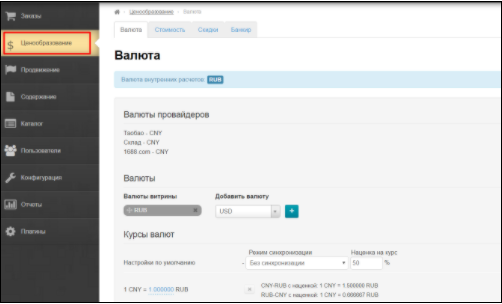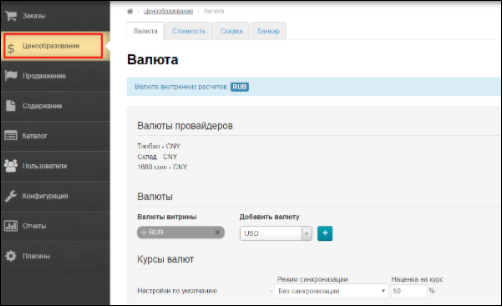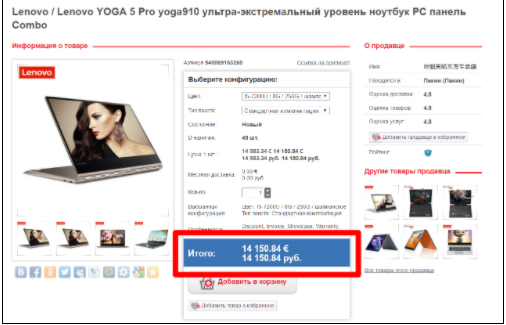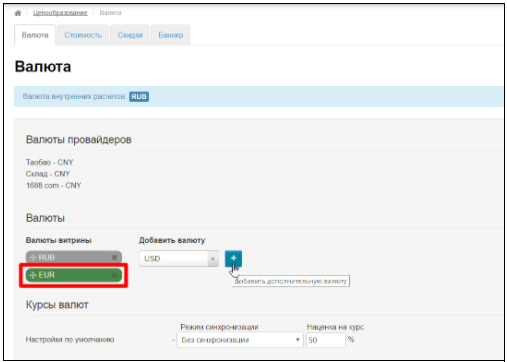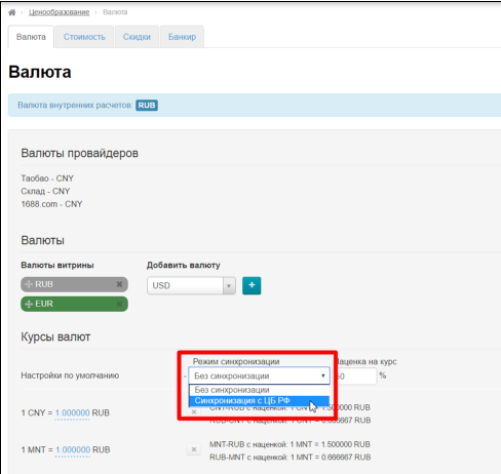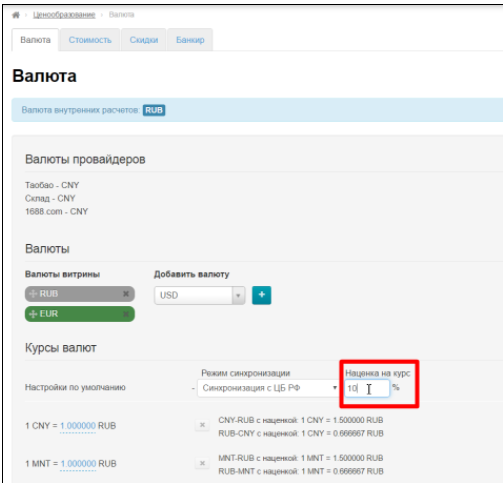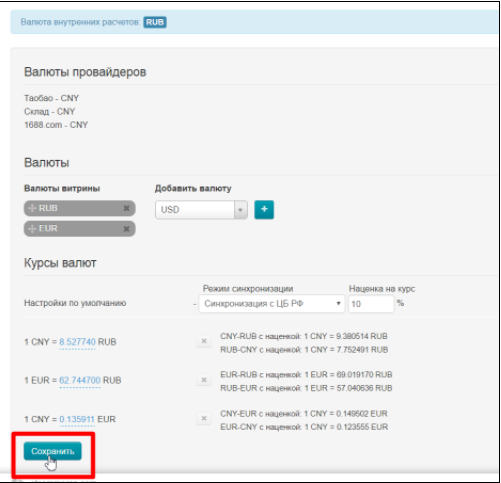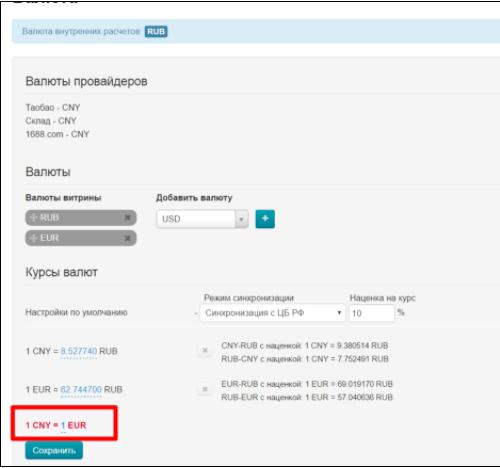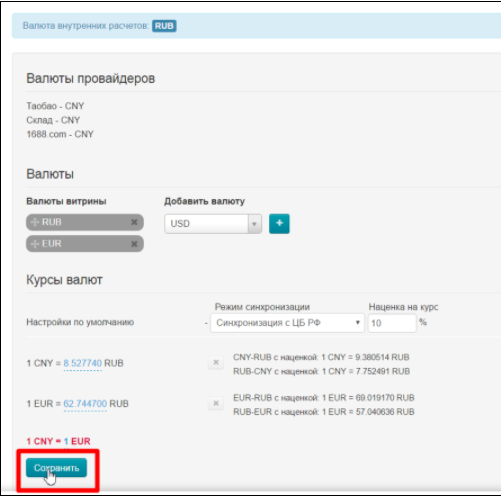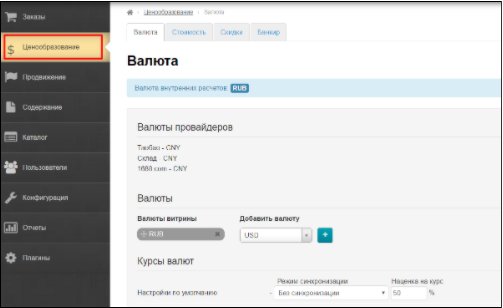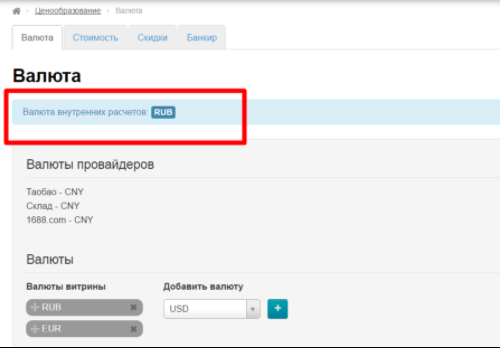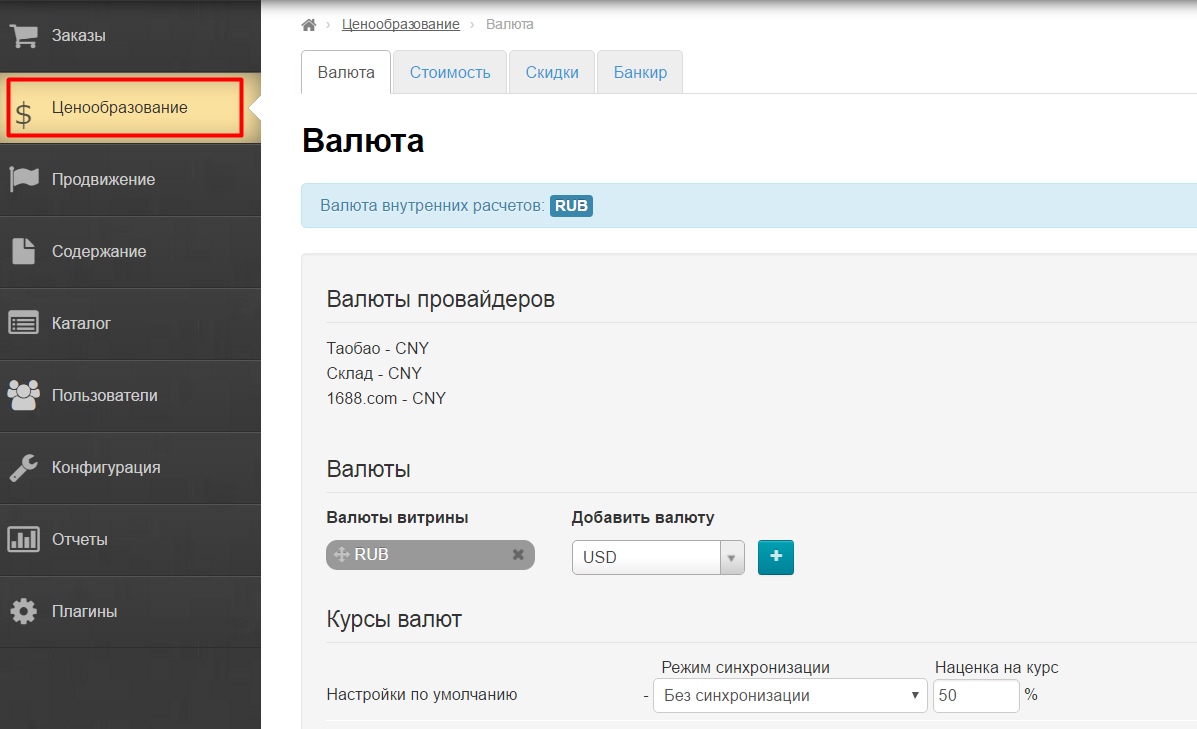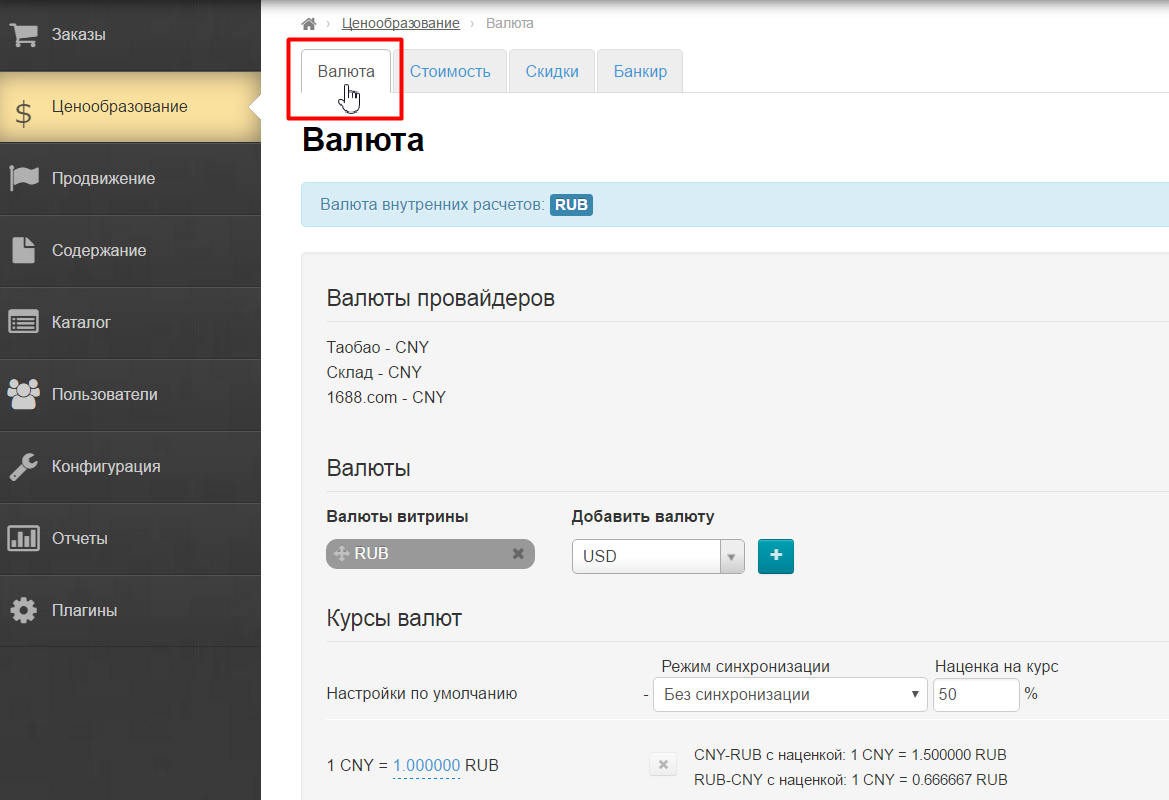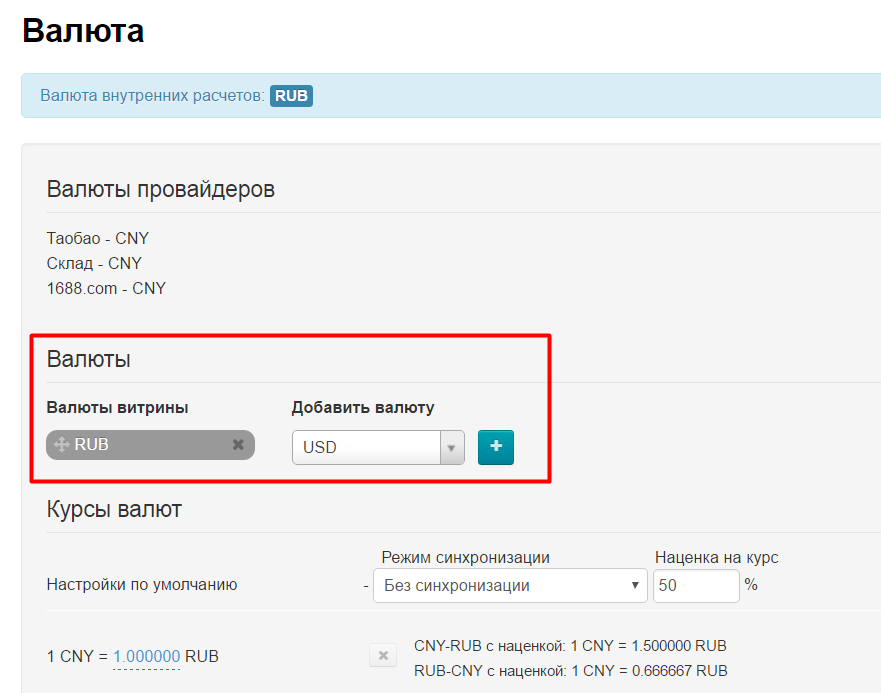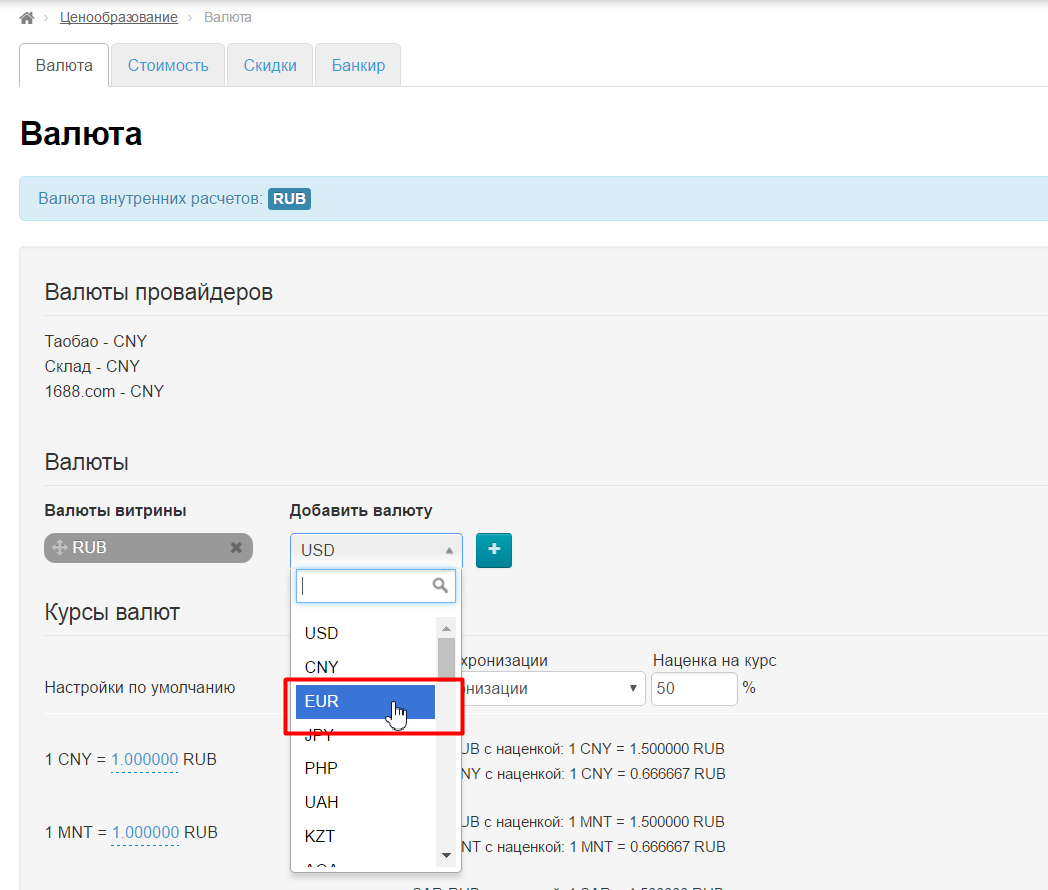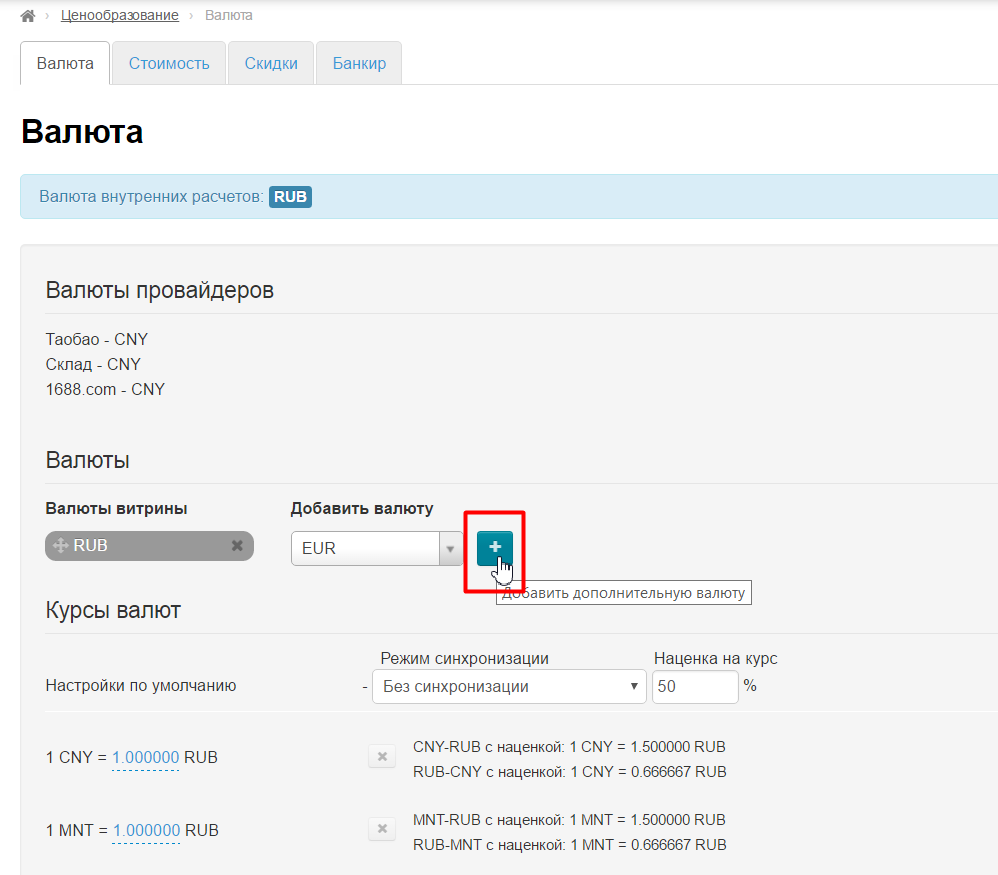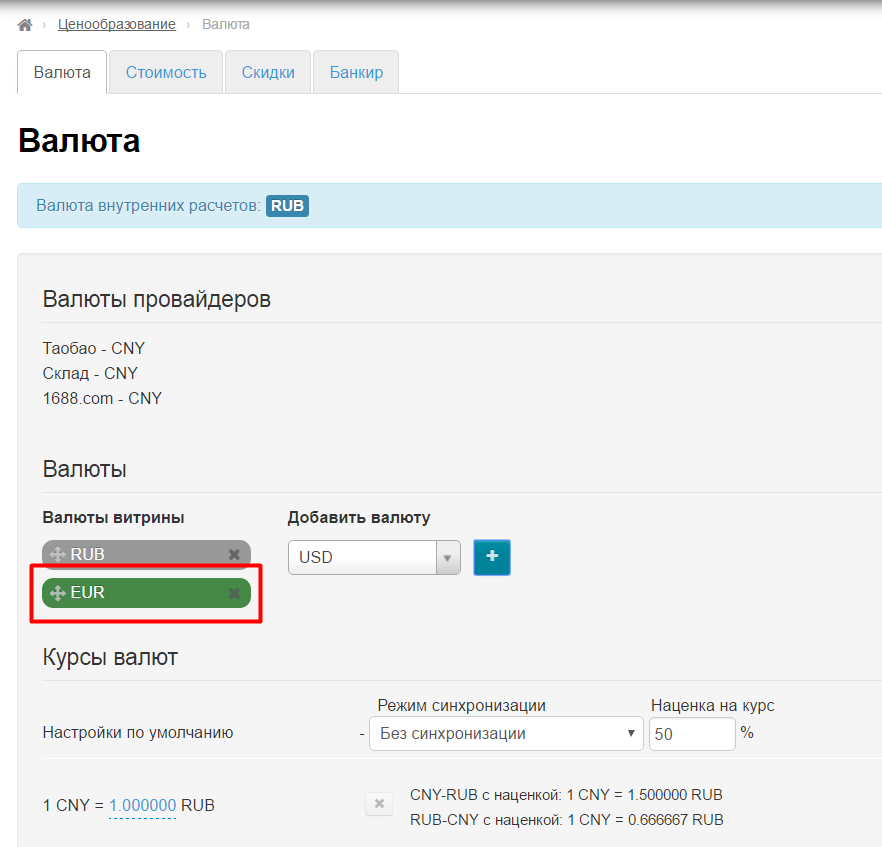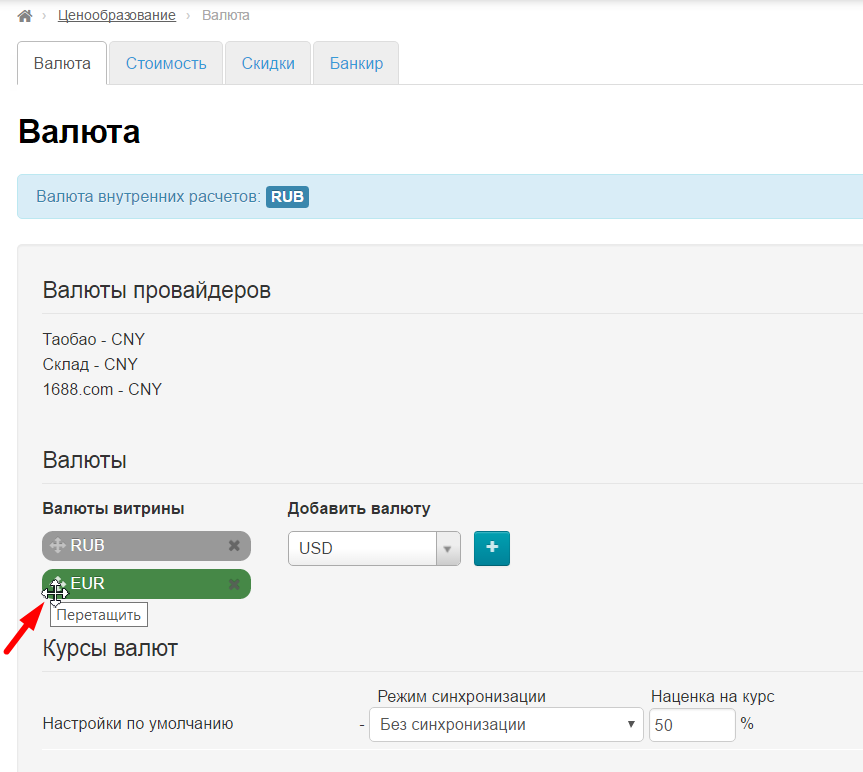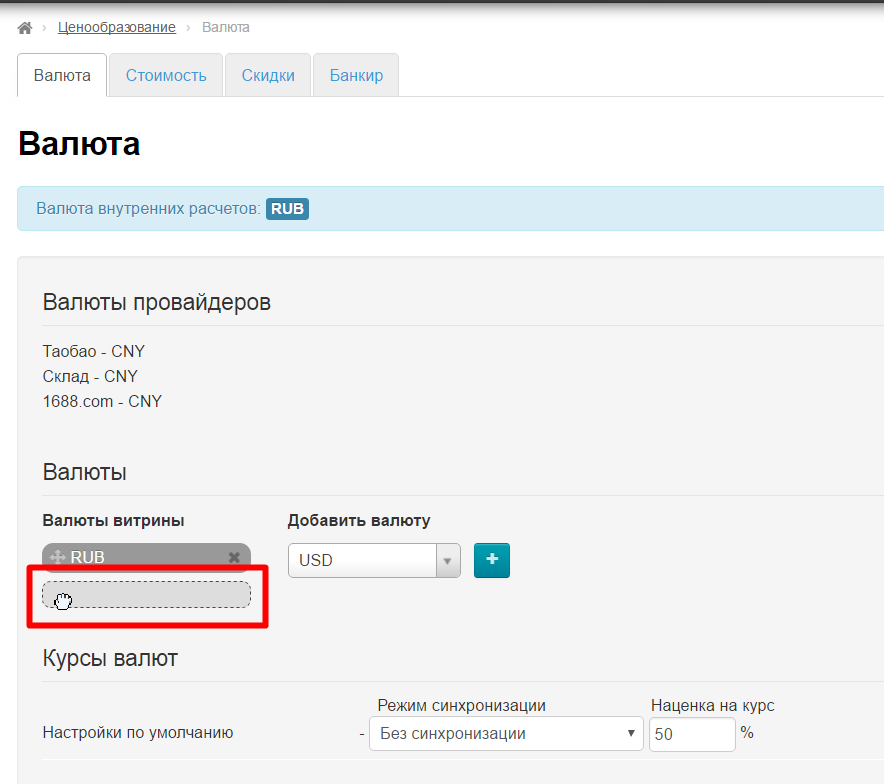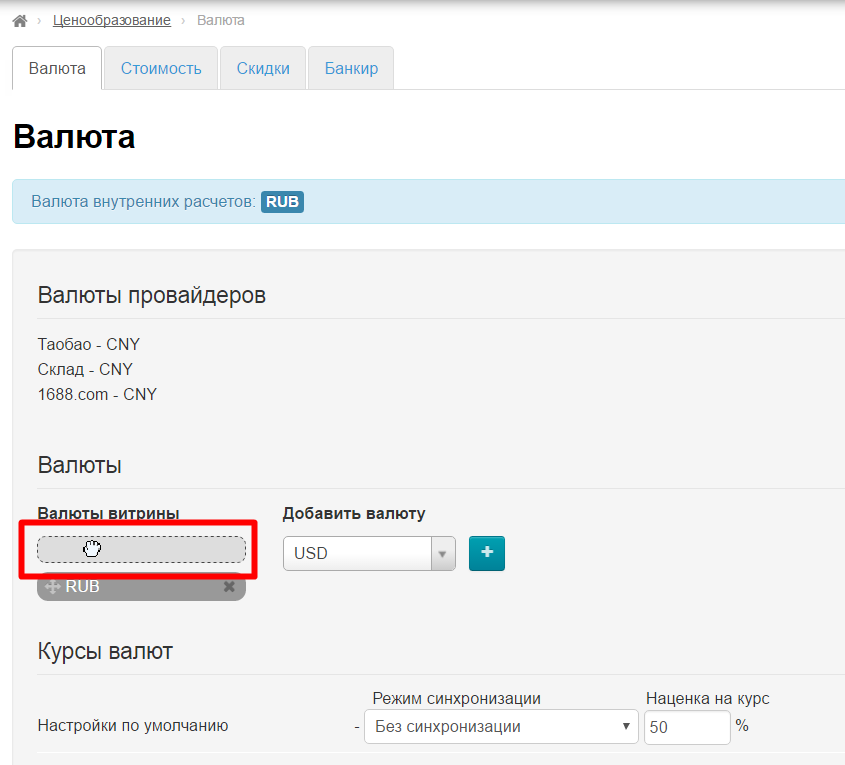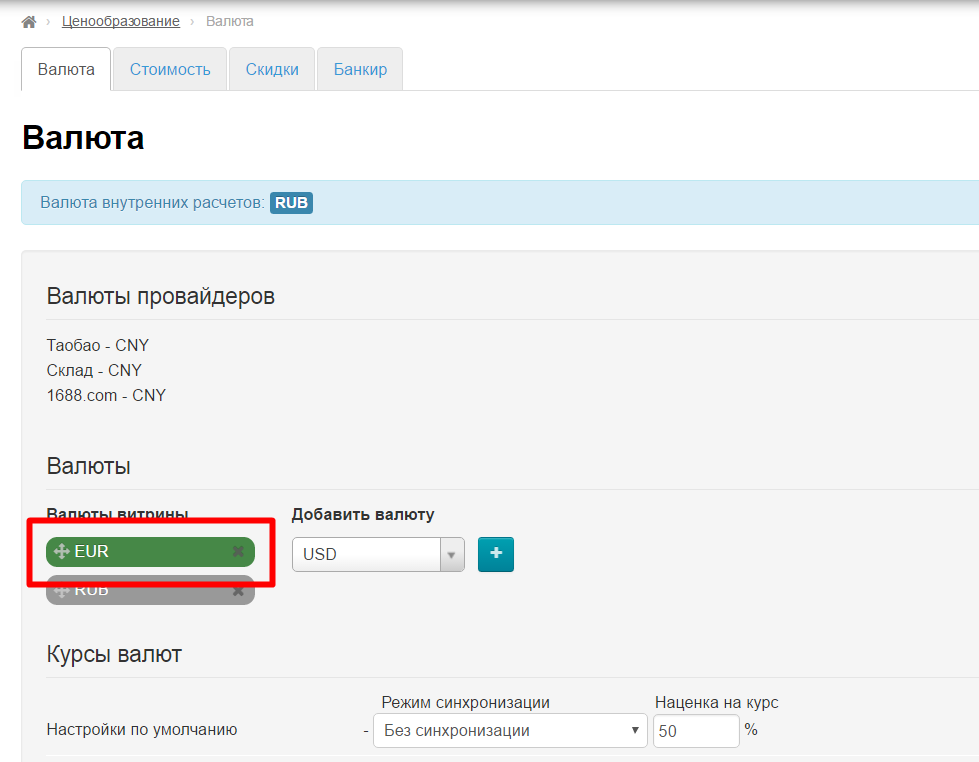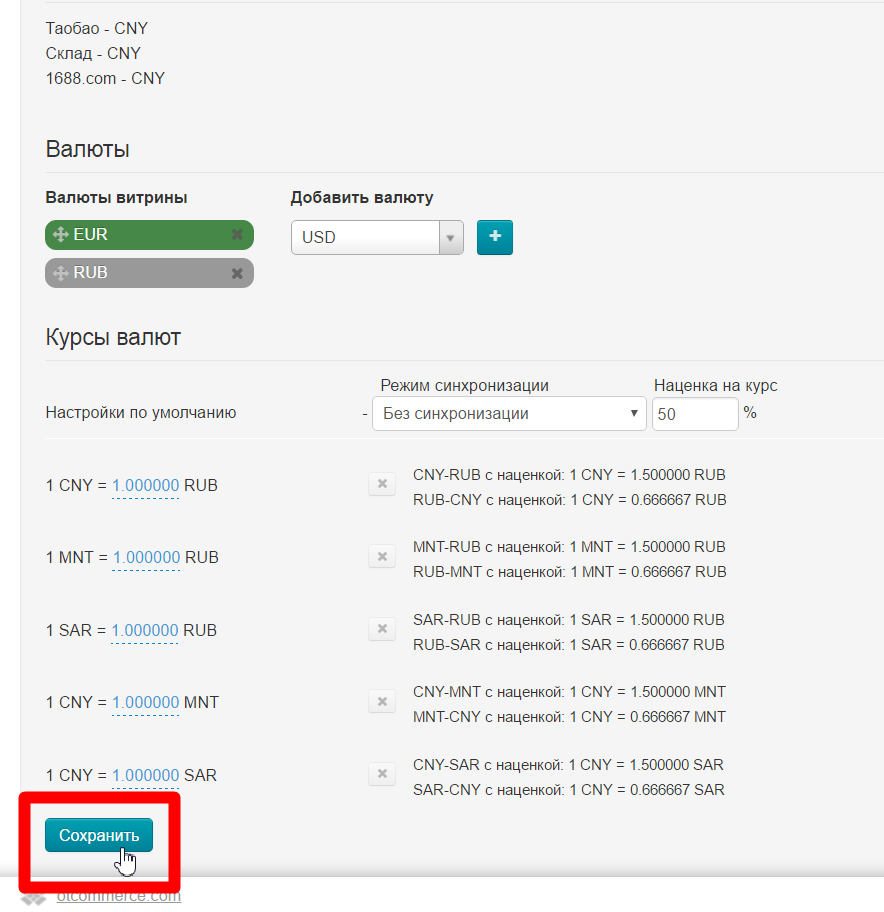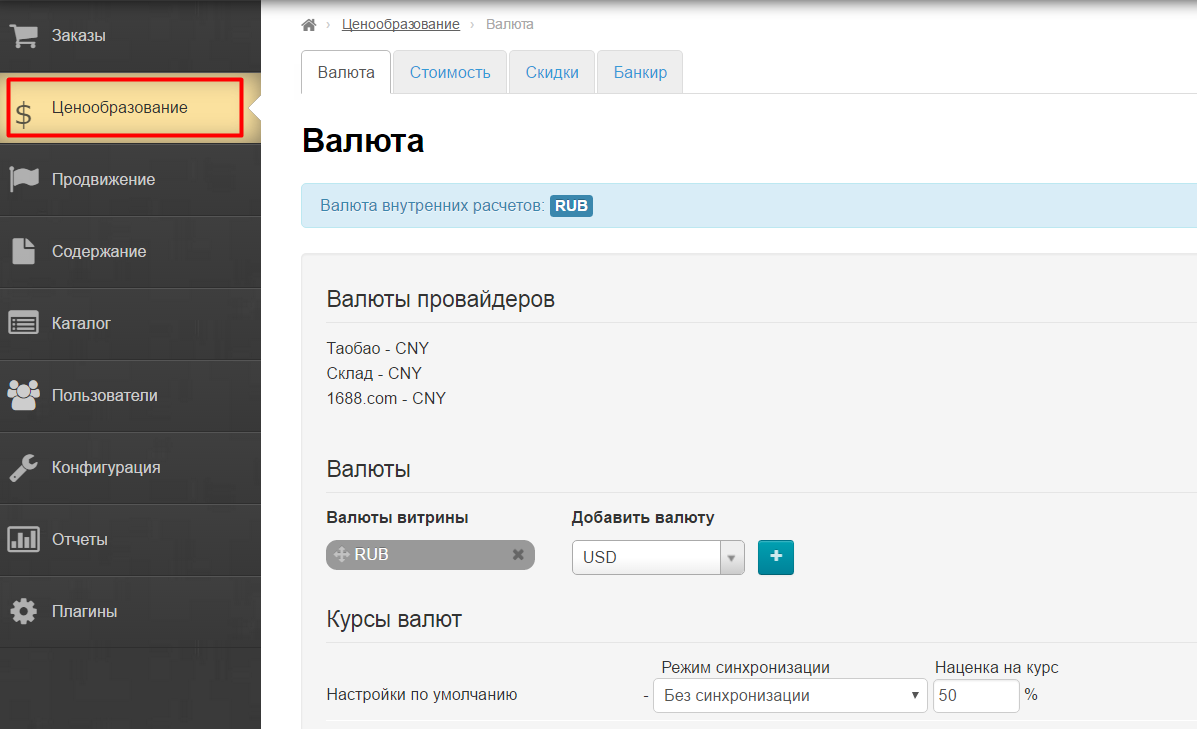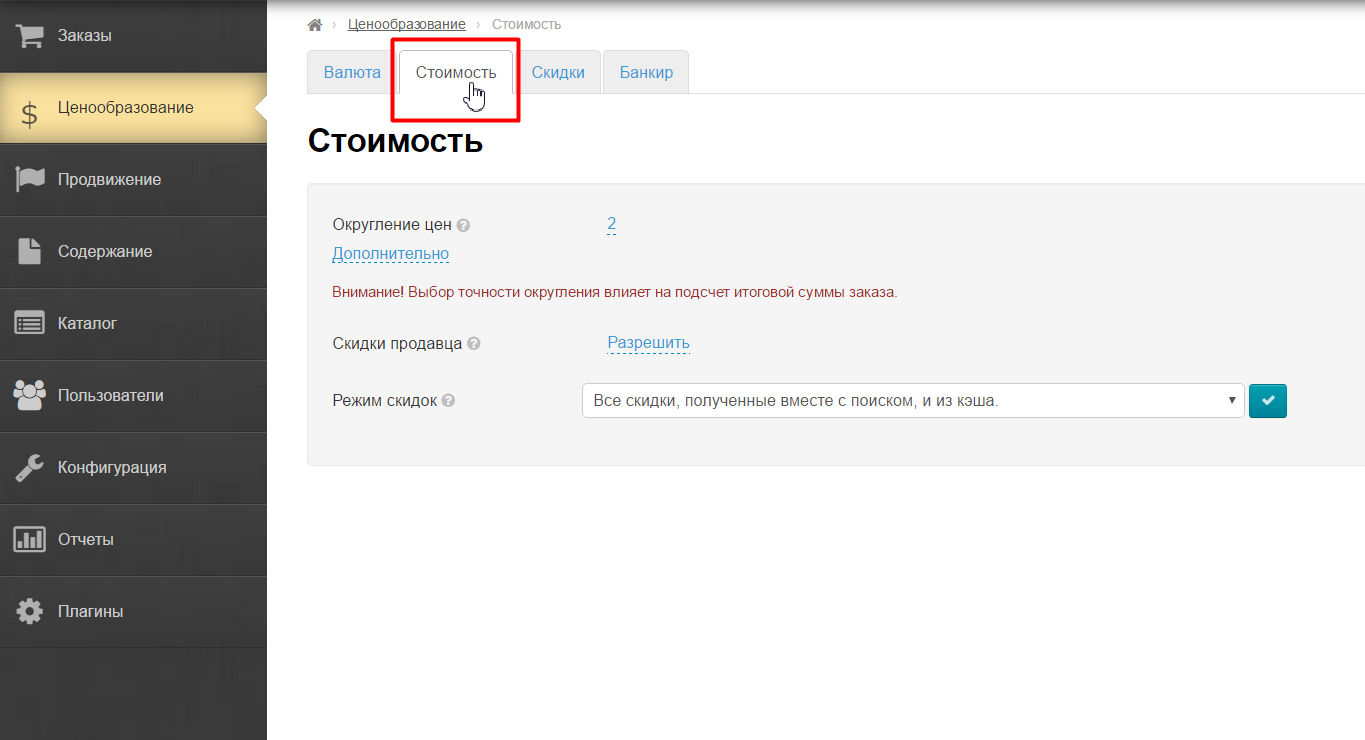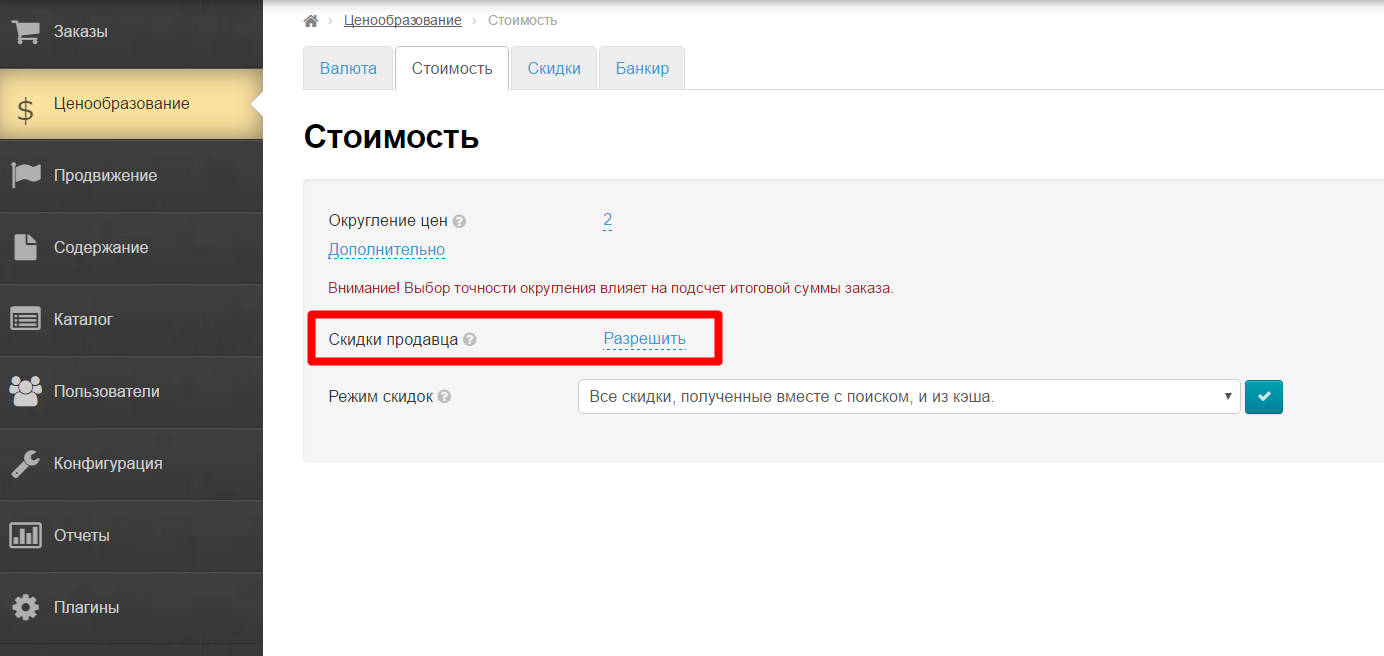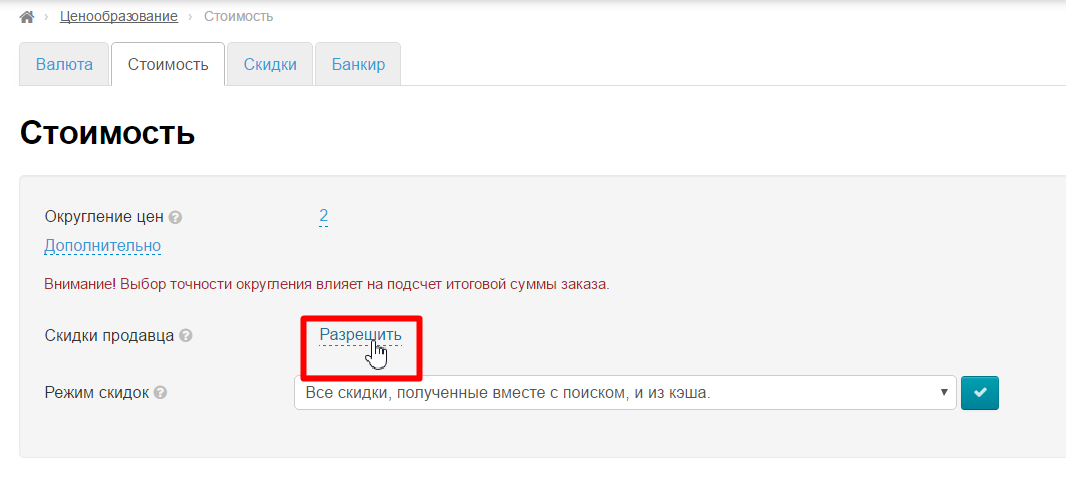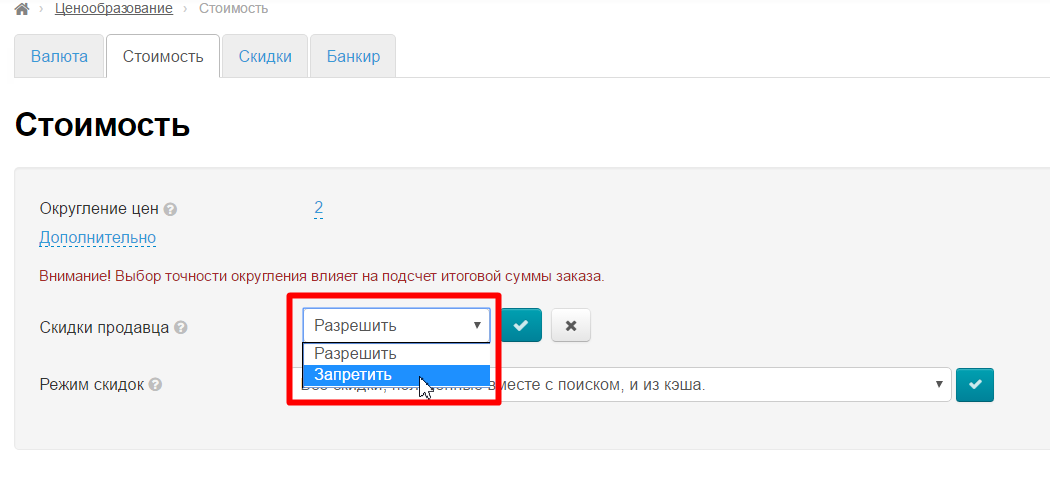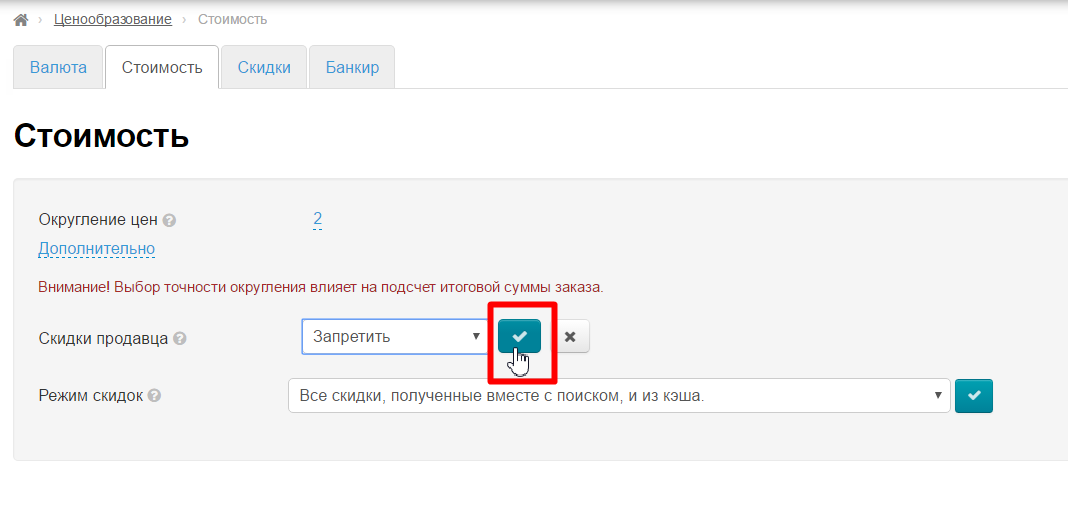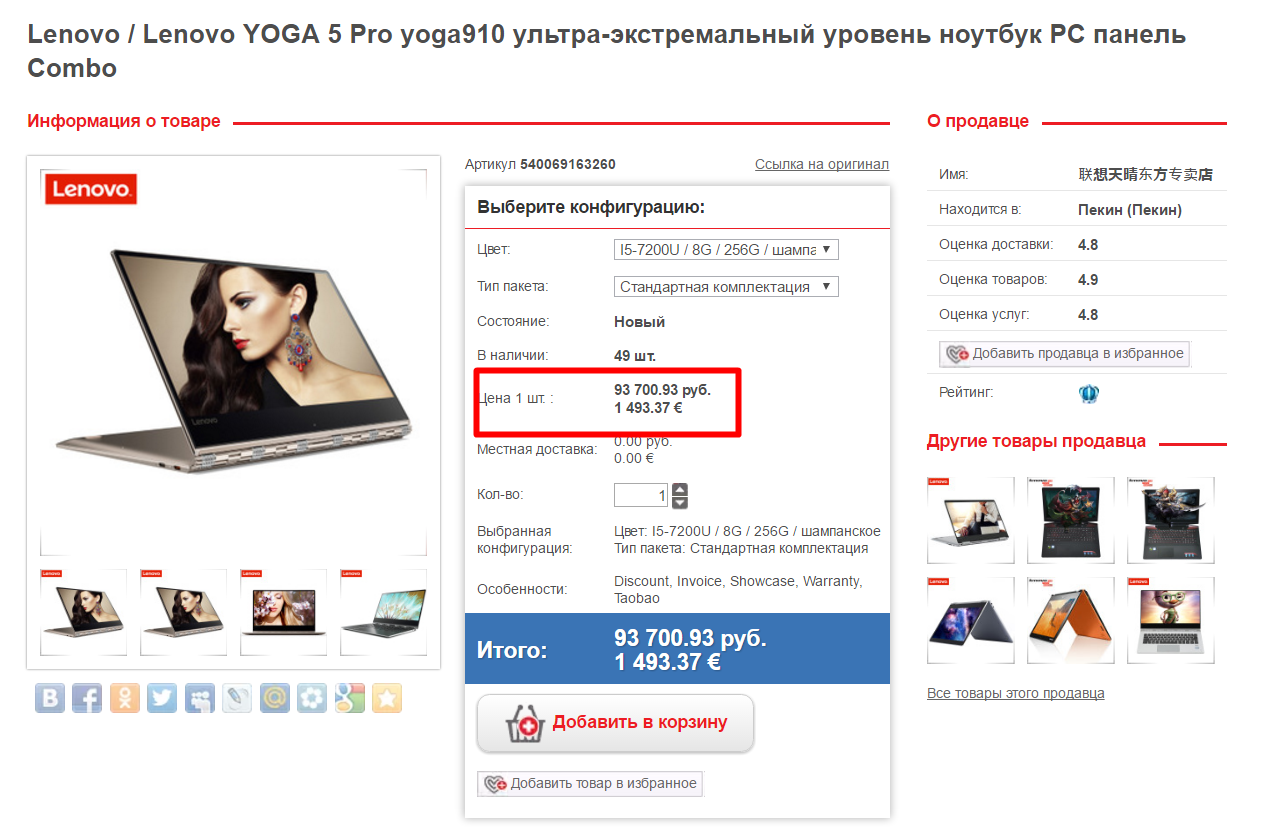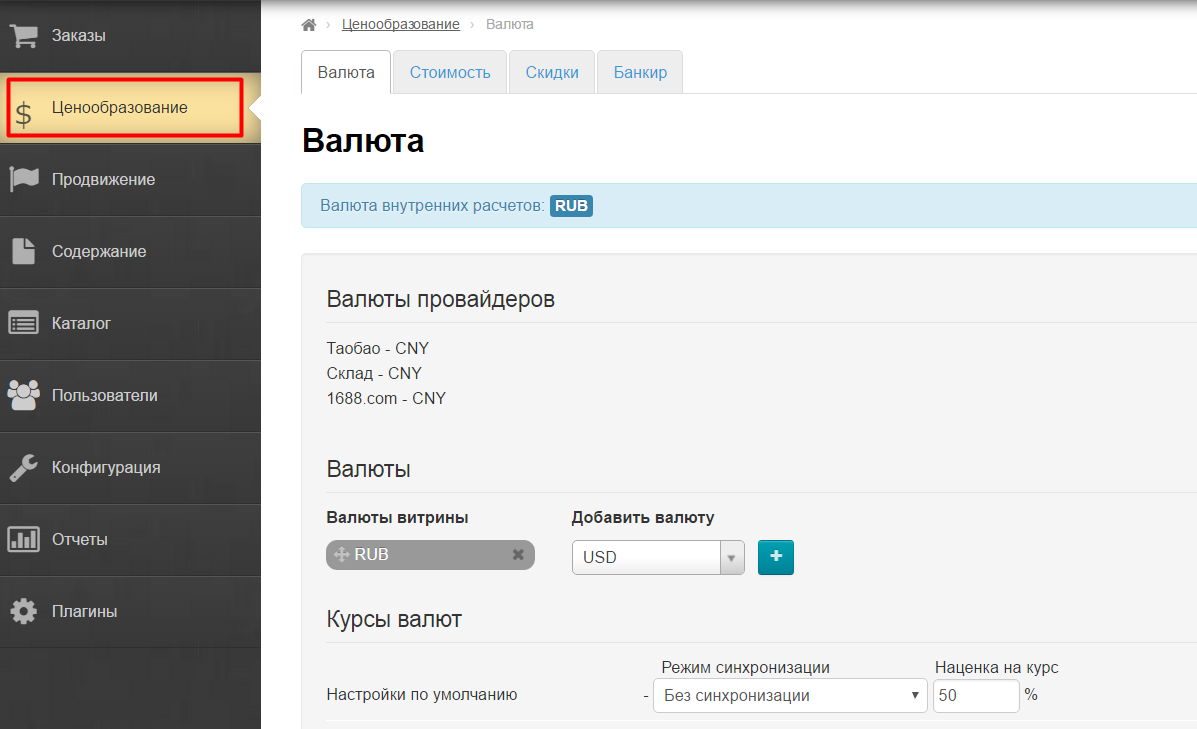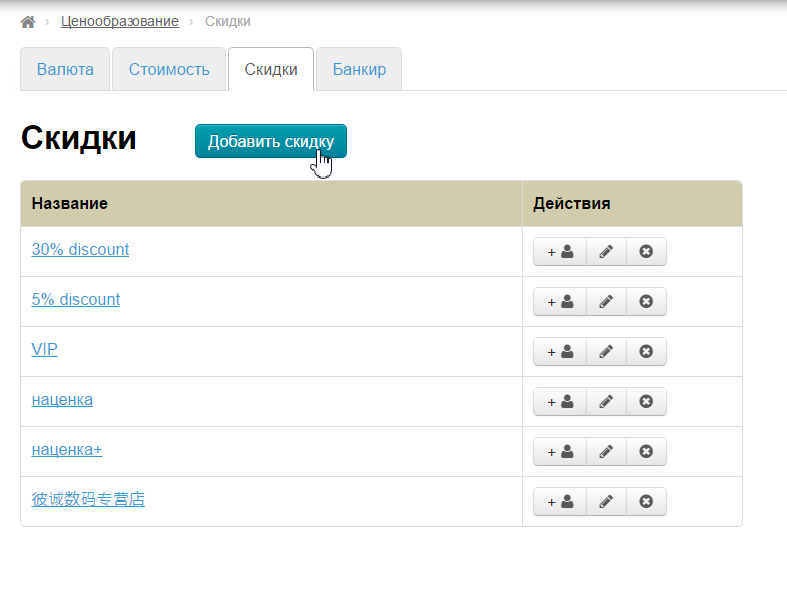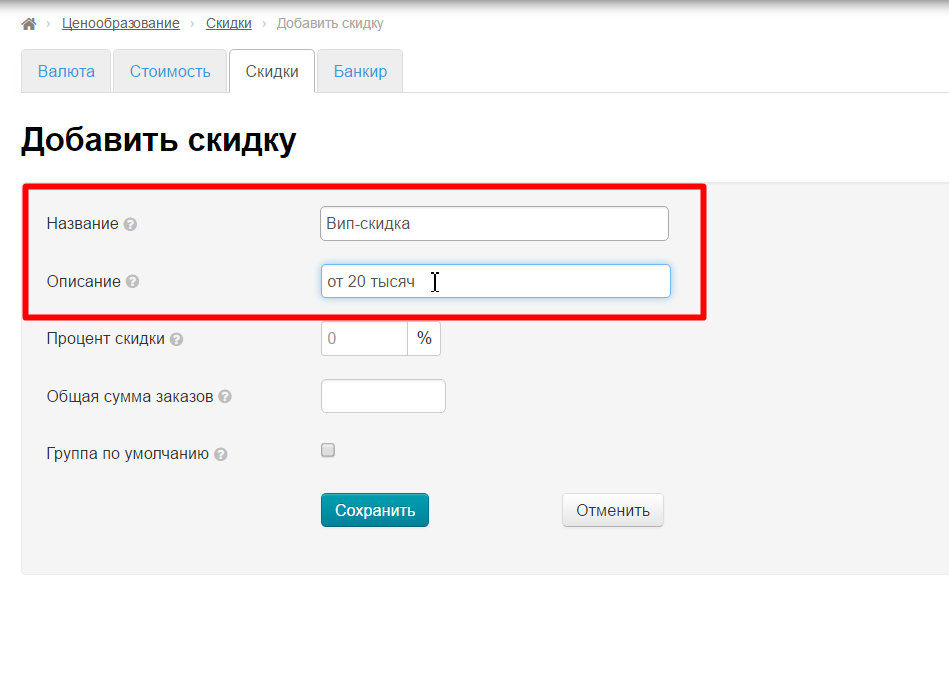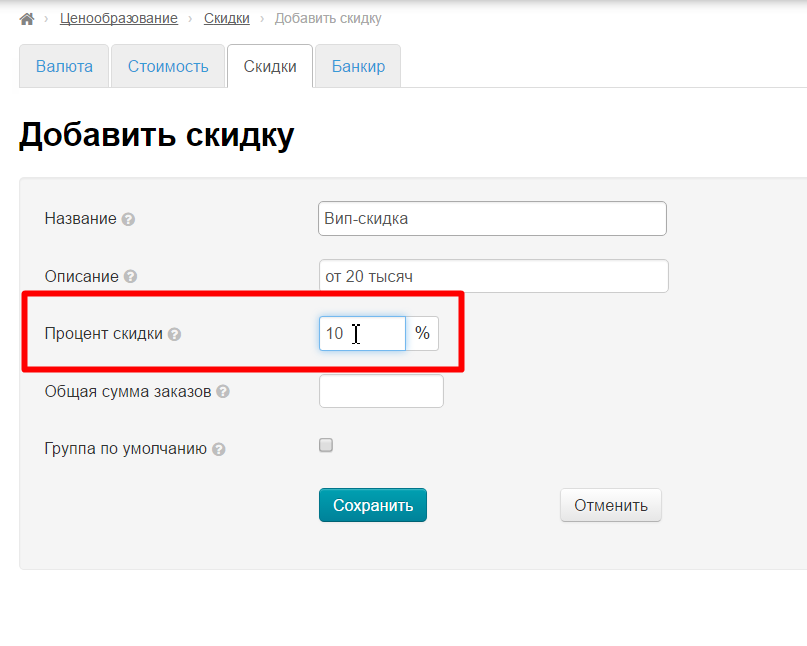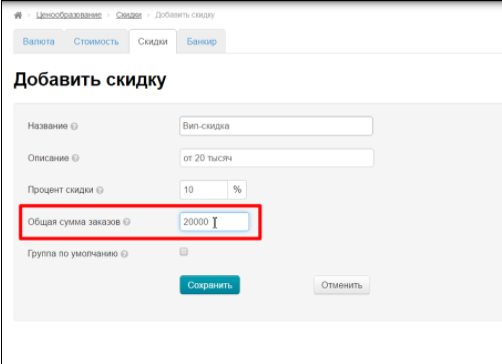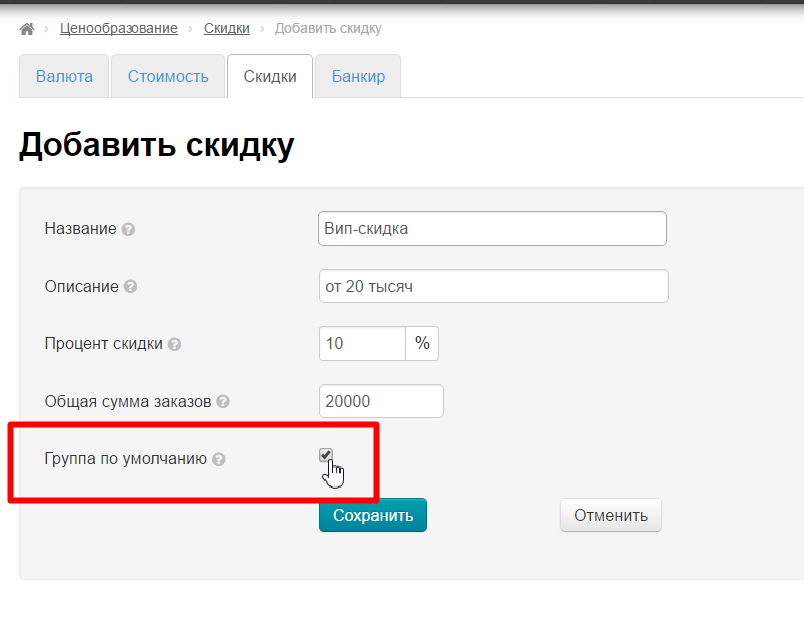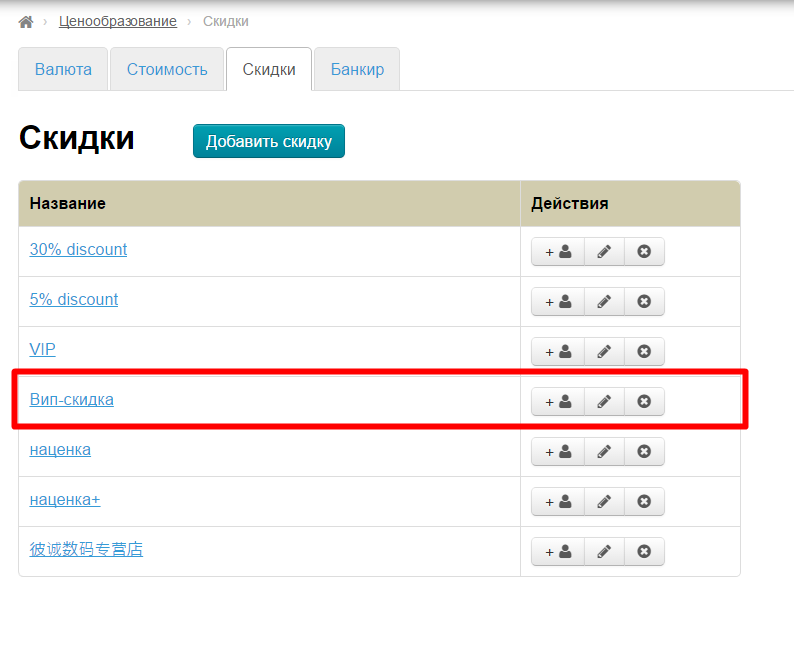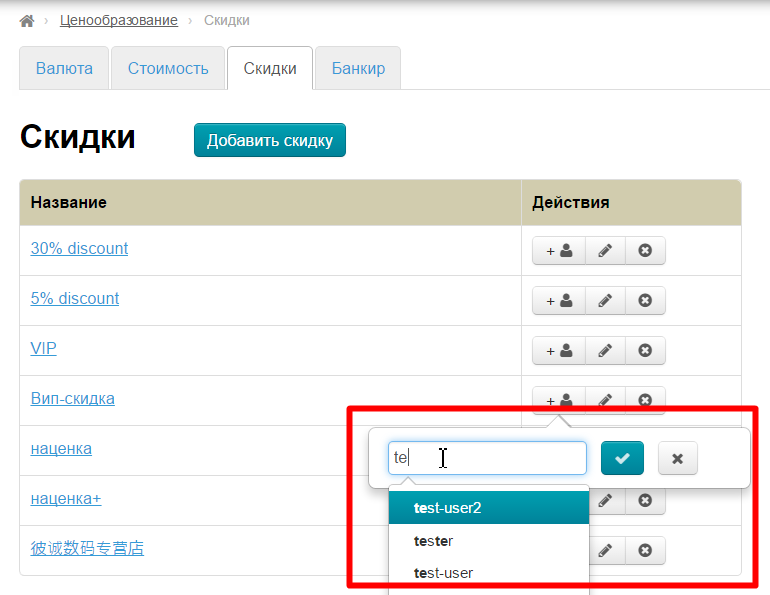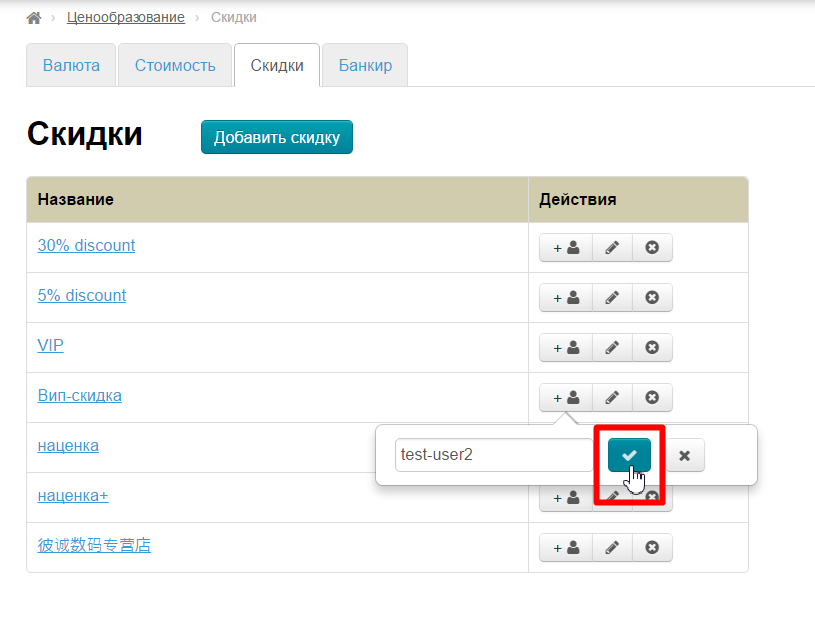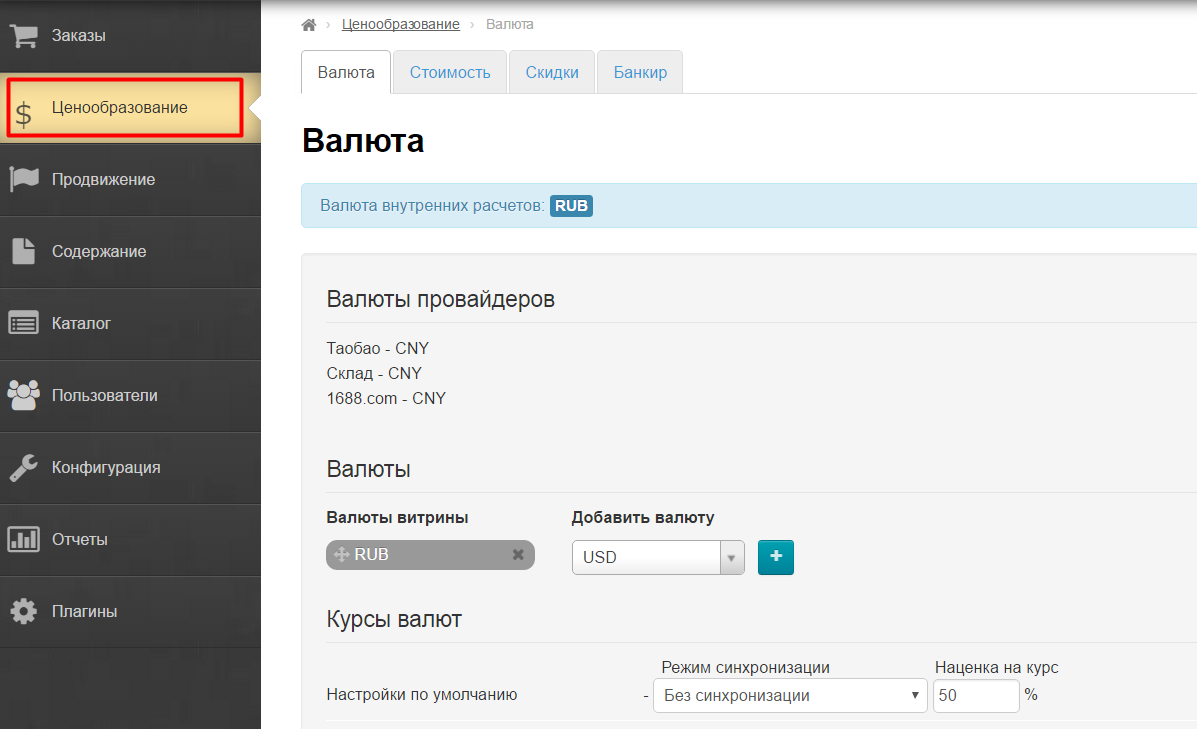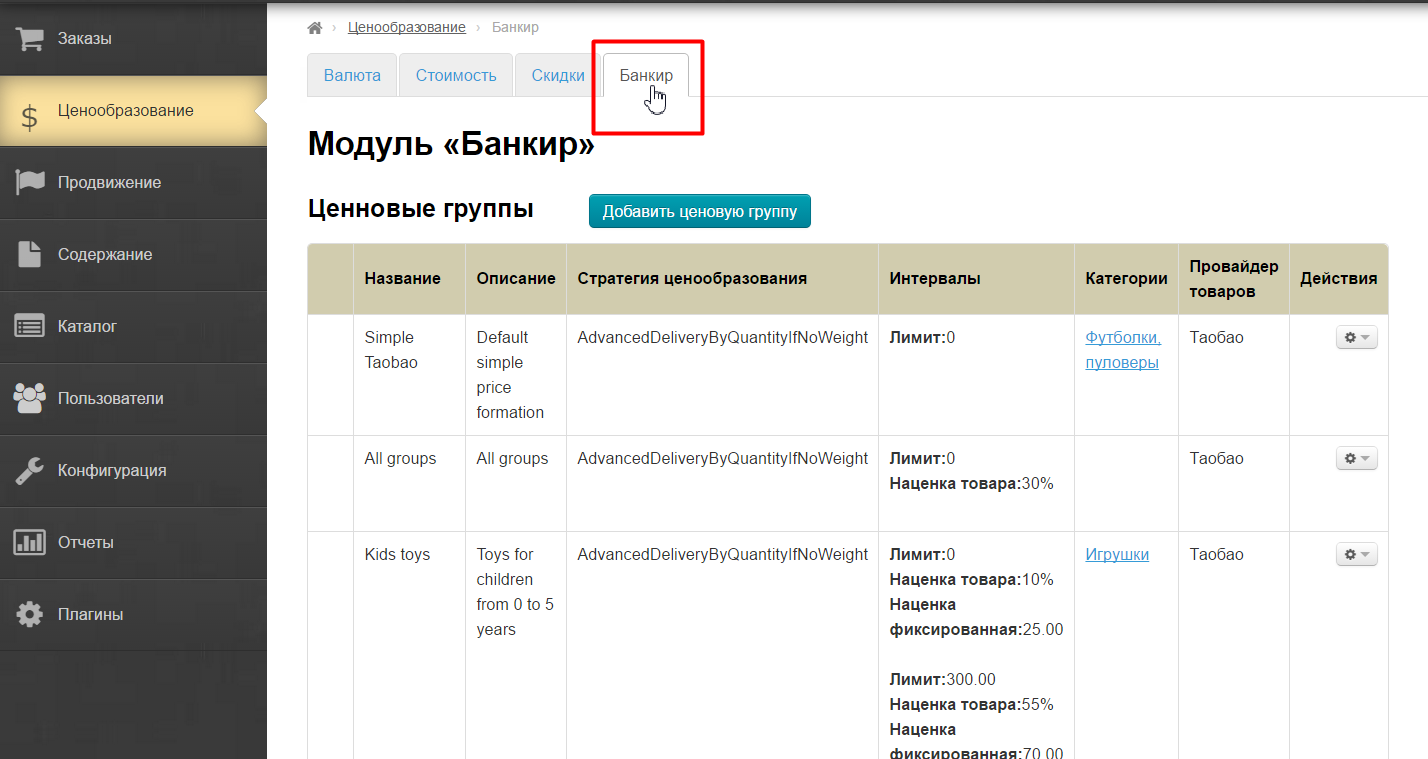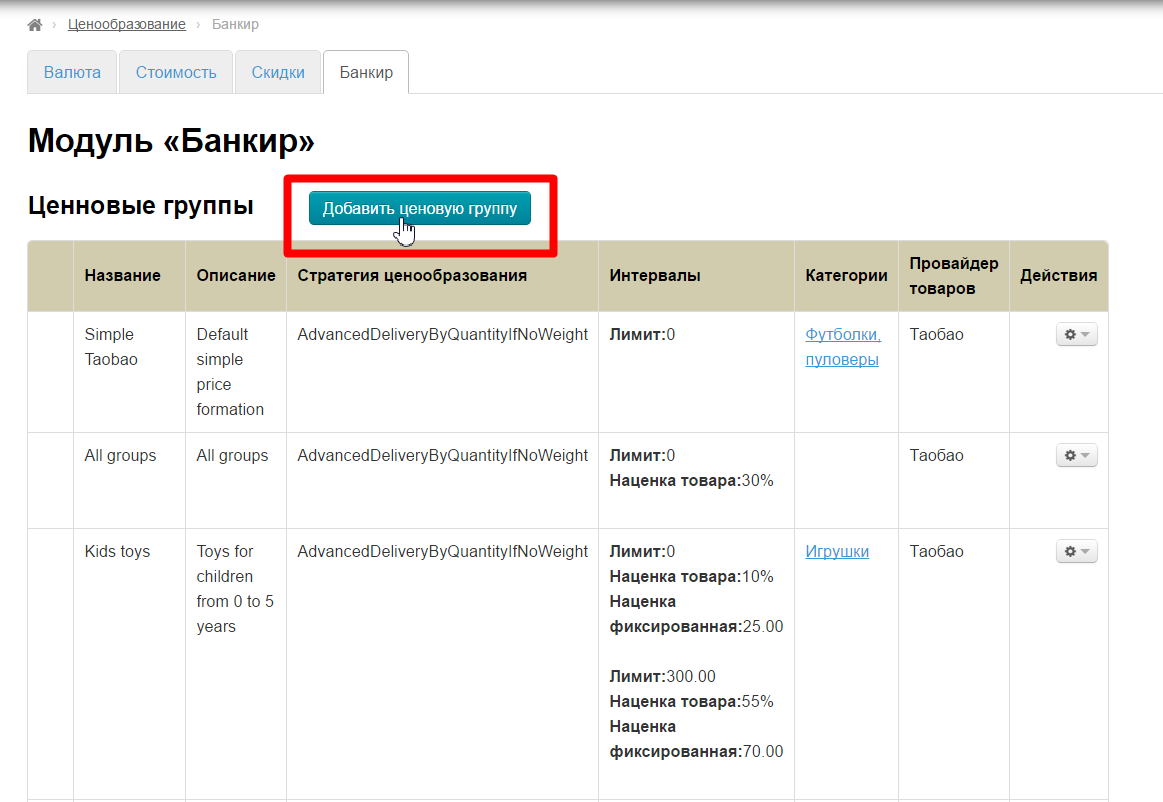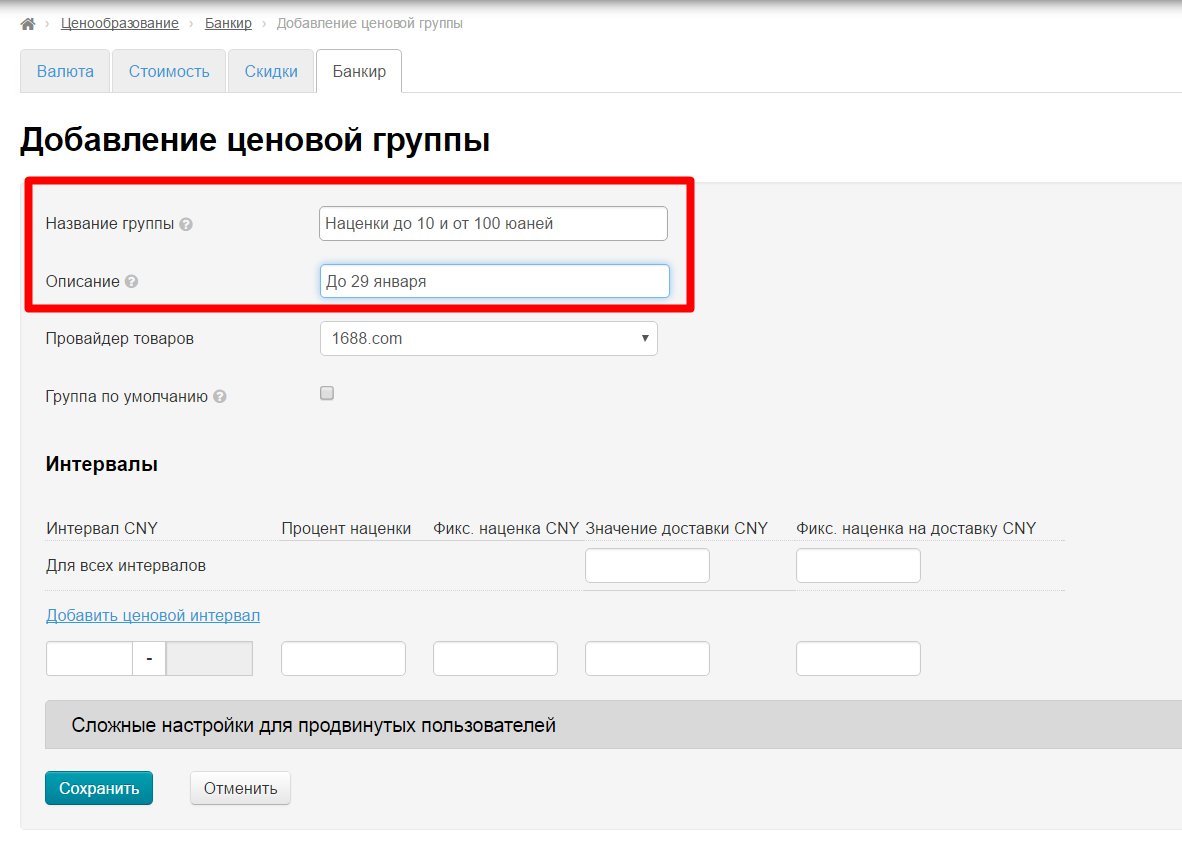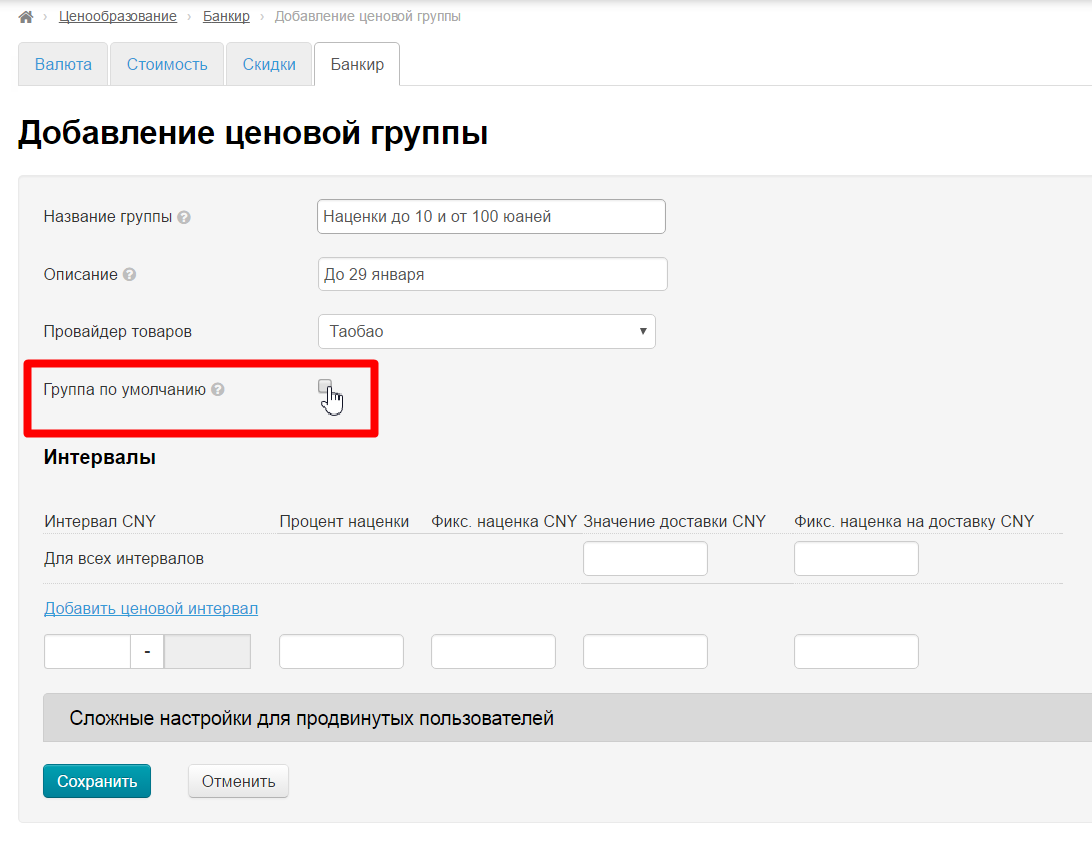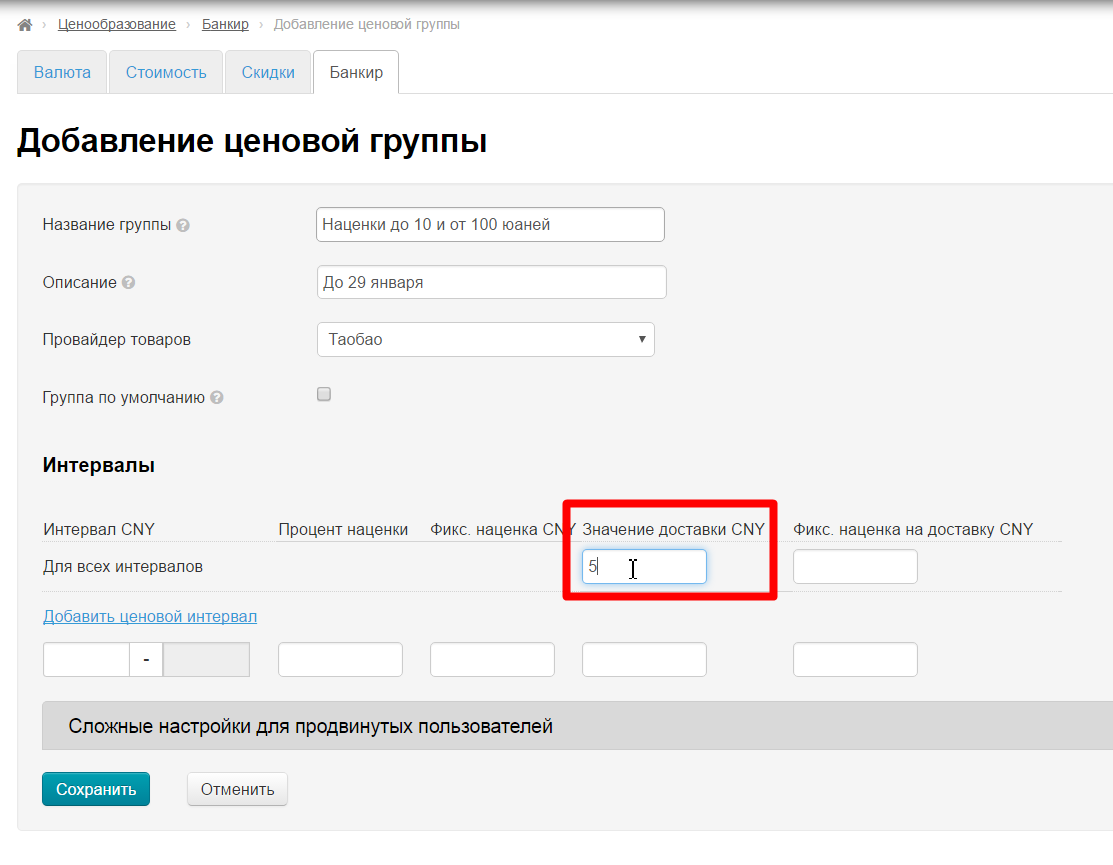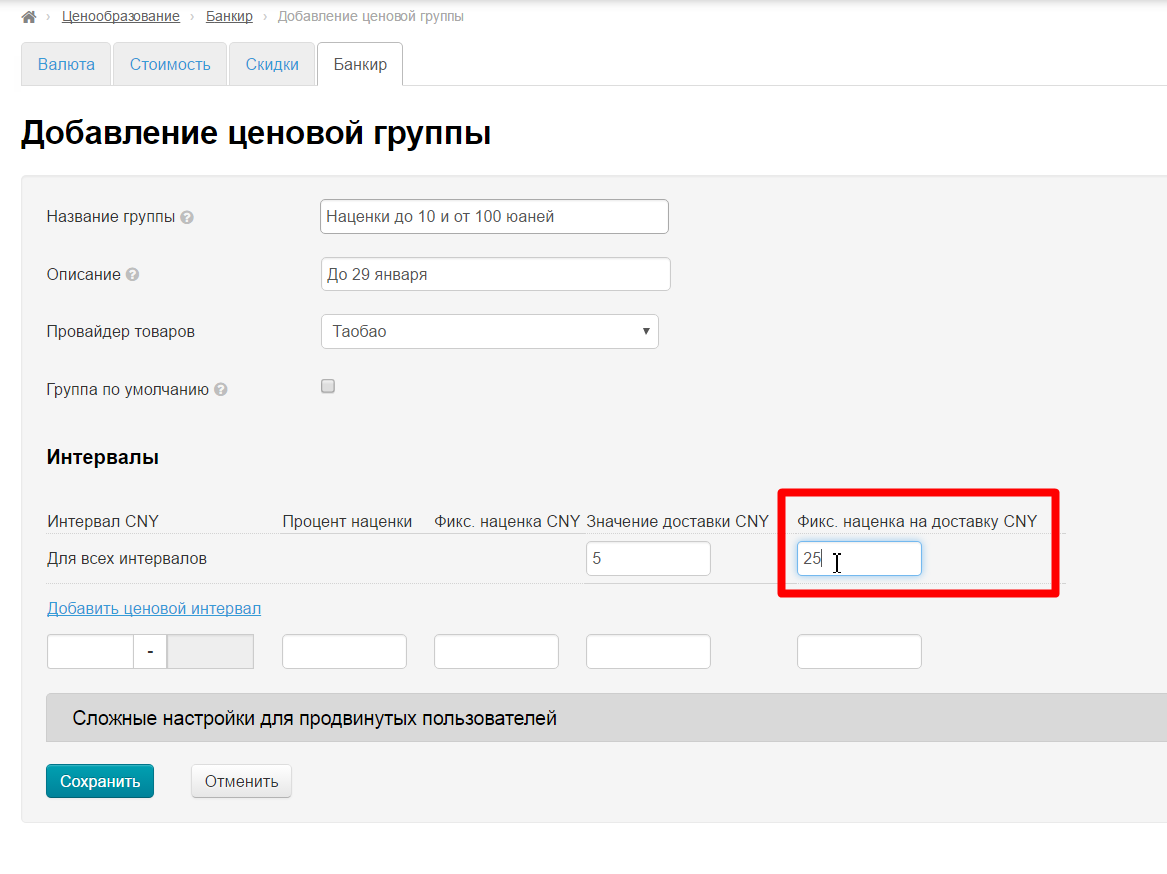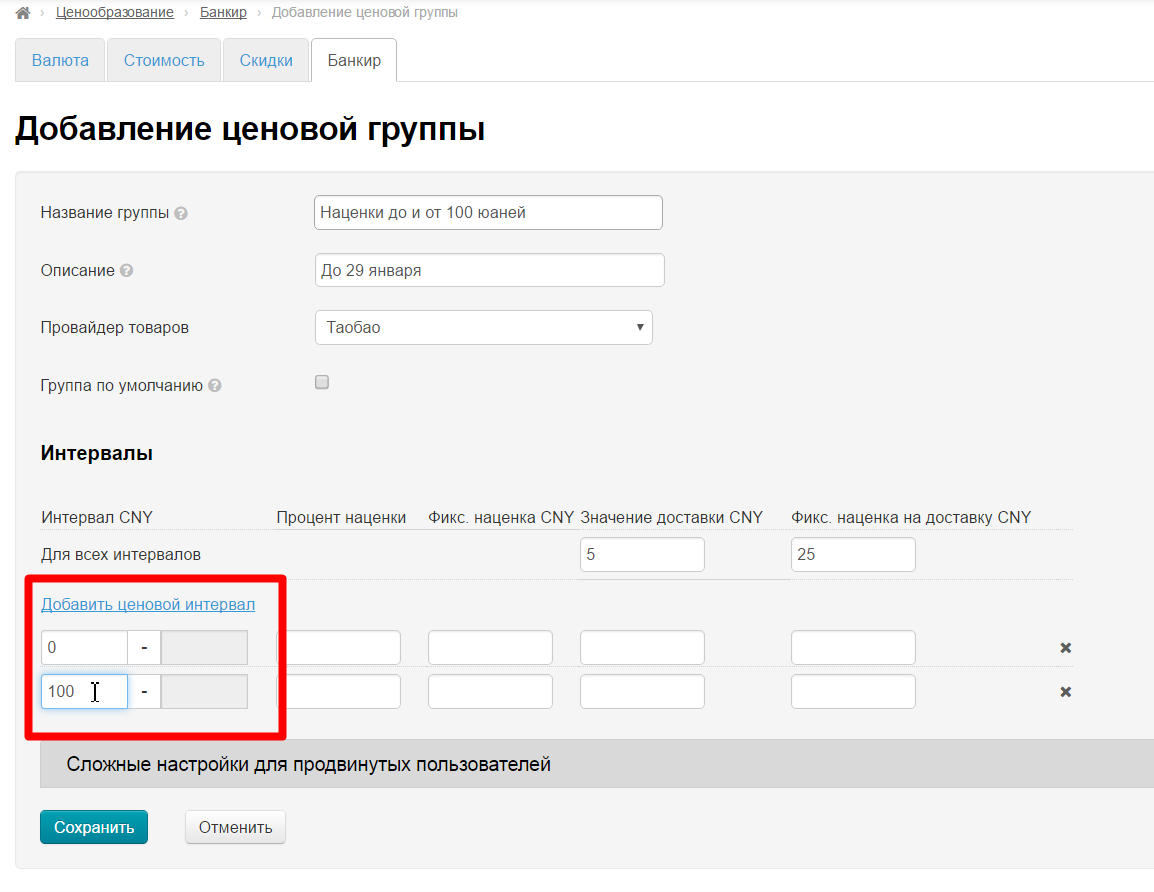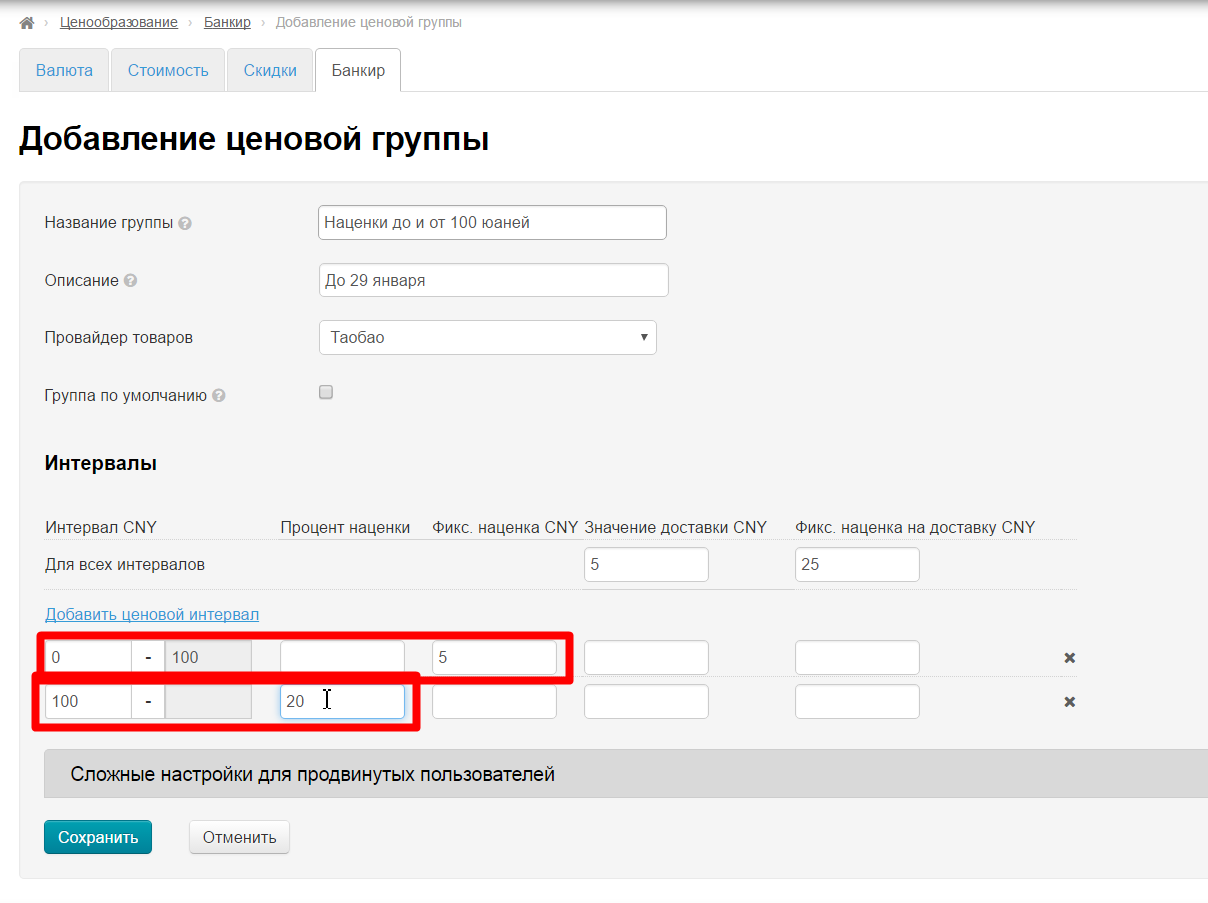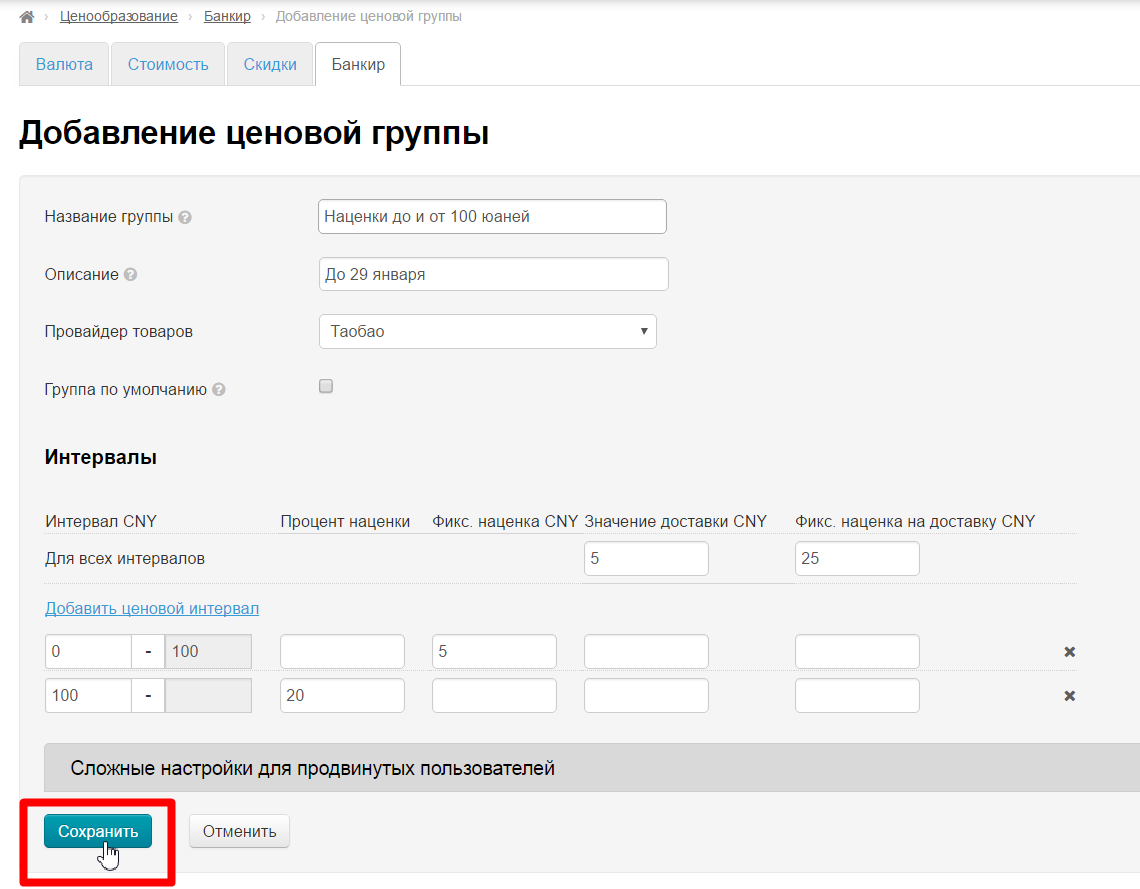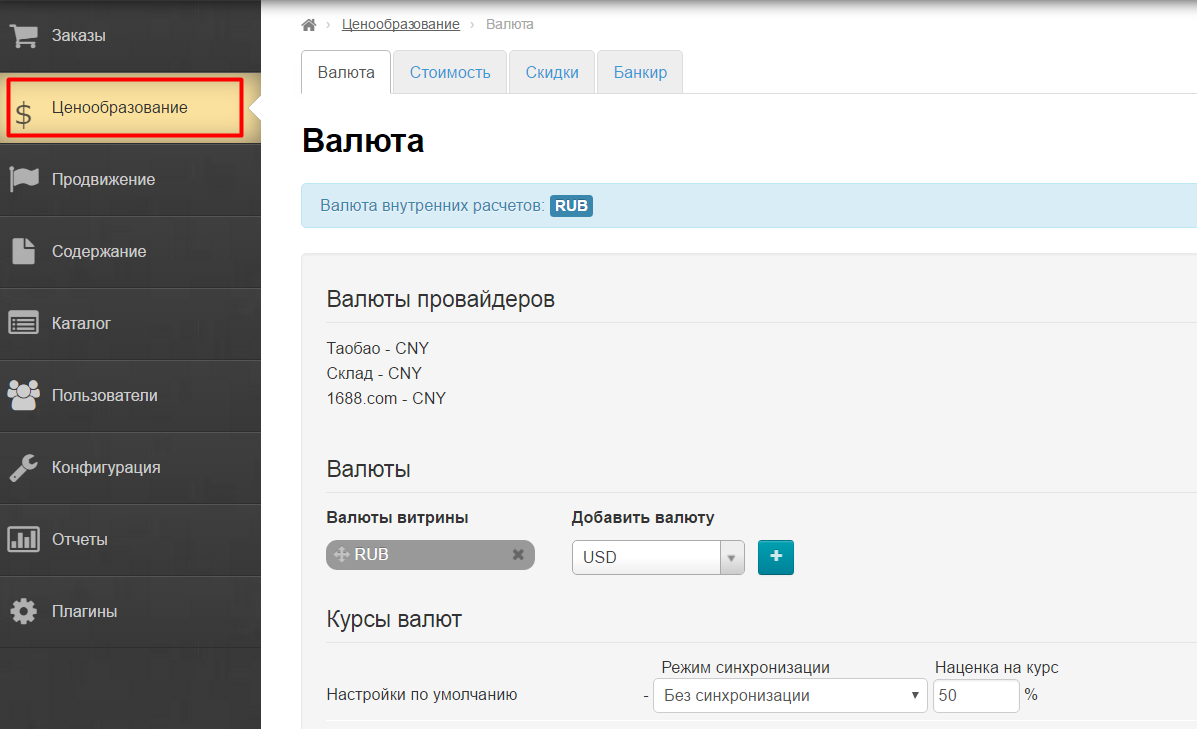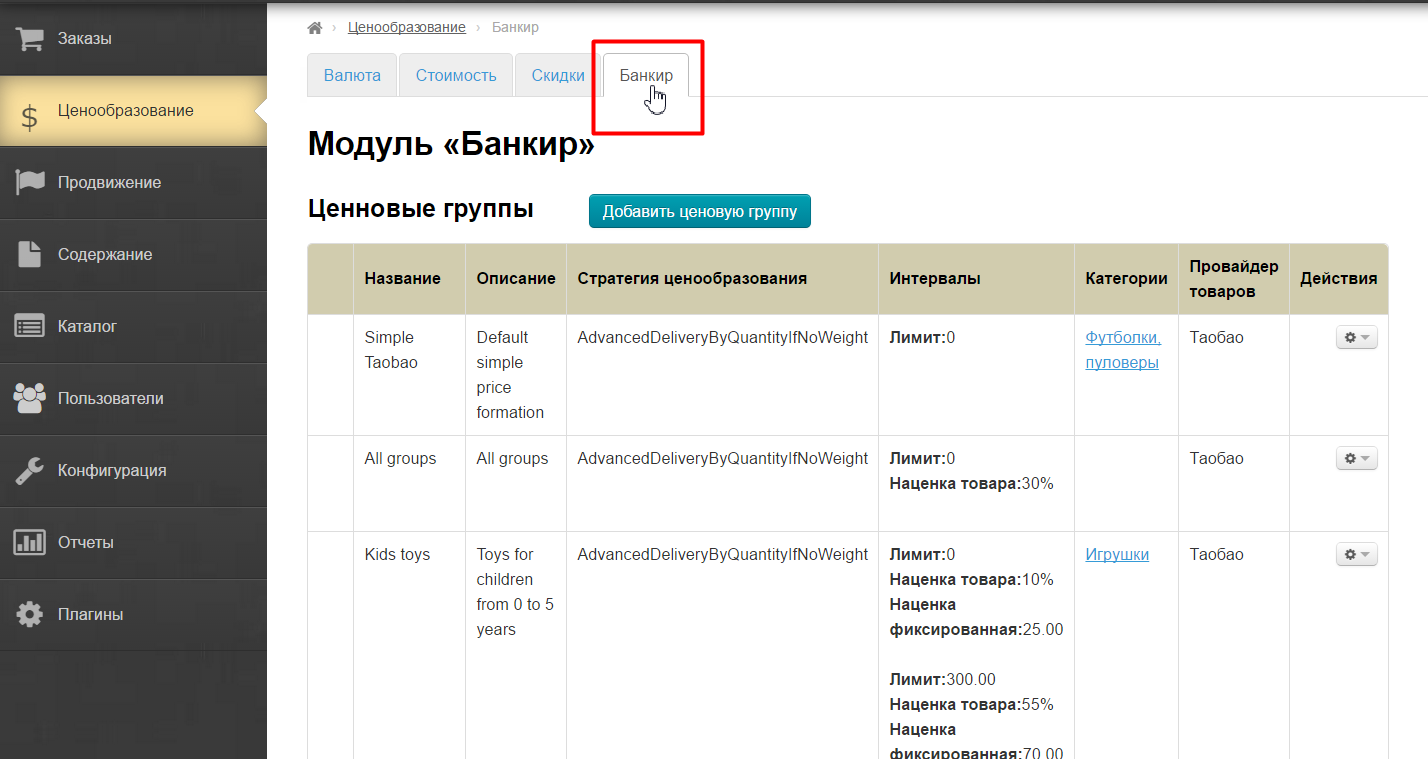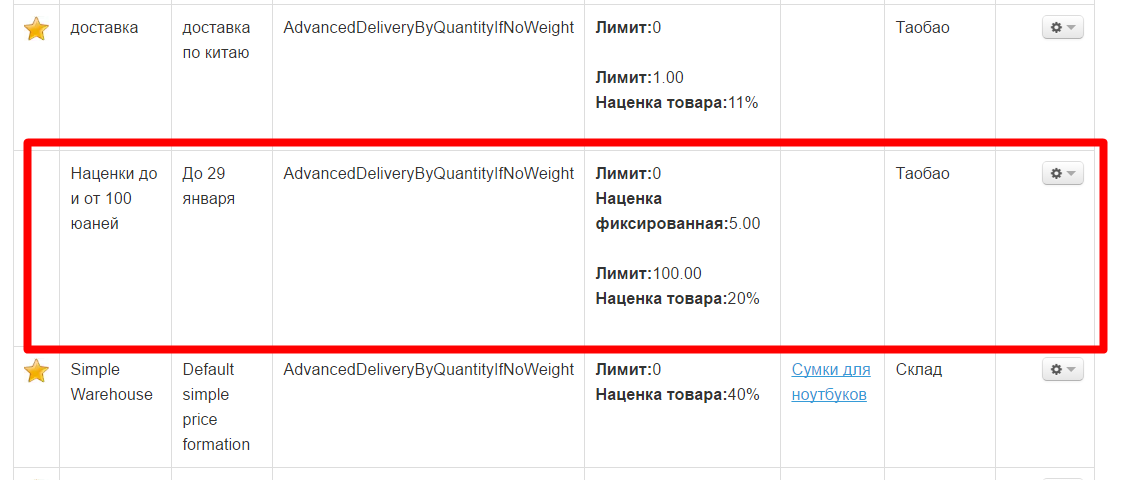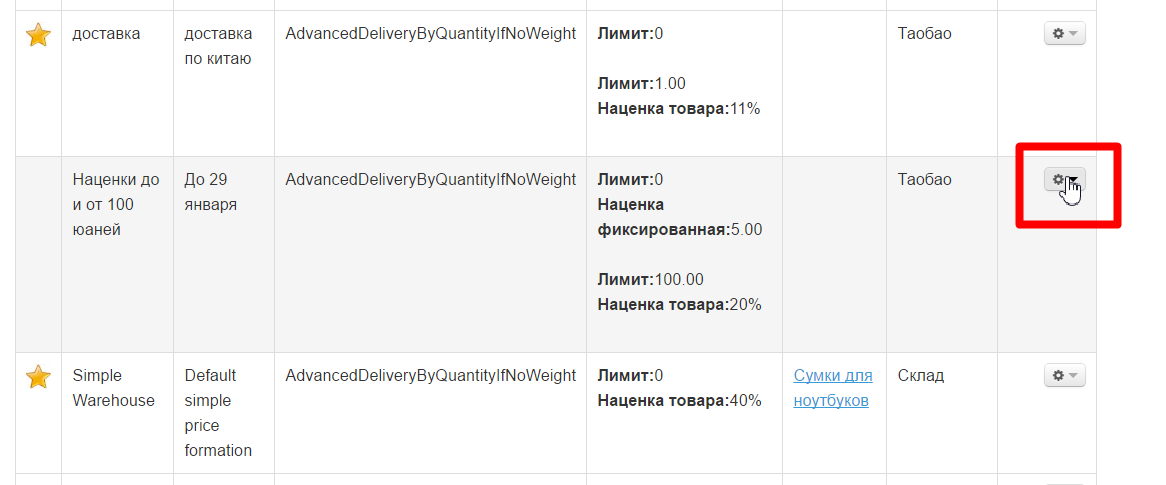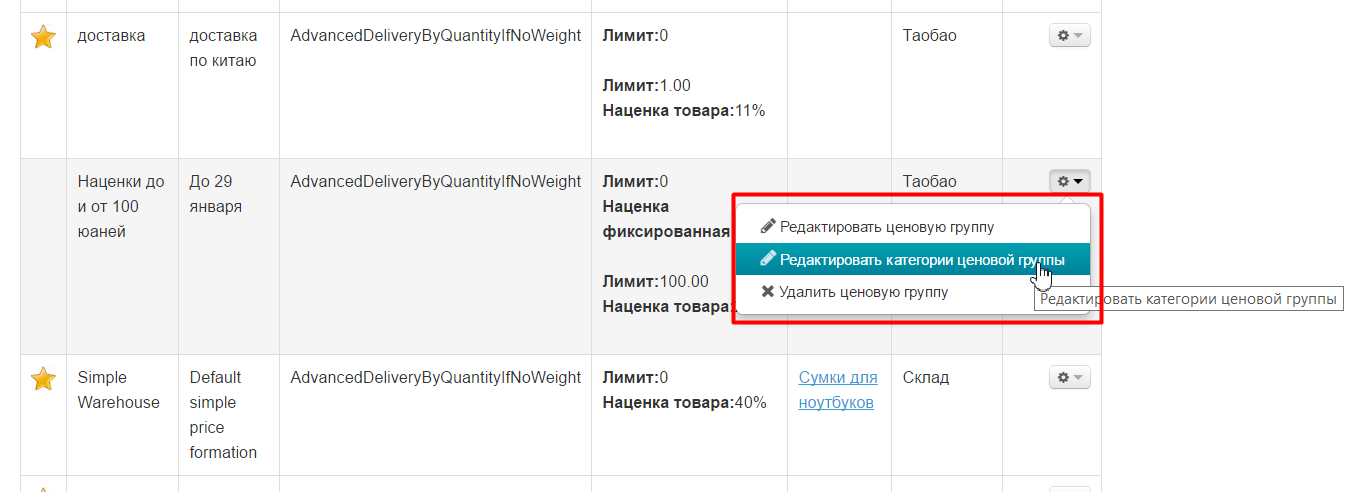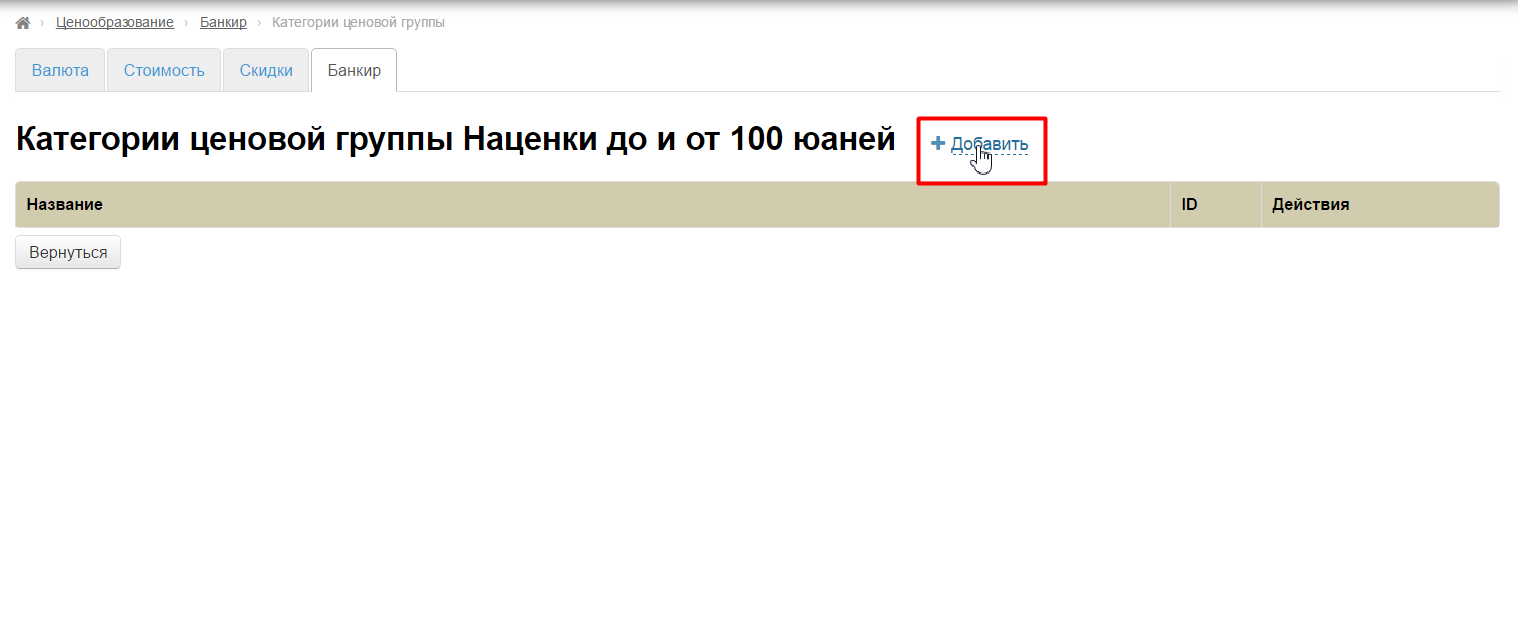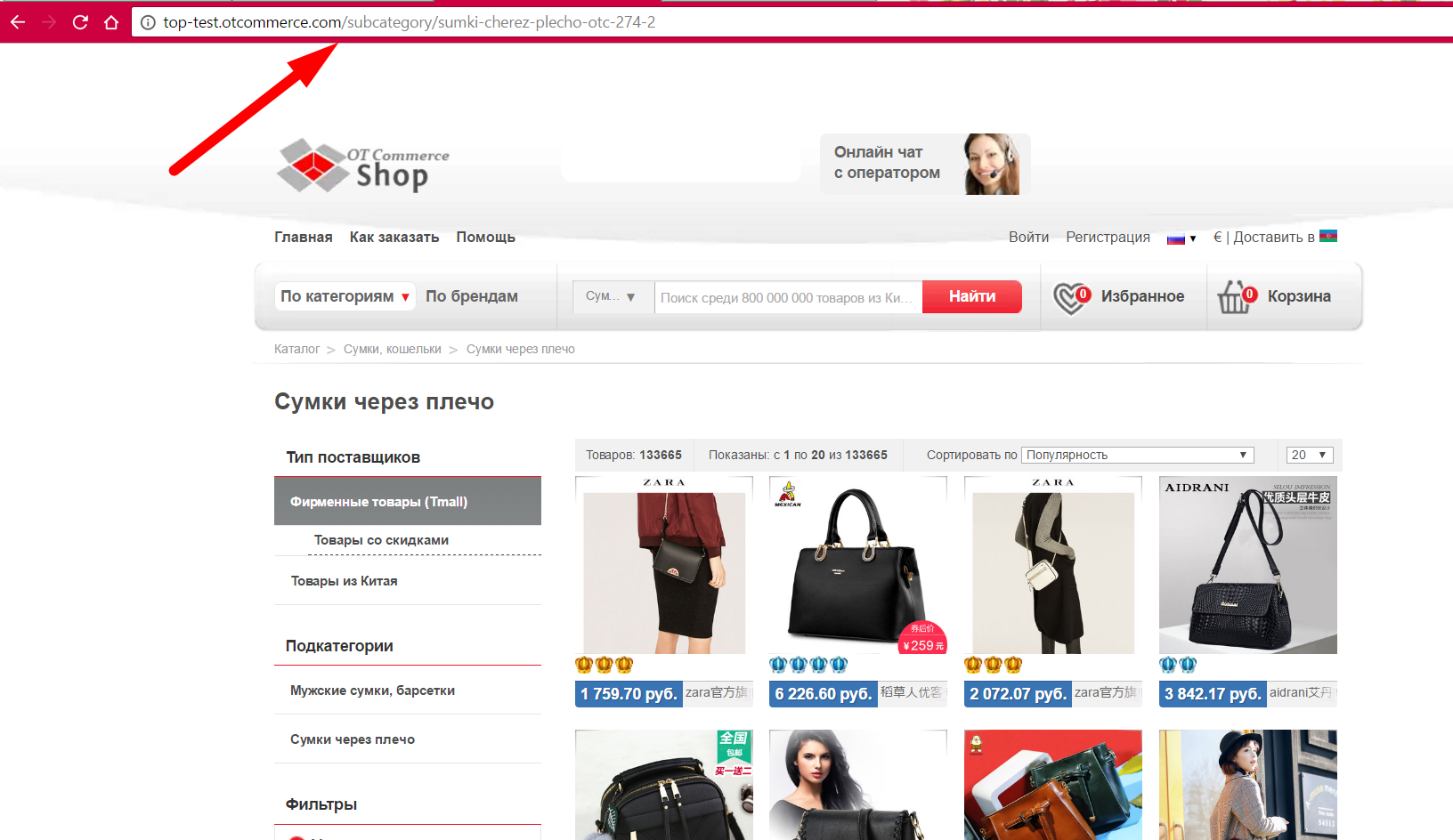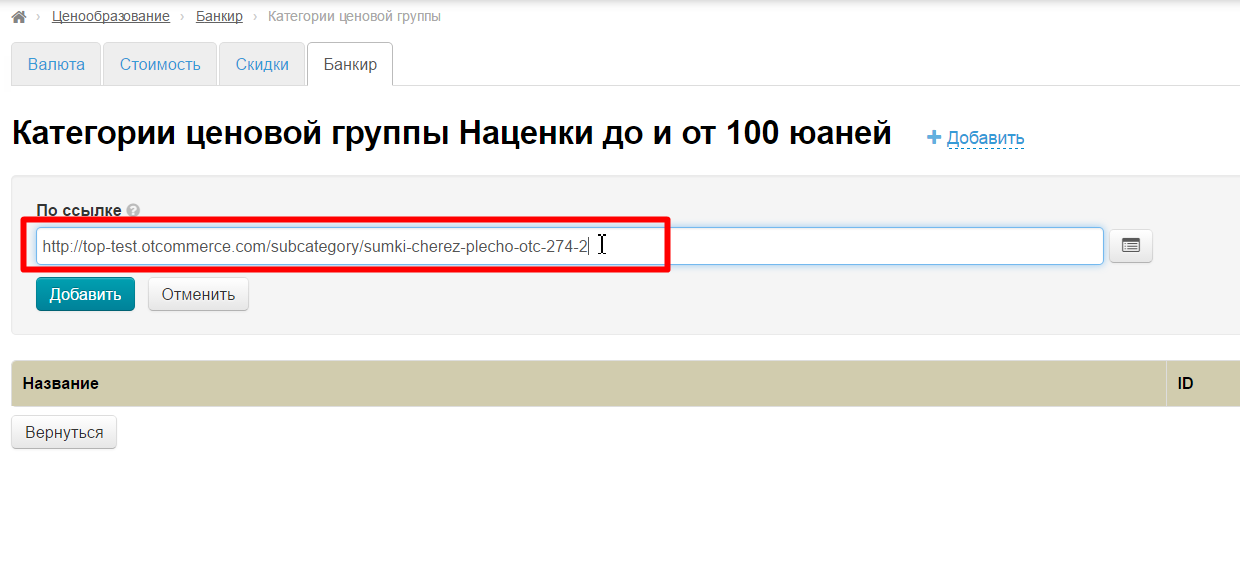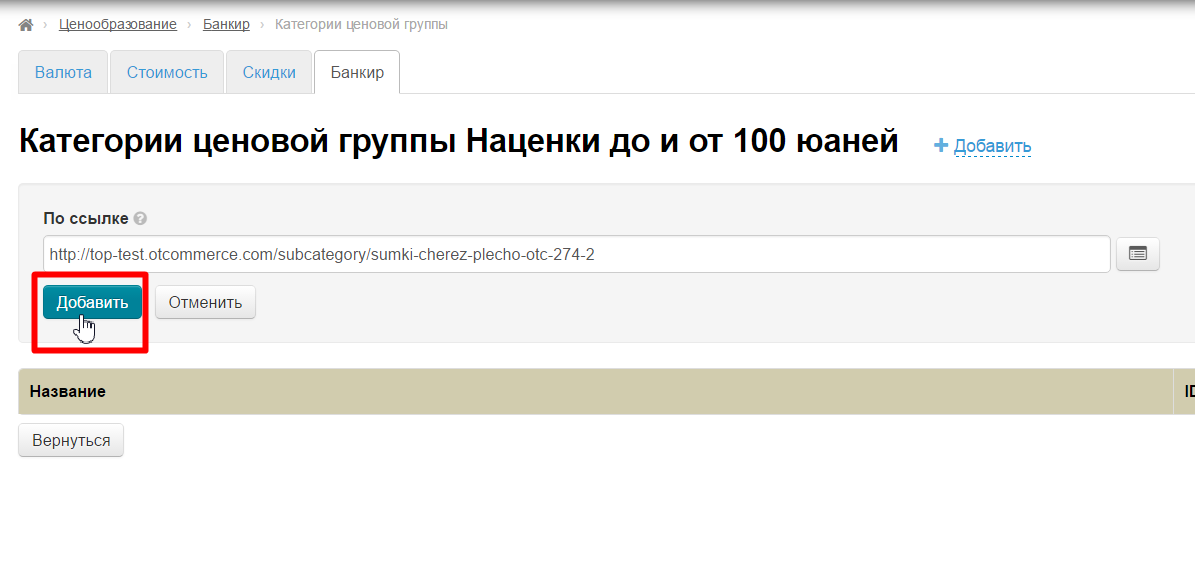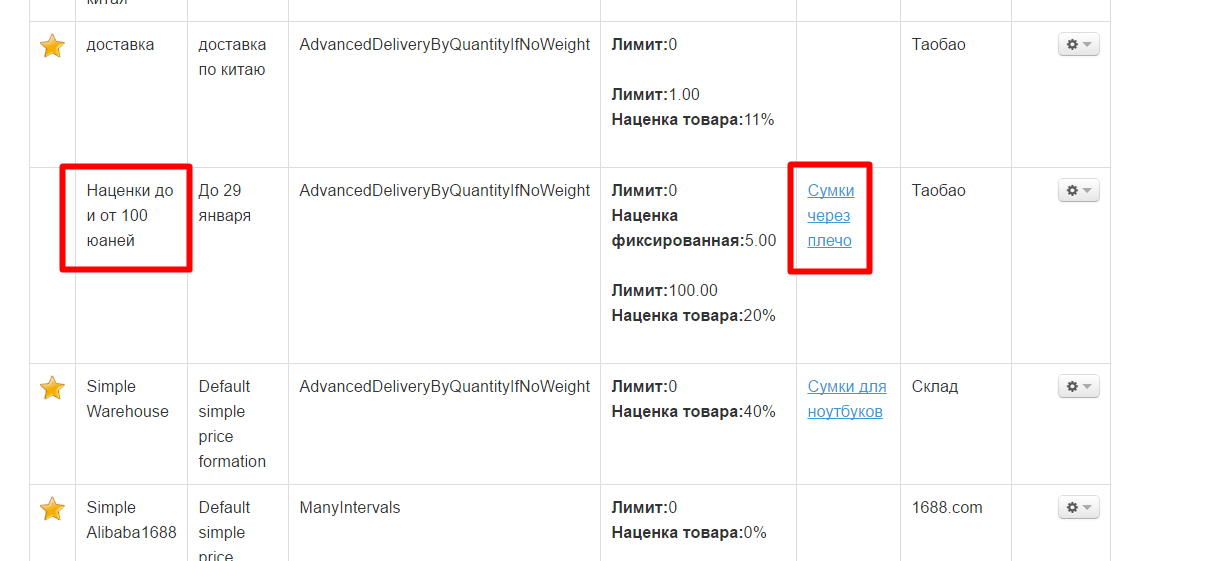This section is used to edit currencies and values (for markups and roundings) for product price recalculating. You can also edit terms of internal shipping and on-site discounts in Pricing section as well as specify certain product categories prohibited (blocked) for selling. Open "Pricing" section in site admin panel (second option in left menu) to make necessary settings.
Pricing is a mechanism of generating product price within the orders and showcase. It contains rules, settings, and formulas for converting Taobao price into agent’s price according to his/her own rules.
How to set up prices quickly?
There are a few simple steps to get started as quickly as possible.
Go to "Pricing" section:
First of all, select currency that will be shown in the product card. For example, USD or EUR:
Set this currency in "Showcase currencies" block:
Enable synchronization with the Central Bank of the Russian Federation:
Set margin rate about 10-20% (it can be changed later) to the Central Bank of the Russian Federation:
Save this page.
If not all currencies are immediately counted, they will be shown in red:
Click "Save" button again.
Ready! Prices are displayed on the site now and you can start selling goods.
How to find and change base currency?
Base (internal) currency is the one for calculations, prices displaying in the customer’s shopping cart and invoicing. Base currency is set at the time of key registration and does not subject to future unassisted alterations.
Send a request to OT Technical Support If you need to change base currency, . Please note that if you change the internal currency, it will be impossible to recalculate the old orders (existing orders, i.e. generated at the present moment) to the new currency.
It is important to remember that you won't be able to convert old orders (existing, that is, created at the moment) to new currency after changing base currency.
Go to "Pricing" section:
You can find base currency the a blue field.
How to add currency into product card?
"Showcase currencies" block is responsible for displaying currency on this page. Go to "Pricing" section:
Open "Currency" tab to make changes:
Find the list of showcase currencies:
Select necessary currency in currencies list, for example, EUR:
Add currency clicking plus button:
This currency is at the end of the list now. For example, we need to put it on first place:
Move the mouse over the left edge of the currency field as shown below (cursor will become a cross with arrows) to change currencies order:
Click left mouse button. A hand will appear and a block with the currency turns gray:
Drag the «hand» up now to change currencies order:
Ready. Currencies are in necessary order now.
Save changes clicking "Save" button at the bottom of the page:
Changes will take effect immediately after saving and currency will be added to product card.
I want to forbid Taobao discounts. How to do it?
Go to "Pricing" section:
Click "Price" tab:
Find "Seller's discount" field:
Click blue dotted text "Allow":
Select "Forbid" option in drop-down menu:
Save choice clicking check-marked button:
Ready. Seller's discounts are not shown on your site any more.
Is there a solution for discounts for my VIPs?
Go to "Pricing" section:
Click "Discounts" tab:
Click "Add discount" tab:
Settings page will open where we write name and description:
Set percent of discount:
Write total amount of orders - amount for getting VIP-discount. For example, 300 USD (as base currency is USD):
Сheck "Default Group" box if discount will be applied to any customer reaching this total amount of orders:
Don't check "Default Group" box and save the page if you want to select discount holders personally:
Find created discount and click the button with the person's icon in "Actions" column:
Start writing customer’s login now and admin panel will give you those users with these letters at the beginning of the login:
Select necessary customer and save choice clicking check-marked button:
Ready. You can add as many customers as you want.
I have a "Banker" module. How to set pricing using this module?
First, define pricing policy you want. For example:
- Goods Товары до 100 юаней с наценкой 5 юаней
- Товары от 100 юаней с наценкой 20%
- Доставка по Китаю за 1 единицу товара будет 5 юаней
- Сам факт доставки по Китаю (независимо от количества) 25 юаней — чтобы эта сумма прибавлялась ко всему заказу у продавца.
Заходим в раздел «Ценообразование»:
Открываем вкладку «Банкир»:
Нажимаем кнопку «Добавить ценовую группу»:
Заполняем название и описание группы:
Выбираем товарного провайдера, для которого настраиваем ценообразование:
Если создаваемое ценообразование будет справедливо для всех-всех товаров, ставим галочку «Группа по умолчанию».
Если мы хотим продавать по таким условиям, например, только сумки, то галочку не ставим. Группу товаров зададим потом.
Задаем доставку, как решили в начале. В поле «Значение доставки» пишем сколько будет юаней за 1 штуку товара:
В поле «Фикс. наценка на доставку» пишем сколько в общем хотим прибавлять к доставке:
Теперь пишем интервалы цен:
После указания интервалов пишем условия. Первый интервал — у нас выбрана фиксированная наценка, а во второй — процентная:
Готово. Сохраняем.
Хочу индивидуальные наценки на категорию «Сумки». Как с помощью модуля «Банкир» это сделать?
Заходим в раздел «Ценообразование»:
Открываем вкладку «Банкир»:
Создаем ценовую группу со своими наценками, как было писано в вопросе выше и сохраняем, чтобы ценовая группа появилась в общем списке:
Если мы хотим использовать это ценообразование для конкретной категории товаров, например, для сумок, то ищем созданную ценовую группу в списке.
В колонке действия кликаем по кнопке с шестеренкой:
И выбираем «Редактировать категории ценовой группы»:
Откроется страница для добавления категории. Нажимаем надпись «Добавить»:
Ищем категорию «Сумки» у себя на сайте и копируем ссылку на эту станицу:
Вставляем ссылку в специальное поле:
Нажимаем «Добавить»:
Готово. Теперь созданная ценовая группа работает только для указанной категории и всех её подкатегорий (если они есть).