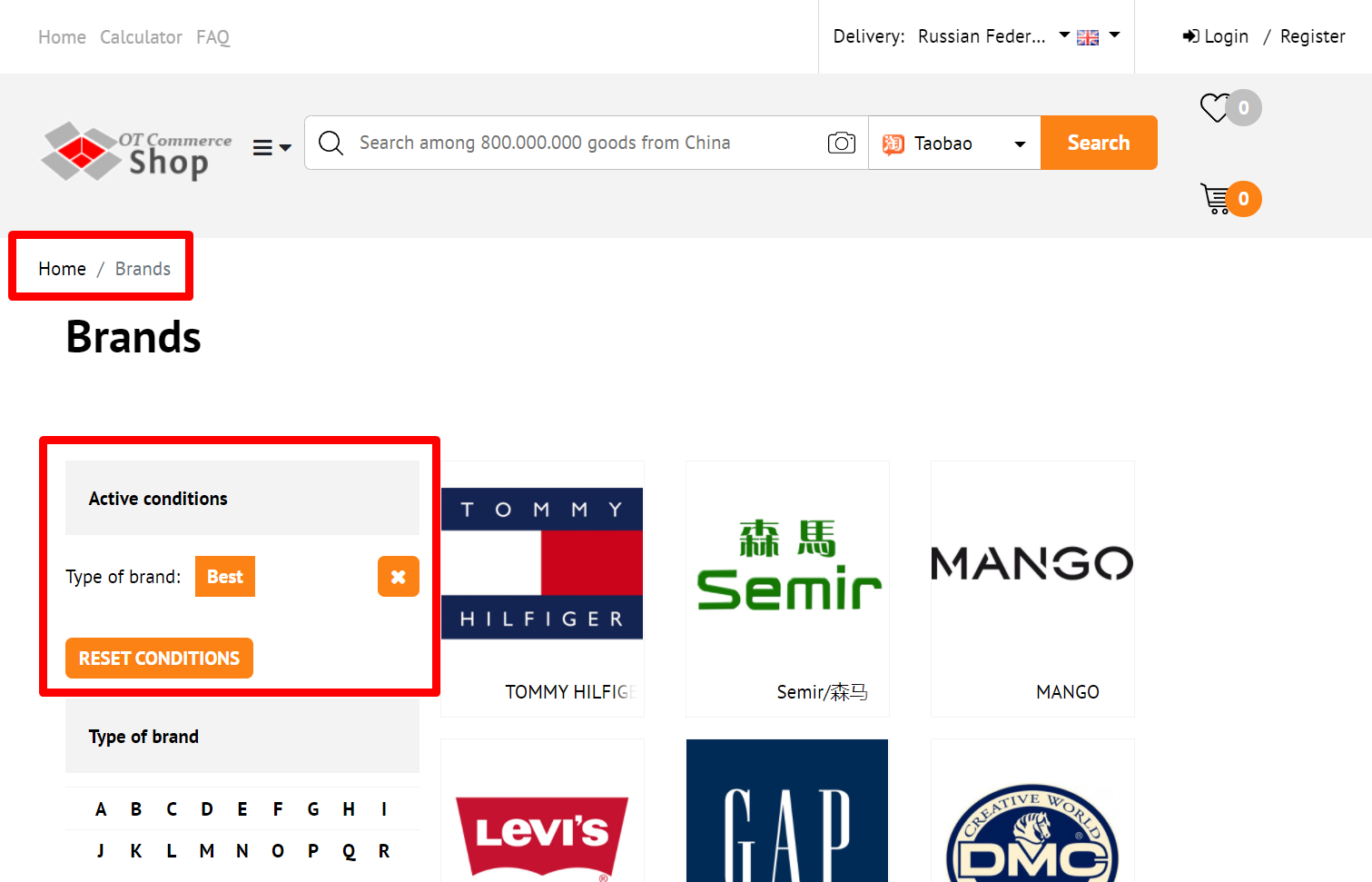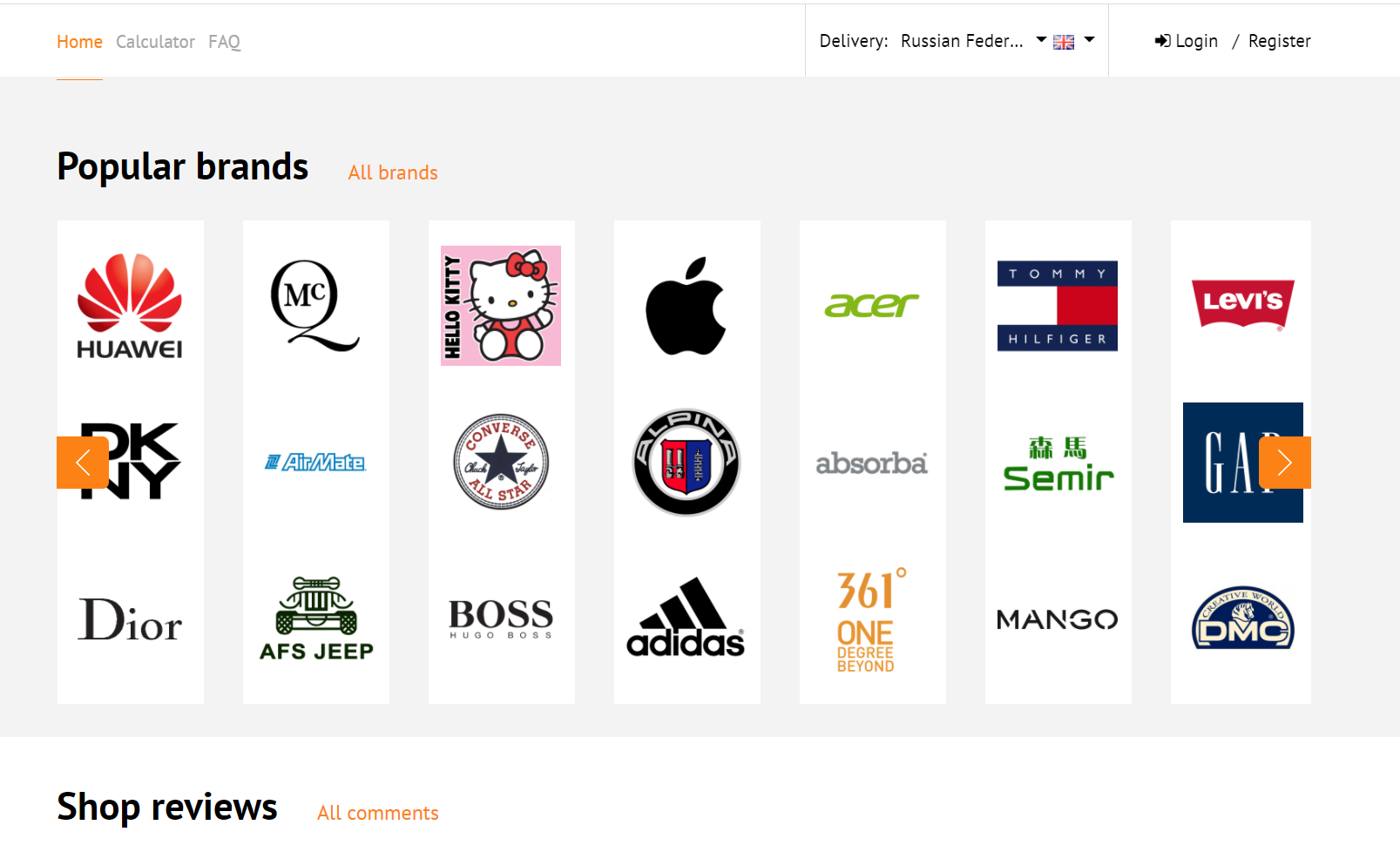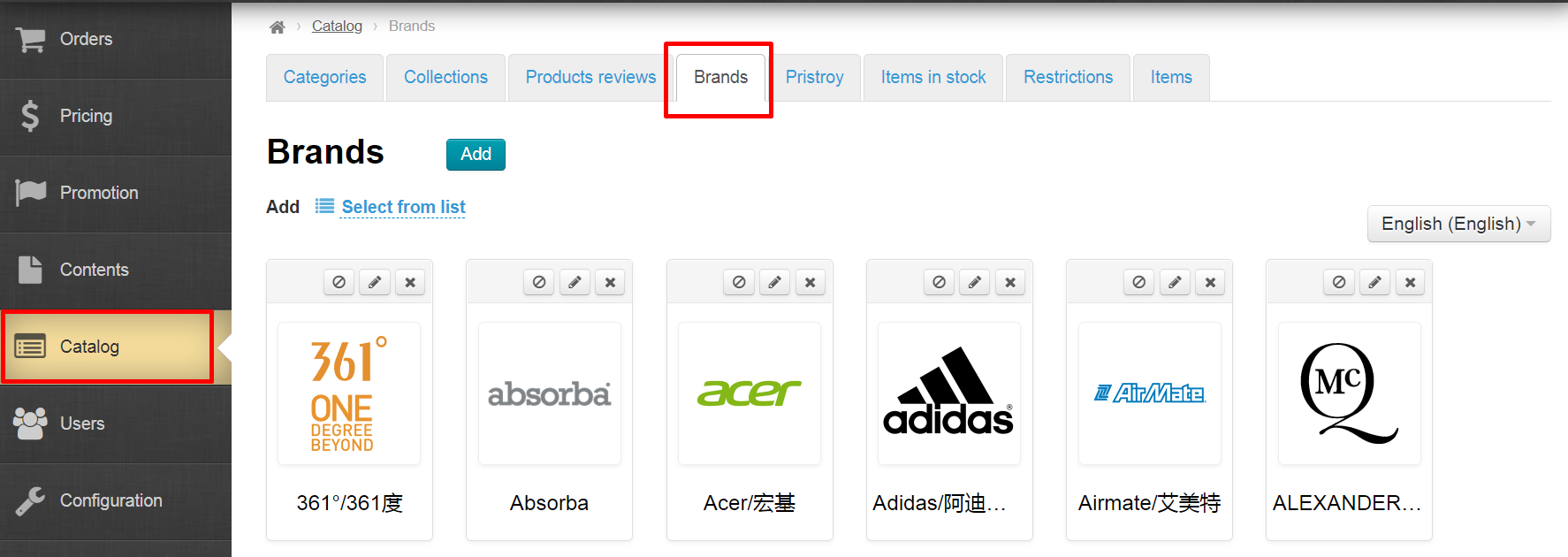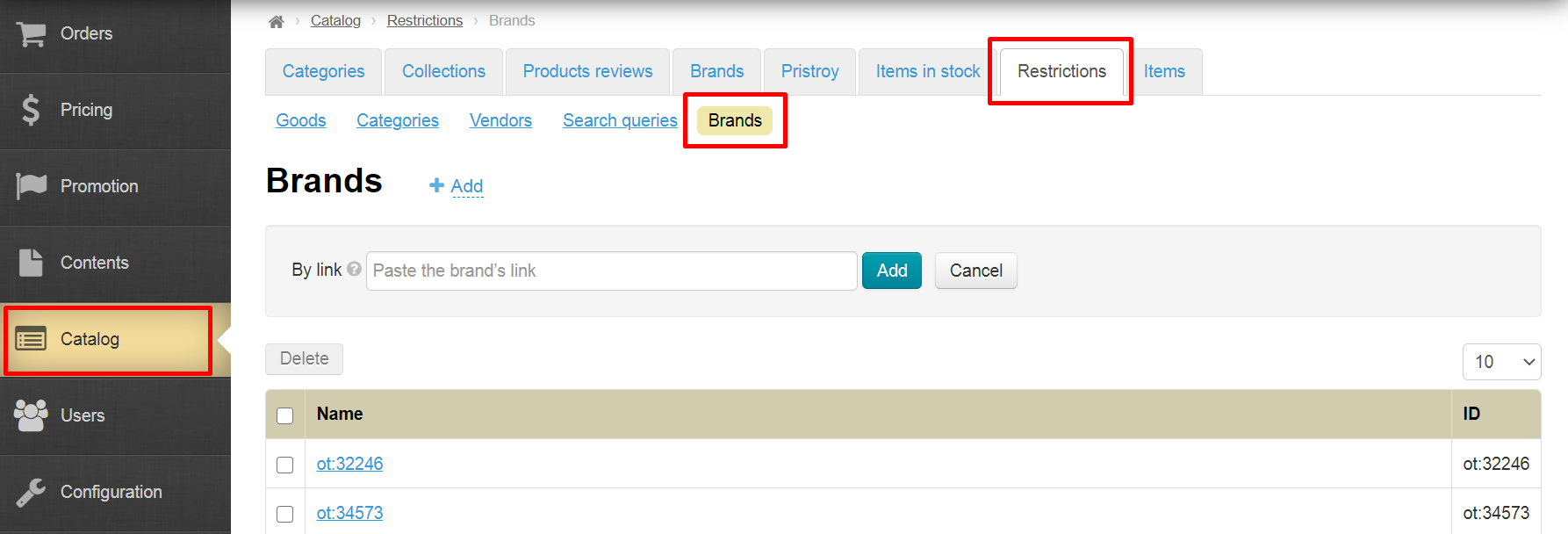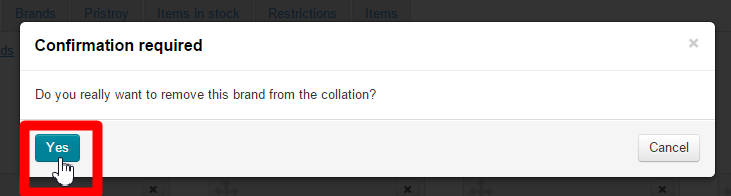Расположение в админке: Каталог › Подборки › Бренды
Brands collections can be viewed in the “Best brands” subsection of the “Brands” section.
And also on the homepage:
Показать или скрыть Бренды
Чтобы бренды выводились на главной странице, необходимо настроить их вывод в Конфигурации главной страницы.
Общий список Брендов, а также их название и поисковую оптимизацию можно настроить в разделе Каталог → «Бренды».
Ограничить к показу Бренды можно в разделе Catalog → Restrictions → Brands
Add
To add a brand you need to click on the blue dashed underlined text “From list”
In the list that appears select a brand that interests you.
Put a mark in the check box next to the desired brand and click the “Add” button.
After doing so, the brand will be added to the list in the administrative area:
And to the “Best brands” section on your website.
Brands can also be added using a link. To do this:
Click on the blue dashed underlined text “by link”.
This will show up the form where you should enter the brand’s ID or the link to it on the website.
After adding the link, please click the “Add” button.
Once you’ve added it, one more brand will appear in the appropriate list in the administrative area.
And in the “Best brands” section on the website.
Where can you get a link?
Go to your website and click the “By brands” tab.
Select “All”.
Select the desired brand from the list of brands.
Copy the link from the address bar:
If you are shown the following message (“All brands are already in collection”):
And you want to add some more brands it is necessary to add them using the “Brands” tab.
Reorder
To change the existing arrangement of brands in the “Best brands” list click the Move icon (the four-headed arrow) on the left-hand side of the brand:
Without releasing the mouse button drag the desired brand to a new position (indicated by yellow on the screenshot):
When you release the button the page will take a required position. To save a new arrangement of brands click the “Save order” button.
After you click on the button, the new arrangement of brands will be saved in the administrative area and on the website.
Delete
In order to delete a brand from the “Best brands” list you need to click on the X icon on the right-hand side of the brand:
Clicking on the “Yes” button will confirm your choice.
After doing so, the brand will be deleted from the “Best brands” list in the administrative area:
And from the “Best brands” section on the website.
Since a brand itself is not deleted but its entry in the list it can be easily recovered using the “Add” feature.