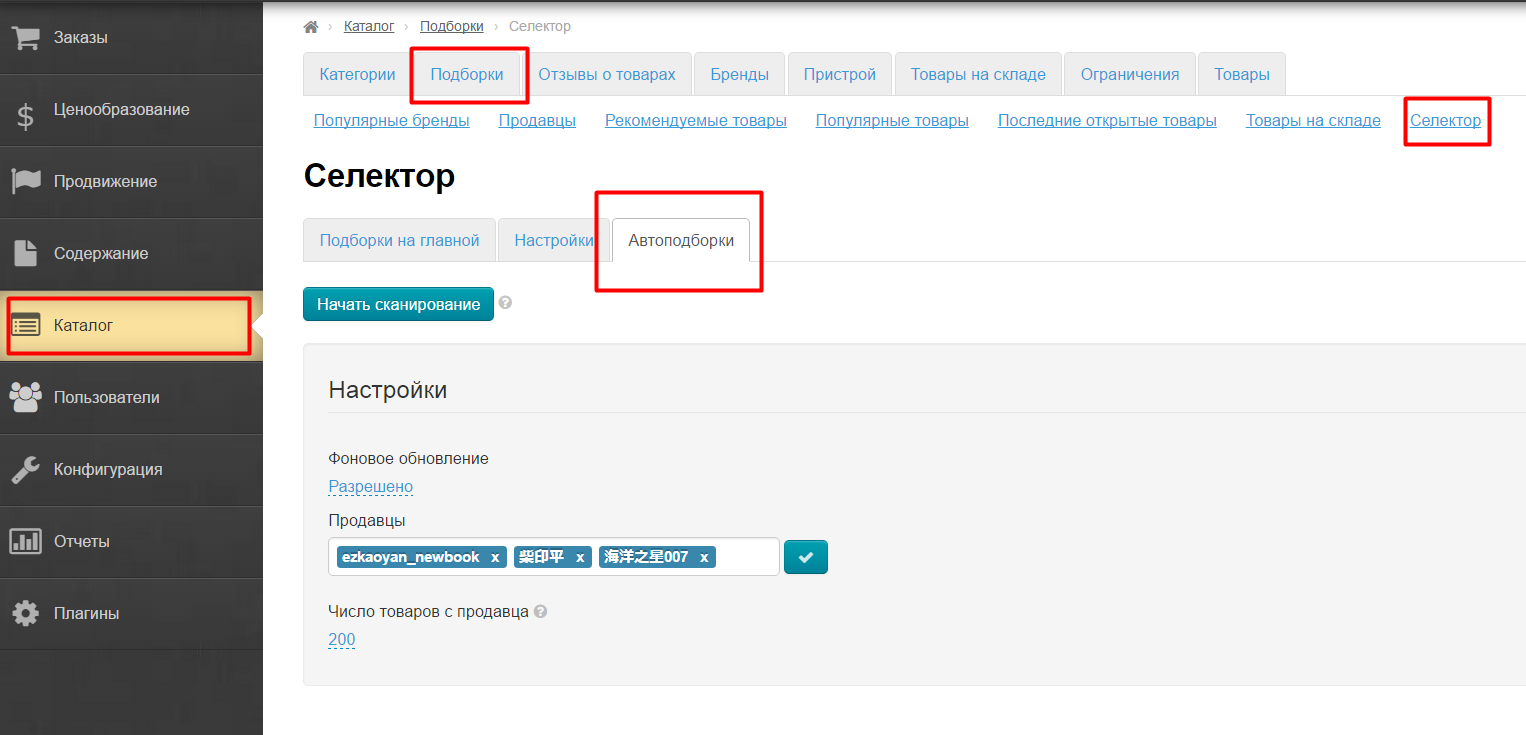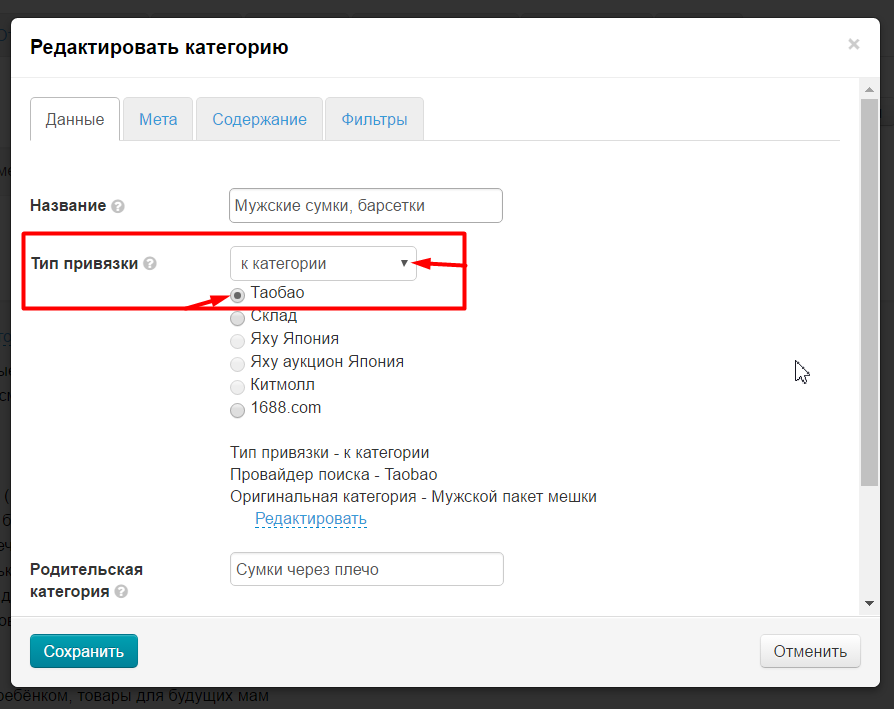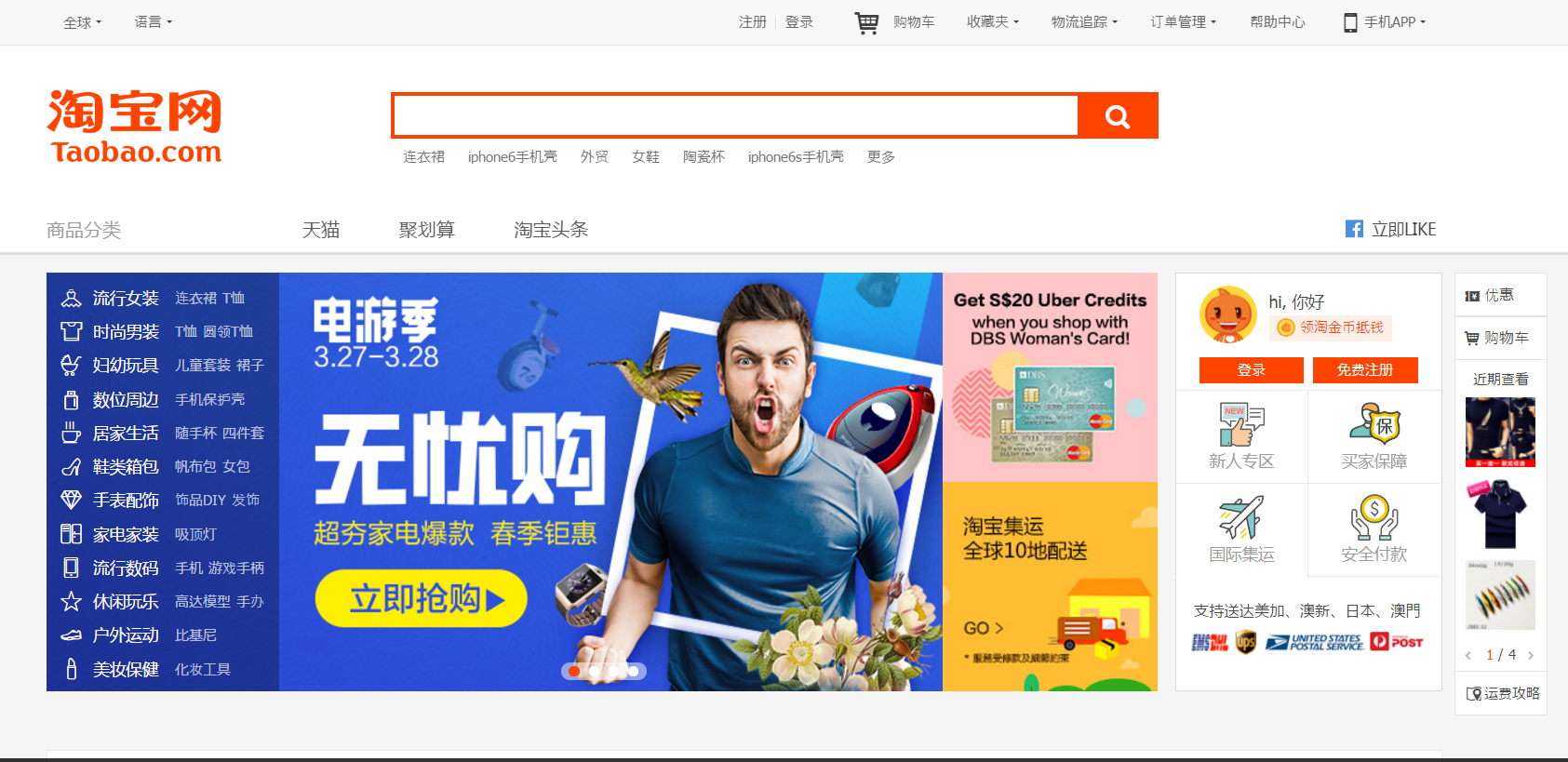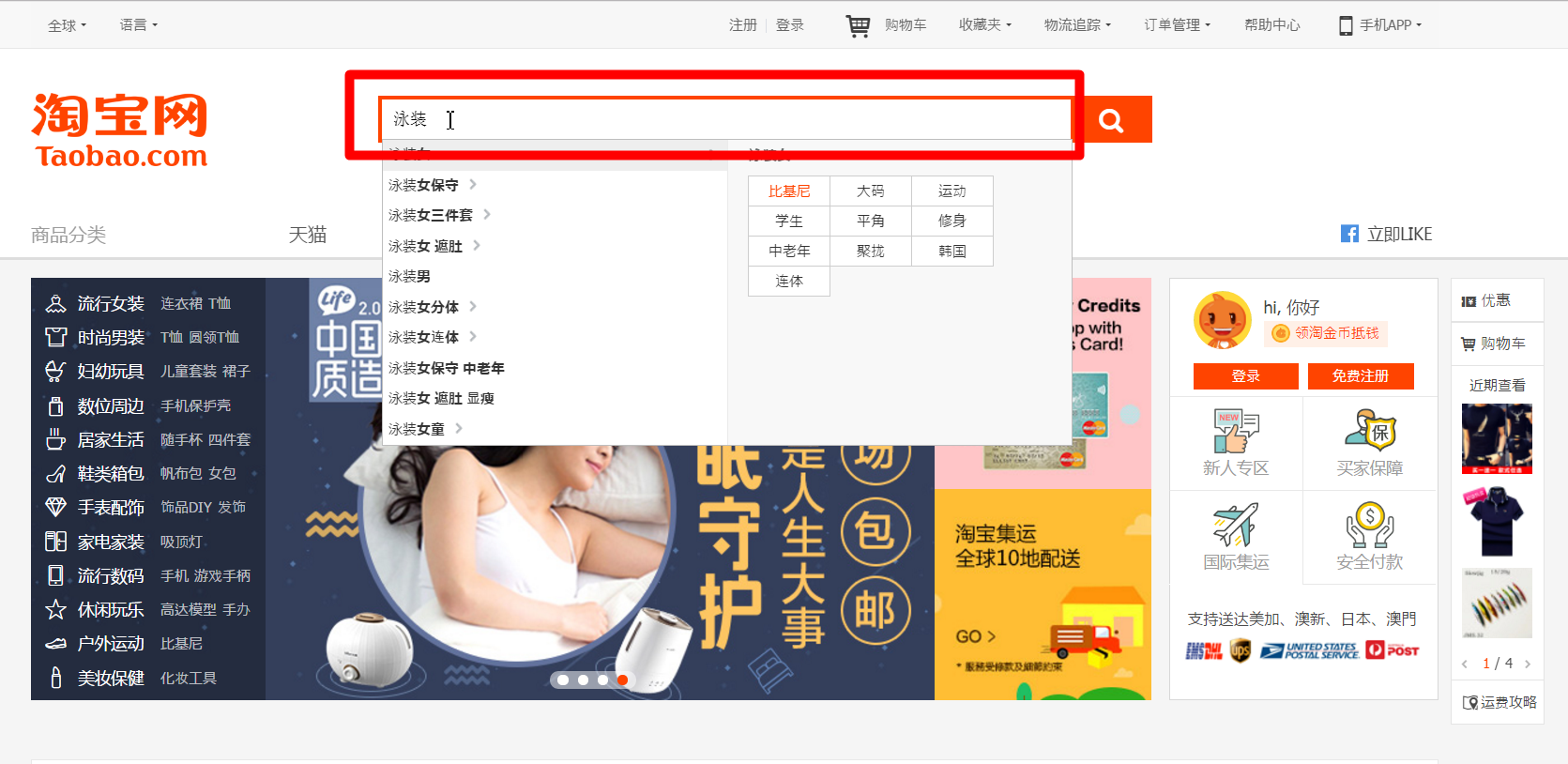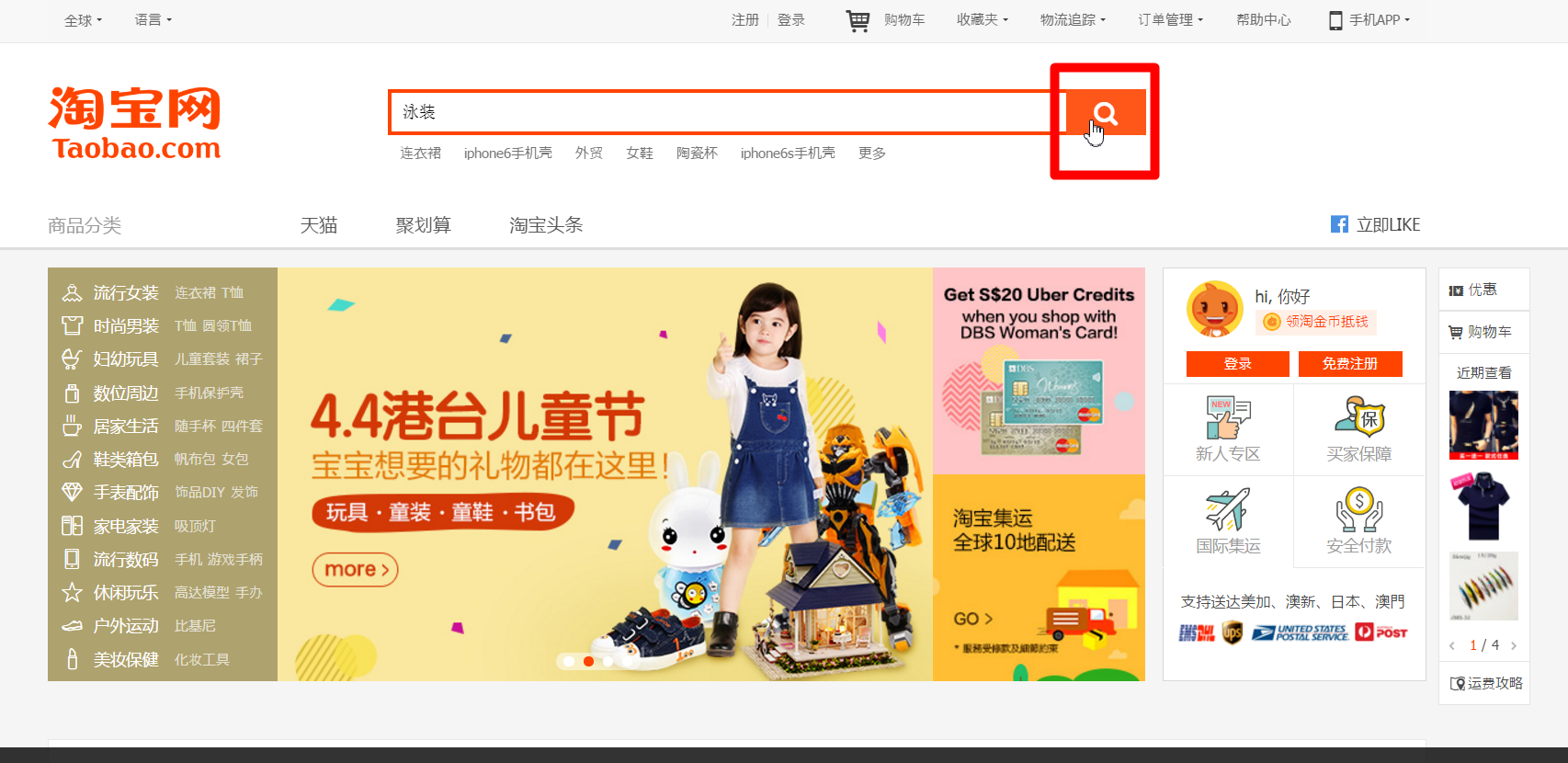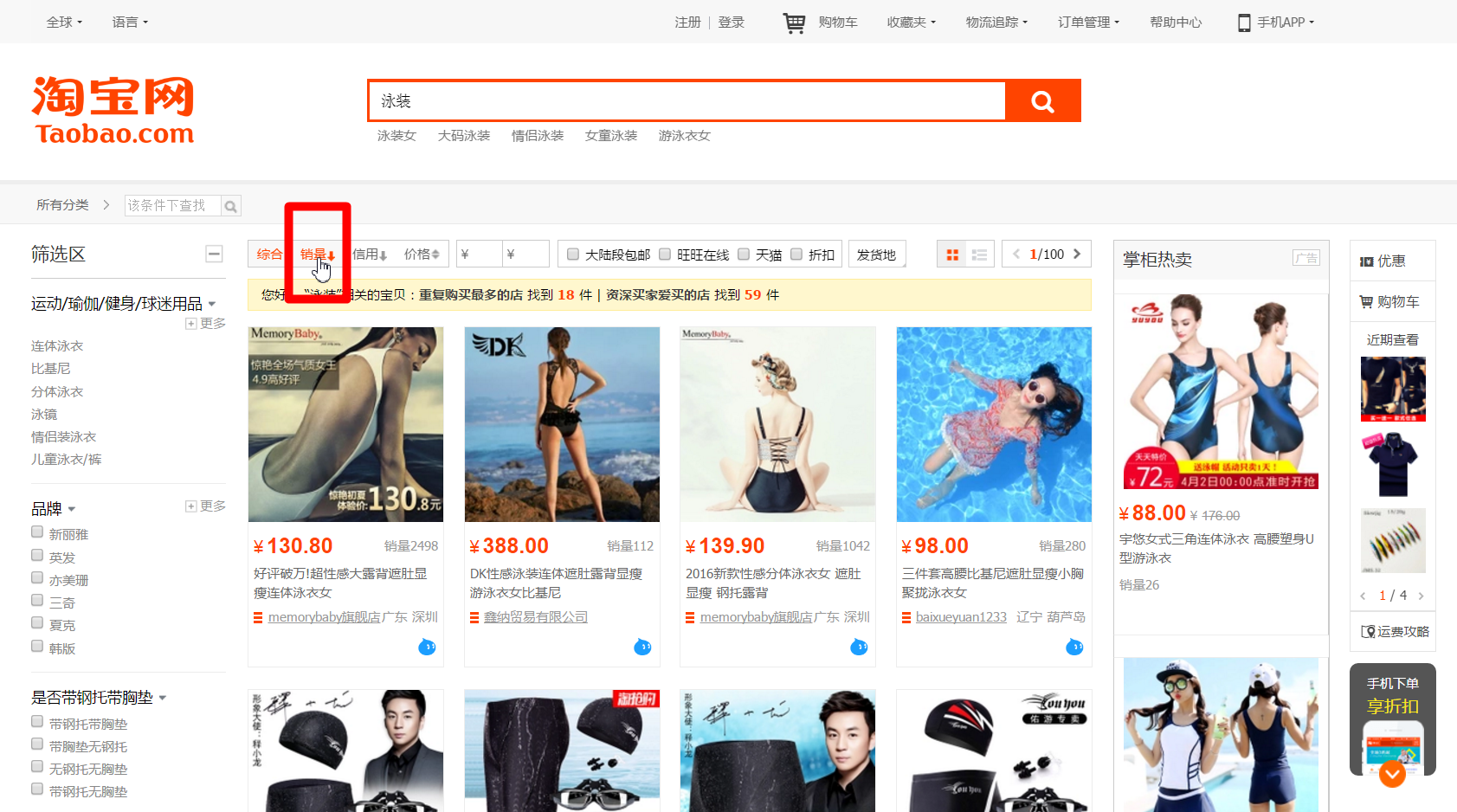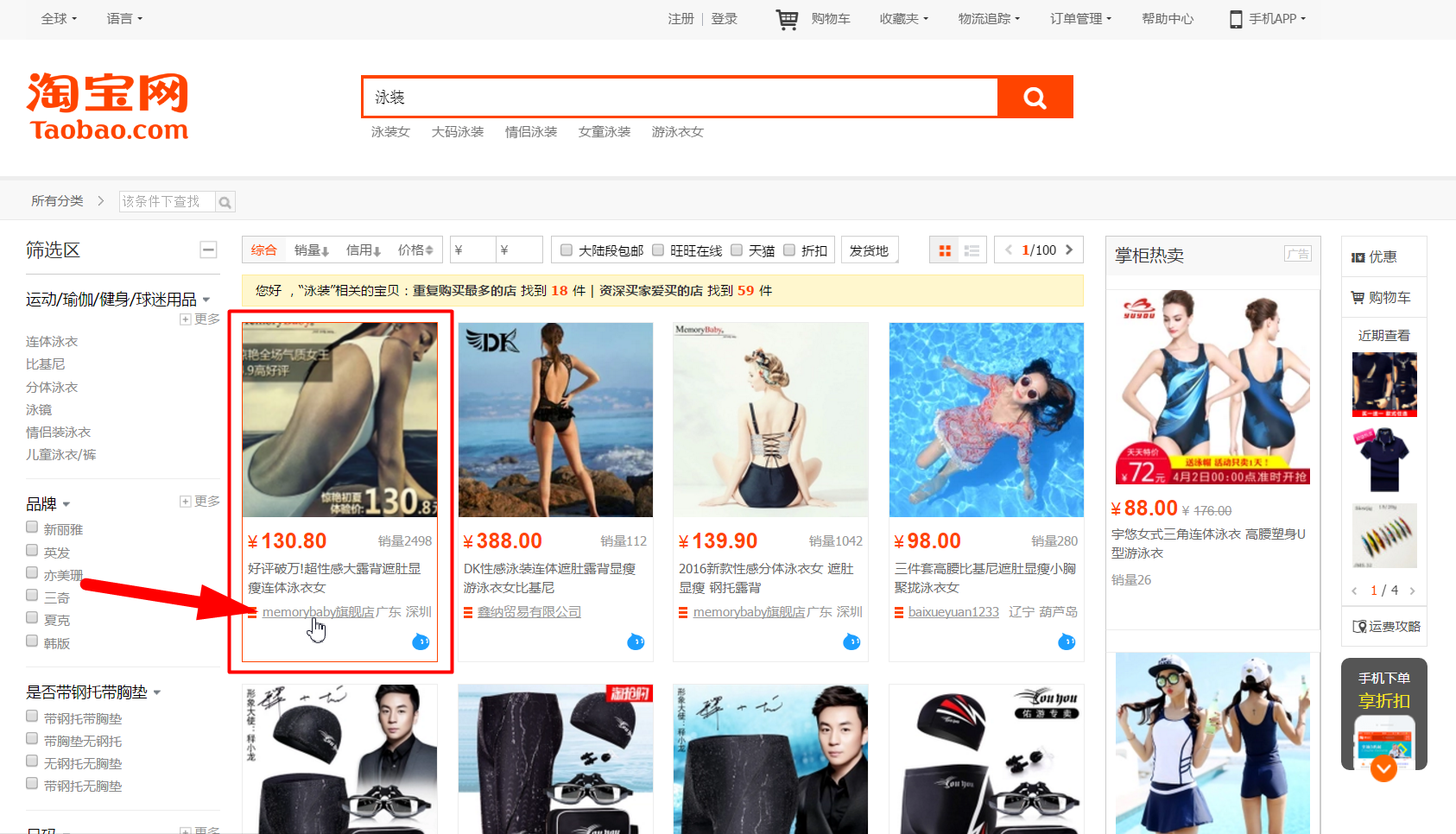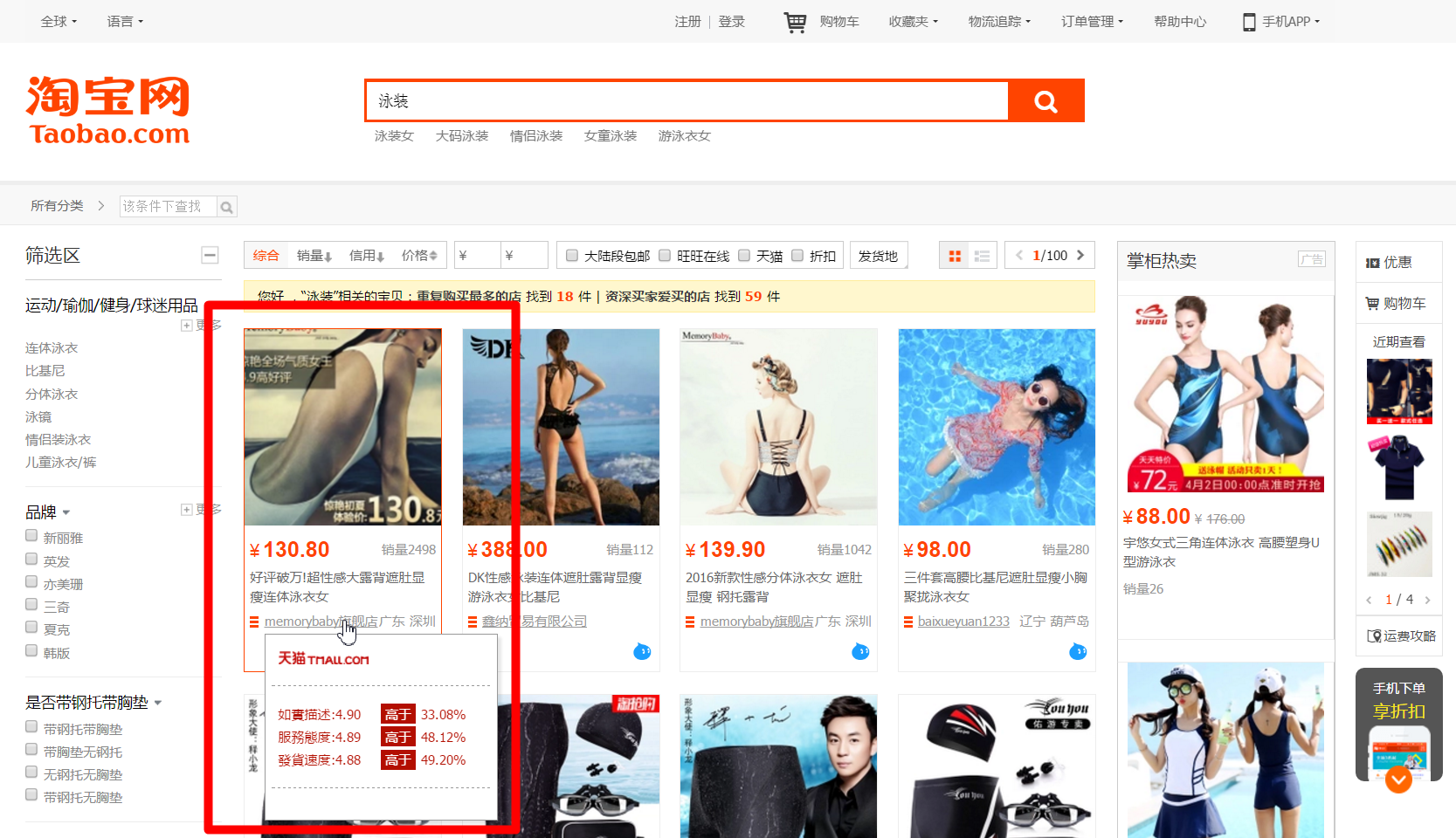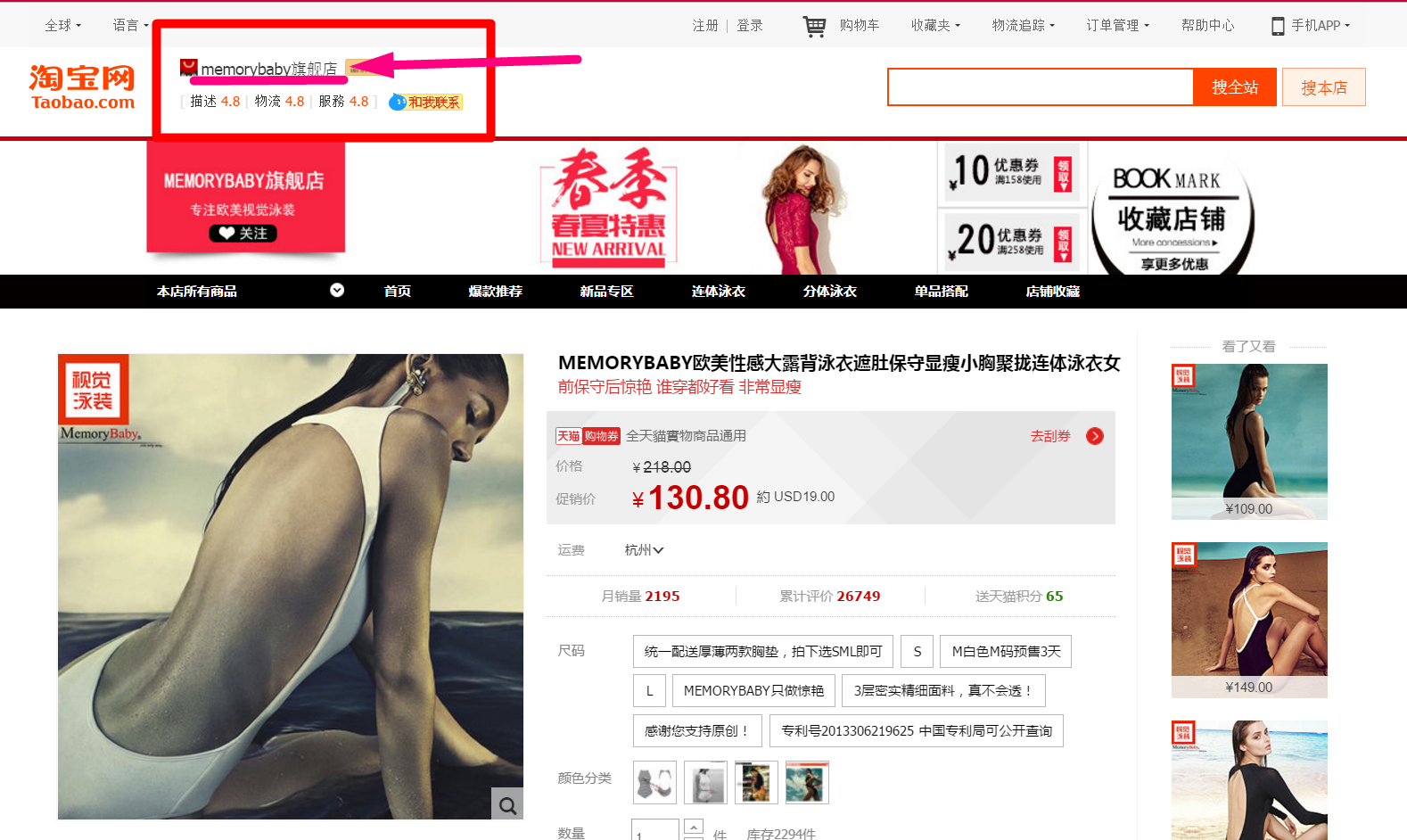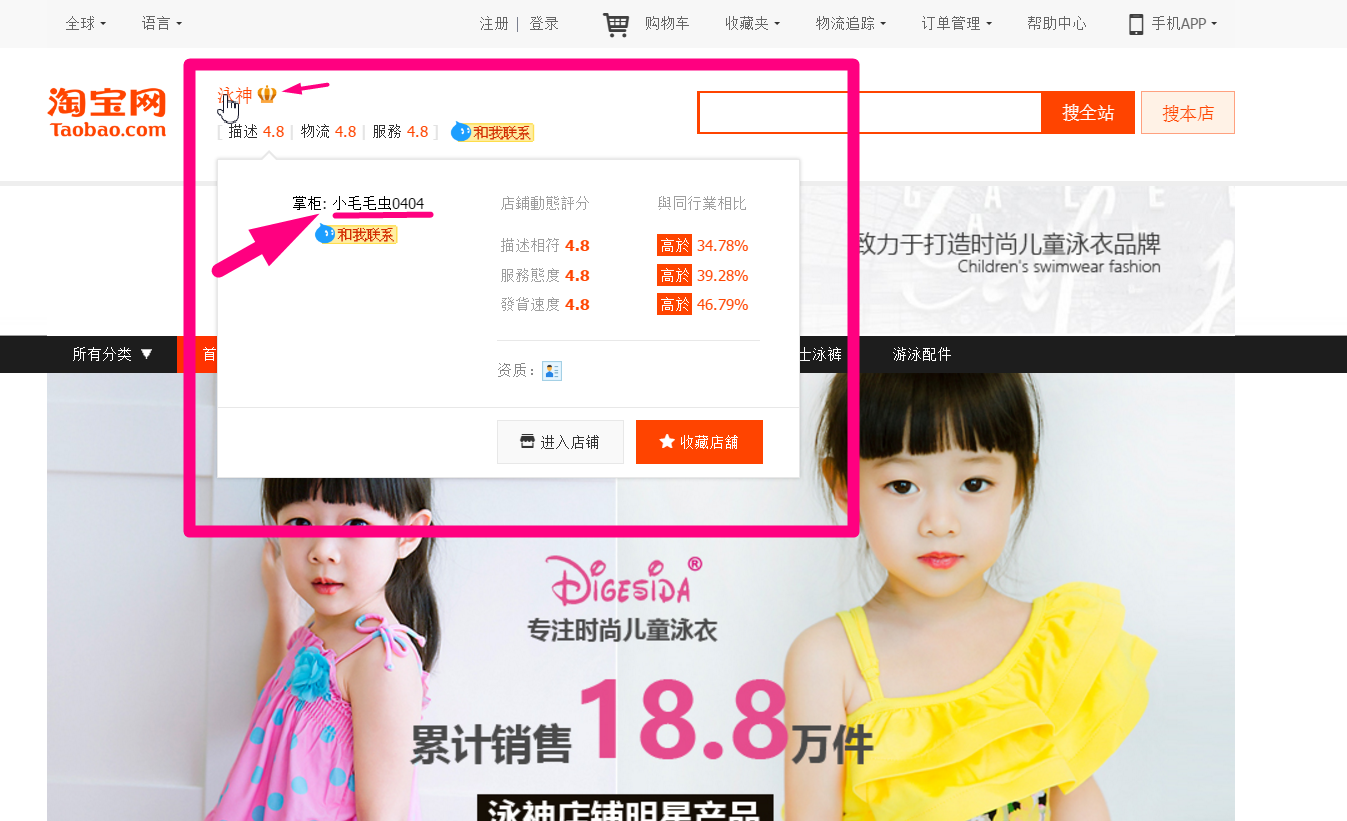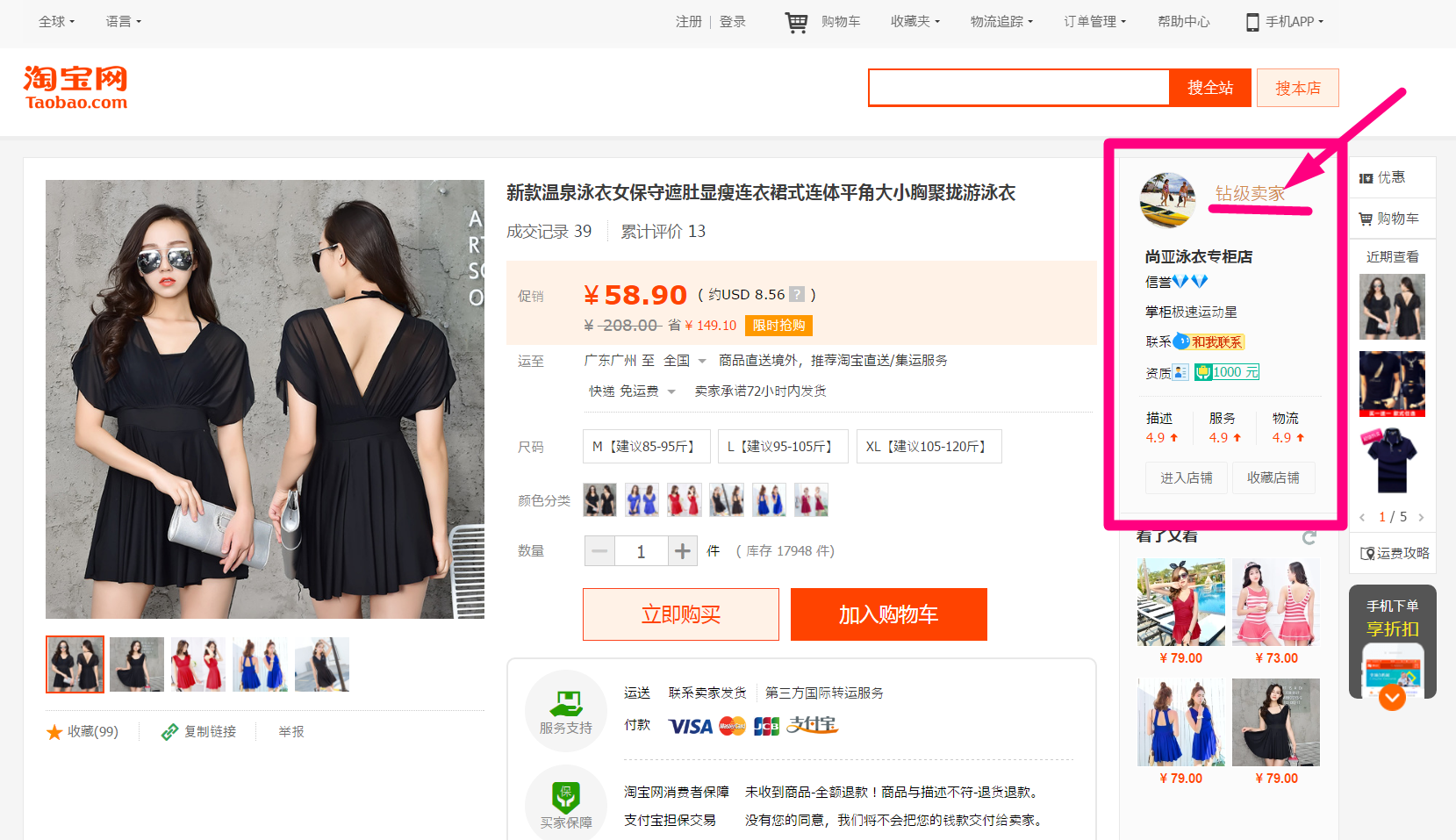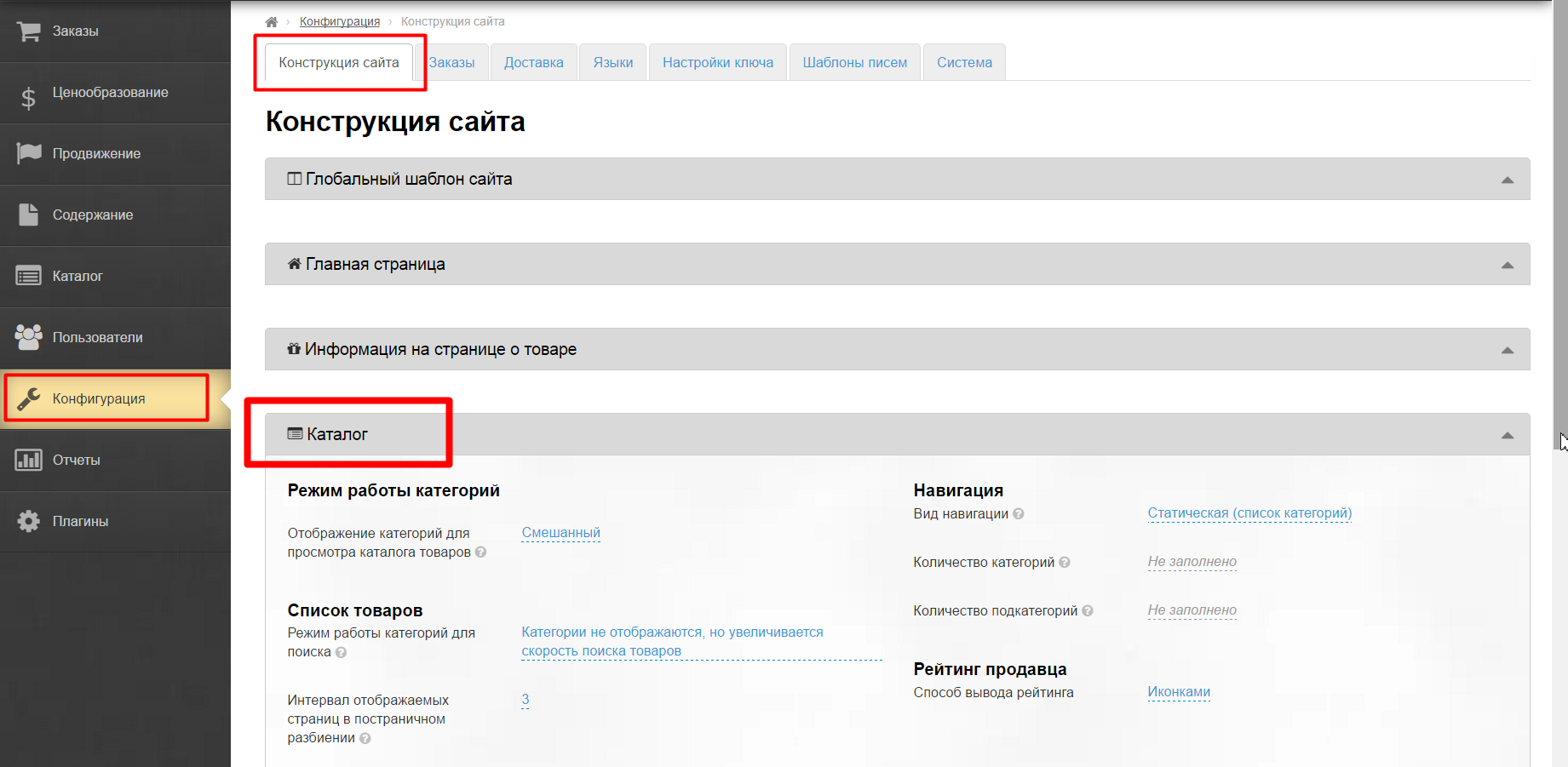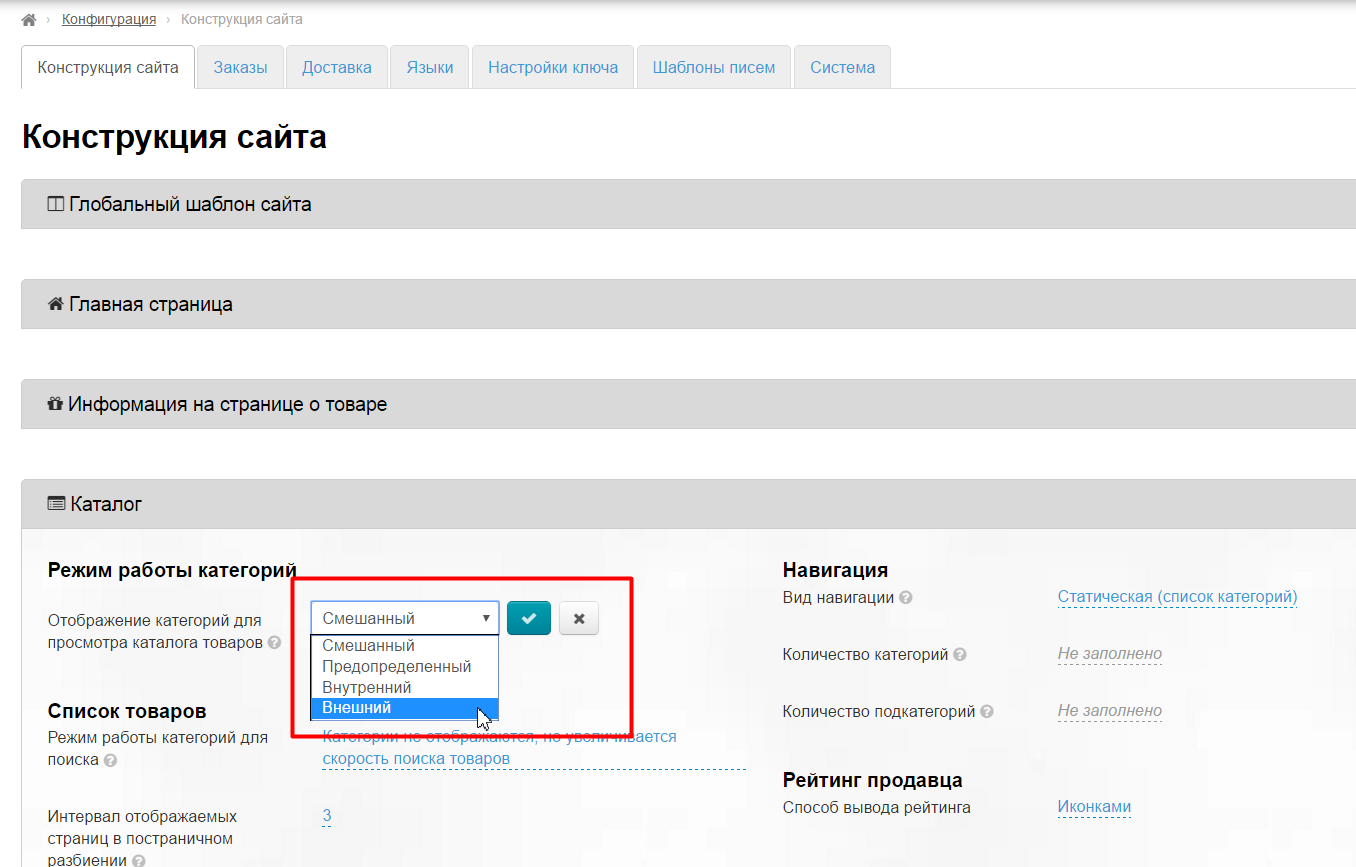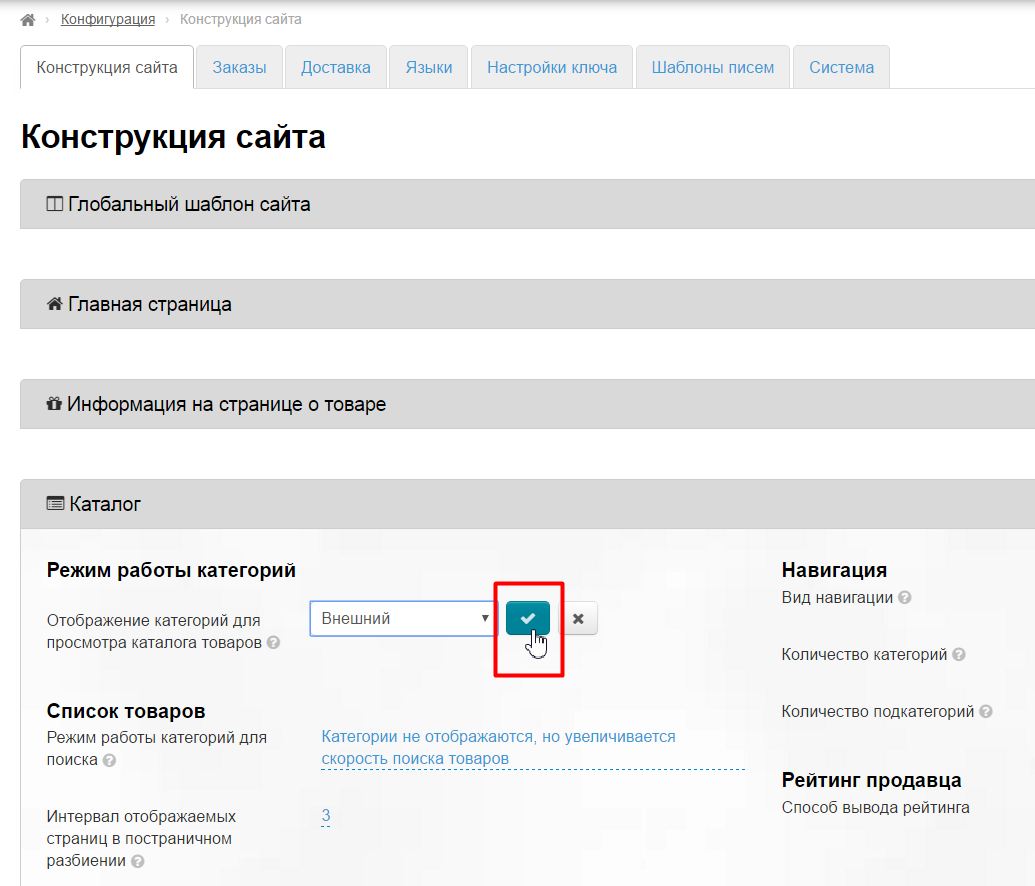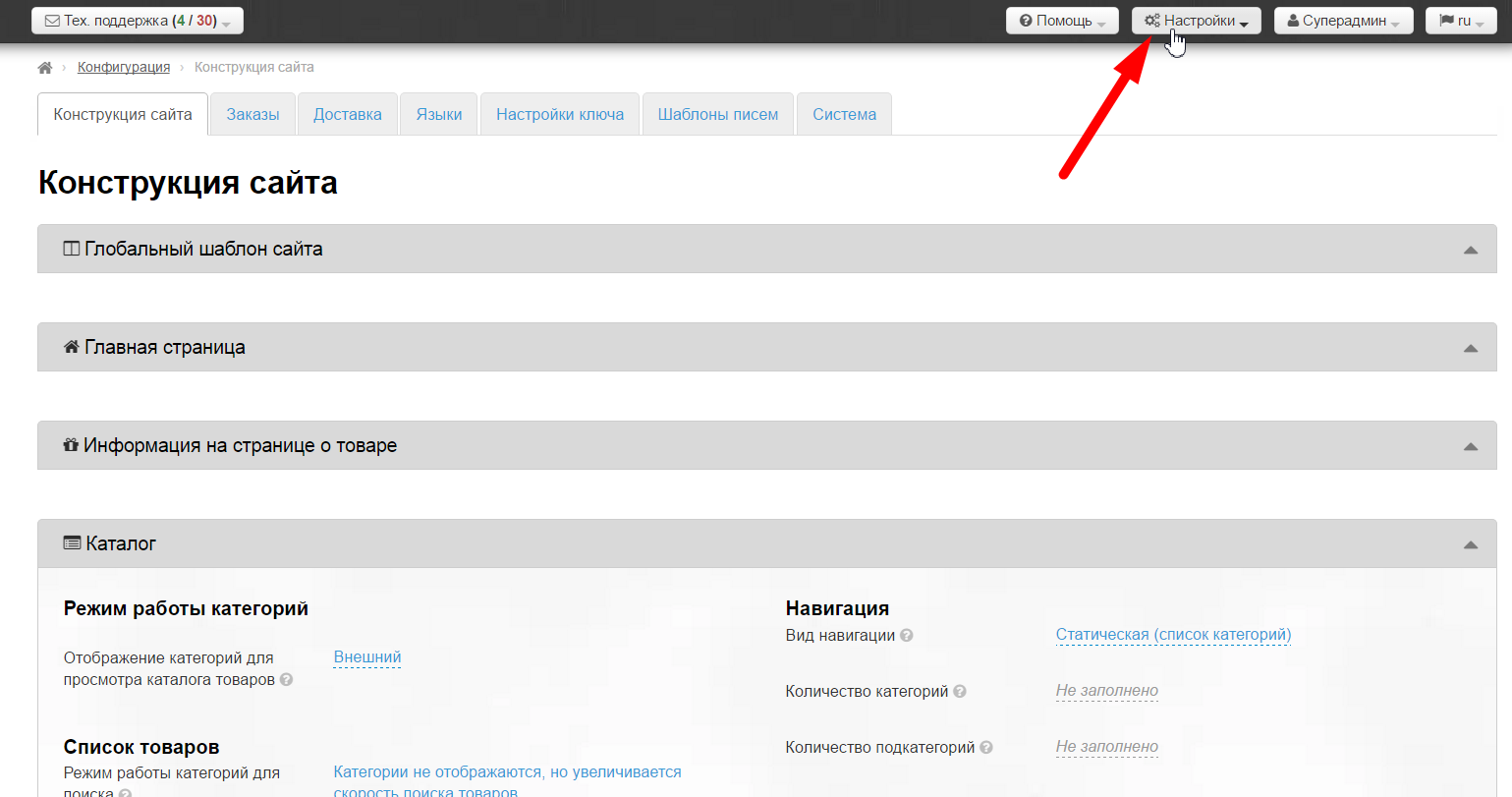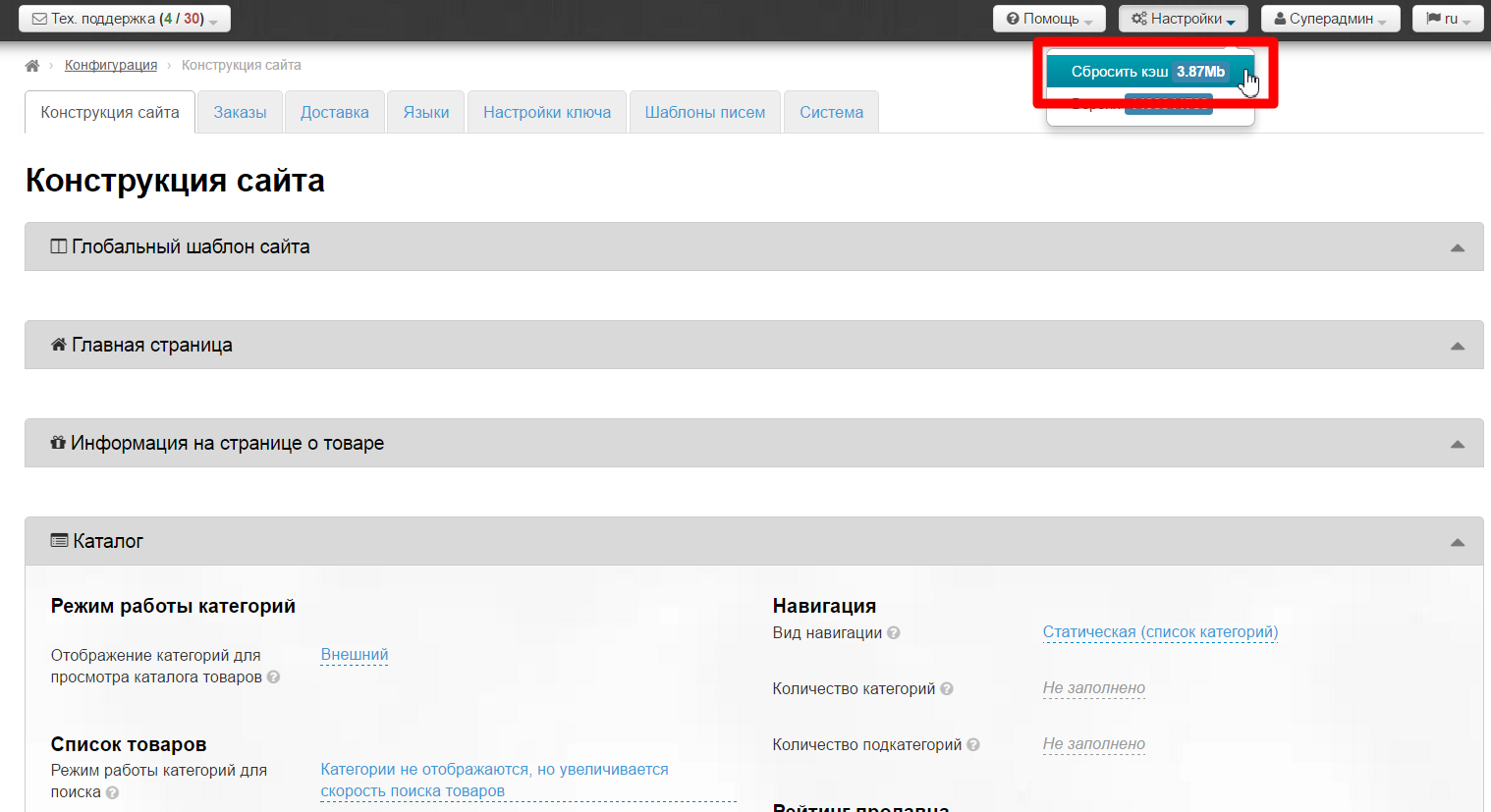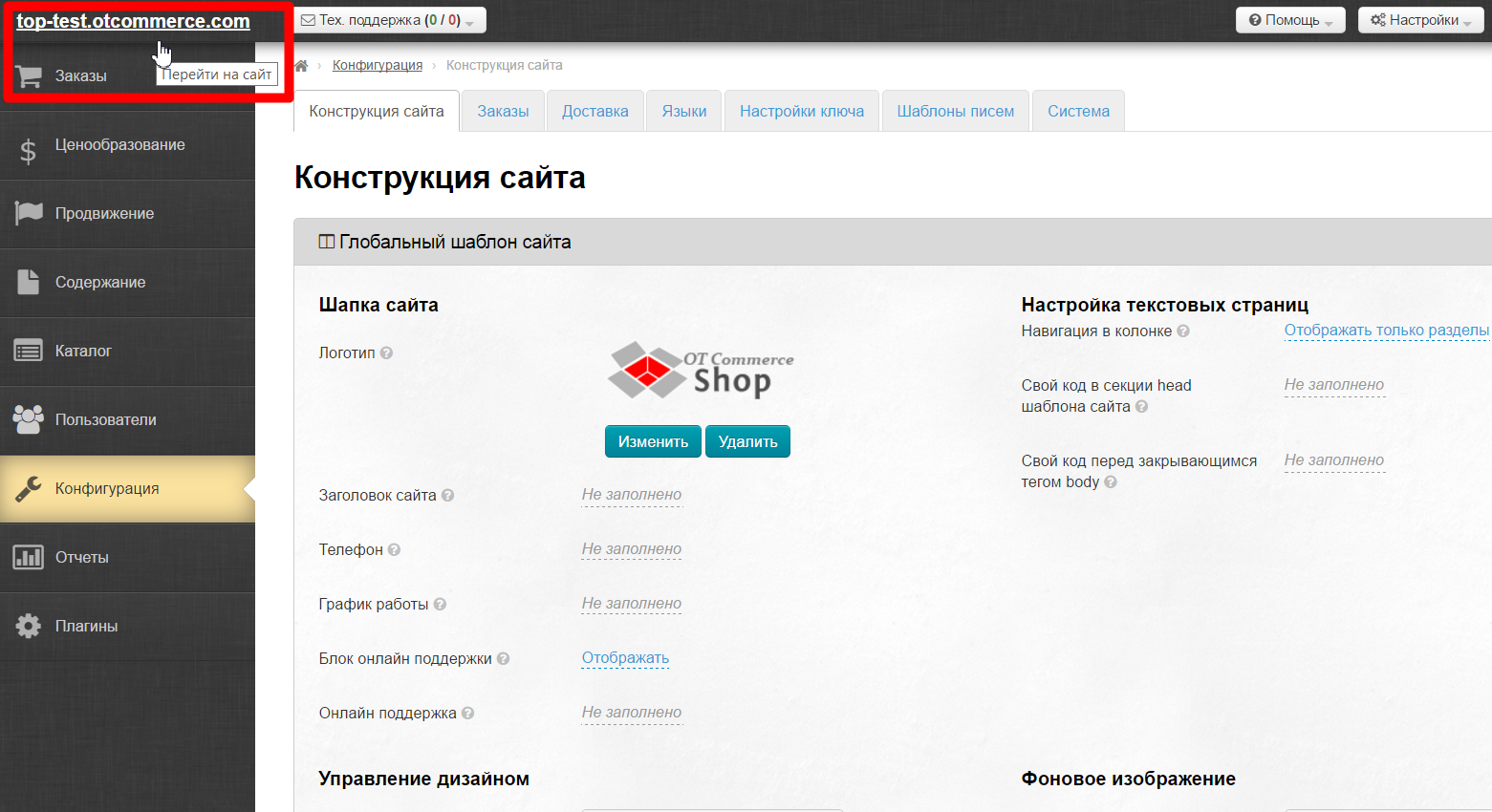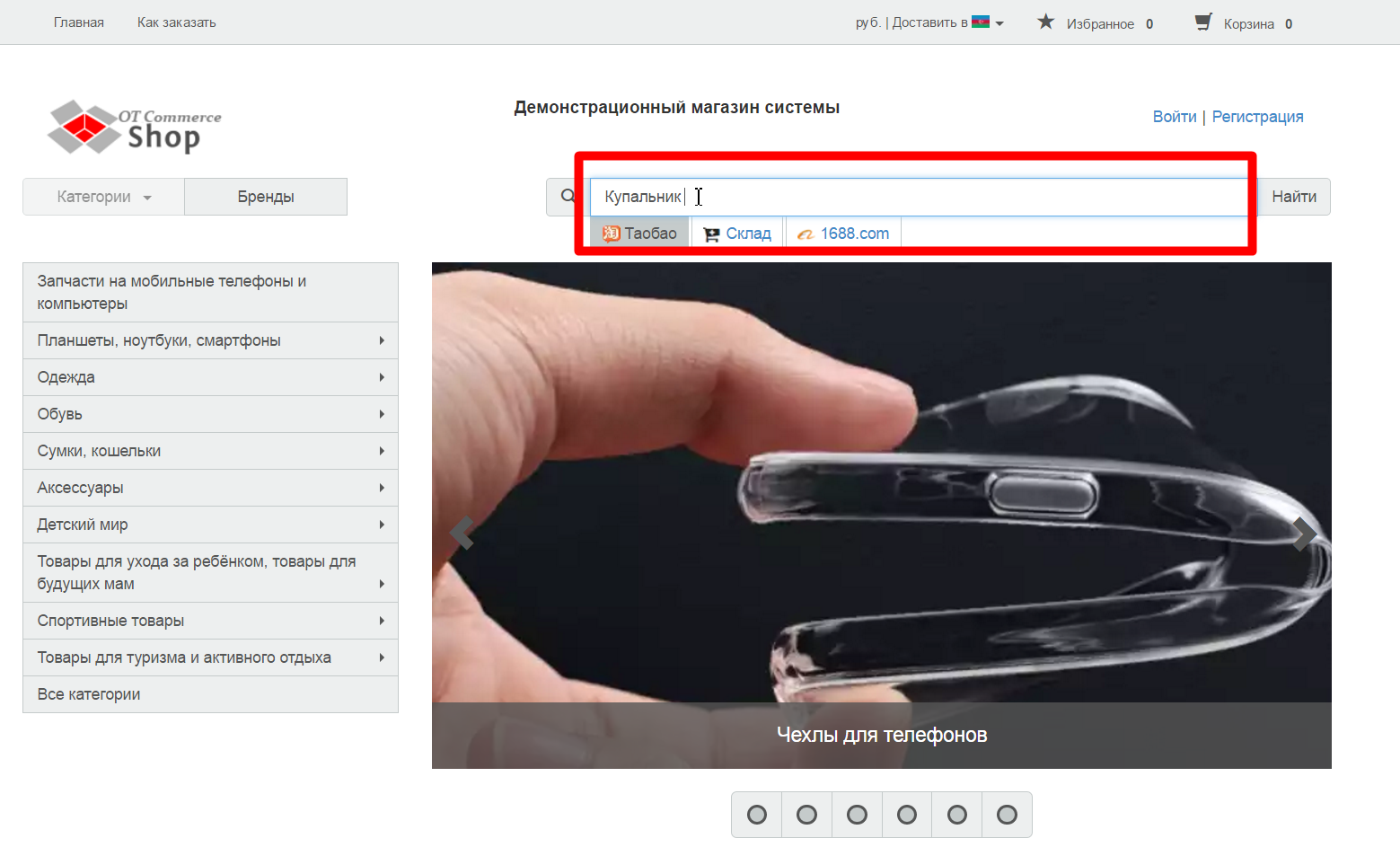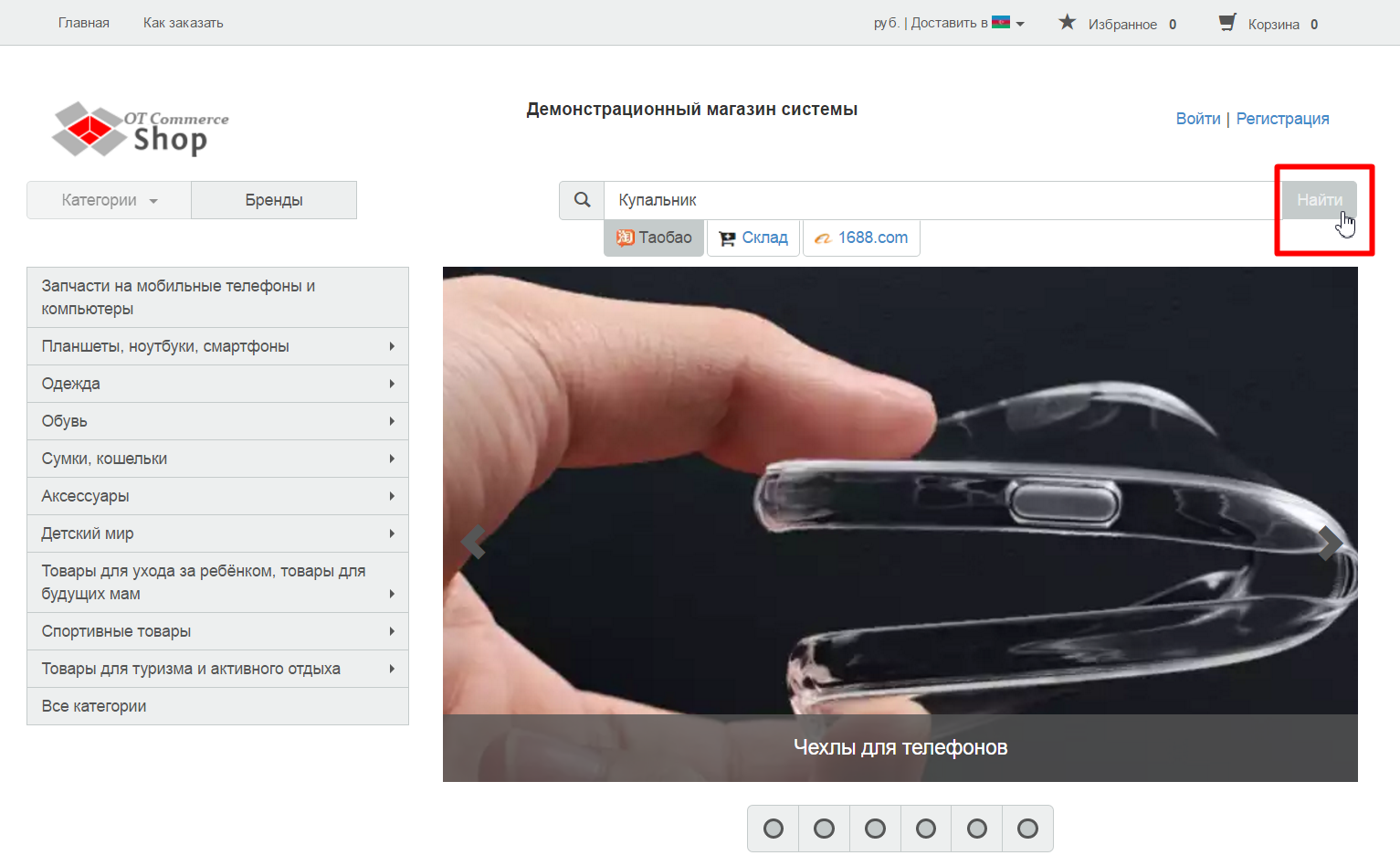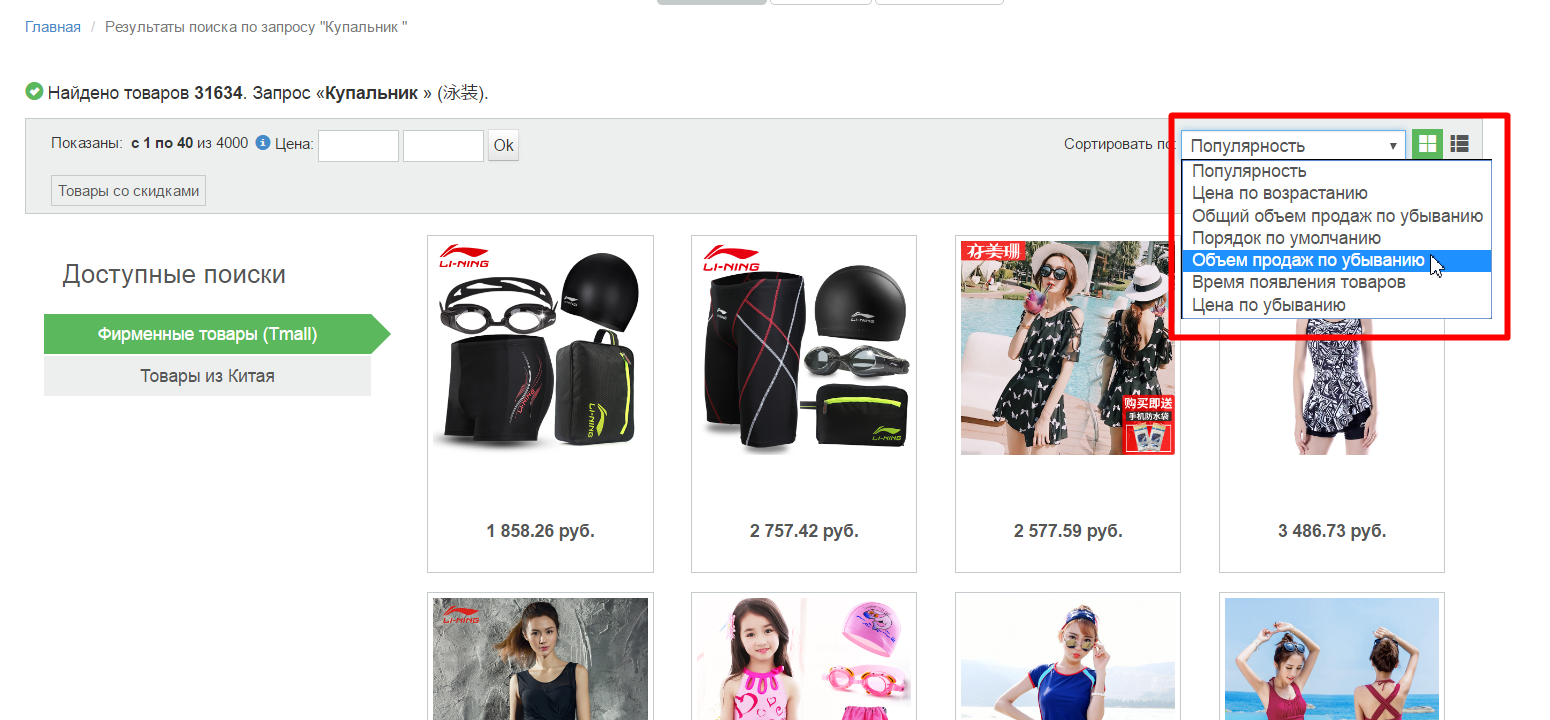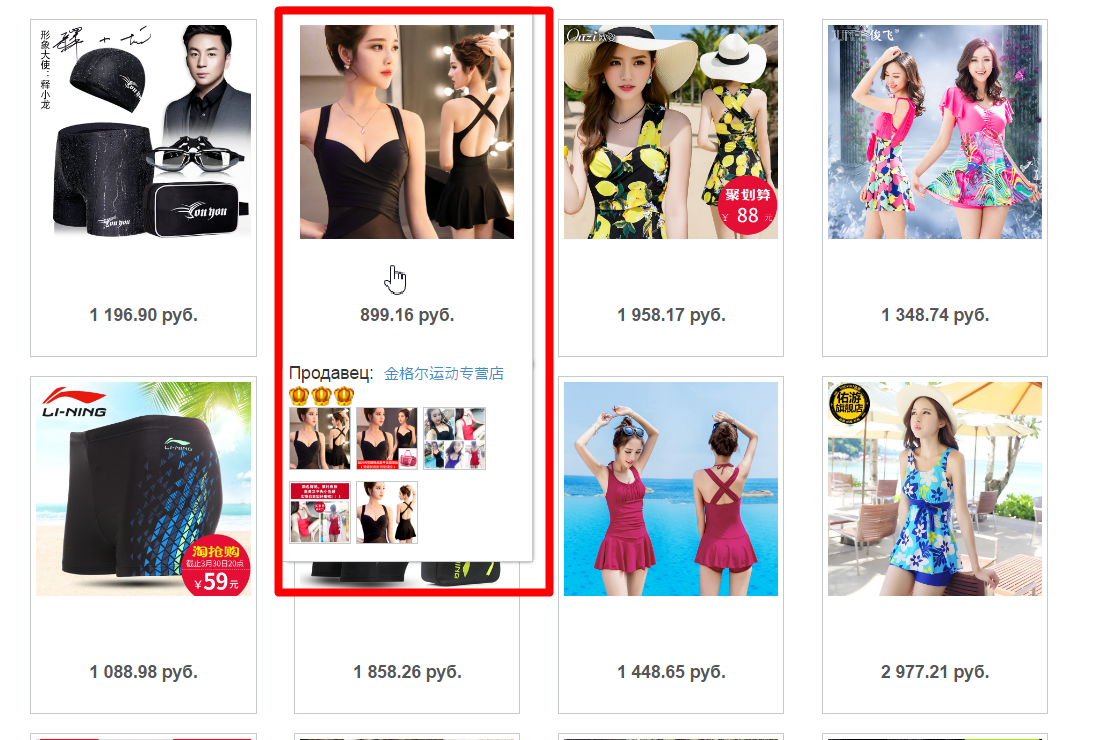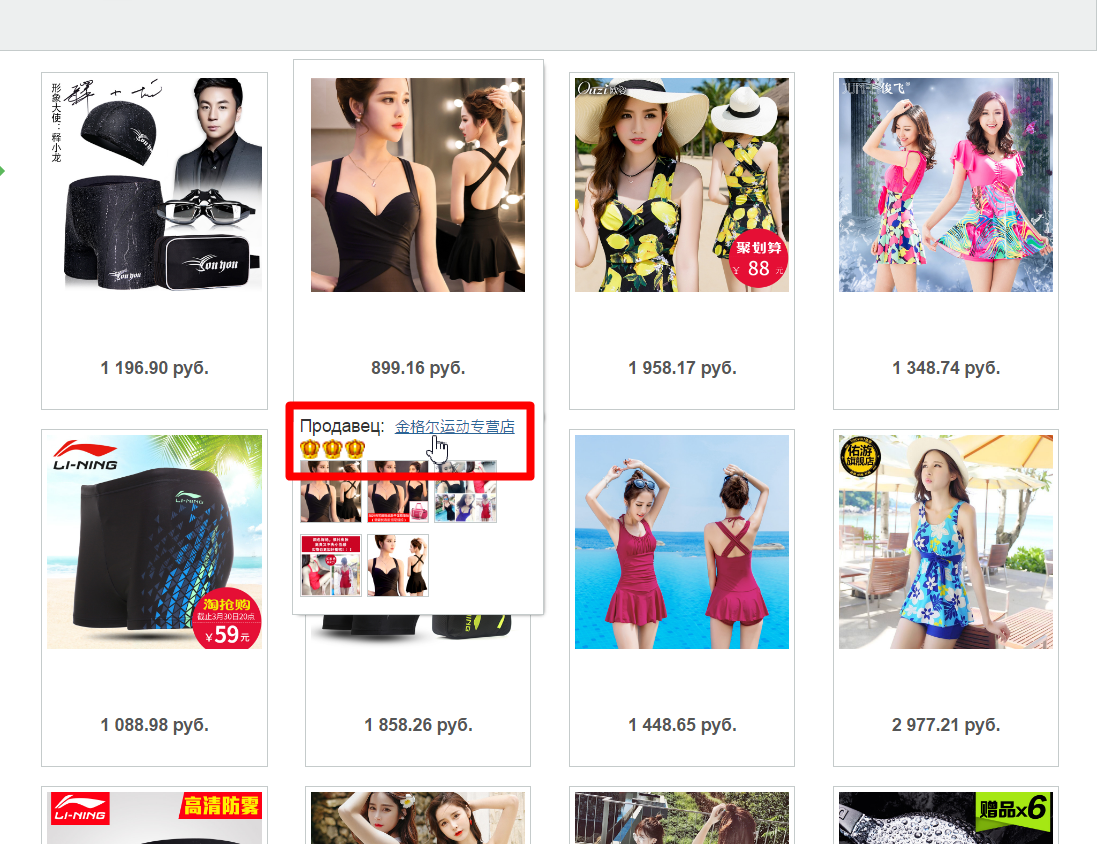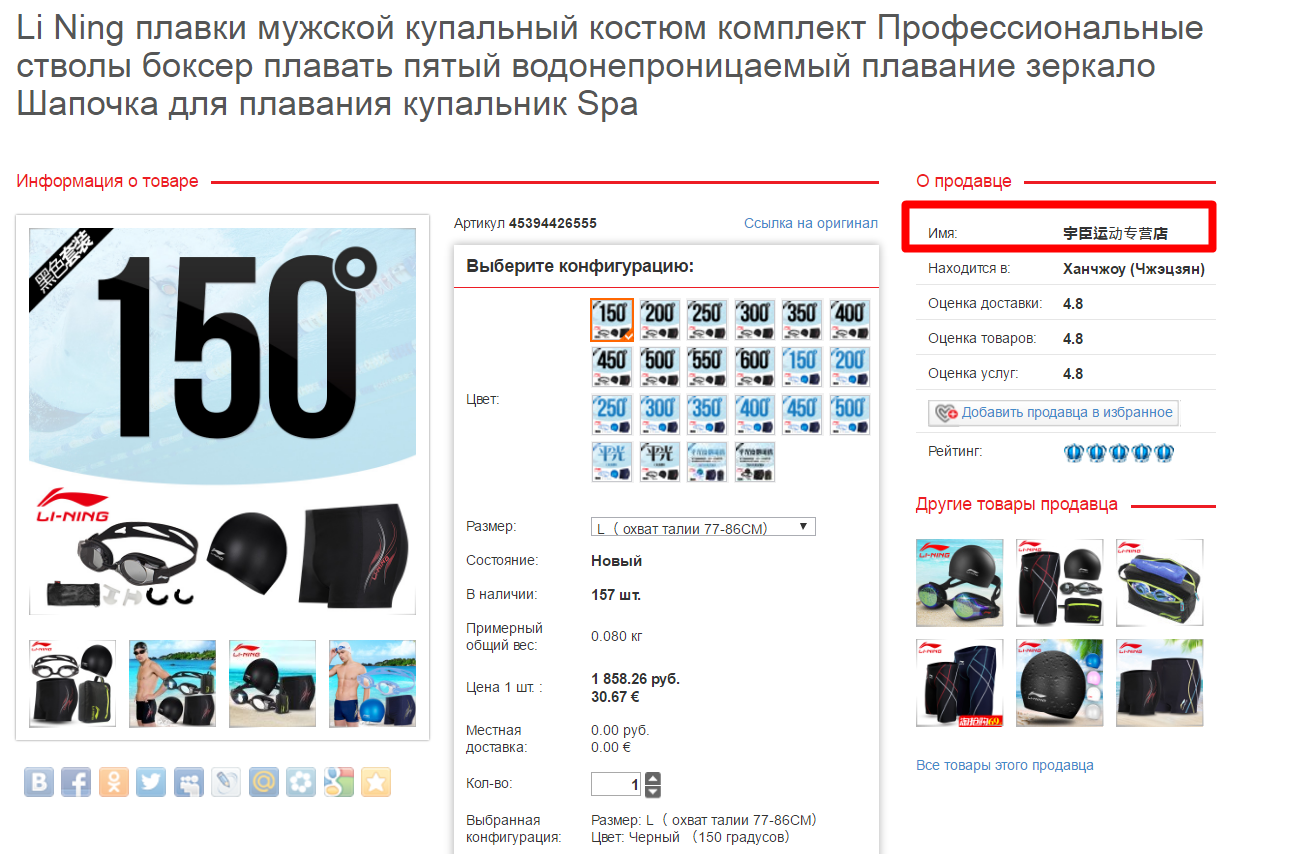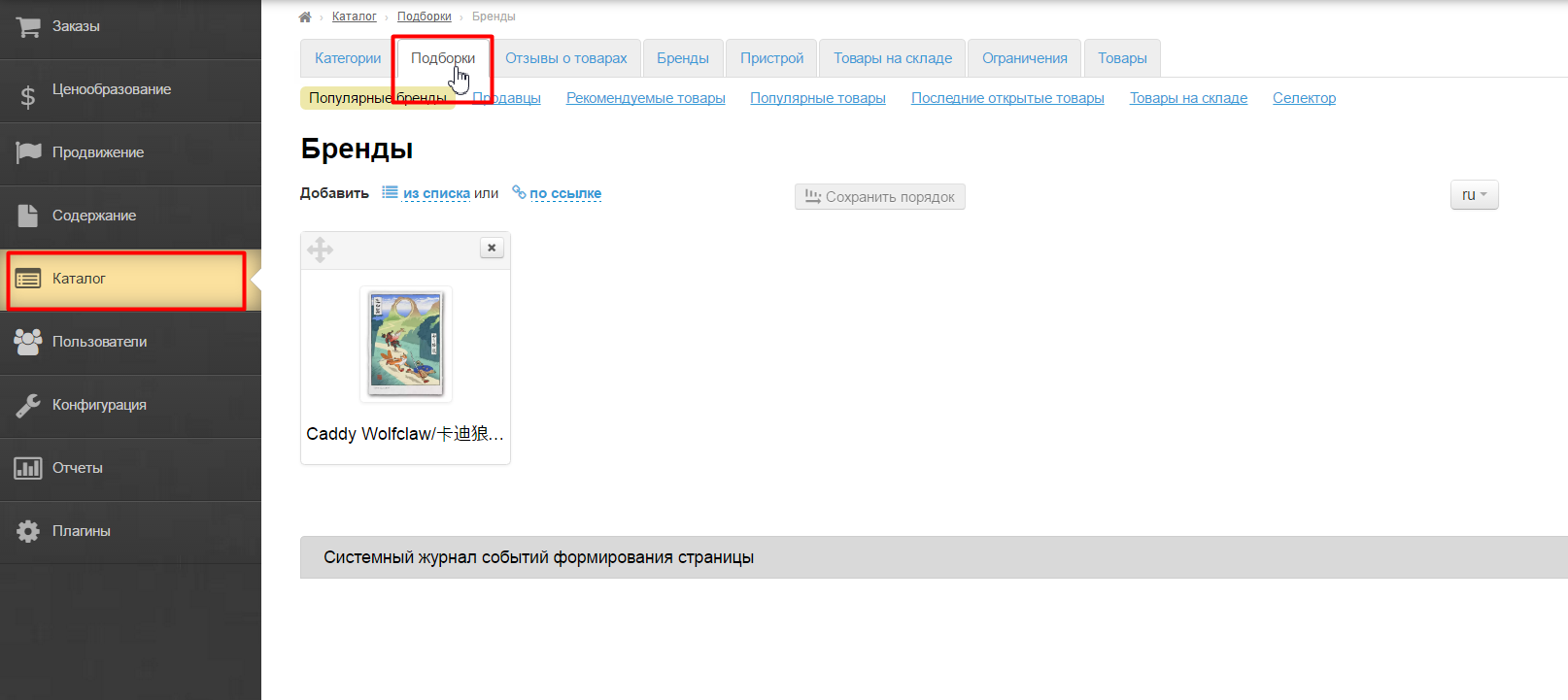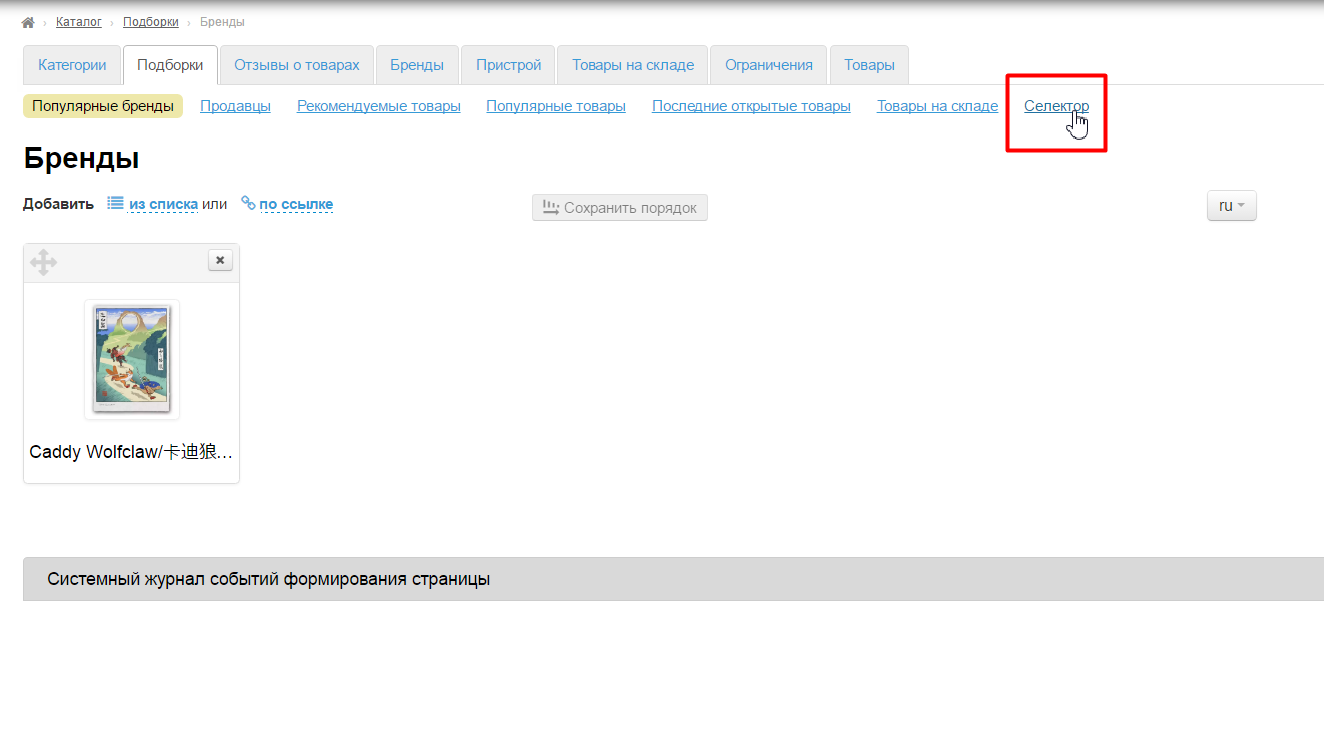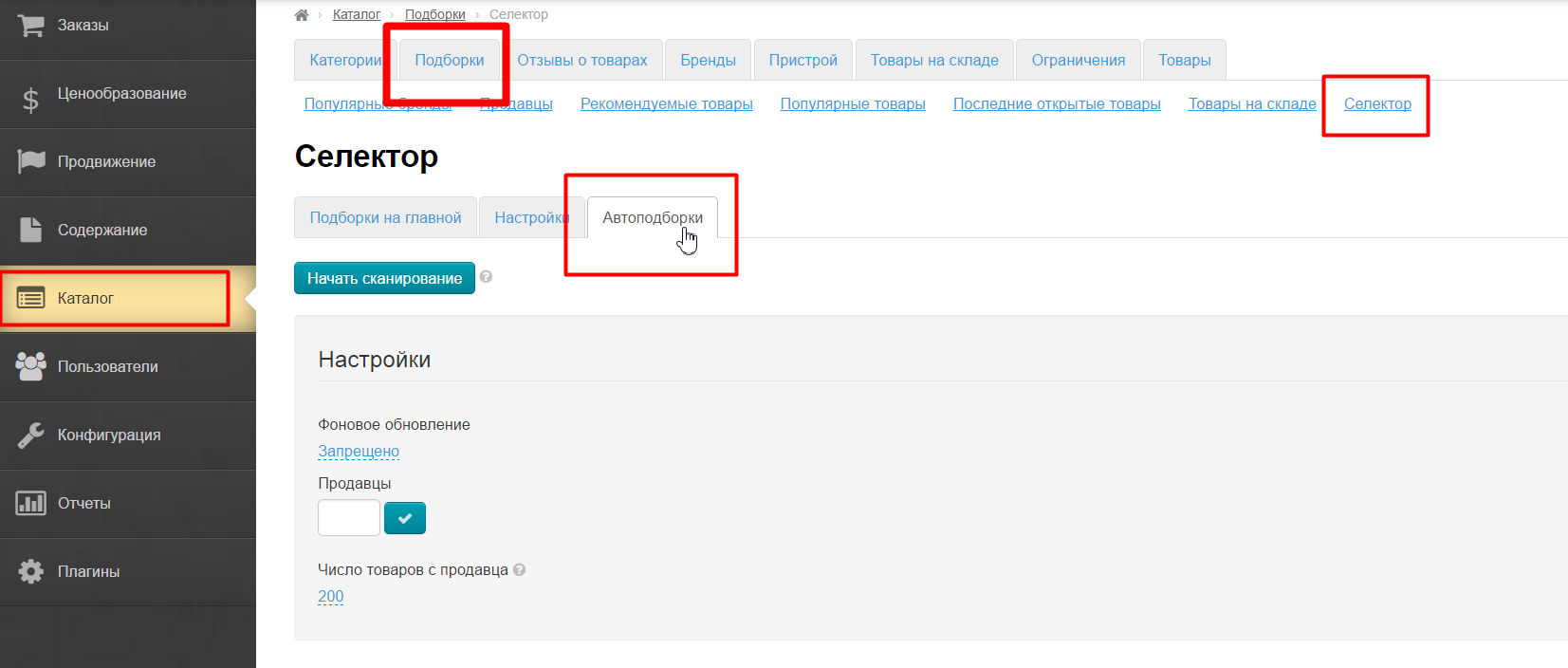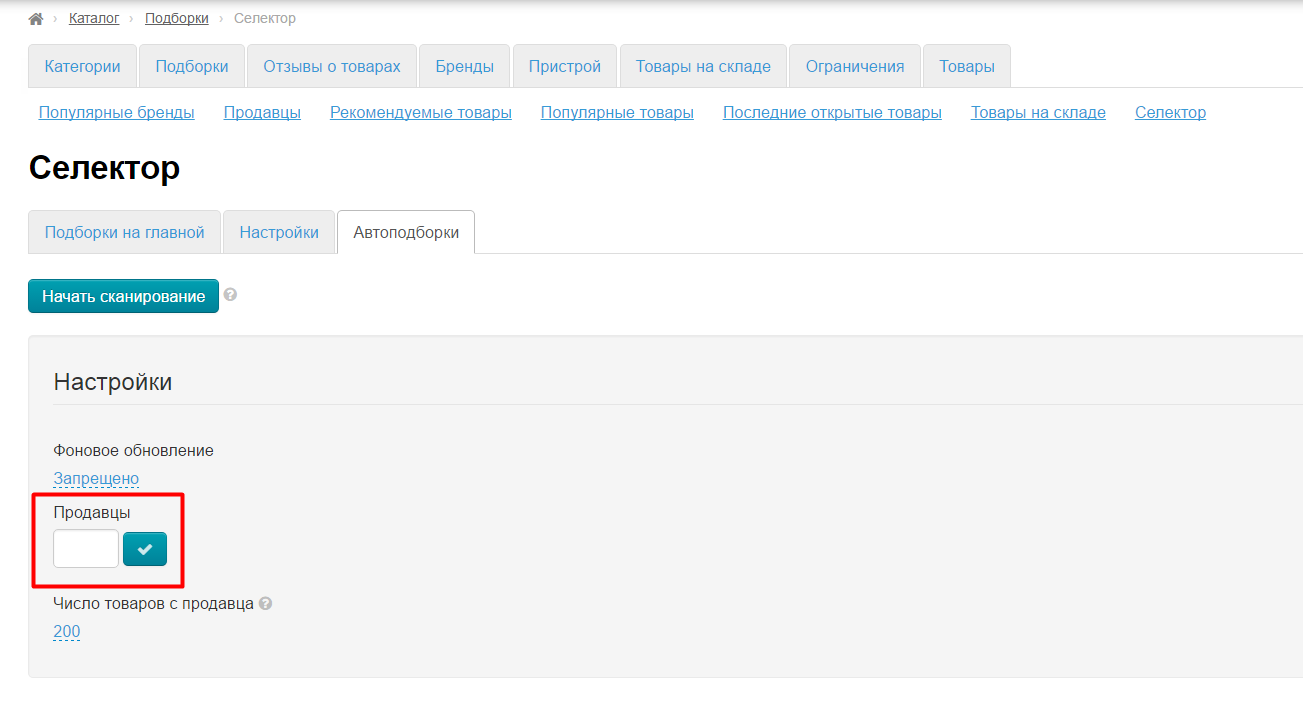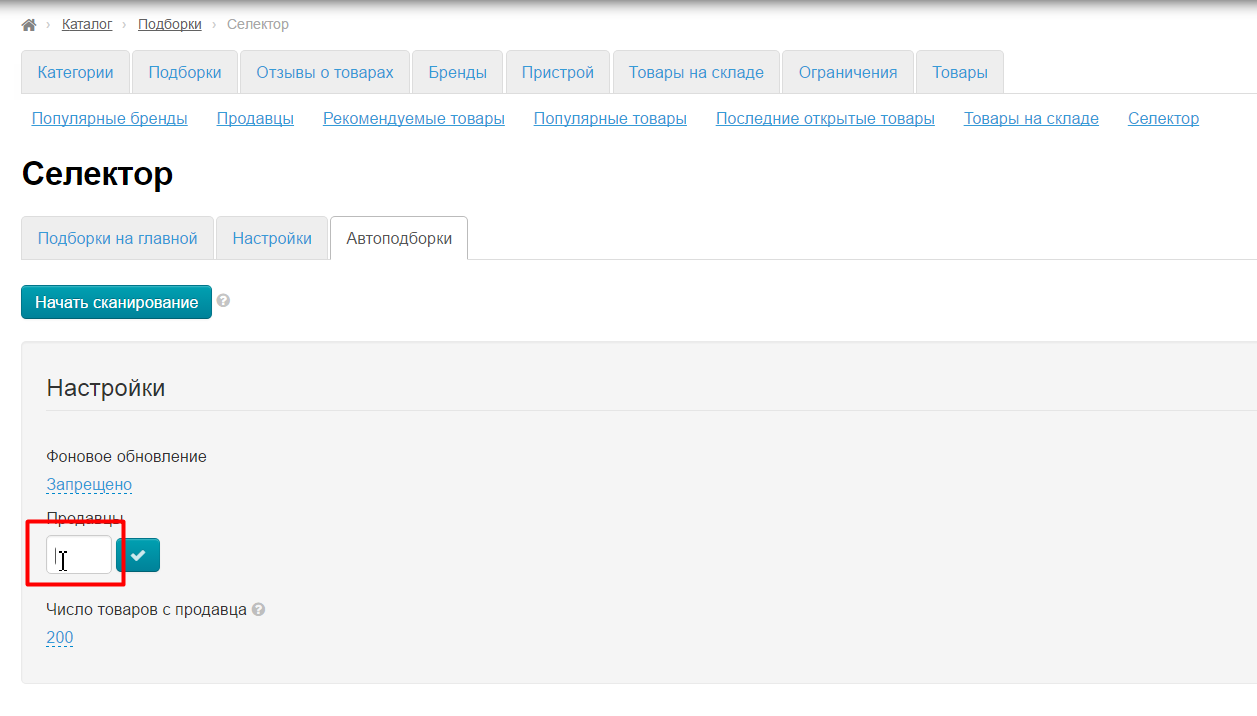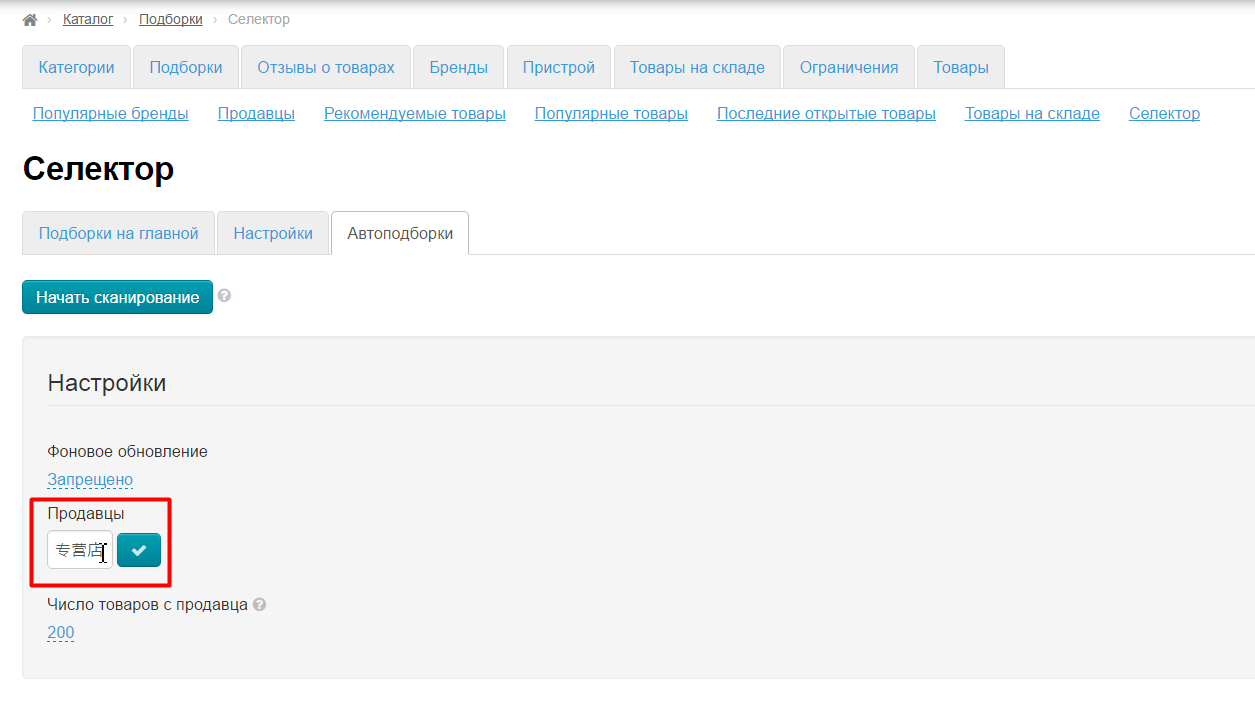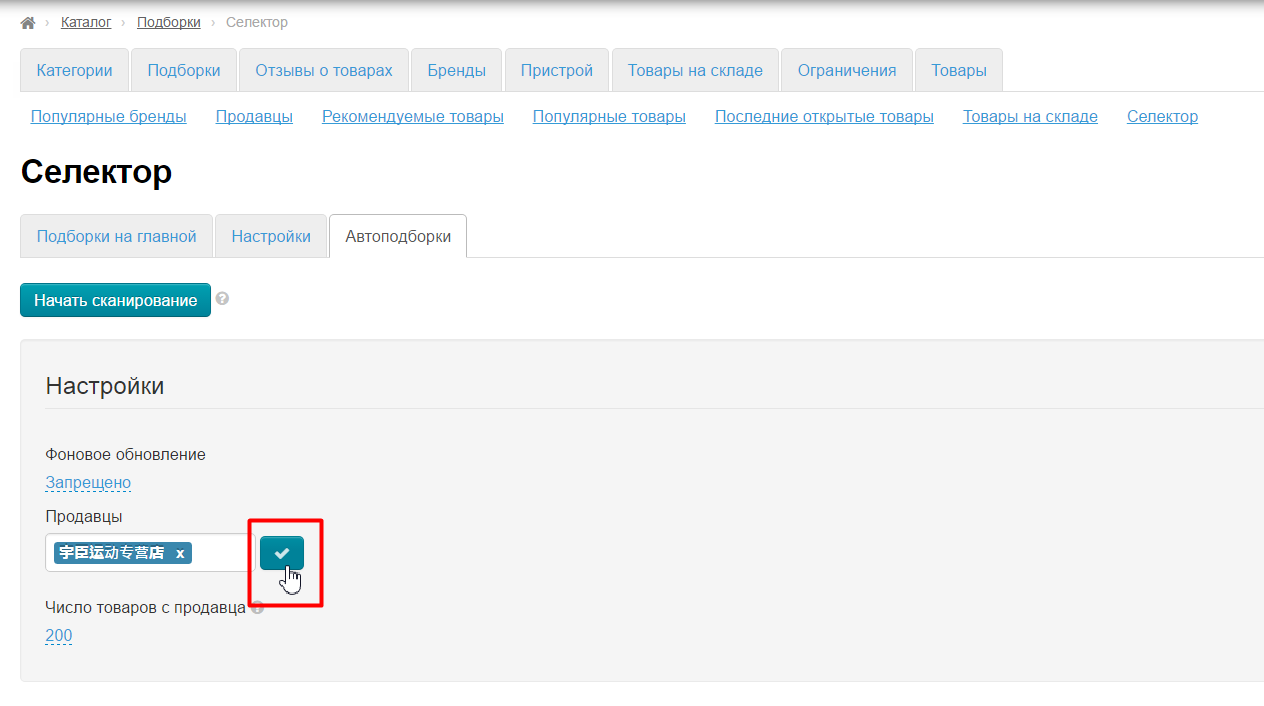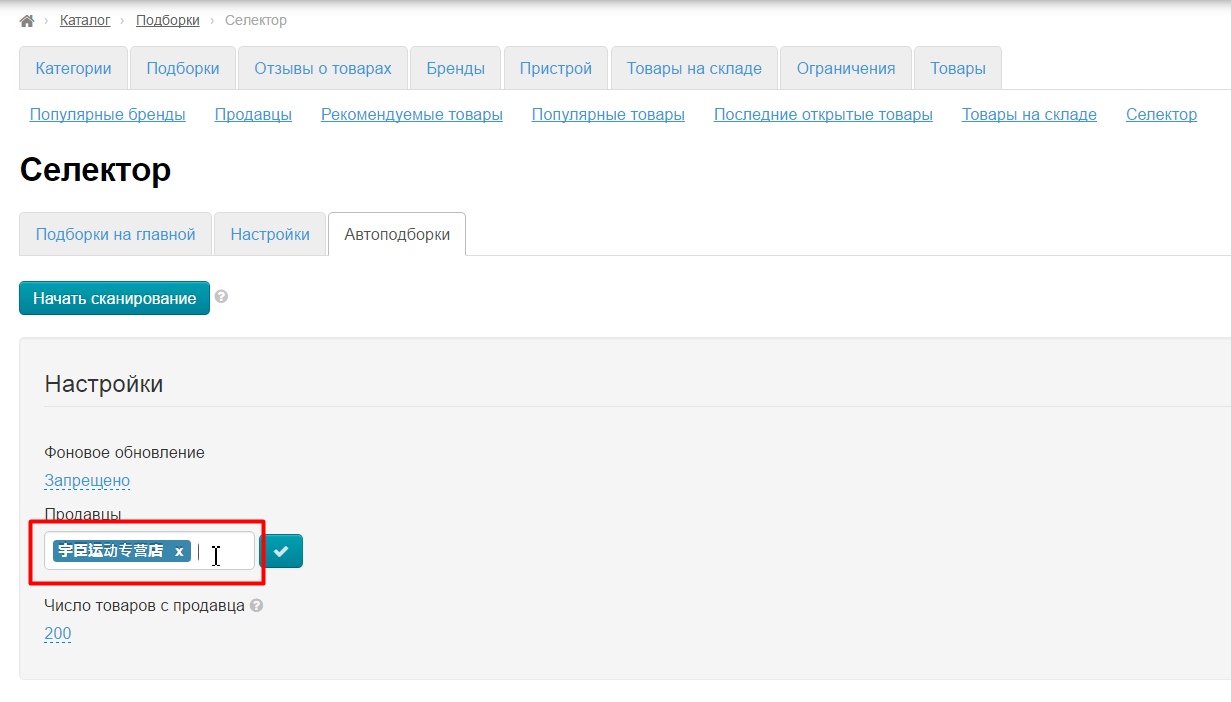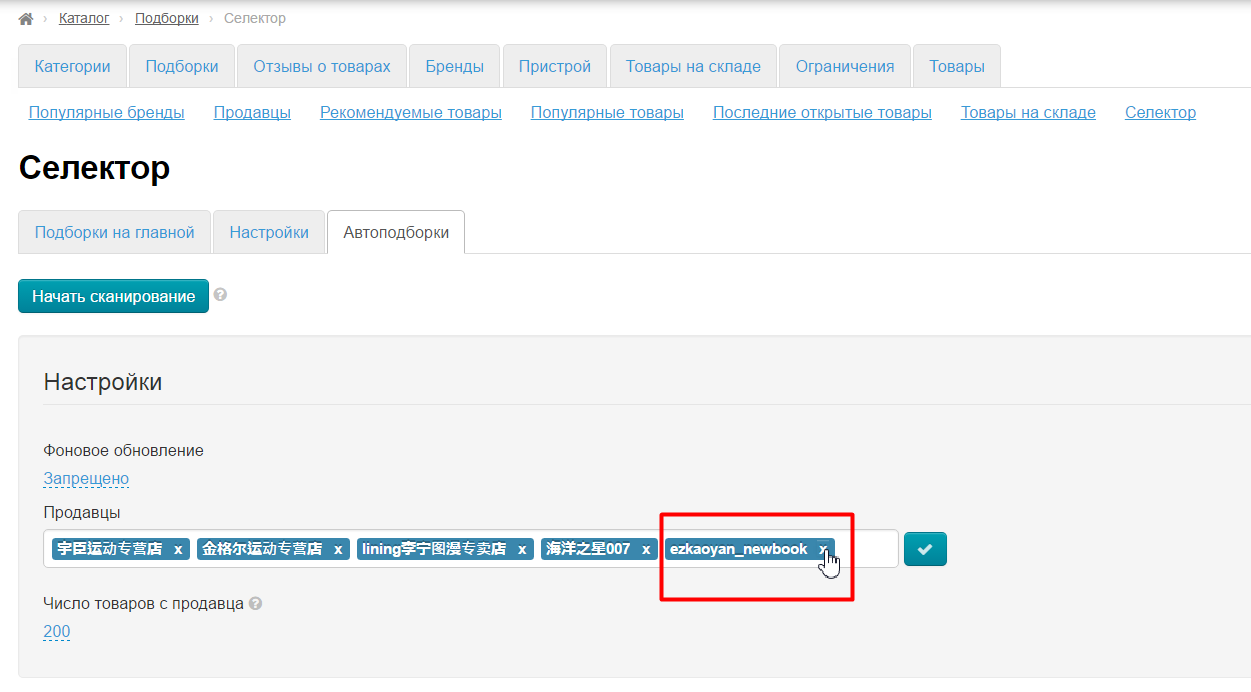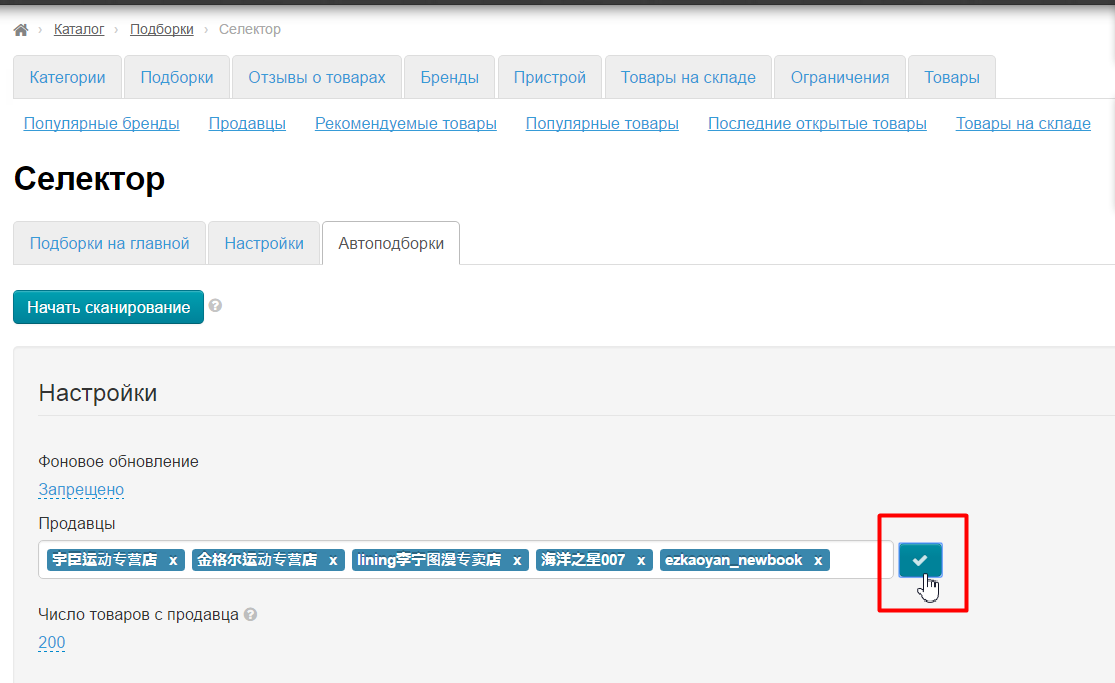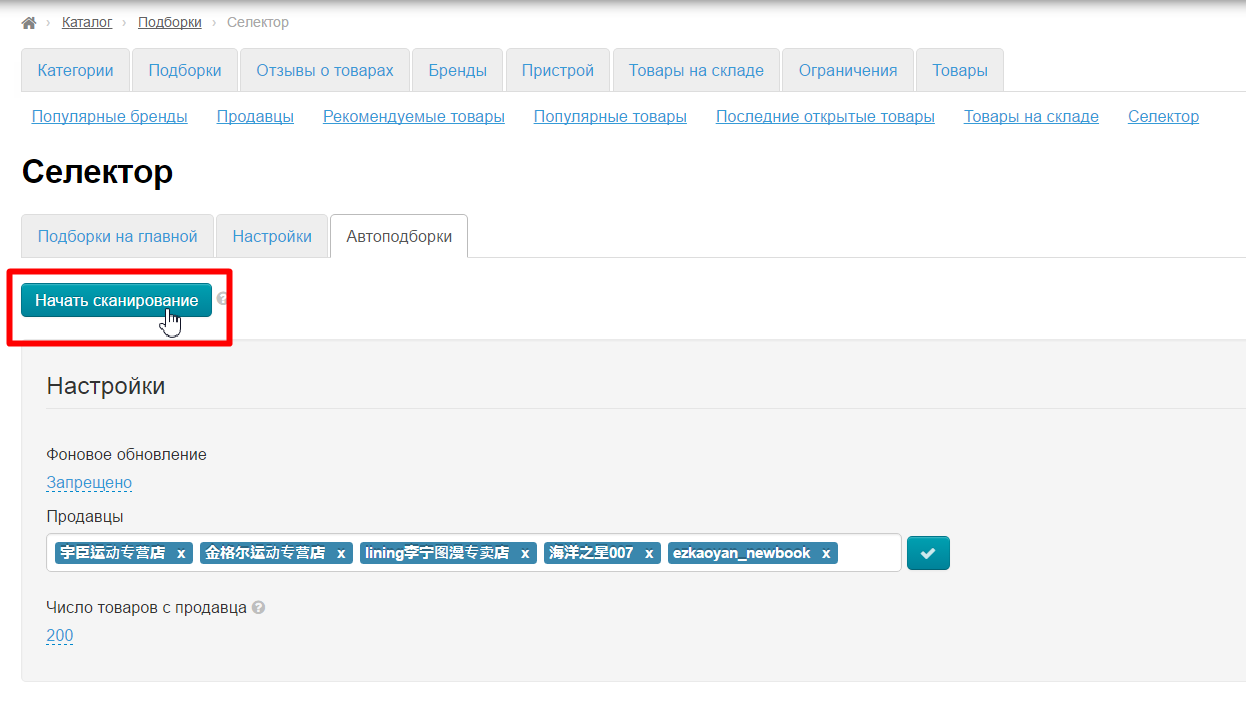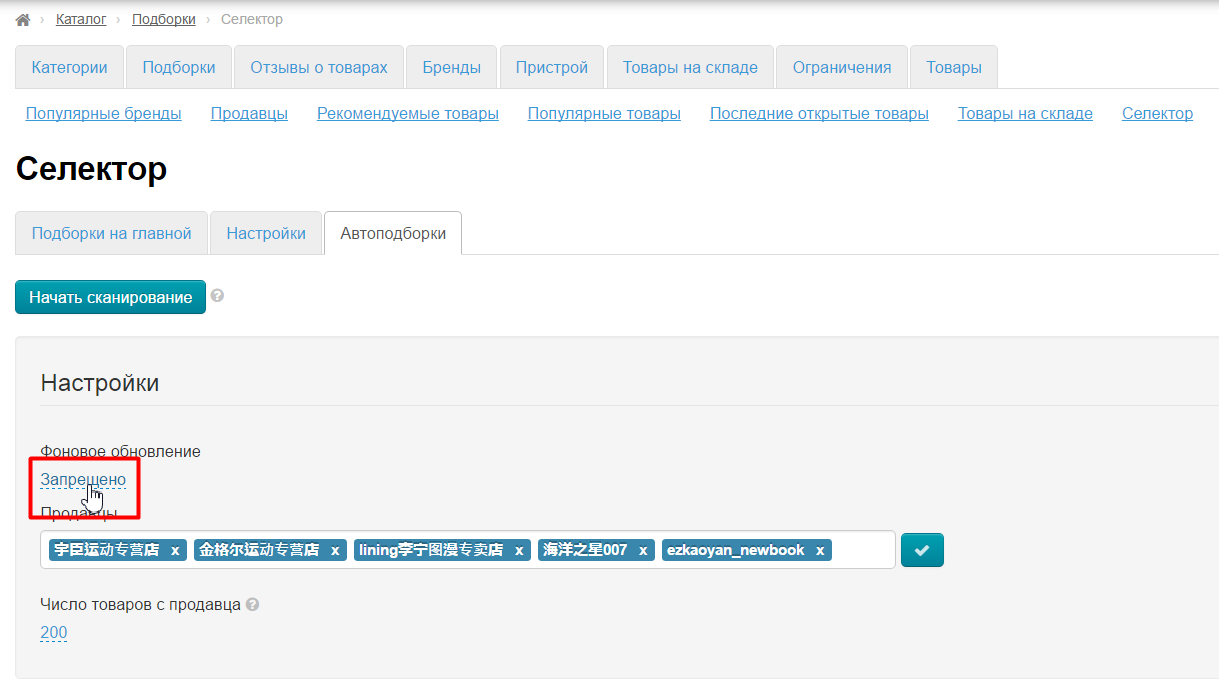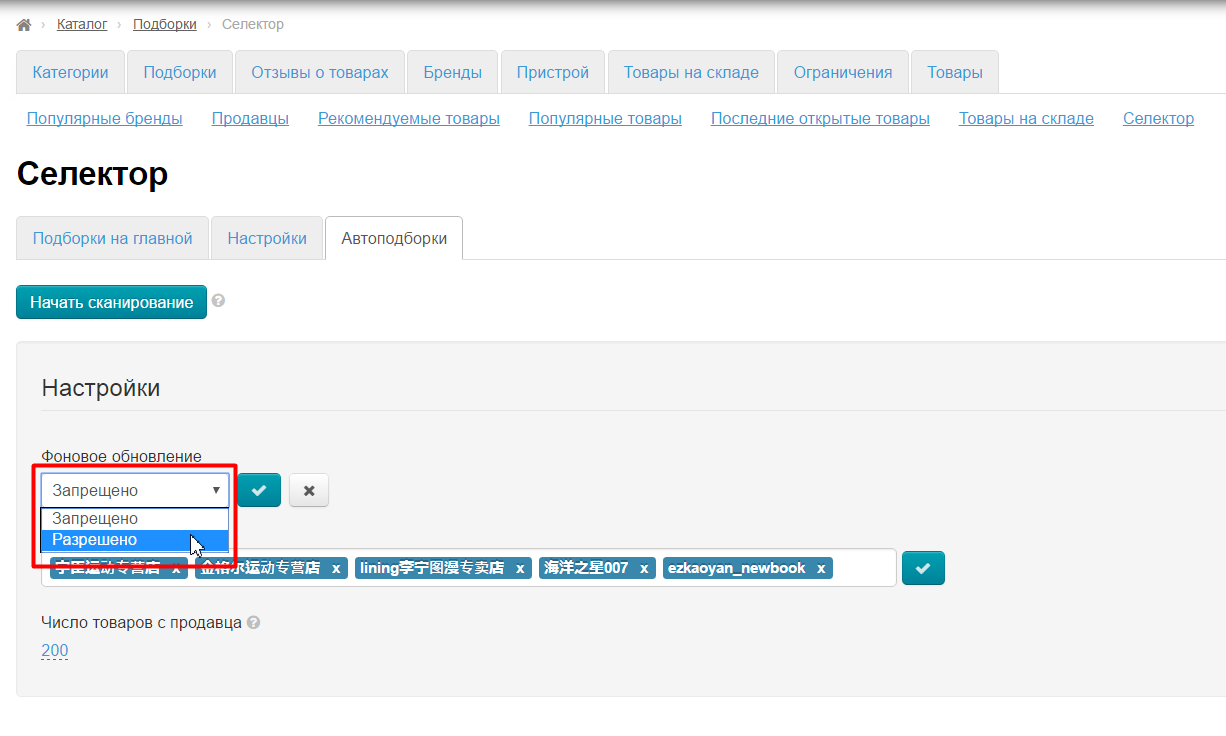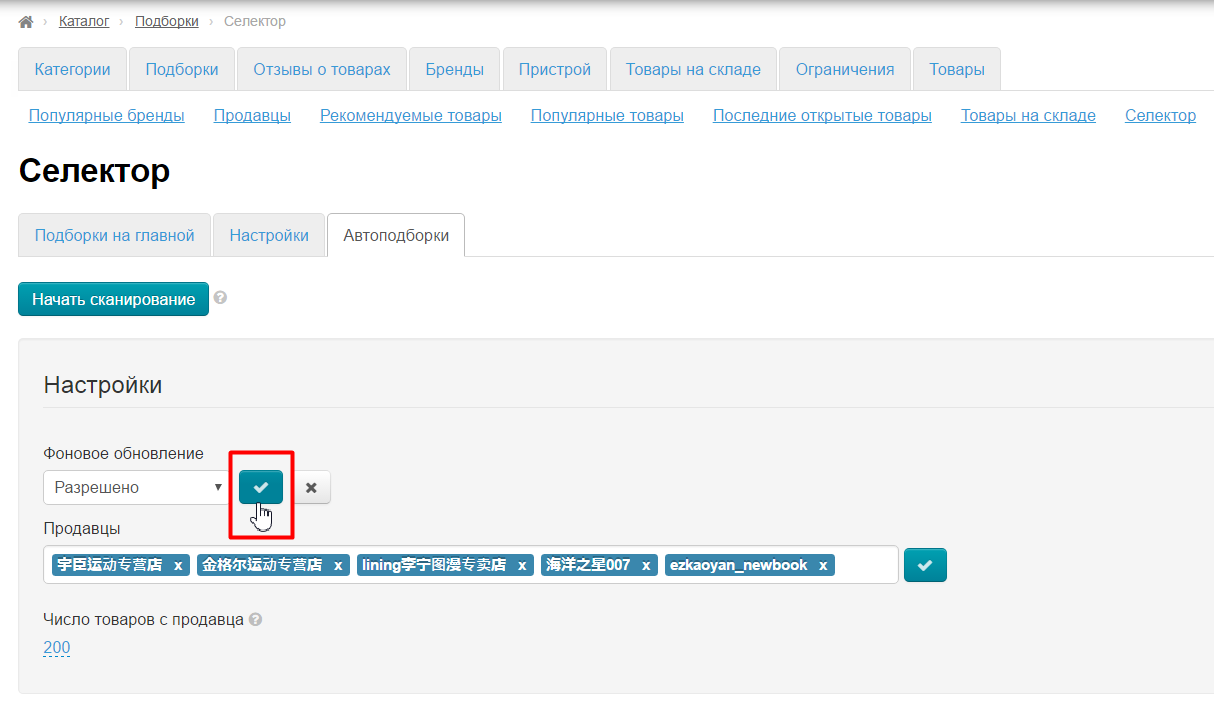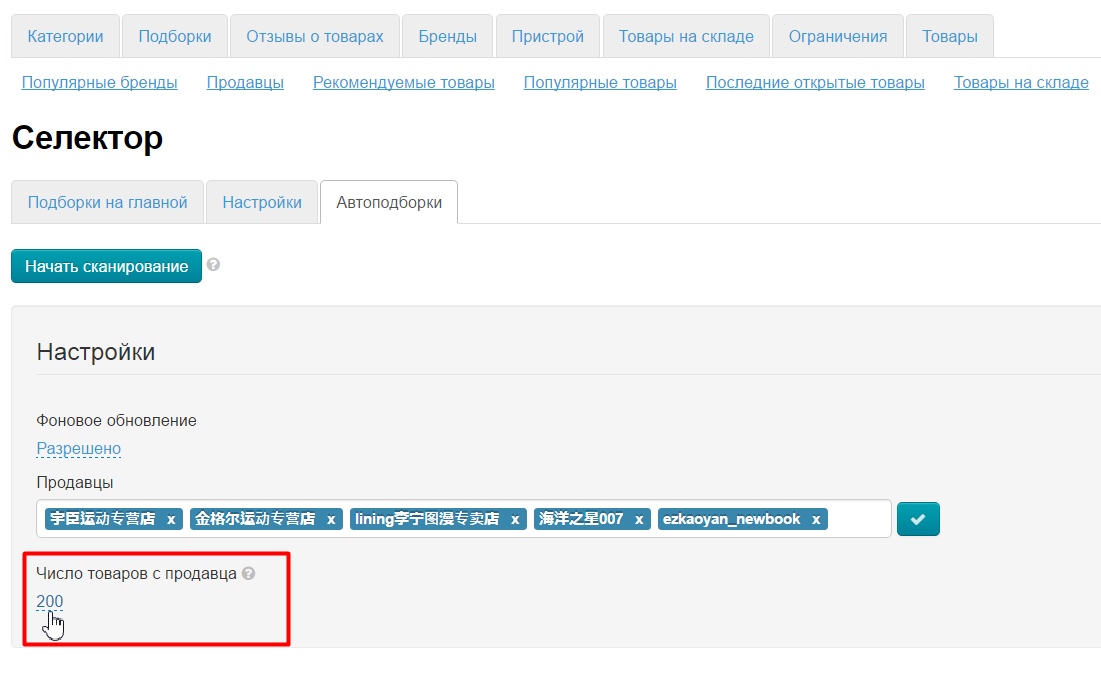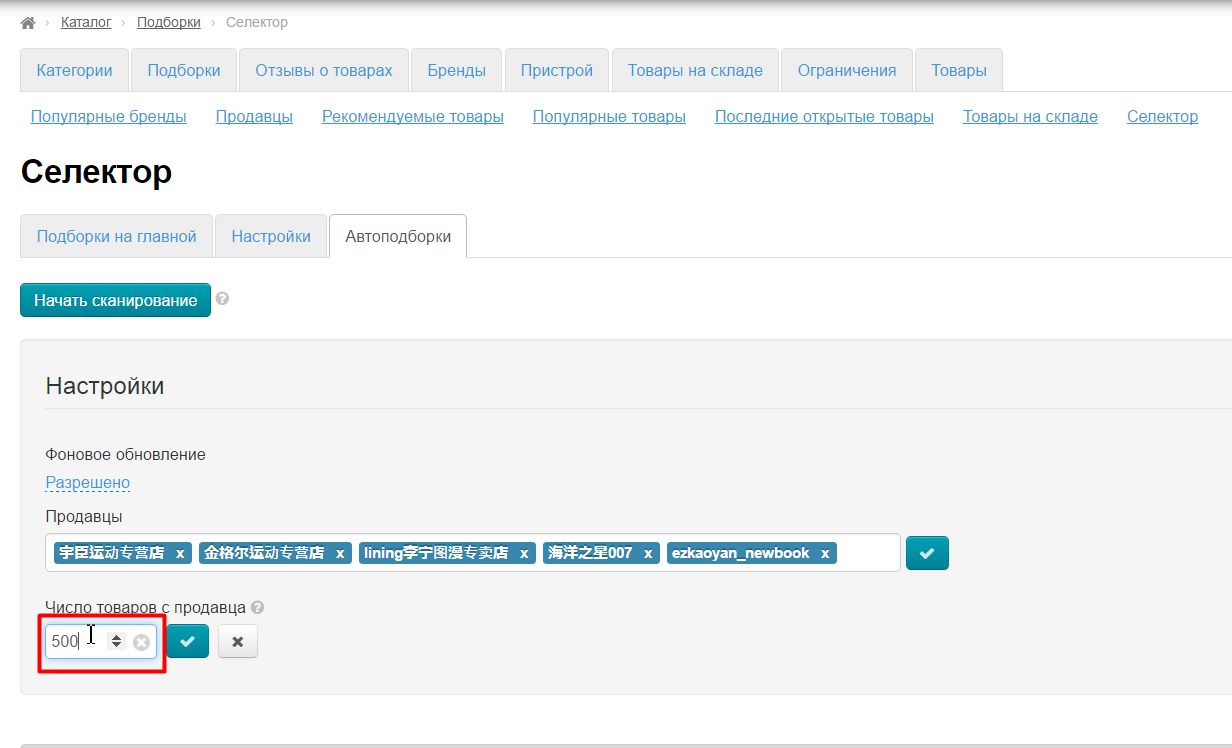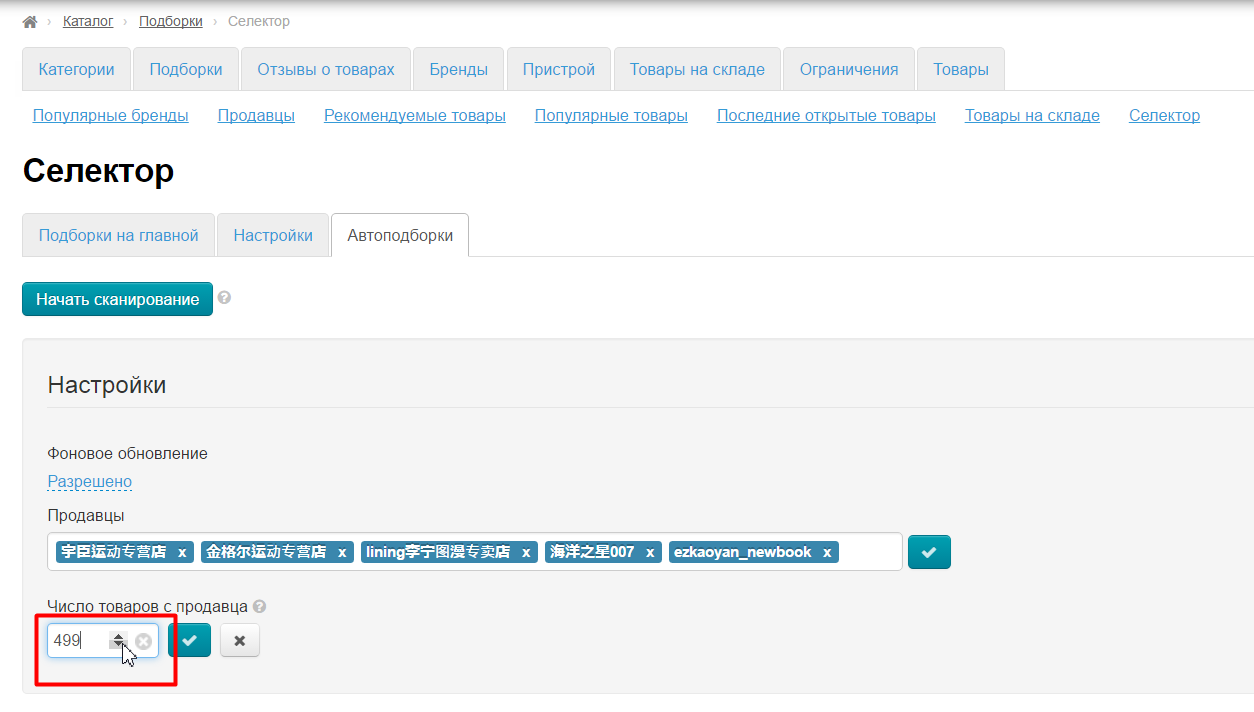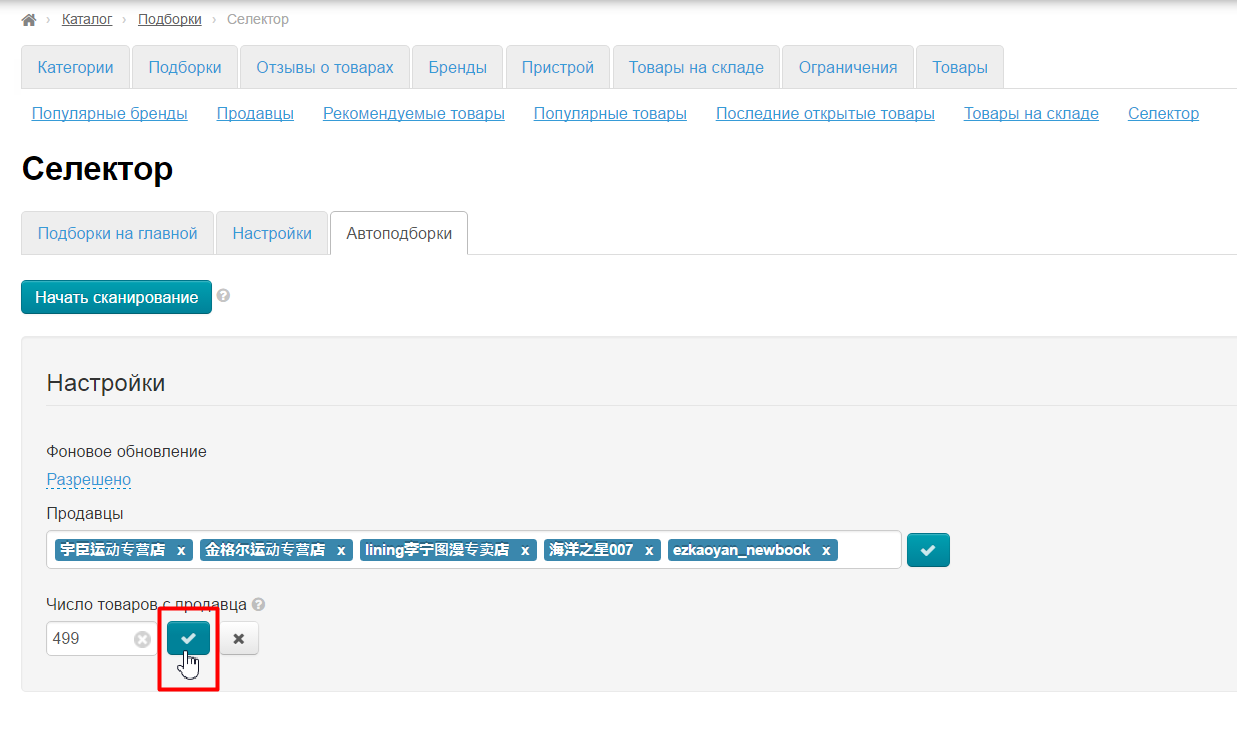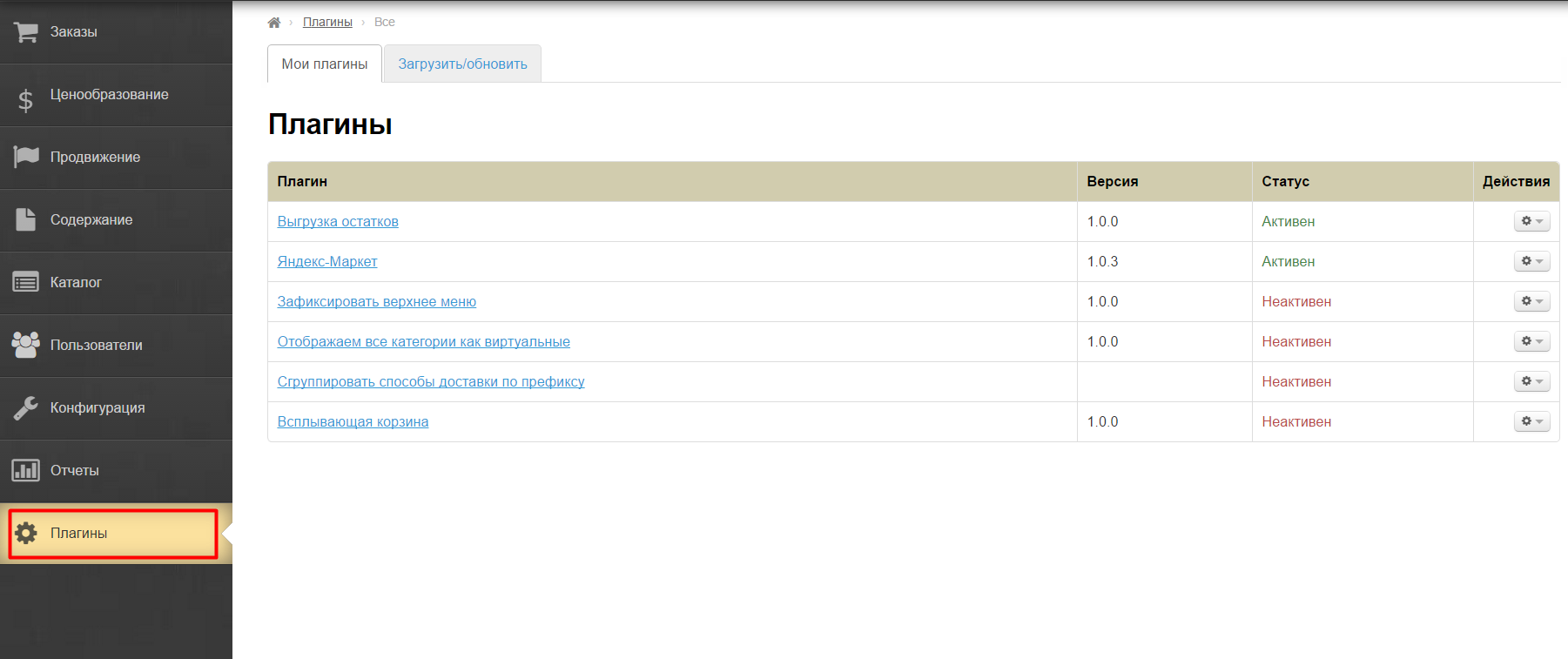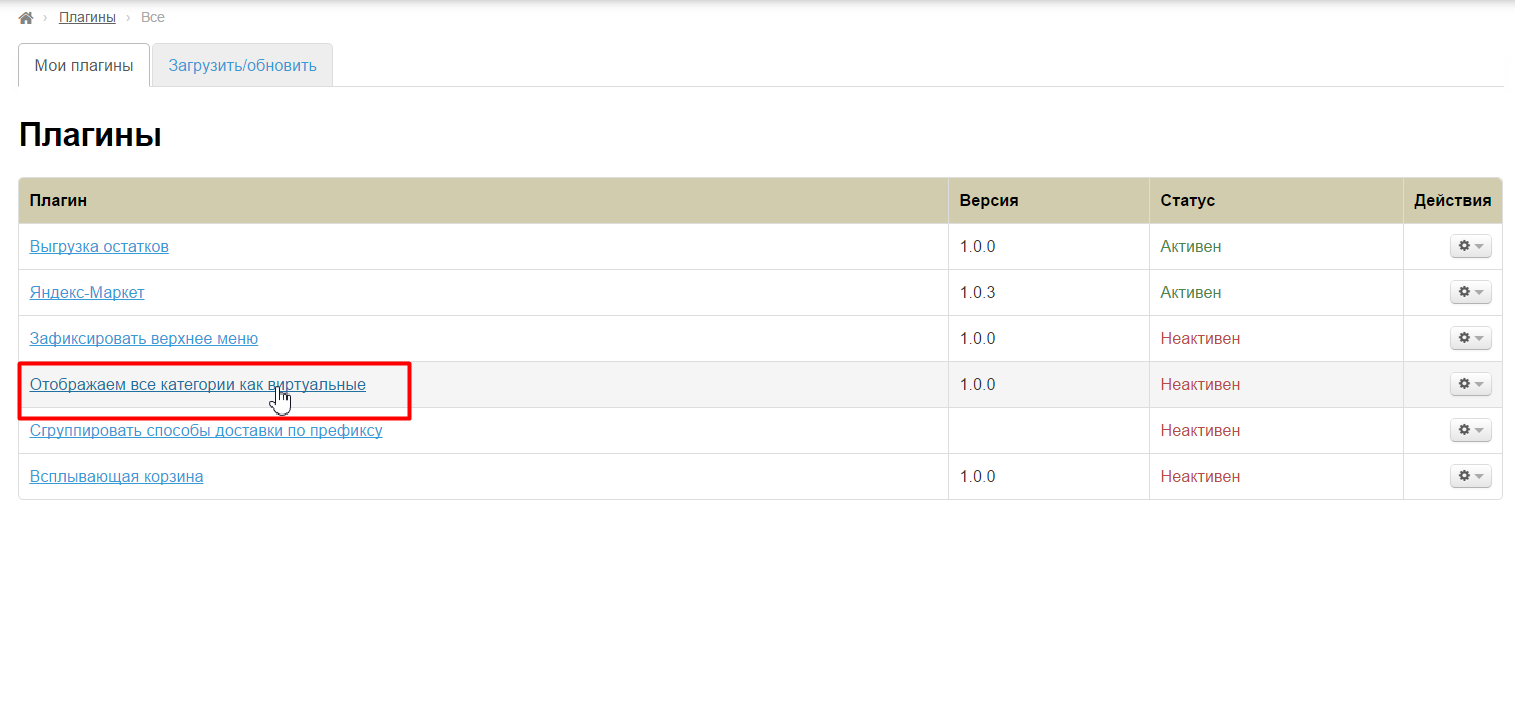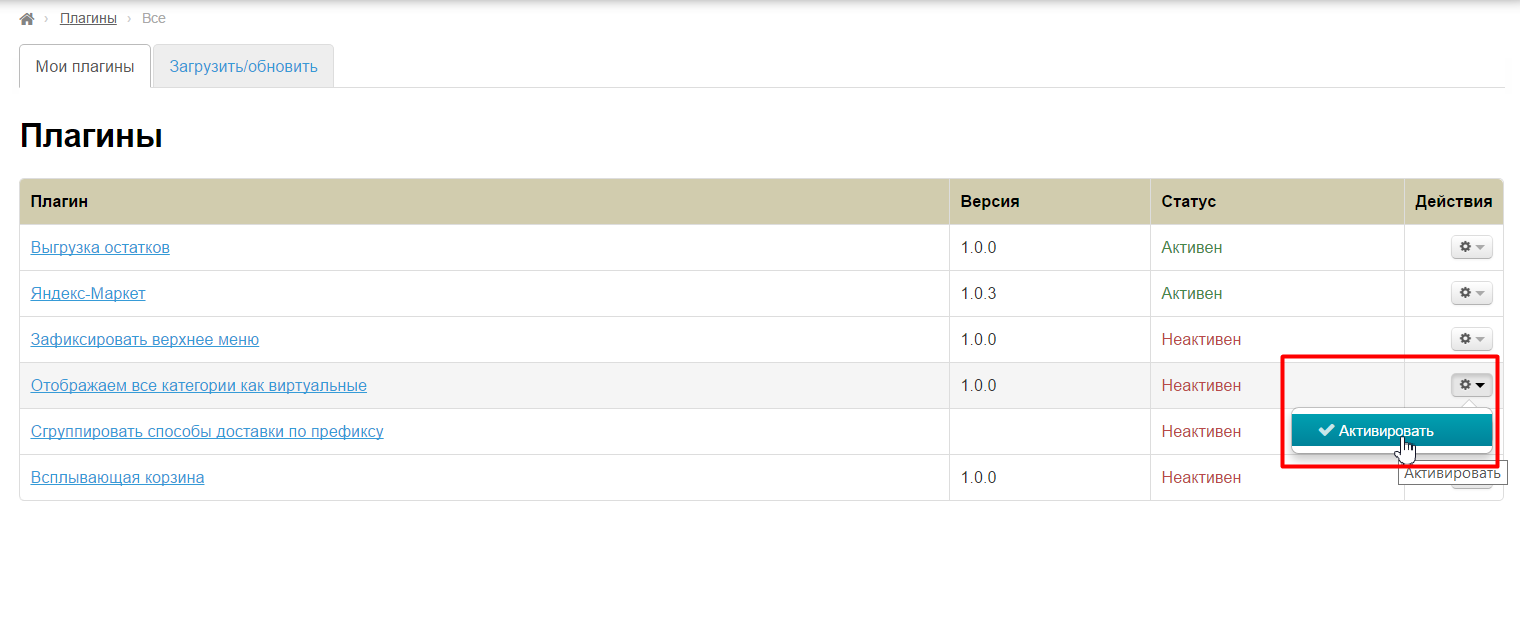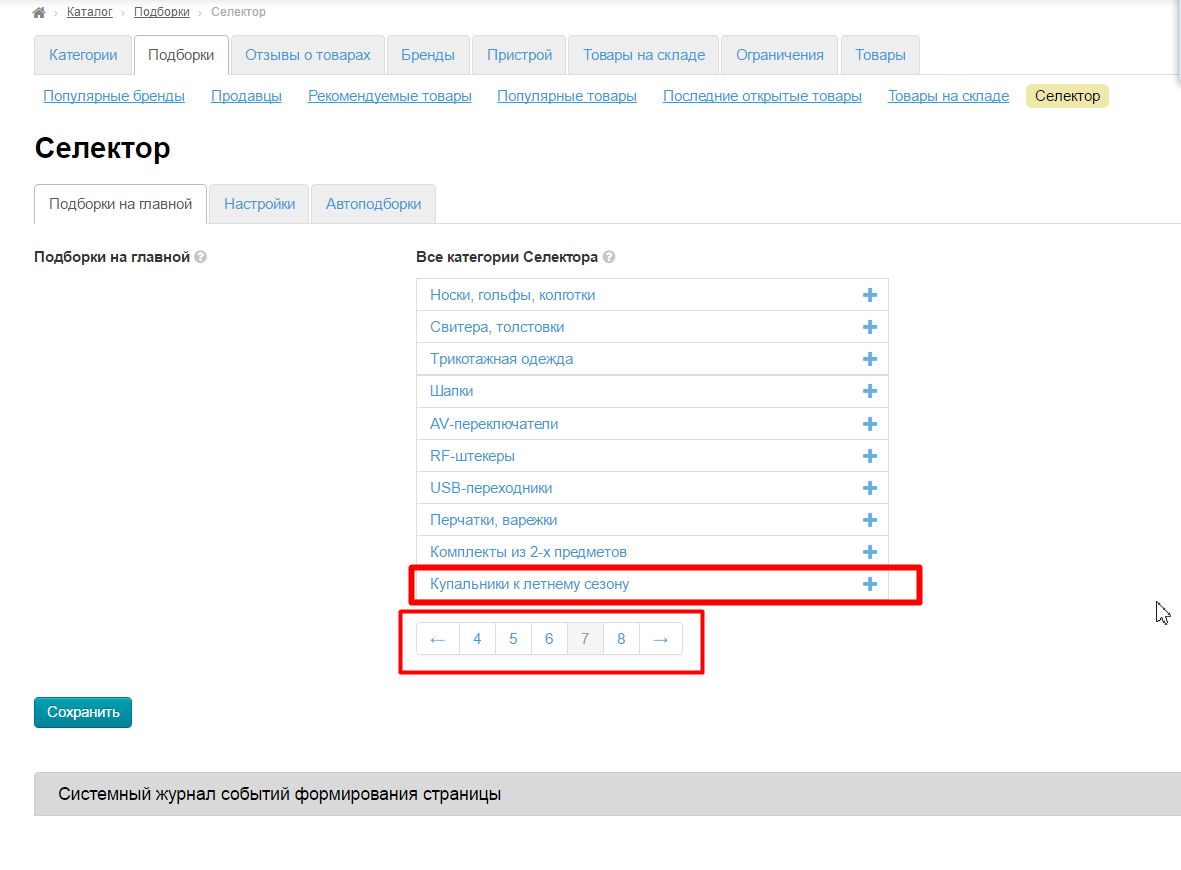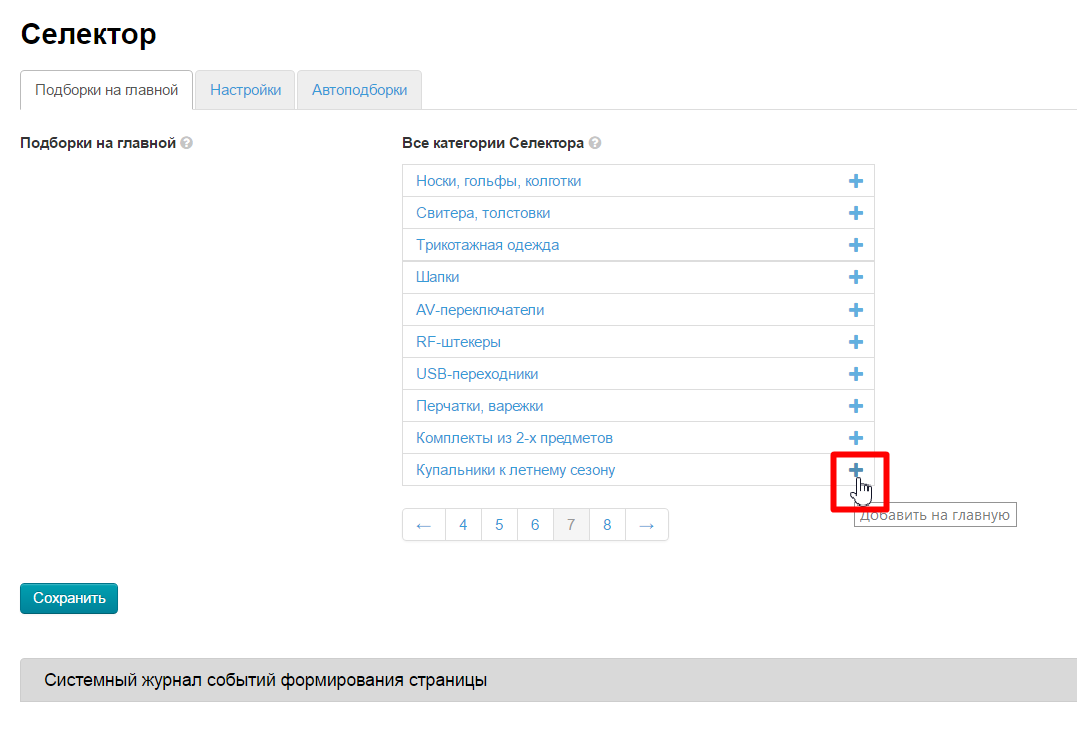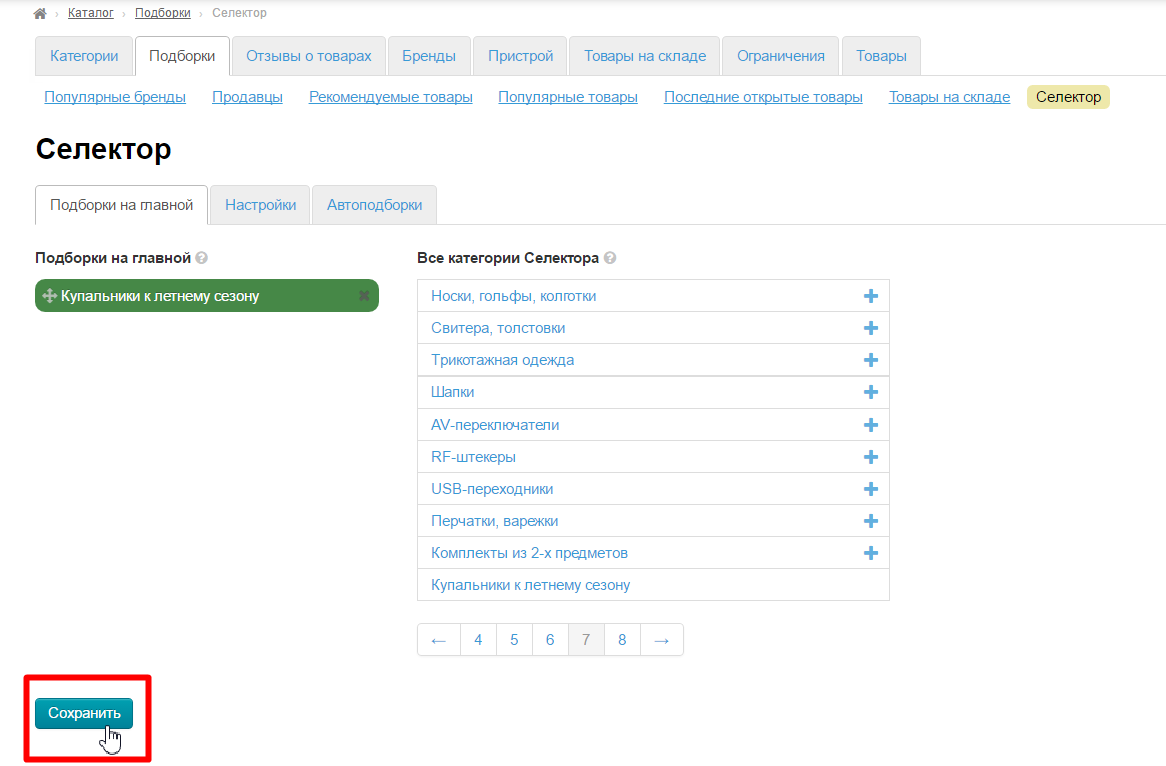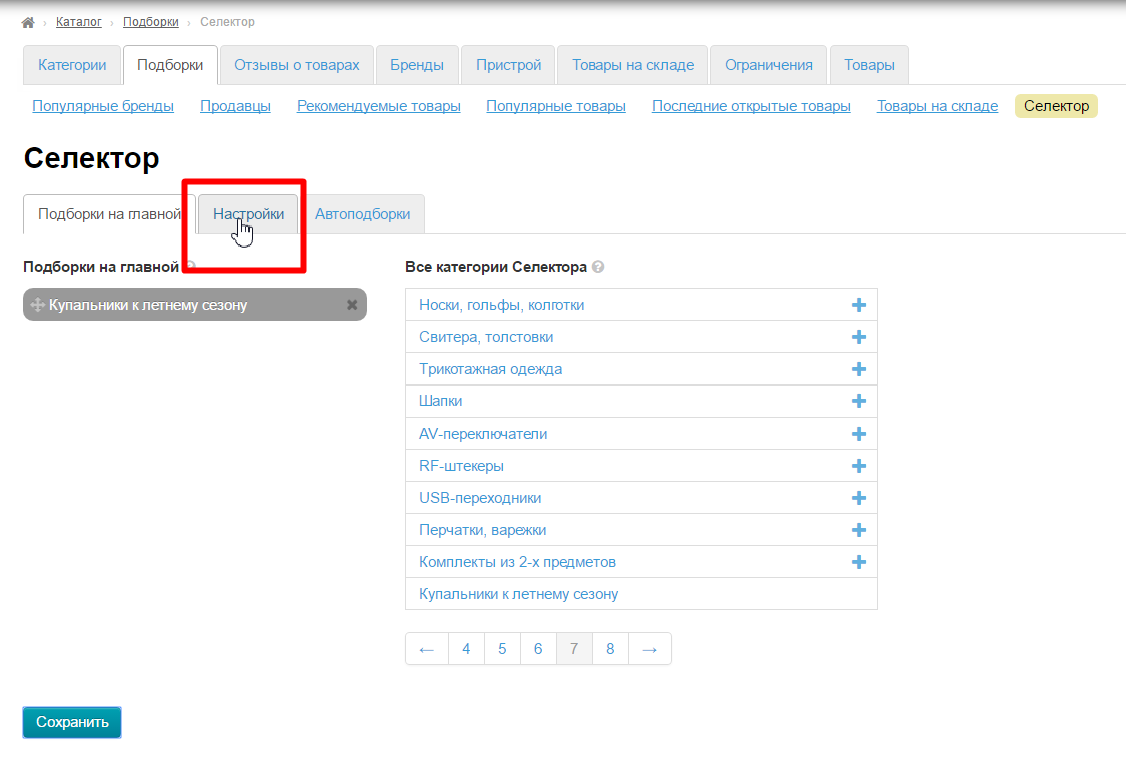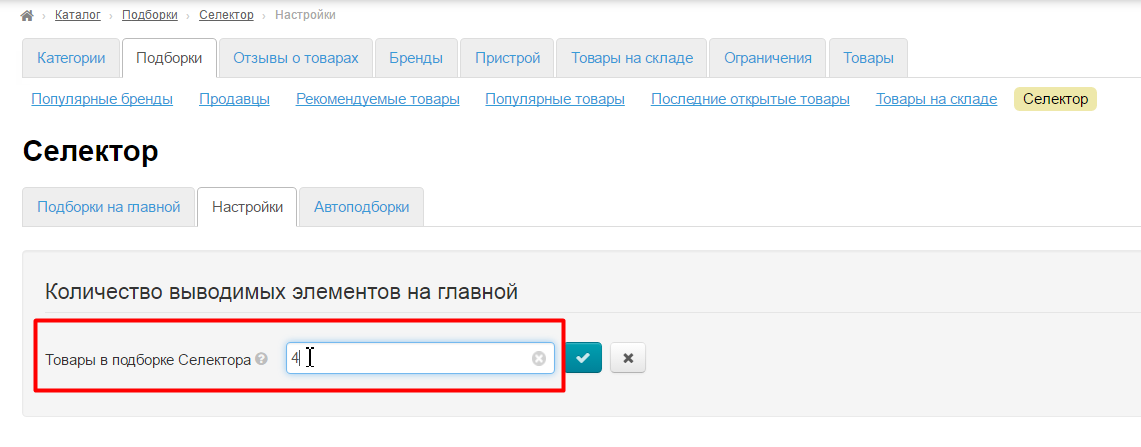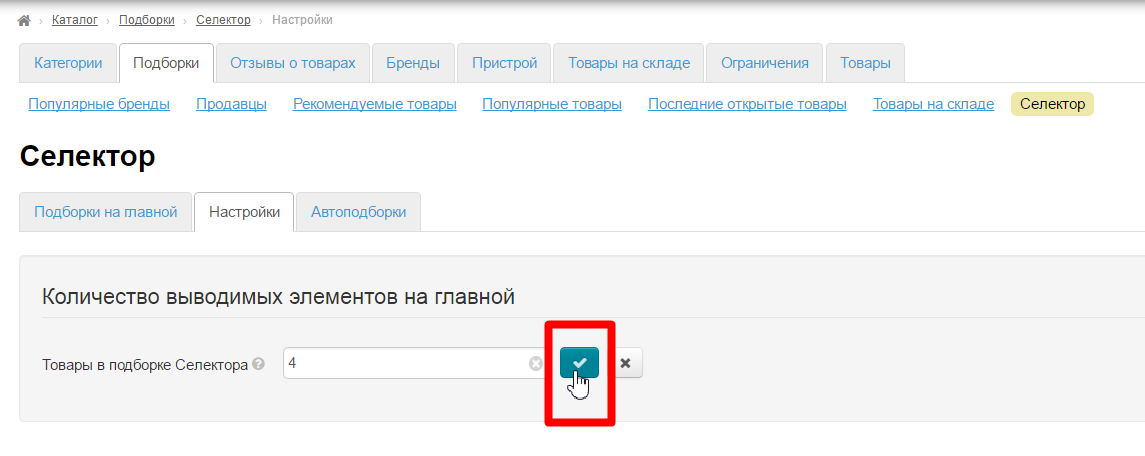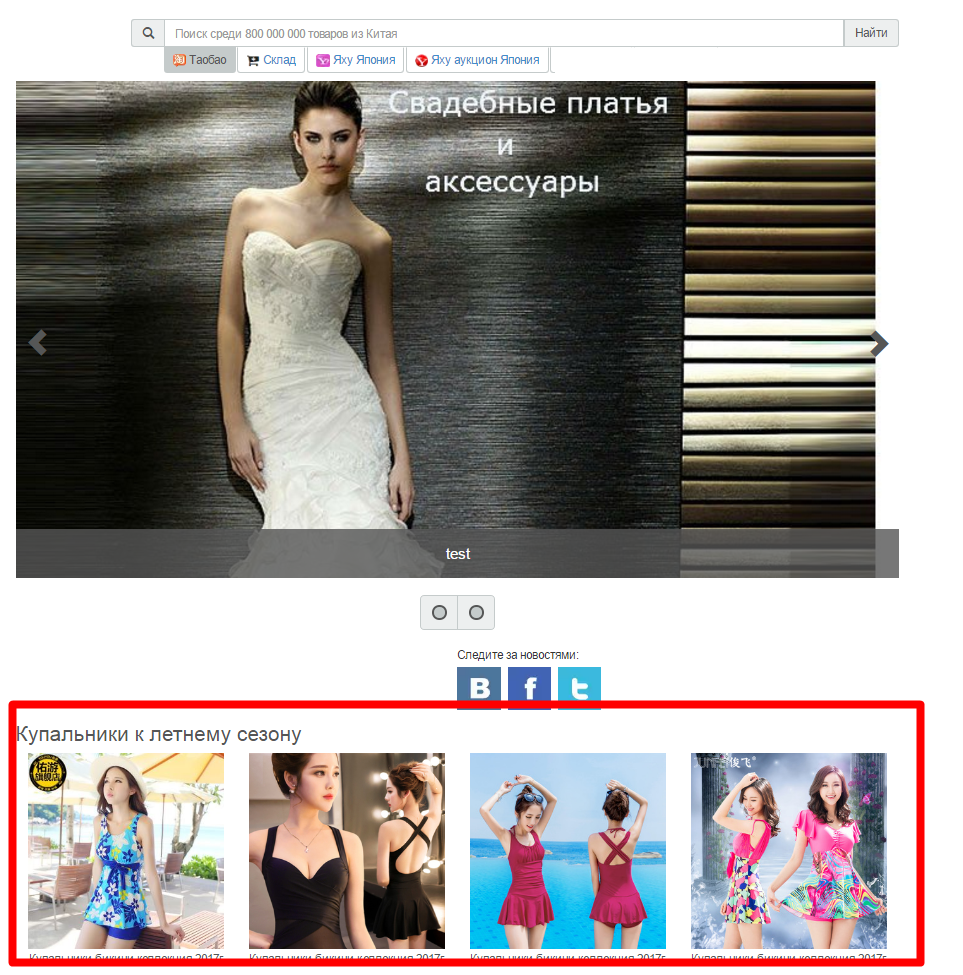Location in admin panel
Operation with goods: Catalog › Collections › Selector › Autosets
Description
Important!
"Autoselections" Module is available for installation in OT Box version 1.7.8 and higher. Update OT Box to required version for this module installation.
"Autoselection" is a module on the basis of "Selector" module that allows to add goods of verified vendors into catalog. Main goal of module is to maximally simplify procedure of selecting goods,speed up filling, as well as cut off unscrupulous vendors (for example, vendors of counterfeits of well-known brands). Buyer will not be able to find product unapproved by admin even through search!
How it works?
You find vendors with necessary goods and rating on Taobao and add them into "Autoselection" module. Module takes over the entire routine of goods distribution further. It analyzes all goods of chosen vendors and distributes them to all categories. It is possible to enable or disable goods display of autoselection in the entire catalog supplied with module.
This begs a question about collection relevance. "Autoselection" module solves it by regular synchronization: it checks what vendor changed, what products were added, which are not yet available, and brings goods in catalog into sync at regular intervals. Therefore, opportunity to order product out of sale is minimized.
Prepare catalog
It's necessary to understand first what structure of catalog will be. It's possible to add new categories or subcategories as well as edit existing ones (for example, remove categories that do not meet your business line). Read more how to work with catalog in "Categories" instruction.
Important!
It's not necessary to move all categories of catalog into virtual! It's the main difference of "Autoselection" module from "Selector" module.
"Autoselection" module works directly with bindings to Taobao category, so, make sure that categories for module have the following setting (it goes in catalog by default, therefore you do not need to change anything specifically):
Vendors search
On Taobao
Go to https://world.taobao.com/ to select vendors
Write category name or product name in search line, which covers category as wide as possible. For example, it is better to search for the word "Swimsuit" for category "Swimsuits for summer season" . Preliminary word must be translated into Chinese (Simplified) using site https://translate.google.com/?hl=en
Click "Search" button:
Sort search results by volume of sales:
Find vendor's name under product (turn off autotranslation if you have to see the name):
Copy it or open vendor's shop clicking its name:
Name can be written in vendor shop like here:
And here:
Copy. Save name right in admin panel (as written below) or into file on your computer.
On your website
Go to Configuration > Website configuration > Catalog scrolling page down:
Set catalog mode "External" or "Predefined":
Clear cache (it can take some time):
Click website address in top left corner:
Write category name or product name in search line, which covers category as wide as possible. For example, it is better to search for the word "Swimsuit" for category "Swimsuits for summer season":
Click "Find" button:
Sort search results by "volume of sales in descending order":
Point mouse at product and see vendor's rating and name:
Copy vendor's name and click its name (if you want to check other items of the seller):
View goods if you entered to check them and copy vendor's name if everything is ok:
Ready. Save name right in admin panel (as written below) or into file on your computer.
After work, return the catalog to the mode in which you used it.
Bring back catalog to the mode in which you used it after work.
Autoselection settings
Добавить продавцов
Когда все продавцы найдены, заходим в раздел «Подборки»:
Кликаем по надписи «Селектор»:
Открываем вкладку «Автоподборки»:
В специальное поле по одному копируем имена продавцов следующим образом:
Ставим курсор в поле:
Вставляем имя продавца:
Нажимаем кнопку Enter на клавиатуре или кнопку с галочкой рядом с формой ввода имен:
Затем ставим курсор в пустое белое пространство формы и снова вставляем имя продавца:
И так продолжаем пока не добавим всех продавцов. Если какой-то продавец не нужен, удалите его, нажав на крестик рядом с его именем:
Сохраняем всё:
После того, как все продавцы добавлены запускаем синхронизацию. Для этого нажимаем кнопку «Начать сканирование»:
После того, как все будет просканировано, товары появятся на сайте.
Разрешить фоновое обновление
Чтобы товары автоматически синхронизировались по ценам, конфигурациям и наличию с Таобао, необходимо разрешить фоновое обновление. Для этого кликаем по синей надписи с пунктиром:
Выбираем «Разрешено»:
Сохраняем выбор, нажав на кнопку с галочкой.
Готово. Теперь товары будут синхронизироваться, тем самым поддерживая свою актуальность самостоятельно, без вашего участия.
Указать число товаров с продавца
Можно указать чисто товаров, которые вы хотите брать у продавца. Максимальное число — 1000. Минимальное — 0.
Чтобы задать число товаров, кликаем по синей надписи с пунктиром:
Вводим с клавиатуры число:
Можно воспользоваться мышкой и подкорректировать значение стрелочками вверх-вниз:
Сохраняем выбор, нажав на кнопку с галочкой:
Вывод в каталог
Когда все работы произведены, Заходим в раздел «Плагины»:
Находим плагин «Отображаем все категории как виртуальные»:
Кликаем по кнопке с шестеренкой и выбираем «Активировать»:
Готово.
Если, по каким-то причинам, необходимо временно прекратить использовать модуль «Автоподборки», то просто деактивируйте плагин с помощью кнопки с шестерекой.
Вывести на главную страницу
Чтобы вывести любую категорию с Автоподборками на главную страницу, открываем раздел «Подборки»:
Кликаем по надписи «Селектор»:
На открывшейся странице справа ищем созданную ранее категорию:
Добавляем её в колонку слева, нажав на знак «Плюс»:
Сохраняем.
Открываем вкладку «Настройки»:
Указываем количество товаров, которые необходимо вывести на главную (или оставляем 8 по умолчанию):
Готово: