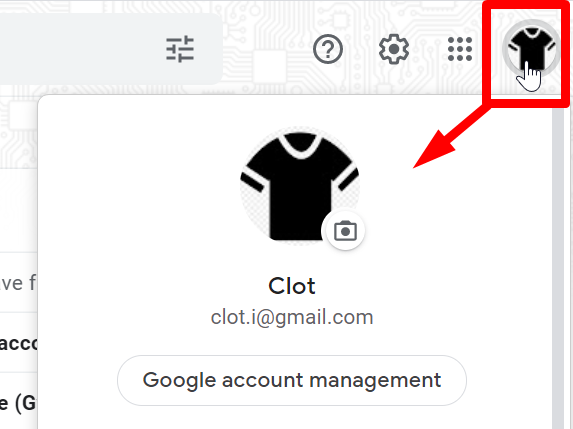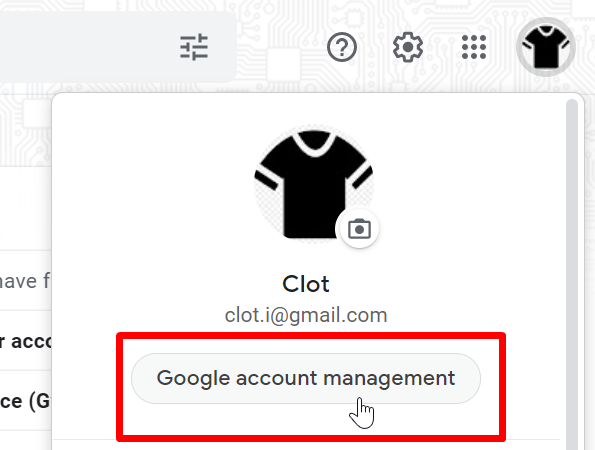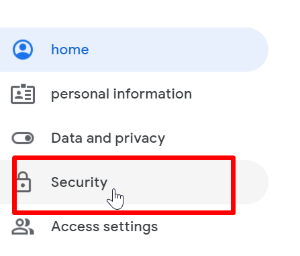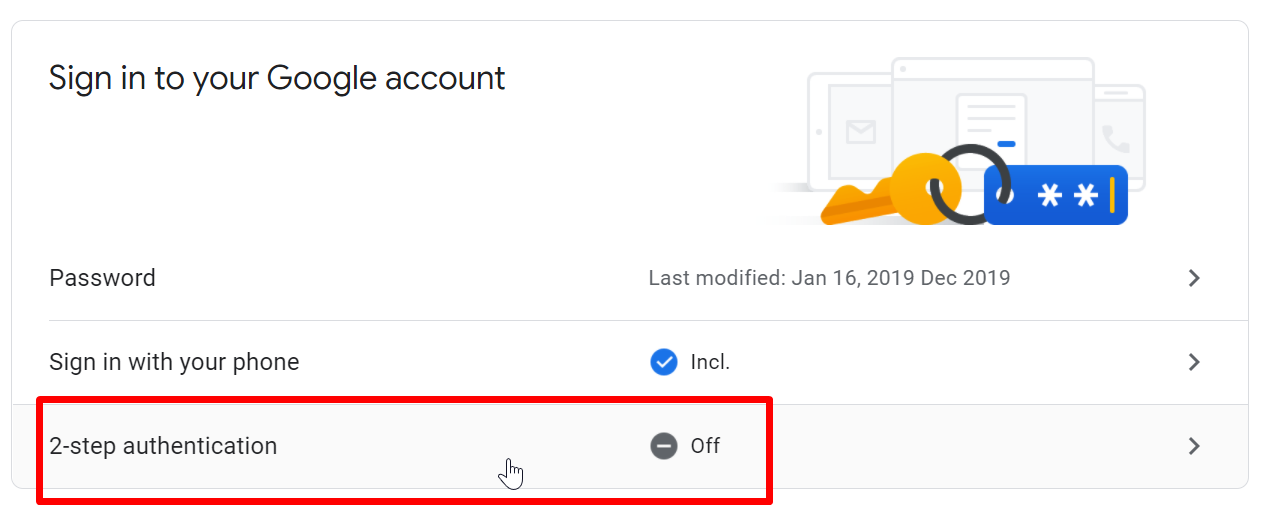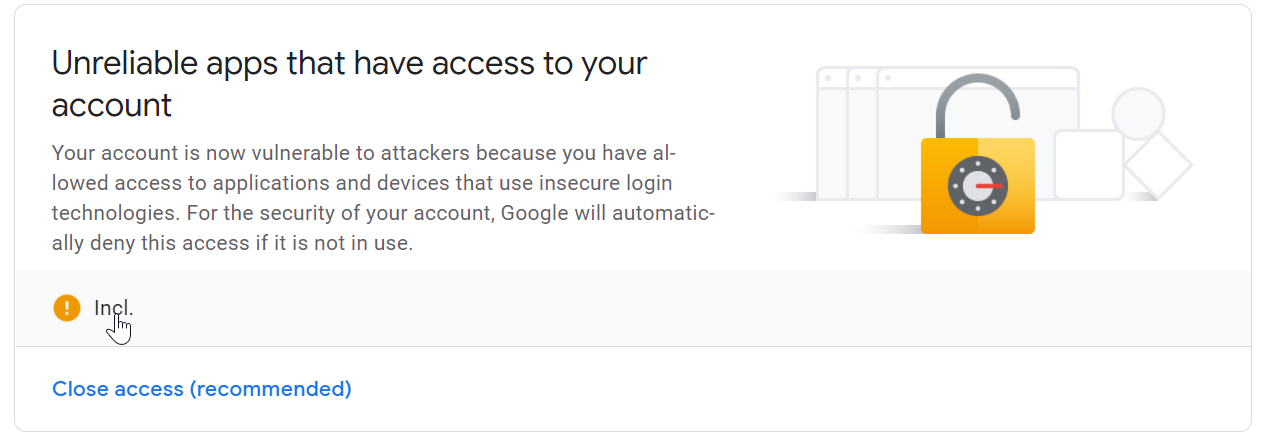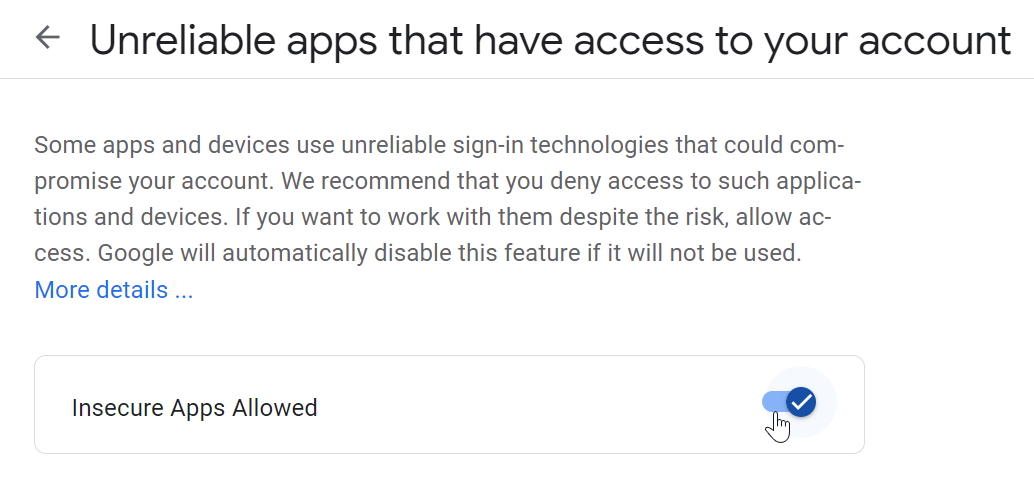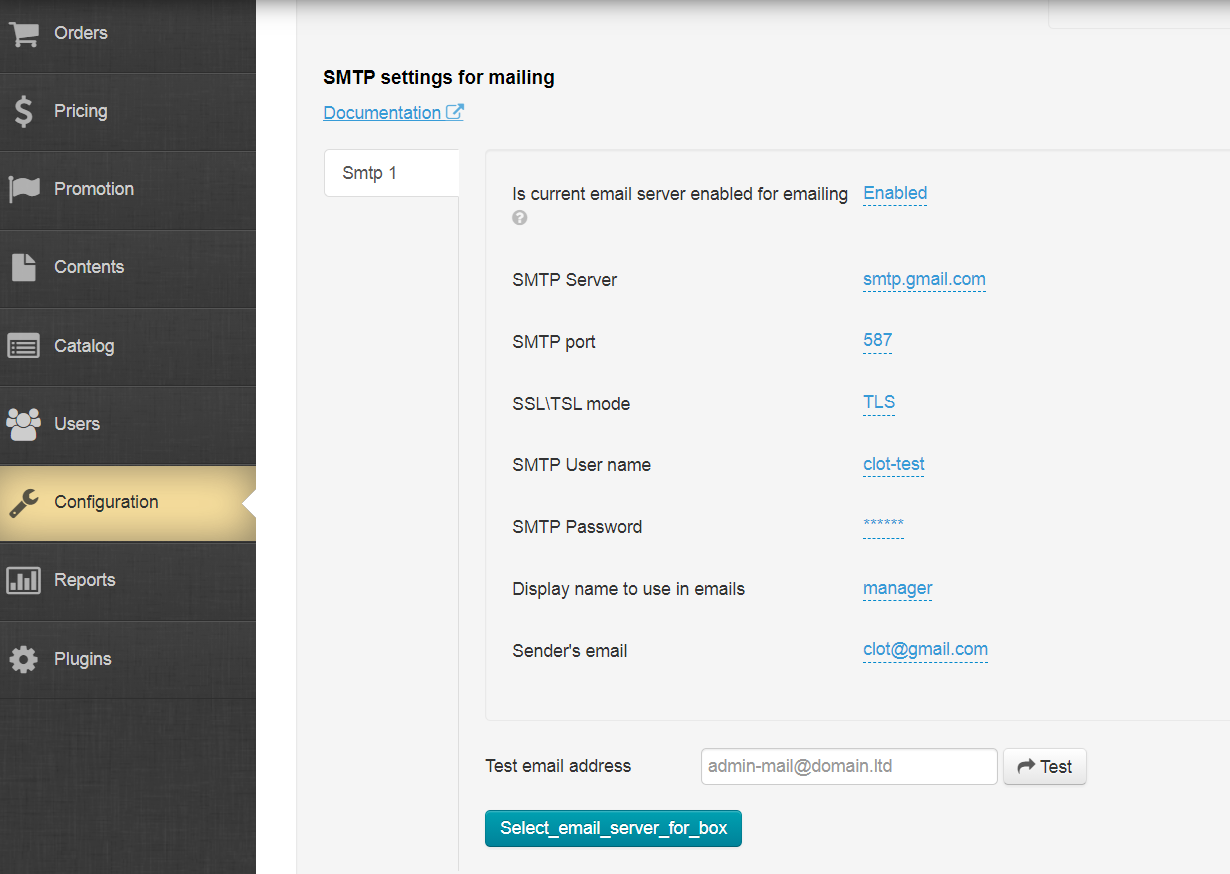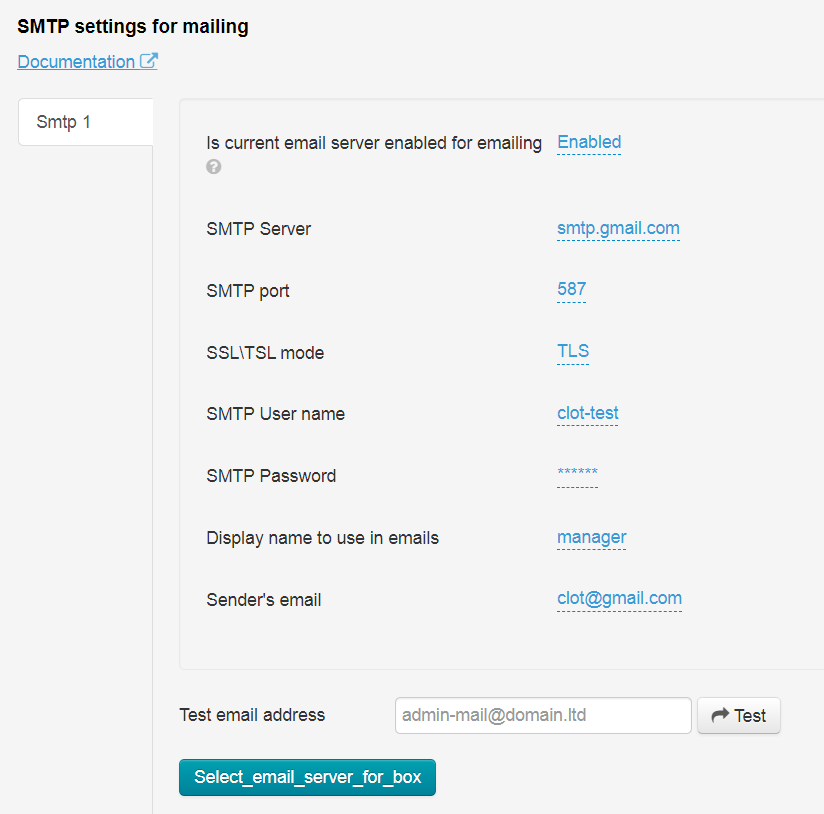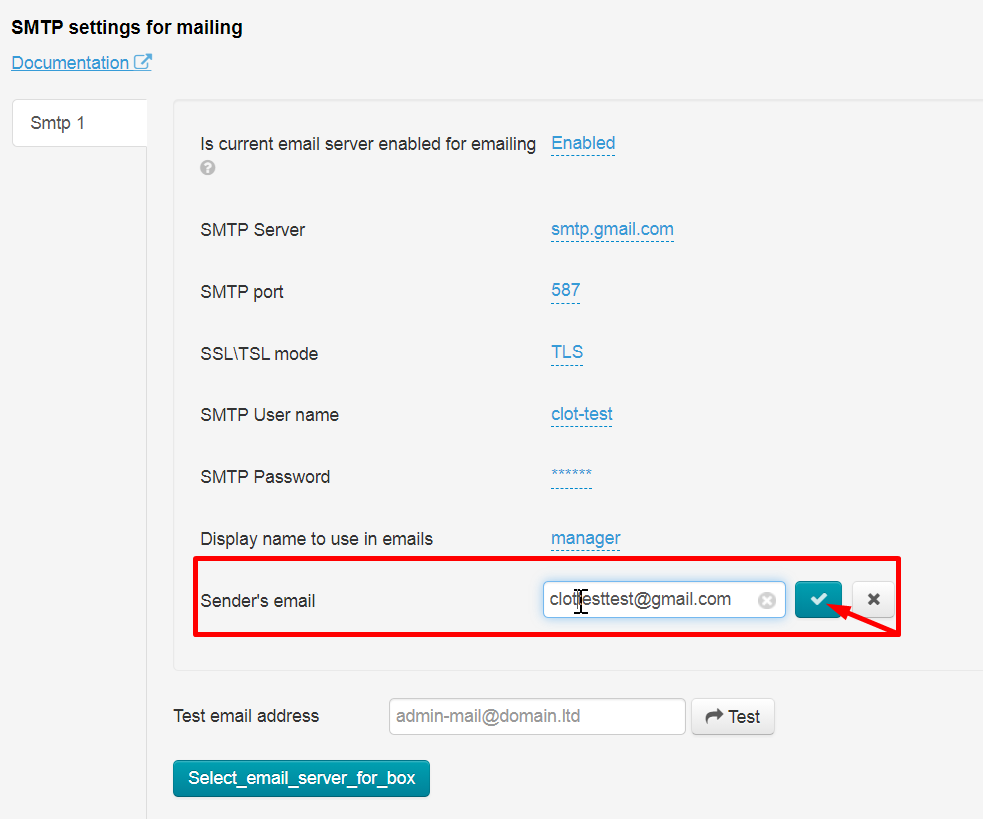...
You must register email account at any mail service if you don't have it.
Password
| Информация |
|---|
It is important that the password begins and ends with letters. Example a123456a. |
...
Full instruction for email registration: https://support.google.com/accounts/answer/27441?hl=en
Email account settings
Start to create a Google account
Below will be the most important part of the setting, which will affect emails sending in OT admin panel.
1 Click the icon on the right to go to your account settings:
2 Click "Manage your Google account management" button:
Click "Security" button:
New page will open. Scroll it down and choose 2-Step Verification follow to suggestion to make sure that Two-Step Verification is disabled. Disable it if it is enabled.
Scroll the page down and find "Unreliable apps" block:
Click the slider and unblock insecure applications if theу are blocked:
connect your phone and make it on
Now need to write in search bar "App" and choose section App passwords . Before this page appear the Google account ask you again sign in your account
Now page appear .Please write name of your site ex. testdukan4you in App name
Then choose button "Create" which generated password .Please copy that password in your note In will needed to fill in Admin SMTP settings
Your email is ready now to work with OT admin panel.
What to write to the admin panel?
Fill in the data in admin panel. Go to "Configuration → System → General" and check the form:
Add the following data (general for all OT agents):
...
Fill in personal data: your user name (part of email BEFORE @ for example: test.mail.ot.commerce testdukan4you@gmail.com), password (for this email and account), email (Google) and Sender's email (there is an example in the image used to show how to fill in the form)
After all filled choose please Green button and make a test .
Check your email , you must receive a confirmation letter
You may get an error and the field will be highlighted in red if you fill in the fields "User name" or "Sender's email" correctly:
...
Just remove the dots in your email address if you get an error like the image above:
If you get an error sending emails from Gmail (...using 2 possible authenticators...)
Sometimes OT Box does not send emails through smpt.google.com even with correct settings.
You need to follow below steps to solve this problem:
- Log in through your browser to your google account.
- Follow the link https://myaccount.google.com/security#connectedapps
- Allow insecure apps.
It's necessary to follow below steps if previous option did not help
...
Registration and settings of other email boxes
...