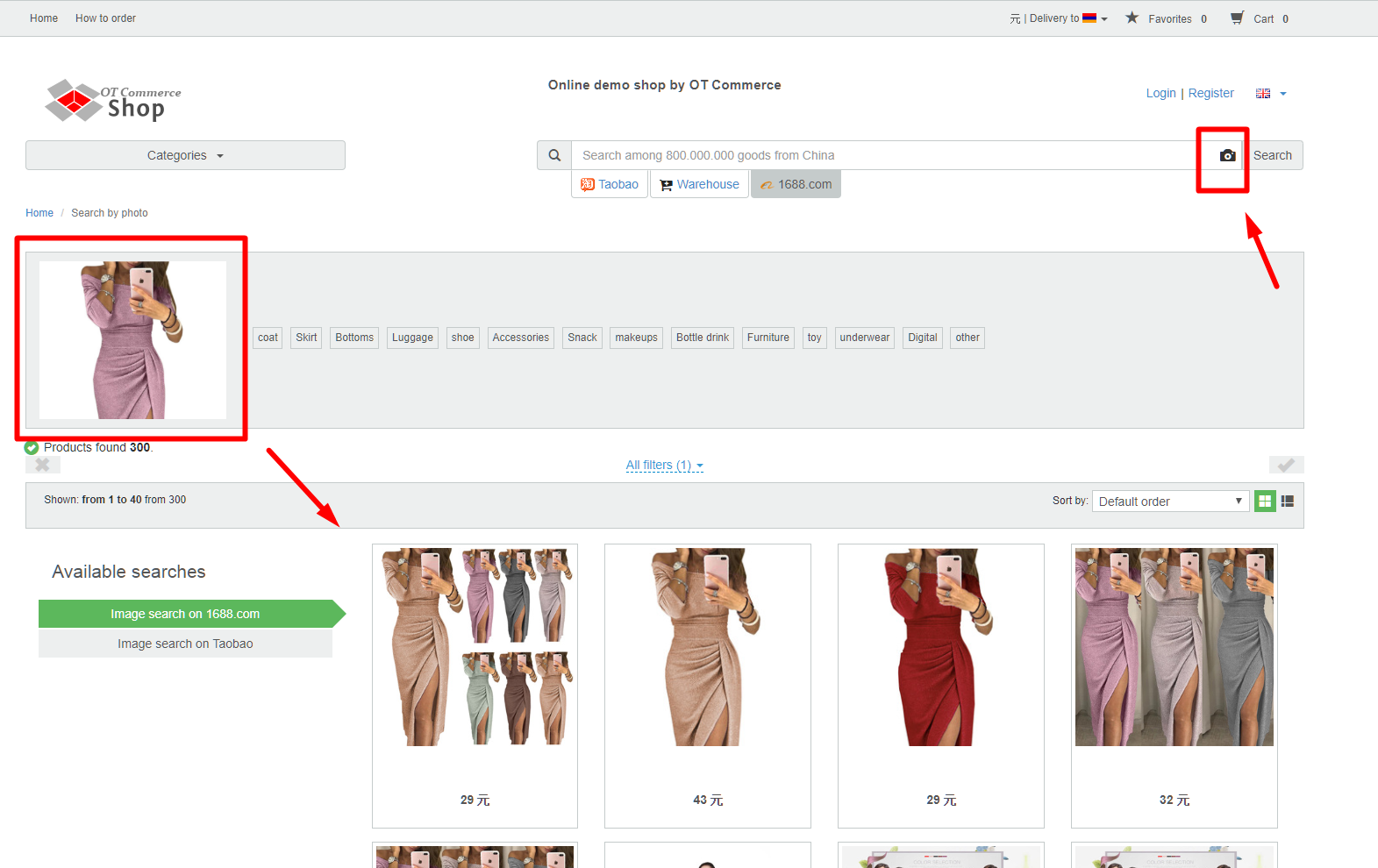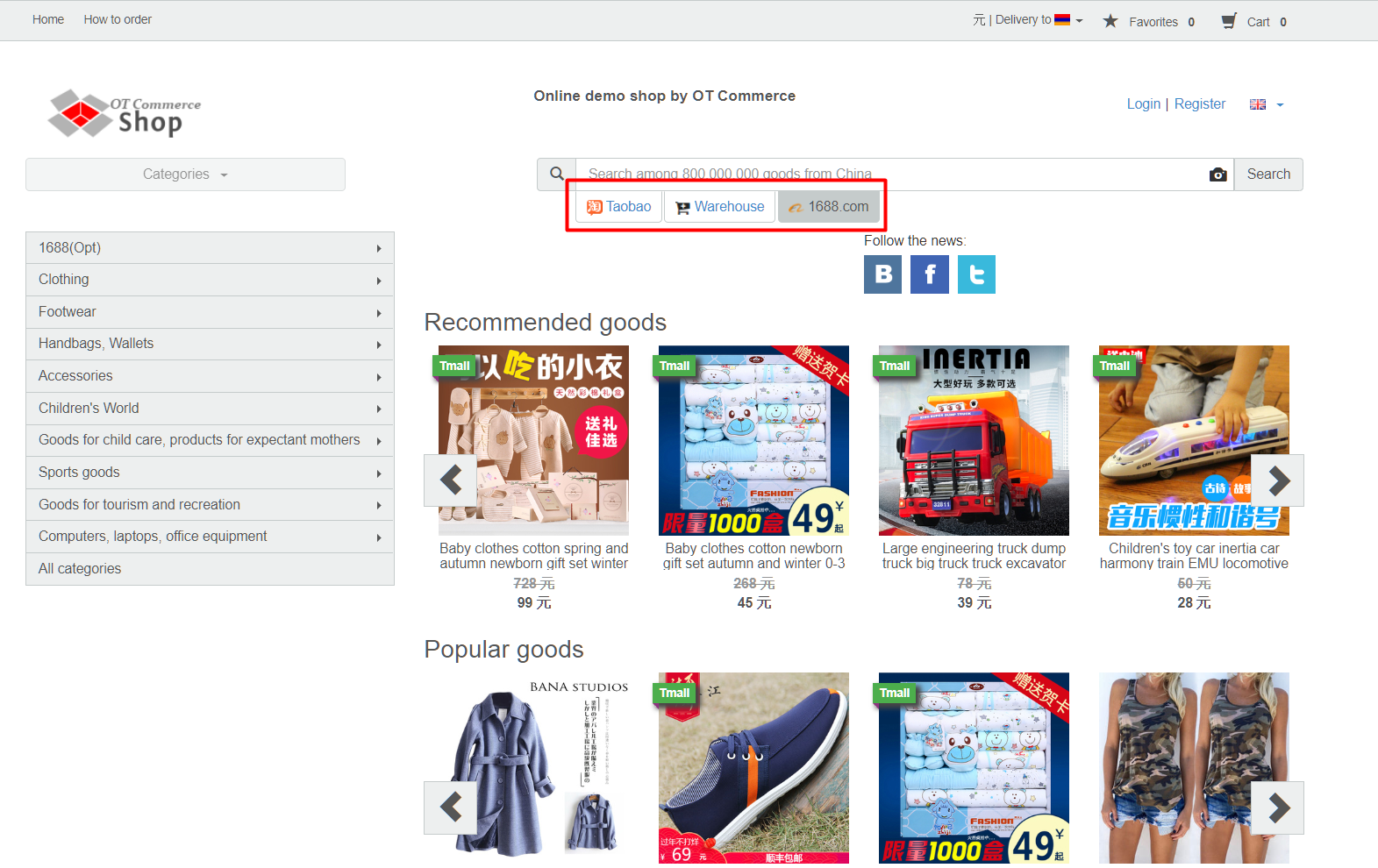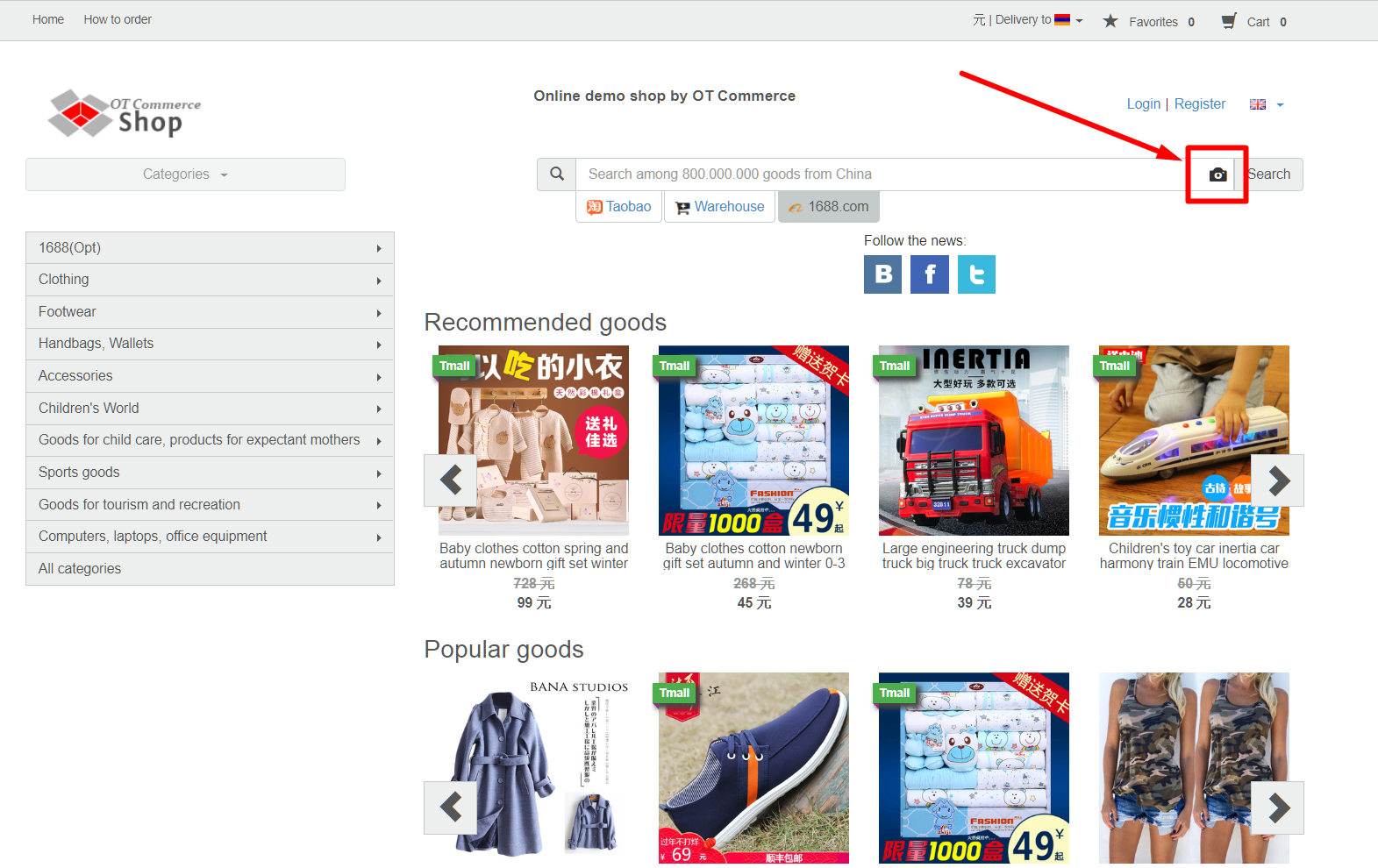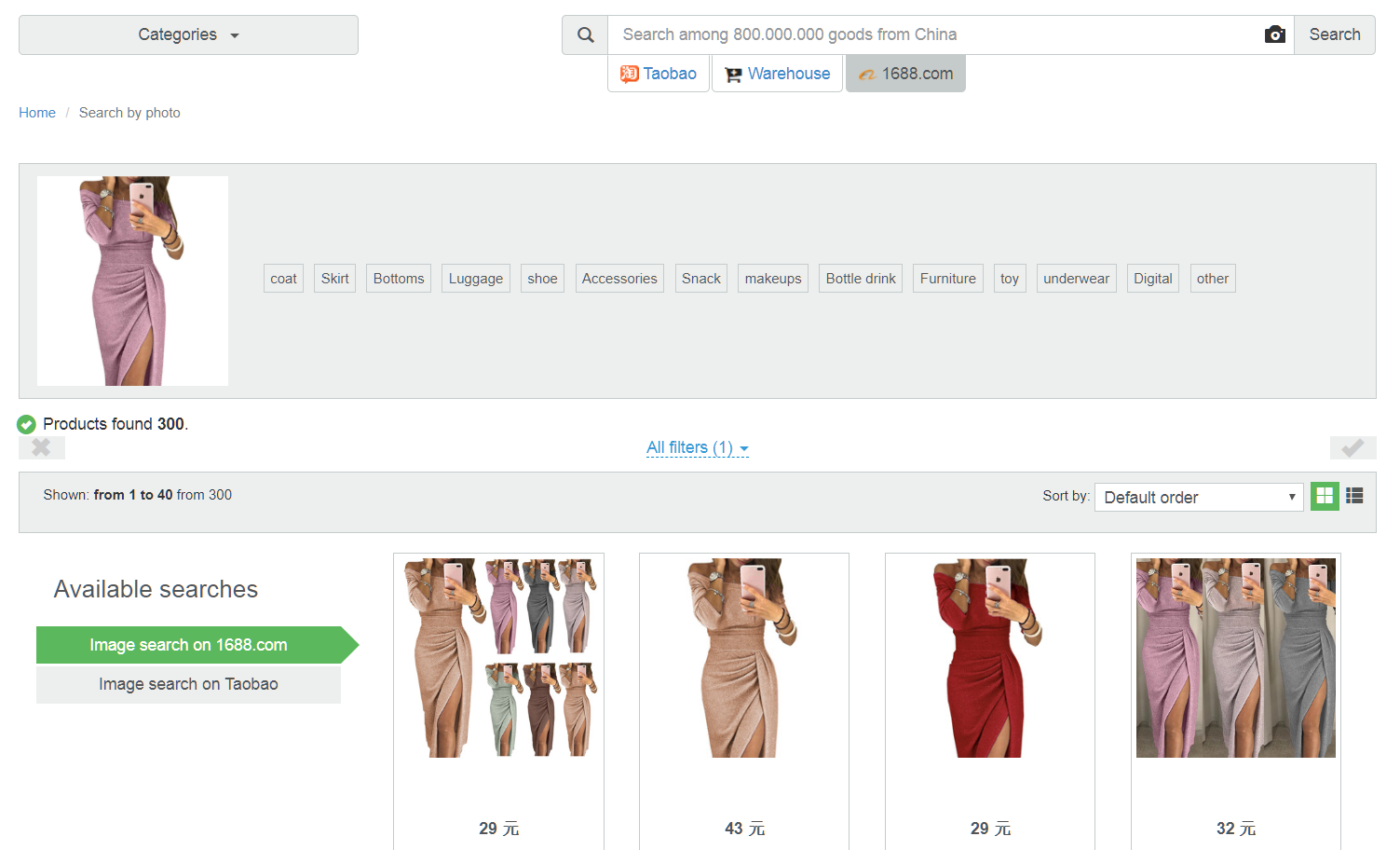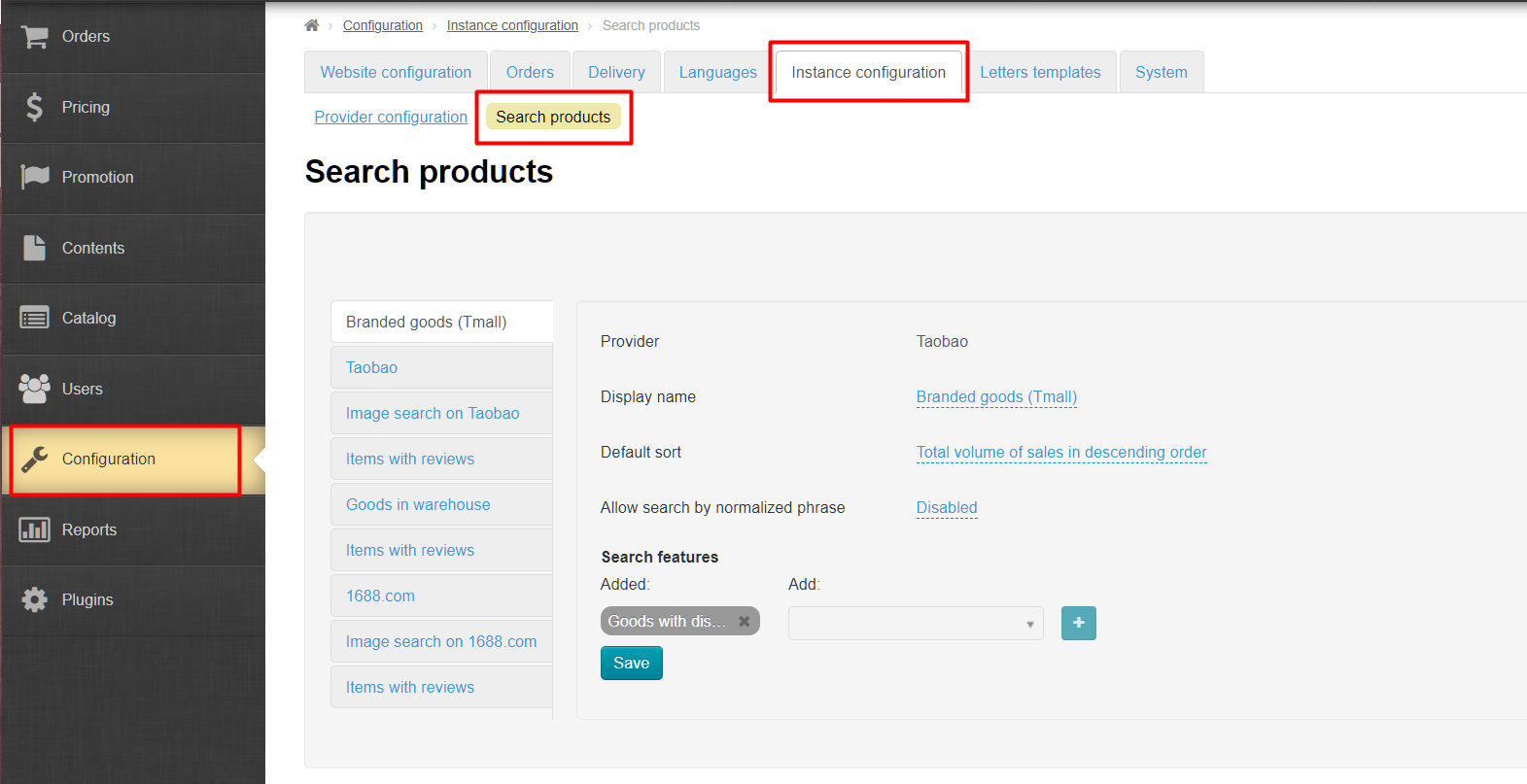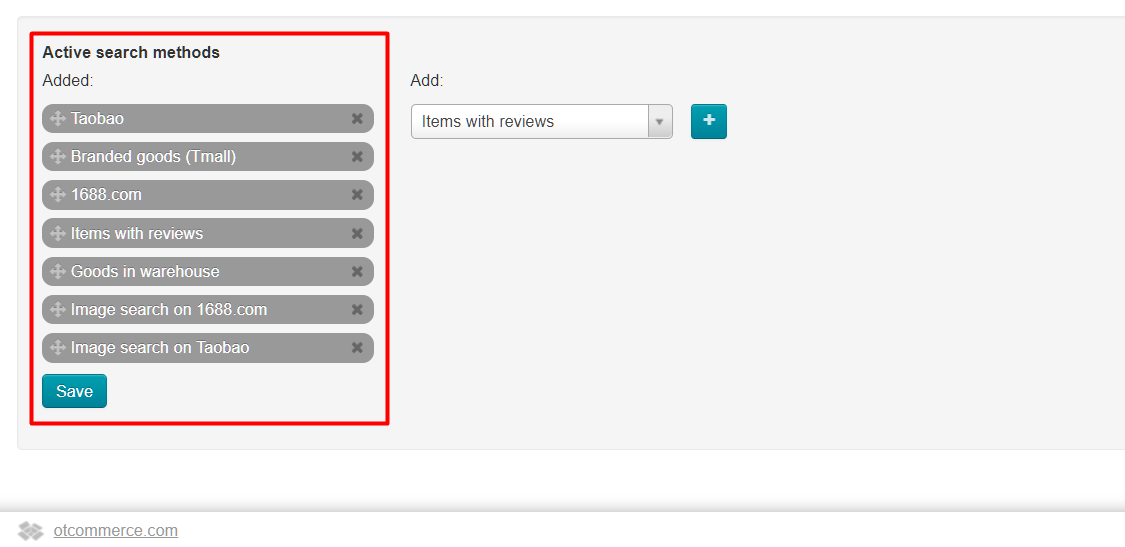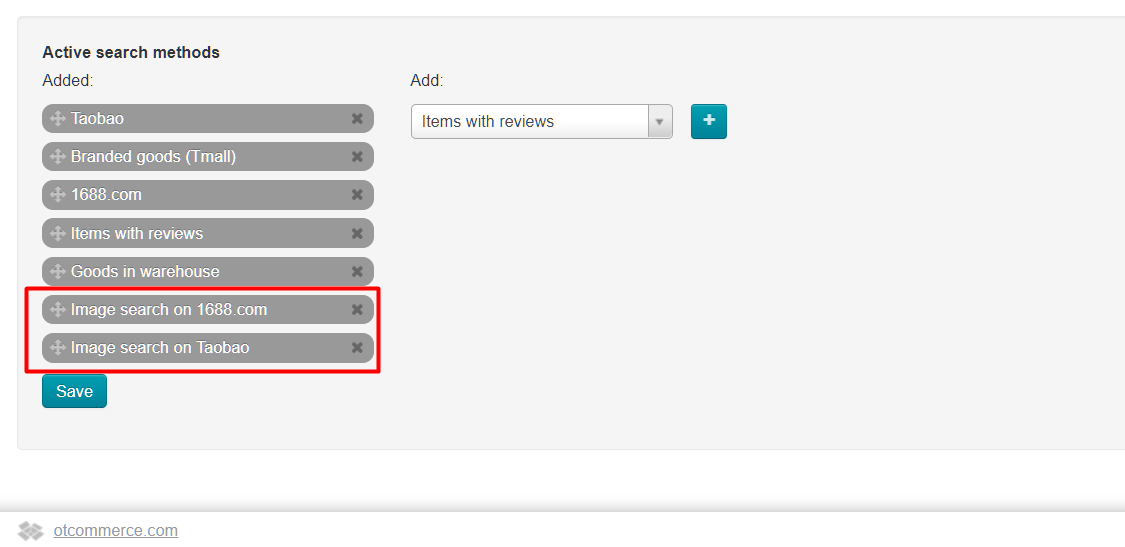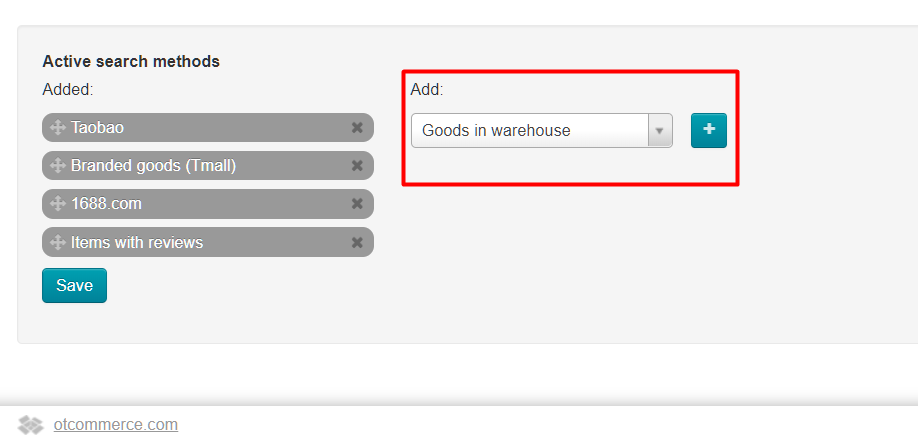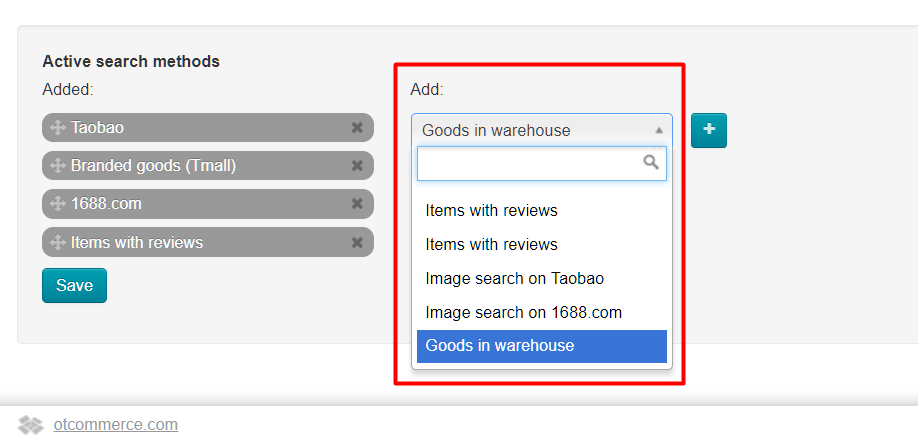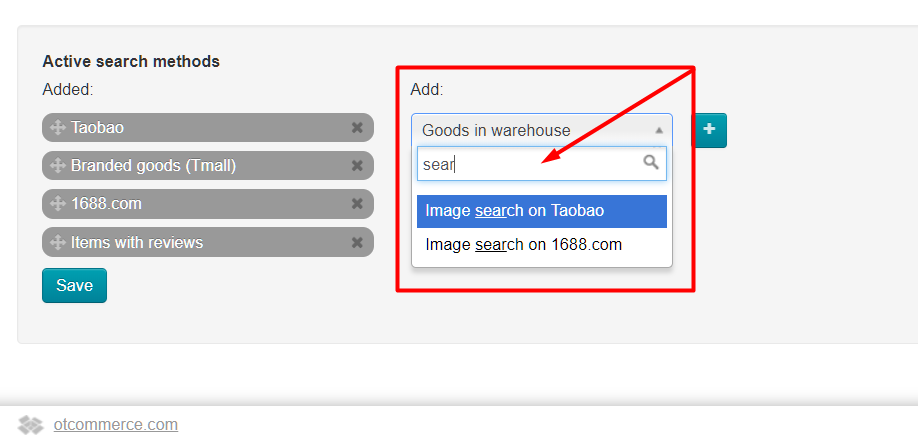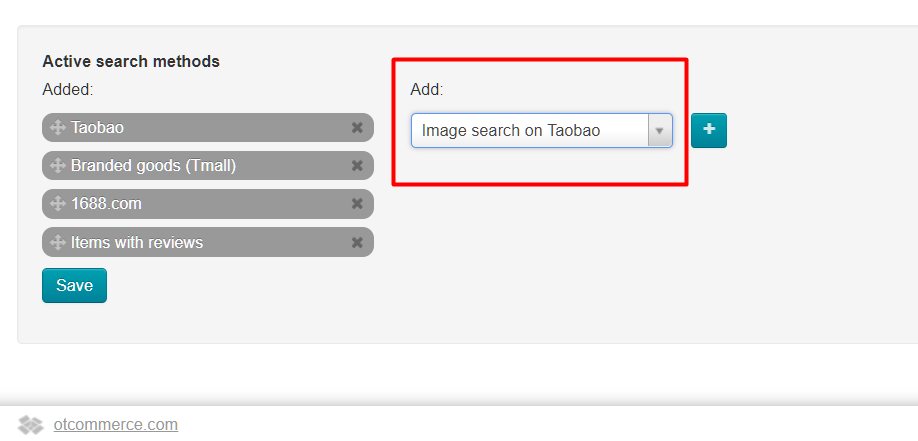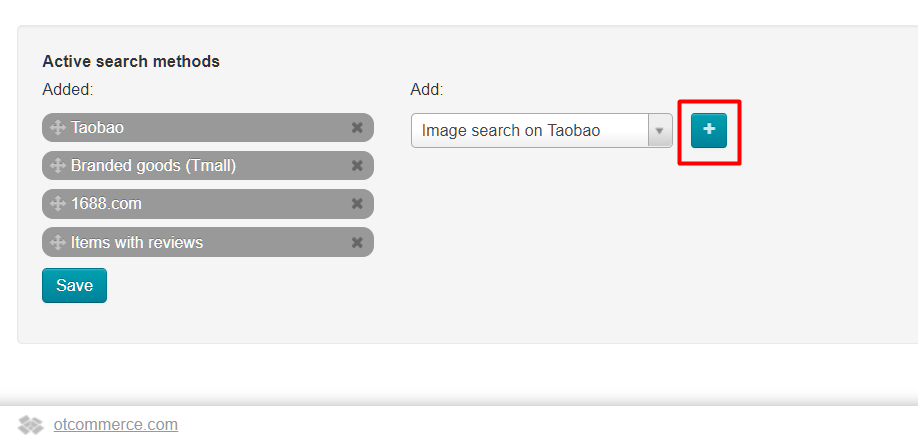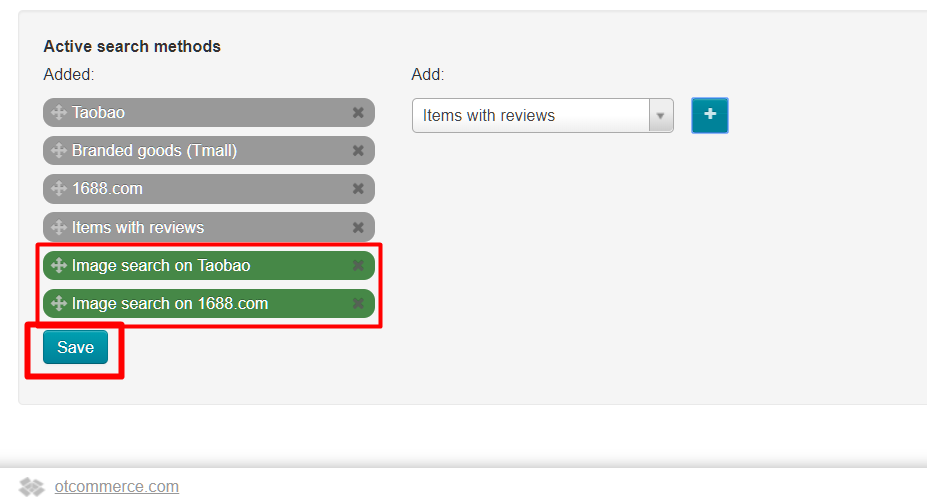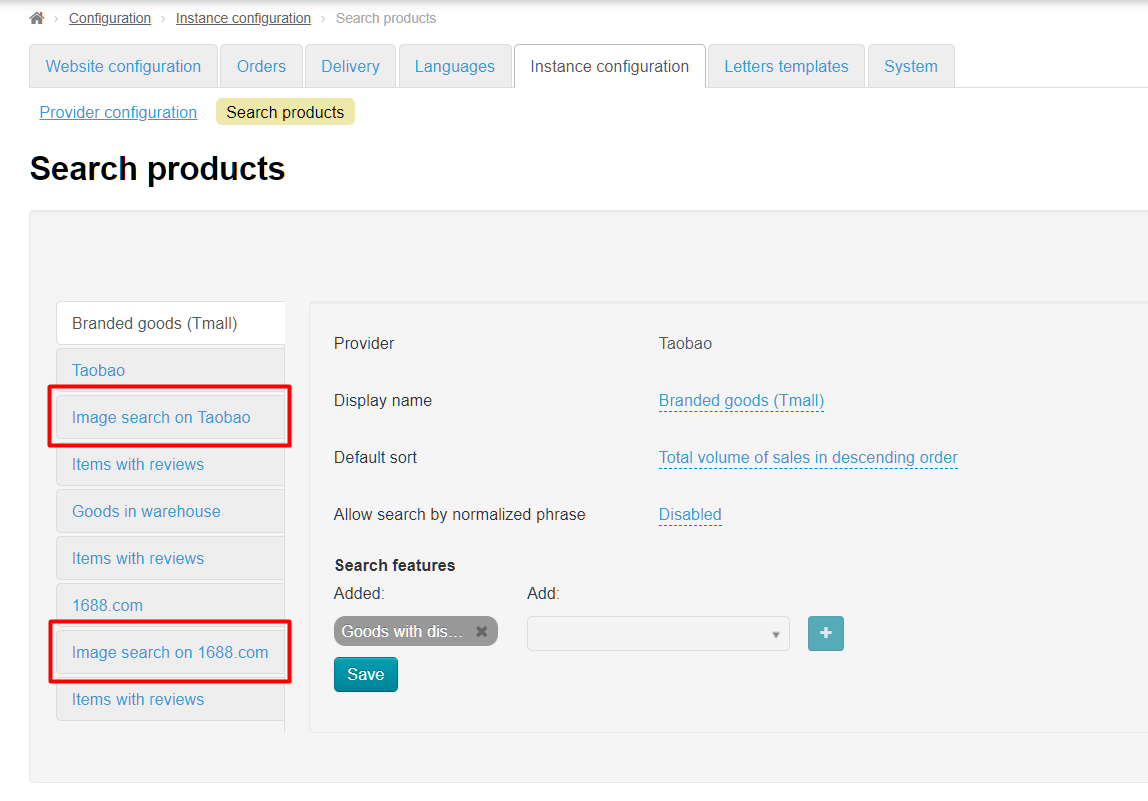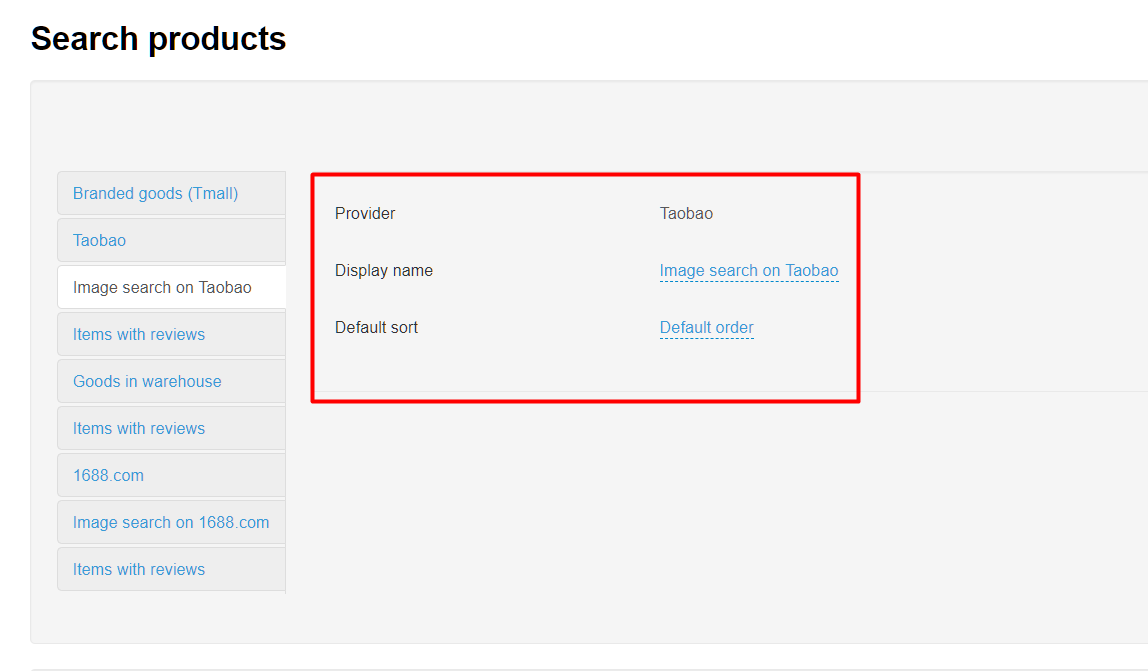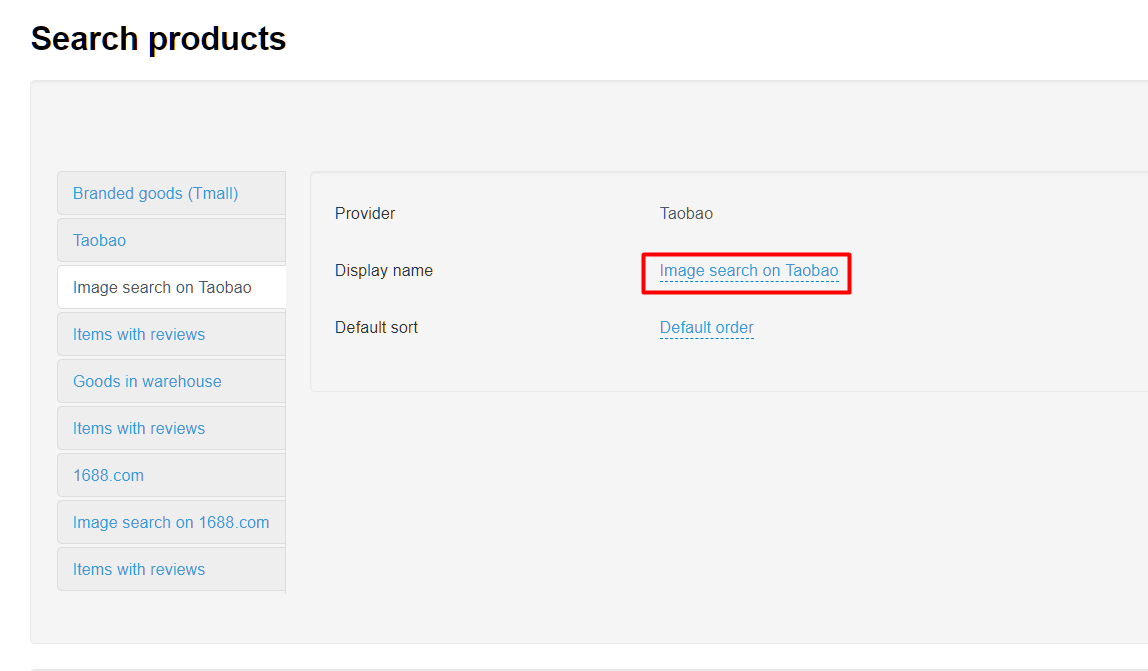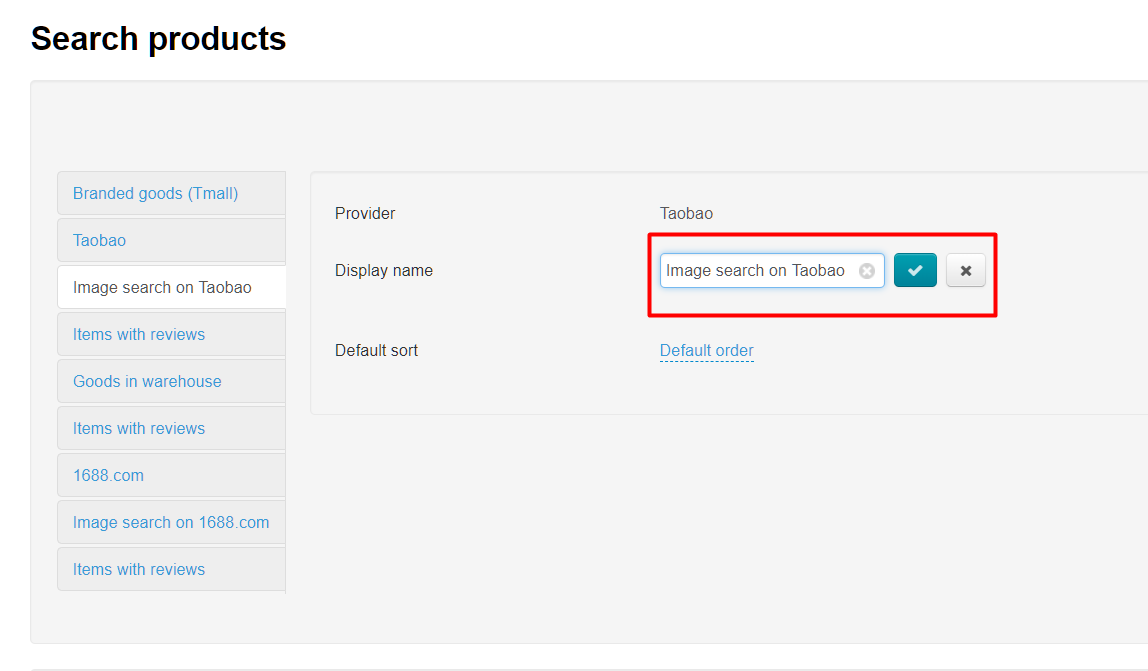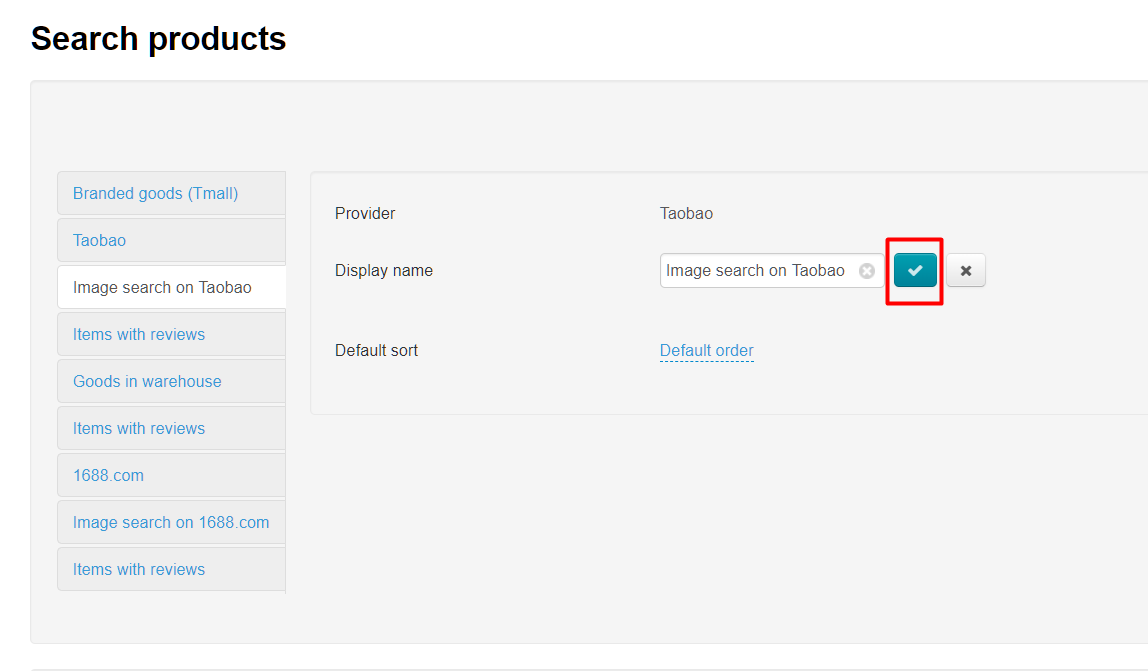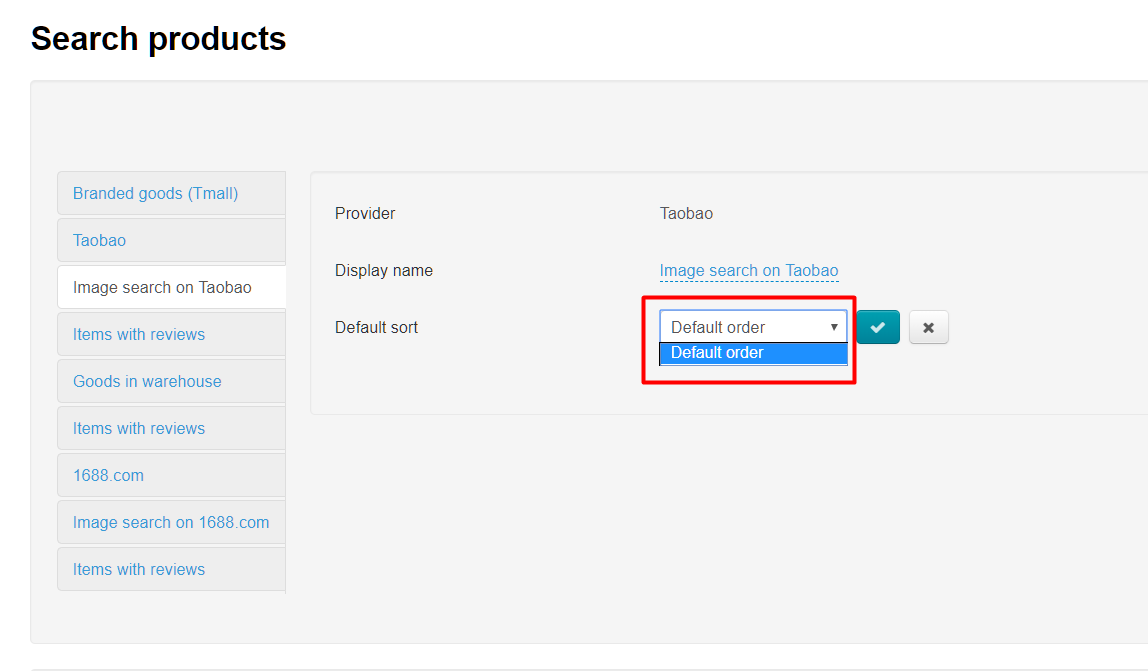...
All done! Additional search filter for selected search method is available on the website now.
Search by photo. Module settings
"Search by photo" module was developed to help your customers quickly find the thing they need among millions of Chinese goods (Description of business benefits).
How search by photo works?
Buyer visits your site and selects product provider (we recommend to set by default those product provider for which you have "Search by Photo" module).
Then he clicks camera icon in the search bar and downloads a photo of necessary item from his computer.
There is an automatic search and results appear on the page after a while.
Then the buyer chooses the most similar version of the product from the proposed and makes an order if the found product suits parameters (for example, size).
Module settings
You must add module to active (used on the site) search methods first to use it, and then, if you wish, change name and set sort order of search results.
Go to Configuration → Instance Configuration in admin panel and open "Search products" tab.
Add into active search methods
Scroll down to "Active Search Methods" block.
Check in the list on the left whether there are search methods with the name "Image search on". A separate search mehod is added for each product provider.
You must add search method if it is not added into the list on the left.
Click triangle to open drop-down menu.
Search for necessary search method using search or scrolling.
Select by clicking the mouse.
Press button with a plus sign to add search method from list on the right to the list on the left.
Click "Save" button when all search methods with the name "Image search on" are added.
Change search method name
Check "Search products" tab in admin panel if it is required.
Choose search method with "Image search on" name and product provider name in the list of available search methods (there is a separate "Image search on" method for each provider).
Click mouse on selected search method. A block for editing the name and order of goods sorting will open on the right.
Click caption with dotted line to change search method name (to display).
Write your title (your choice will meet your target audience or marketing strategy) in the field that opens:
Save by clicking button with a tick:
"Default order" is only available in sorting of search results in this search method:
Language versions
For each language version one can configure individual settings. If you’ve got several versions of your website it is preferable to have the names of active search methods in the same language as the primary language of the website.
...